- Utiliser SafetyCulture
- Observations
- Configurer les notifications d'observations par e-mail
Configurer les notifications d'observations par e-mail
Apprenez comment régler les notifications par email des observations via l'application Web.Pourquoi personnaliser les notifications d'observations par e-mail ?
Adaptez les observations par e-mail de votre organisation de manière à ne partager les informations sensibles et privées qu'avec les utilisateurs ou groupes autorisés. Cette mesure permet de s'assurer que tout le monde dispose des informations correctes pour traiter les observations de manière efficace sans compromettre la confidentialité.
Paramètres des notifications par e-mail
Lorsqu'une nouvelle observation est signalée pour une catégorie spécifique, vous pouvez faire en sorte que seuls les utilisateurs ou groupes sélectionnés reçoivent des notifications par e-mail. Vous pouvez également envoyer des notifications en fonction du groupe d'un utilisateur ou de son adhésion à un site. Choisissez l'une des options suivantes pour personnaliser le niveau de détail de ces notifications :
Privé (par défaut): Cette option est sélectionnée par défaut. La notification par e-mail ne comprendra que les informations essentielles, à savoir le titre de l'observation, la catégorie, la personne l'ayant signalé, ainsi que la date et l'heure de création de l'observation.
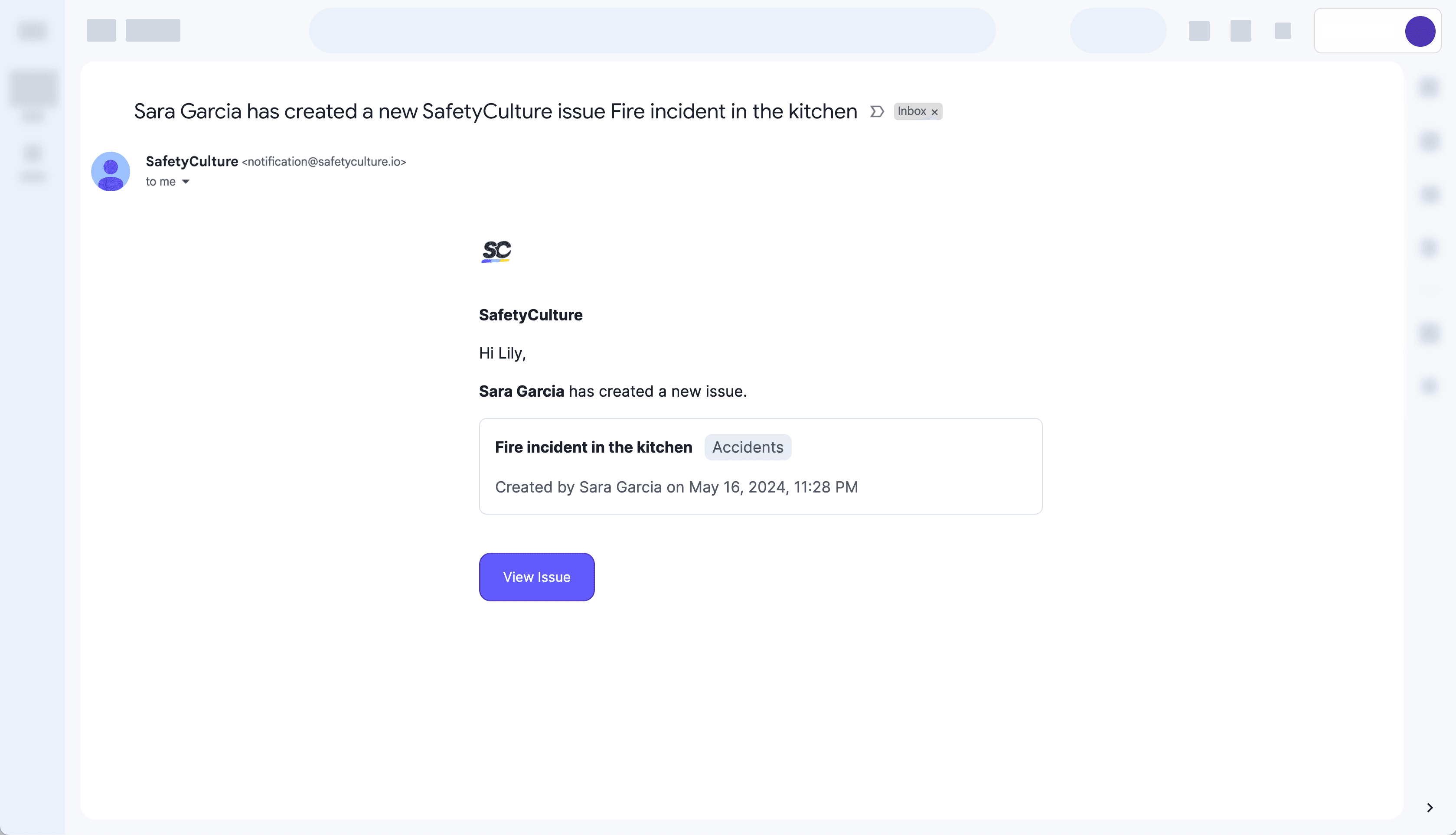
Résumé: Sélectionnez cette option si vous souhaitez inclure la description de l'observation, le site et la position avec les détails principaux.
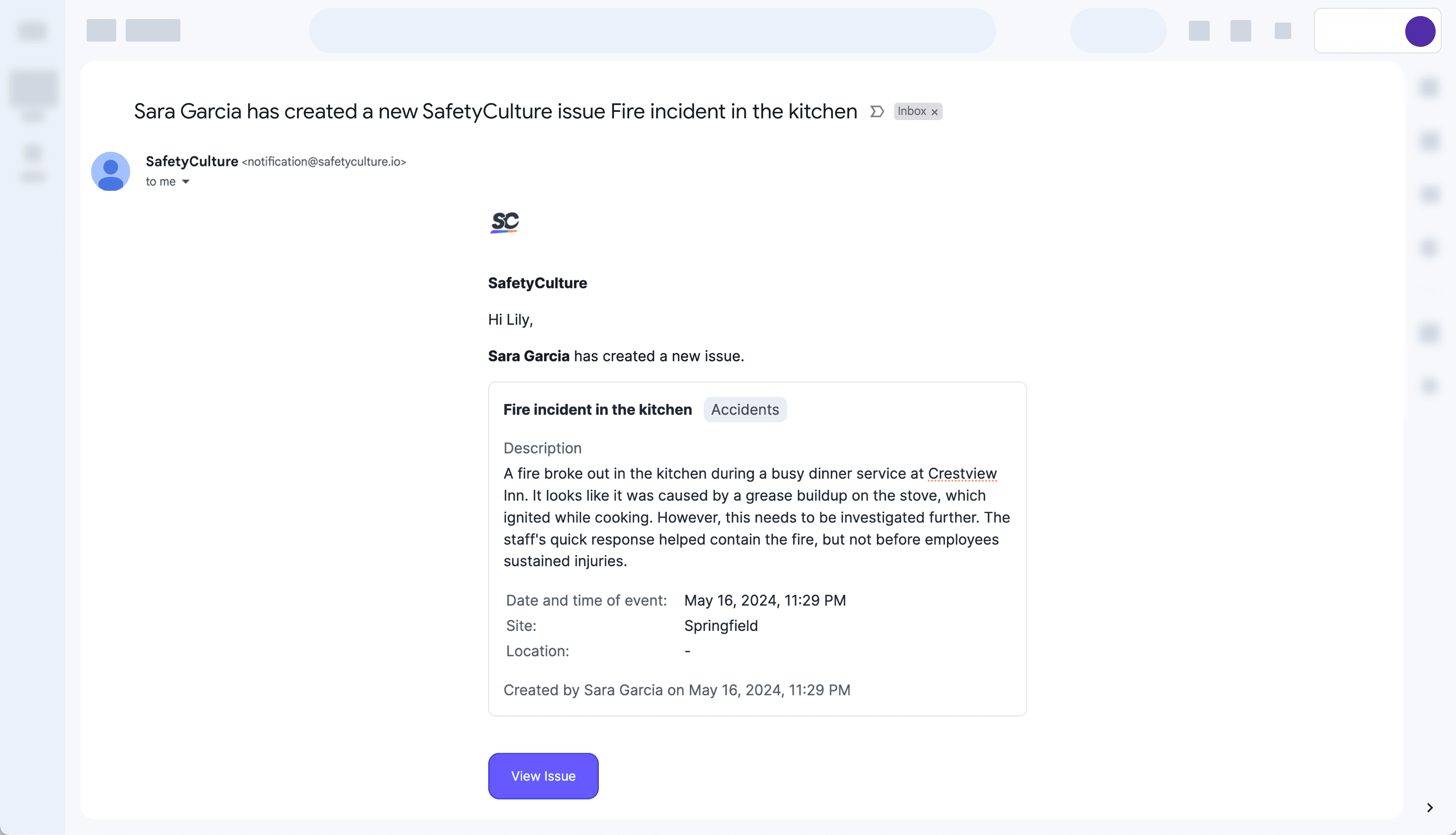
Détaillé : Sélectionnez cette option pour envoyer des notifications complètes qui incluent toutes les informations contenues dans l'observation signalée.
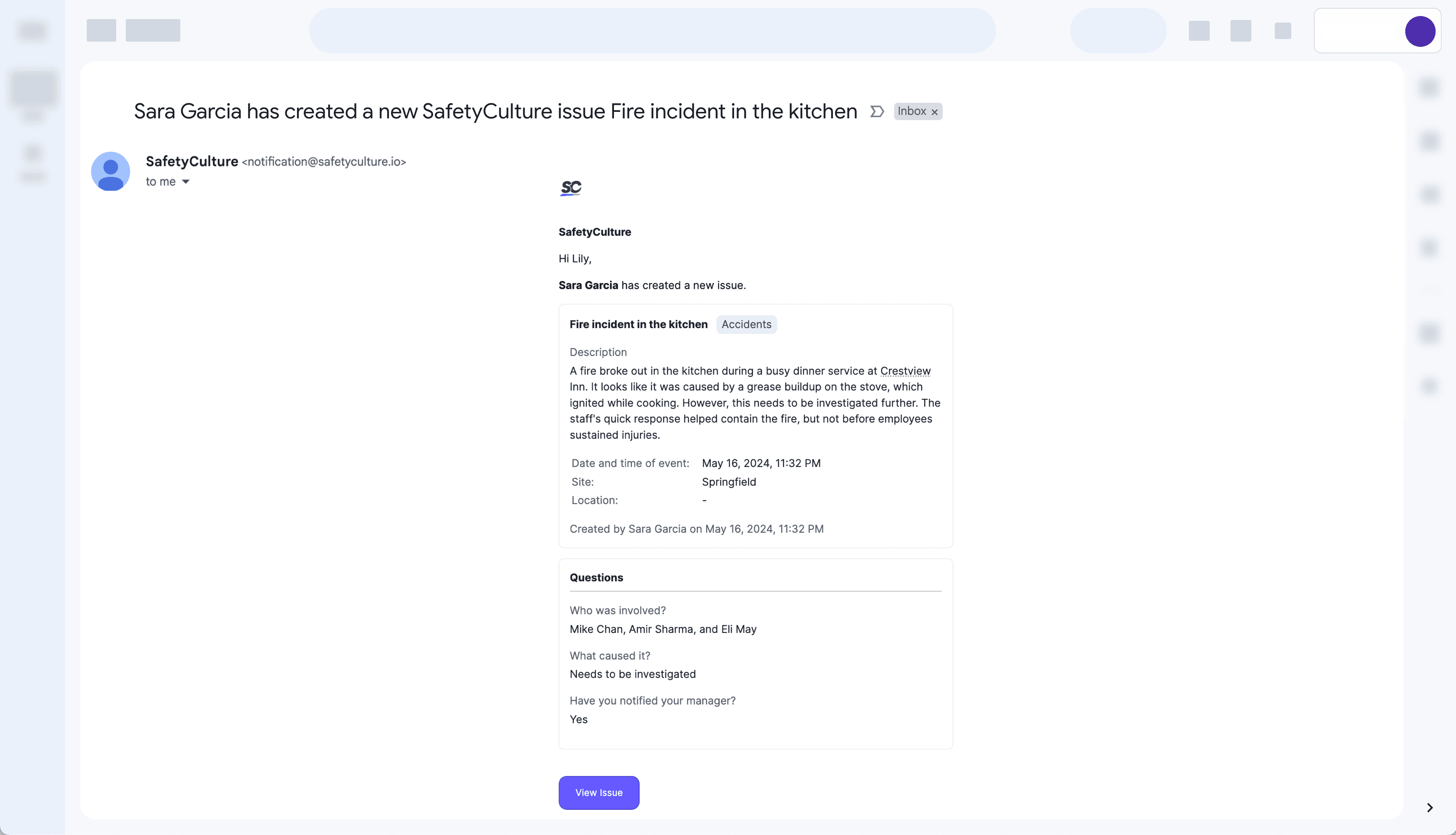
Gardez vos utilisateurs informés en cas d'urgence grâce aux Alertes critiques. Configurez-les pour chaque catégorie d'observation et assurez-vous que les utilisateurs reçoivent des notifications même lorsque leurs appareils sont en mode silencieux ou en mode « Ne pas déranger ».
Si vous ne recevez pas de notifications par e-mail après avoir configuré vos paramètres de notification, assurez-vous que le filtre anti-spam ou le pare-feu de votre boîte de réception ne bloque pas les e-mails provenant de « notification@safetyculture.io ».
Configurer les notifications d'observations par e-mail
Sélectionnez
Observationsdans le menu à gauche.
Sélectionnez Catégoriesen haut de la page.
Cliquez surModifier la catégorieà droite de la catégorie.
Sous « Notifications », cliquez sur Modifier les notifications.
Dans le panneau latéral, sous « Envoyer une notification à », cliquez sur le menu déroulant et sélectionnez les utilisateurs, groupes ou membres du site qui doivent être notifiés pour chaque observation signalée dans cette catégorie.
Dans le panneau latéral, sous « Paramètres de notification par e-mail », sélectionnez un paramètre pour personnaliser le niveau de détails inclus dans la notification par e-mail pour cette catégorie d'observation.
Cliquez sur Enregistrer et appliquer.
Cette page vous a-t-elle été utile?
Merci pour votre commentaire.