- Paramètres du compte
- Paramètres du profil
- Afficher mon profil de l'utilisateur
Afficher mon profil de l'utilisateur
Découvrez comment afficher votre profil de l'utilisateur via l'application Web et l'application portable.Vous aurez besoin
Selon l'endroit où vous vous trouvez dans l'application Web, vous pouvez également afficher les profils d'autres utilisateurs avec l'Autorisation « Gestion de la plateforme : utilisateurs ».
Afficher mon profil de l'utilisateur
Cliquez sur votre nom d'utilisateur en bas à gauche de la page et sélectionnez Mon profil.
Sur cette page, vous pouvez afficher les détails de votre compte, vos adhésions et vos qualifications. Vous avez également la possibilité d'afficher et de gérer vos qualifications dans les onglets suivants :
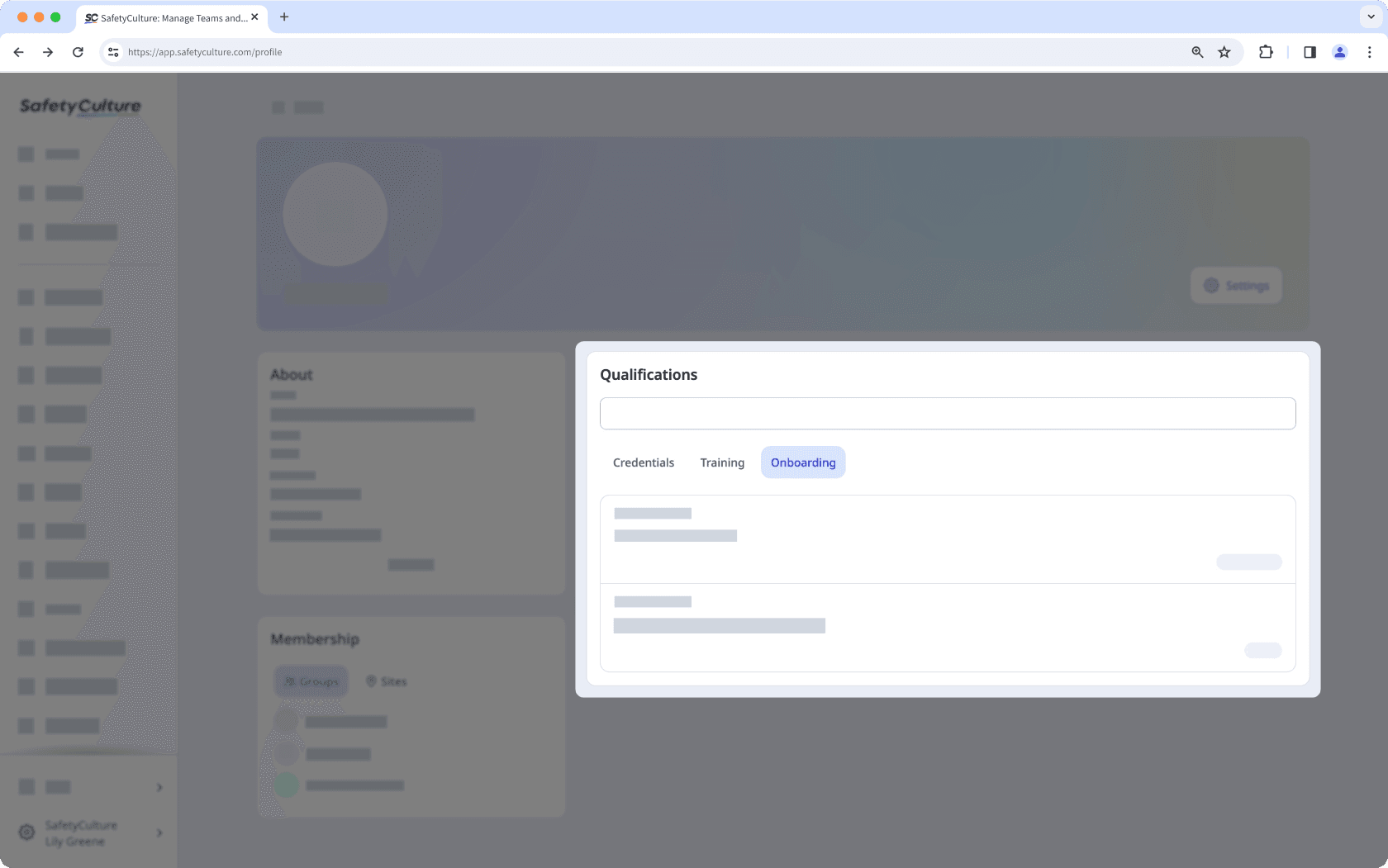
Habilitations : Afficher les habilitations de l'utilisateur et en télécharger de nouvelles. Chaque utilisateur peut également afficher, télécharger, modifier et supprimer ses habilitations via ses propres paramètres de profil.
Formation: Afficher la progression et les certificats des formations attribuées à l'utilisateur. Chaque utilisateur peut également afficher la progression et les certificats de ses propres formations à partir de ses paramètres de profil.
Cliquez sur
Paramètres en haut à droite de la page pour afficher vos paramètres d'utilisateur. C'est là que vous pouvez gérer votre type de licence, vos autorisations, votre nom, votre adresse e-mail, le fuseau horaire, vos champs d'utilisateur et votre mot de passe.
Open the mobile app.
Tap
Accueil at the bottom of your screen.
Tap your user profile icon at the upper-right corner of your screen.
In the pop-up menu, tap
Mon profil right below your profile icon, name, and email address.
On your profile, you can view your account details, including your name, seat type, email, timezone, and user fields.
You also have an option to view and manage your qualifications in the following tabs:
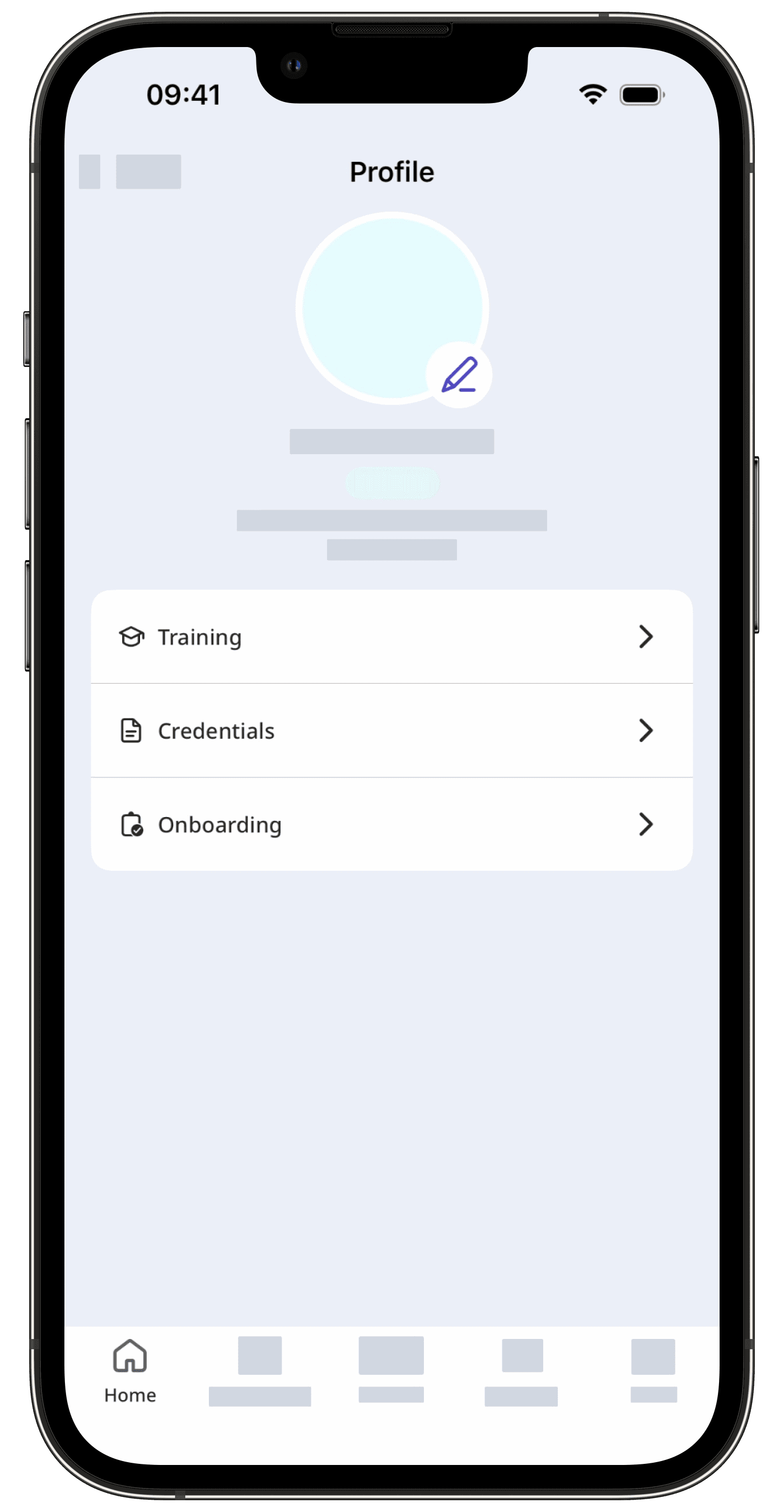
Formation: View a list of training courses assigned to you. You can also view your progress and certificates attached to each course.
Habilitations : View your credentials and upload new ones. You can also view and edit the credentials' details, including the issue date, expiration date, media, approval status, created by, and created date.
Implémentation: View onboarding workflows assigned to you. You can also view your progress for each training course and credential included in the workflow.
Votre profil d'utilisateur est accessible même hors ligne. Vous pouvez ainsi afficher vos habilitations et vos certificats de formation sans connexion internet.
FAQ
Si un champ utilisateur est grisé, seuls les administrateurs ou les utilisateurs ayant l'autorisation « Gestion de la plateforme : Utilisateurs » peuvent mettre à jour les détails du champ.
Pour demander des modifications, vous pouvez vous adresser à un administrateur ou à tout utilisateur disposant de l'autorisation « Gestion de la plateforme : Utilisateurs ».
Cette page vous a-t-elle été utile?
Merci pour votre commentaire.