Ver la actividad del programa (nueva experiencia)
Aprenda a ver la actividad del programa en la nueva experiencia a través de la aplicación web.Actualmente tenemos Programas heredados y una nueva experiencia con la función de Programas.
Este artículo aborda la nueva experiencia de Programas. Asegúrese de estar en la nueva experiencia usando el interruptor de la parte superior izquierda de la página de Programas.
¿Qué puedo ver en la actividad del programa?
La actividad del programa le ofrece una vista completa de todas las inspecciones programadas, incluyendo las completadas, las incumplidas, las retrasadas, las disponibles o las vencidas. Muestra los detalles más relevantes para ayudarle a comprender rápidamente qué sucede en sus programas. También puede seleccionar una actividad específica para ver información más detallada. Esta visibilidad le ayuda a estar al tanto del progreso y a realizar el seguimiento necesario.
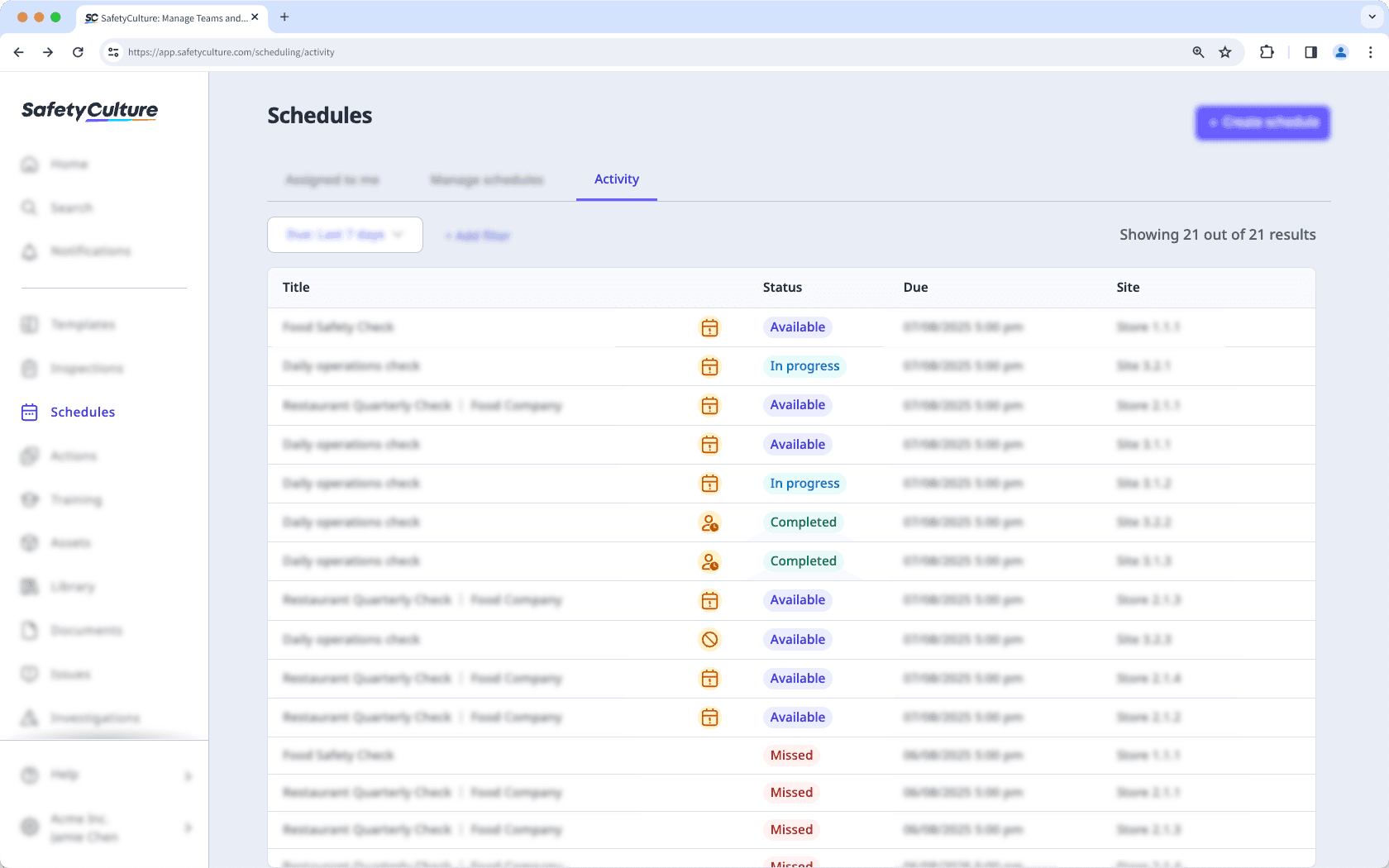
Si tiene Permiso para "Programas: Gestionar", puede ver la actividad de todos los programas de su organización.
Ver la actividad del programa
Seleccione
Programas en la barra lateral o selecciónelo en
Más.
Haga clic en Actividaden la parte superior de la página.
Puede hacer clic en la lista desplegable de "Vence" para ver las repeticiones programadas que vencen dentro de un plazo específico, o hacer clic en
Añadir filtro para limitar los resultados en función de los filtros seleccionados.
Seleccione una repetición programada para ver detalles adicionales en el panel lateral.
¿Cuáles son las diferencias entre la versión heredada y la nueva experiencia de Programas?
Función | Heredado | Nuevo |
|---|---|---|
Actividad del programa | Solo podía ver las finalizaciones de programas vencidos, incumplidos o atrasados. | La nueva experiencia le brinda una vista completa de todas las inspecciones programadas, incluidas aquellas que se completaron, se incumplieron, se retrasaron, están disponibles o han vencido. |
Detalles del panel lateral | Se muestran detalles mínimos al ver cada programa. | Al seleccionar una actividad, se abre un panel lateral donde puede ver detalles como la plantilla, fecha de vencimiento, finalización, zona horaria, sitio, responsable, requisito y resumen de la finalización. |
¿Esta página le fue de ayuda?
Gracias por hacérnoslo saber.