- Administración
- Contratistas
- Gestionar perfiles de empresa
Gestionar perfiles de empresa
Aprenda a gestionar perfiles de empresas editando detalles de la empresa, añadiendo o eliminando usuarios y supervisando la actividad de los usuarios a través de la aplicación web.¿Qué son los perfiles de empresa?
Cada perfil de empresa es un espacio centralizado para gestionar empresas contratistas dentro de su organización. Podrá ver y actualizar fácilmente los datos clave de cada contratista para mantener registros precisos y facilitar la comunicación. Además, podrá añadir y gestionar usuarios vinculados al contratista, hacer un seguimiento de su actividad, solicitar documentos a los contactos clave y almacenar documentos críticos para garantizar el cumplimiento normativo. Esto permite a su equipo supervisar de forma eficaz las relaciones con los contratistas, mantener la conformidad y colaborar sin complicaciones con su red de contratistas.
Puede filtrar las empresas con documentos que hayan vencido, estén a punto de vencer o estén pendientes de aprobación desde el perfil de la empresa para centrarse rápidamente en aquello que necesita atención.
Editar el perfil de una empresa
Seleccione
Contratistas en la barra lateral o selecciónelo en
Más.
Seleccionar una empresa.
En la sección de "Detalles de la empresa", haga clic en
Editar en el lado derecho de la página.
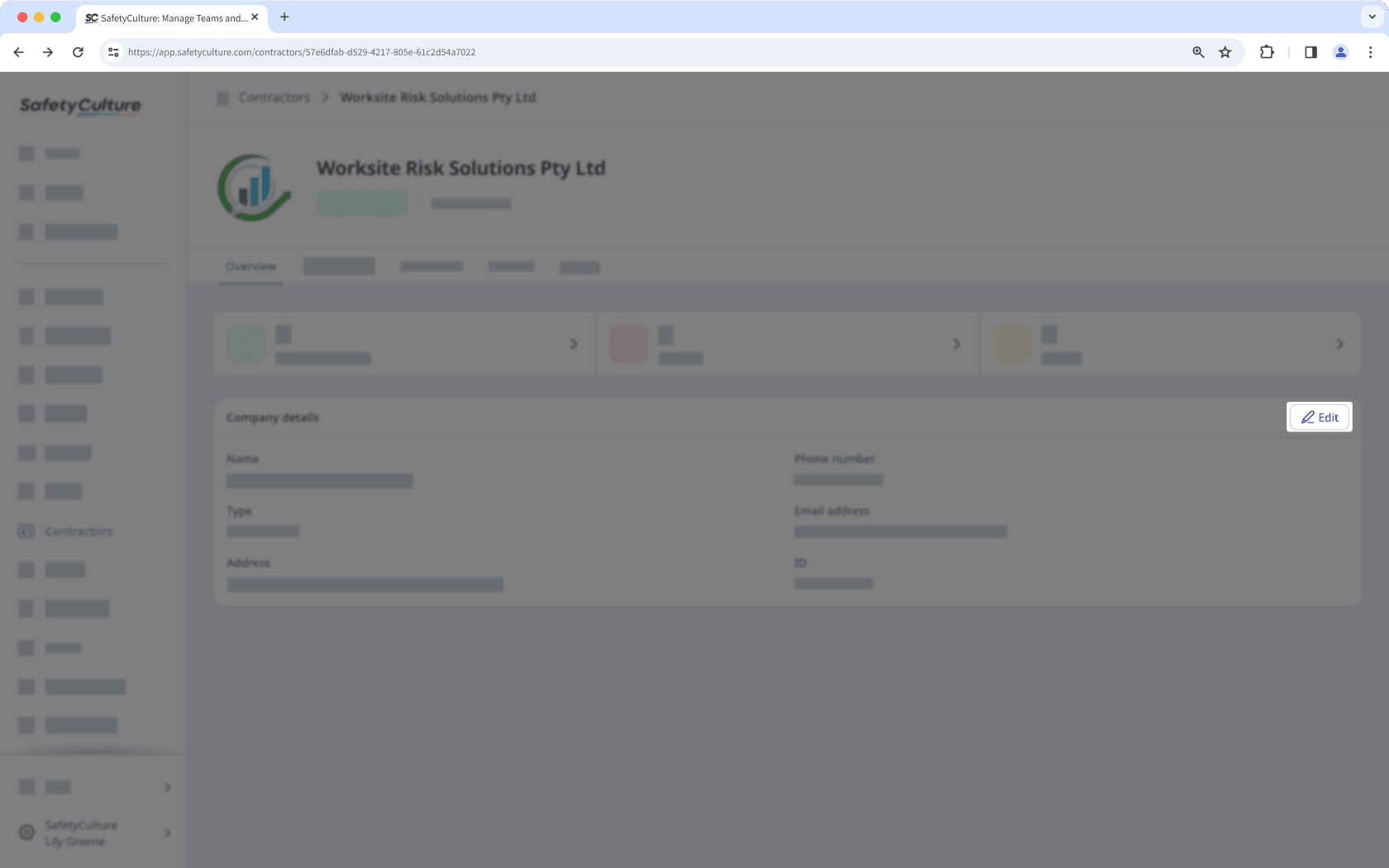
Actualice los datos de la empresa como corresponda.
Haga clic en Guardar.
Si tiene Permiso de "Administración de plataformas: Usuarios", puede añadir usuarios existentes o nuevos a una empresa de forma individual o en masa a través de CSV o Excel.
Añadir un usuario a una empresa
Select
Contratistas in the sidebar or select it in
Más.
Select a company.
Click Trabajadores tab in the company profile.
Click
Añadir trabajadores on the upper-right of the user list.
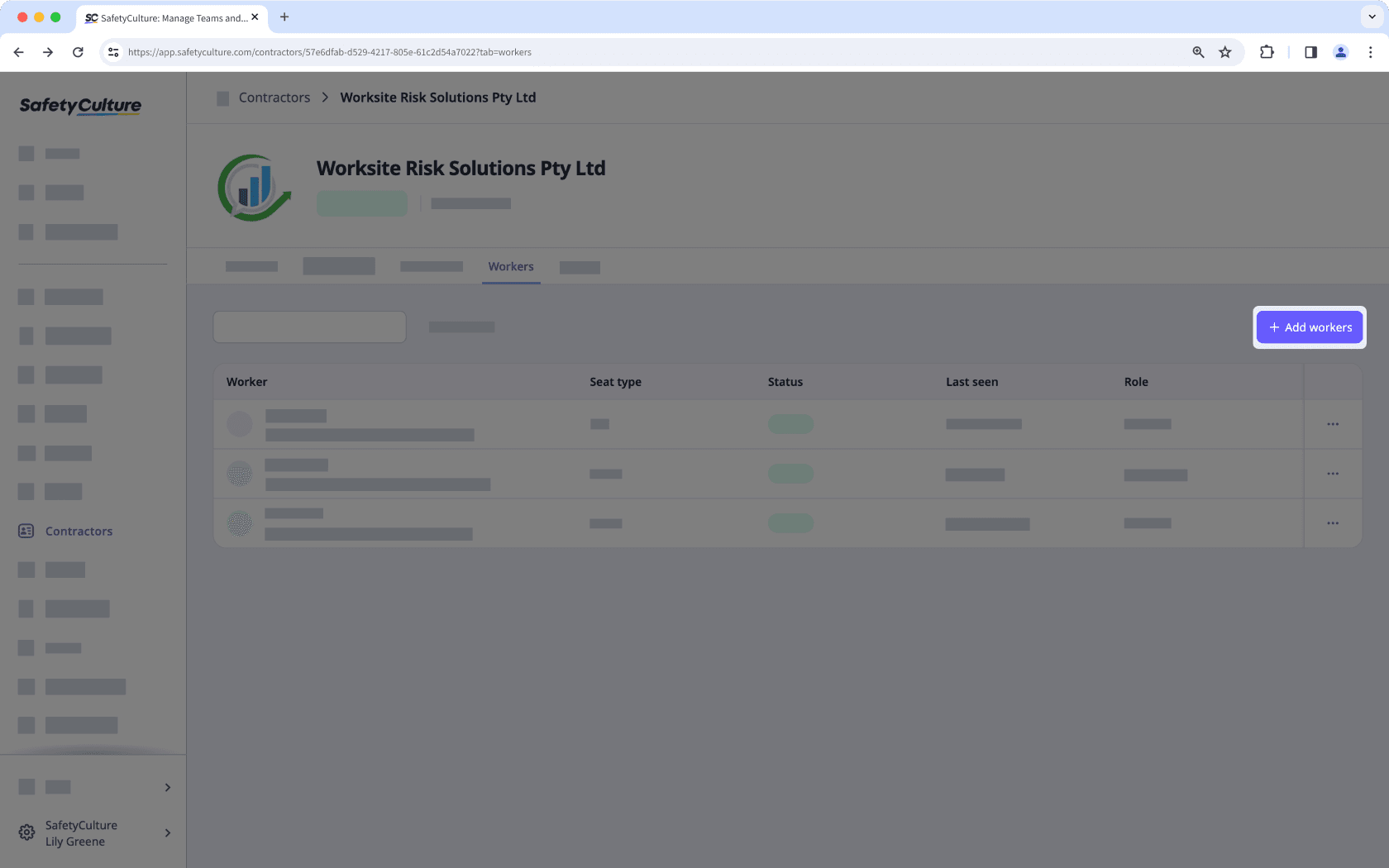
In the side panel, click the dropdown menu and select a user.
Click Hecho.
Click Guardar y aplicar.
Puede añadir un usuario nuevo o existente en la empresa y asignarlo como contacto clave cuando solicite un documento o formulario.
Eliminar un usuario de una empresa
Seleccione
Contratistas en la barra lateral o selecciónelo en
Más.
Seleccionar una empresa.
Haga clic en la pestaña Trabajadores del perfil de la empresa.
Haga clic en
en el lado derecho de la fila del usuario y seleccione
Eliminar usuario de la empresa.
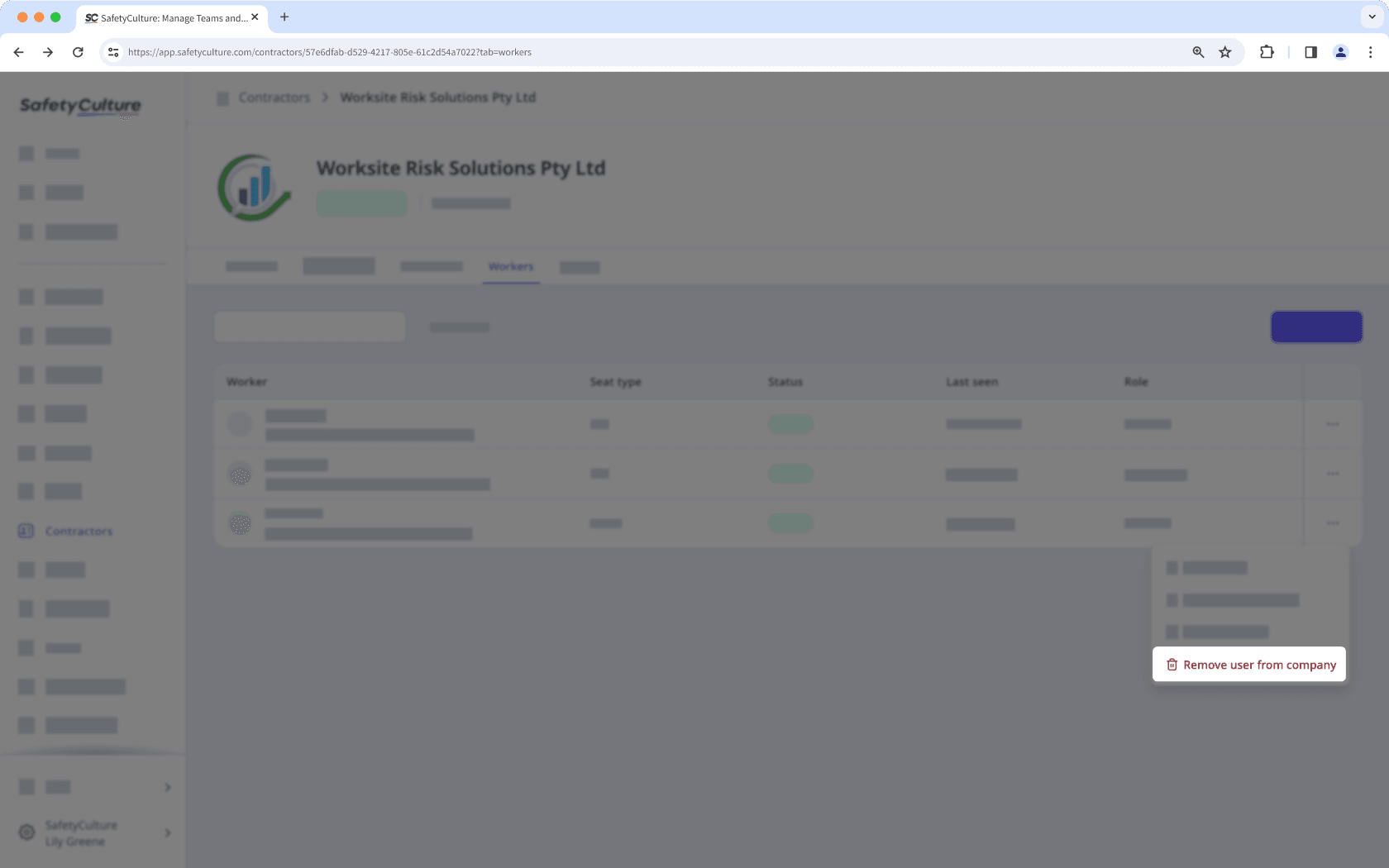
Ver la actividad de un usuario de la empresa
Seleccione
Contratistas en la barra lateral o selecciónelo en
Más.
Seleccionar una empresa.
Haga clic en la pestaña Actividad del perfil de la empresa.
En esta pestaña, puede ver las acciones, contratiempos e inspecciones relevantes asociadas con cada usuario.

También puede ver y gestionar documentos de empresa y solicitudes de documentos o formularios directamente desde el perfil de la empresa.
¿Esta página le fue de ayuda?
Gracias por hacérnoslo saber.