Create multiple choice response questions
Learn how to create and understand why to use multiple choice response questions in templates via the web app and mobile app.Why use multiple choice response questions?
Multiple choice response questions let users select from a list of predefined answers. This makes inspections quicker and easier to complete while reducing the need for manual typing. It also ensures consistent responses across teams, which minimizes errors and creates standardized data that's easier to analyze, compare, and turn into reliable insights.
For example, when identifying room issues, instead of having users type what they find, you can create a Global Response Set related to room issues. This way, rather than entering "dirty linen" or "dirty carpet", they can simply select "Cleanliness", which covers all dirt-related issues in a room. You can also create custom response sets for simple questions with options like "Yes, No, NA" or "Pass, Fail, NA", ensuring answers stay clear and consistent.
What you'll need
Create a multiple choice response question
Select
 Templates in the sidebar or select it in
Templates in the sidebar or select it in More.
Click the template and select Edit template in the side panel.
Add a new question or select an existing one.
Click
under the "Type of response" column on the right-hand side and select any custom response sets or Global Response Sets.
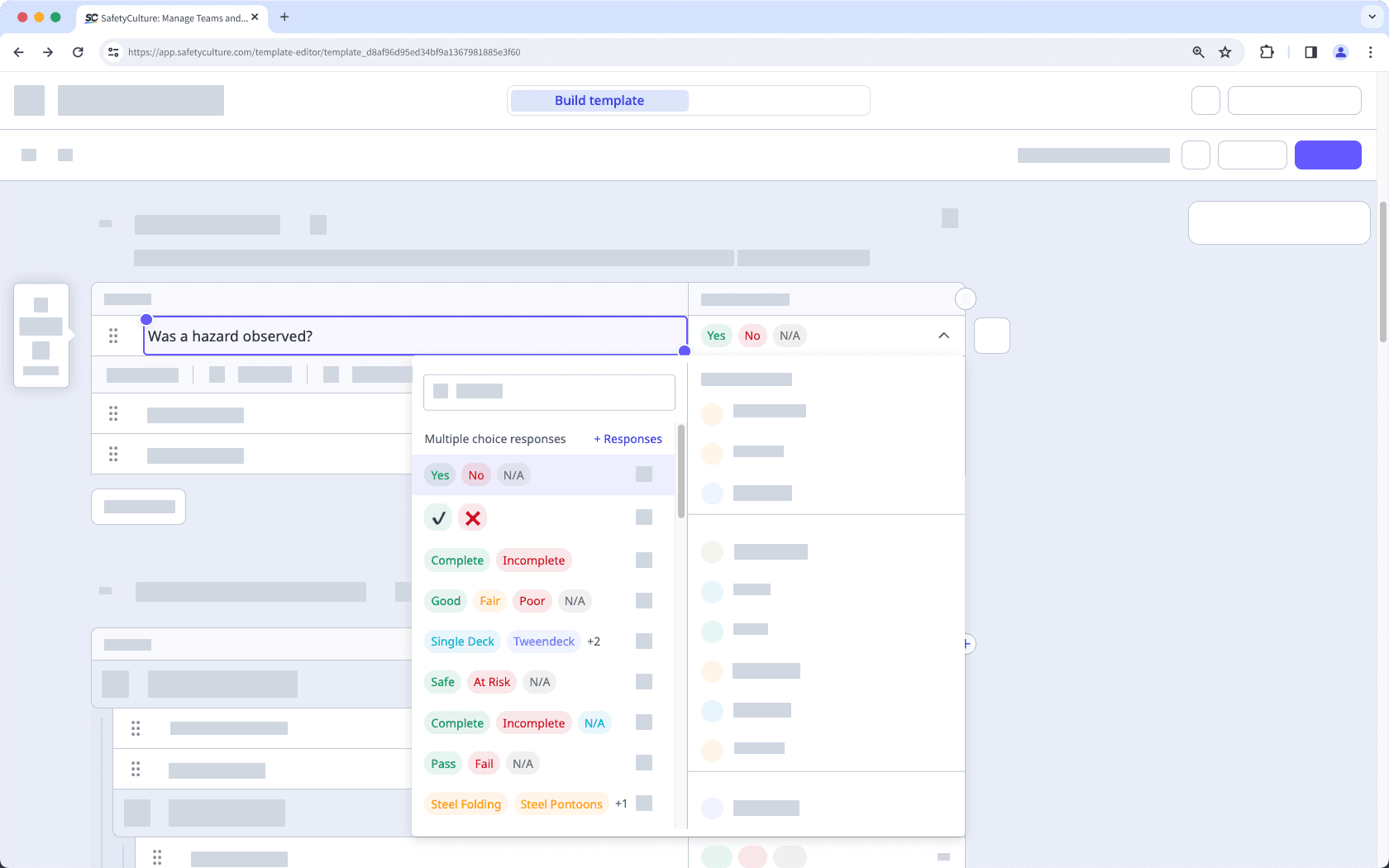
Click Publish on the upper-right of the page to publish the template. If you're not ready to publish the template, you can go back to the templates list and come back when you're ready.
Open the mobile app.
Tap
Inspections in the navigation bar or select it from
More.
Select Templates tab at the top of your screen.
Tap the template and select
Edit template from the pop-up options.
Add a new question or select an existing one.
Tap
below the question label and select any custom response sets or Global Response Sets.
Tap Publish on the upper-right of screen to publish the template. If you're not ready to publish the template, you can go back to the templates list and come back when you're ready.
Published changes made to templates only apply to new inspections moving forward.
Was this page helpful?
Thank you for letting us know.