- Administration
- Contractors
- Assign or unassign company key contacts
Assign or unassign company key contacts
Learn how to assign or unassign users as key contacts who can manage your company and its documents via the web app.What is a key contact in a company?
A company key contact is someone from a contractor company who is responsible for managing their company profile and handling administrative tasks on behalf of your organization. As a key contact, they can upload company documents in response to document requests, receive notifications when documents are expiring or have been rejected, and update information to keep it accurate and compliant with your organization’s requirements. This helps contractor companies stay accountable for their own records, reducing administrative work for your team.
You can assign a company key contact while adding a new company.
Assign a company key contact
Select
Contractors in the sidebar or select it in
More.
Select a company.
Click Workers tab in the company profile.
Click
on the right-hand side of the user's row and select
Assign as key contact.
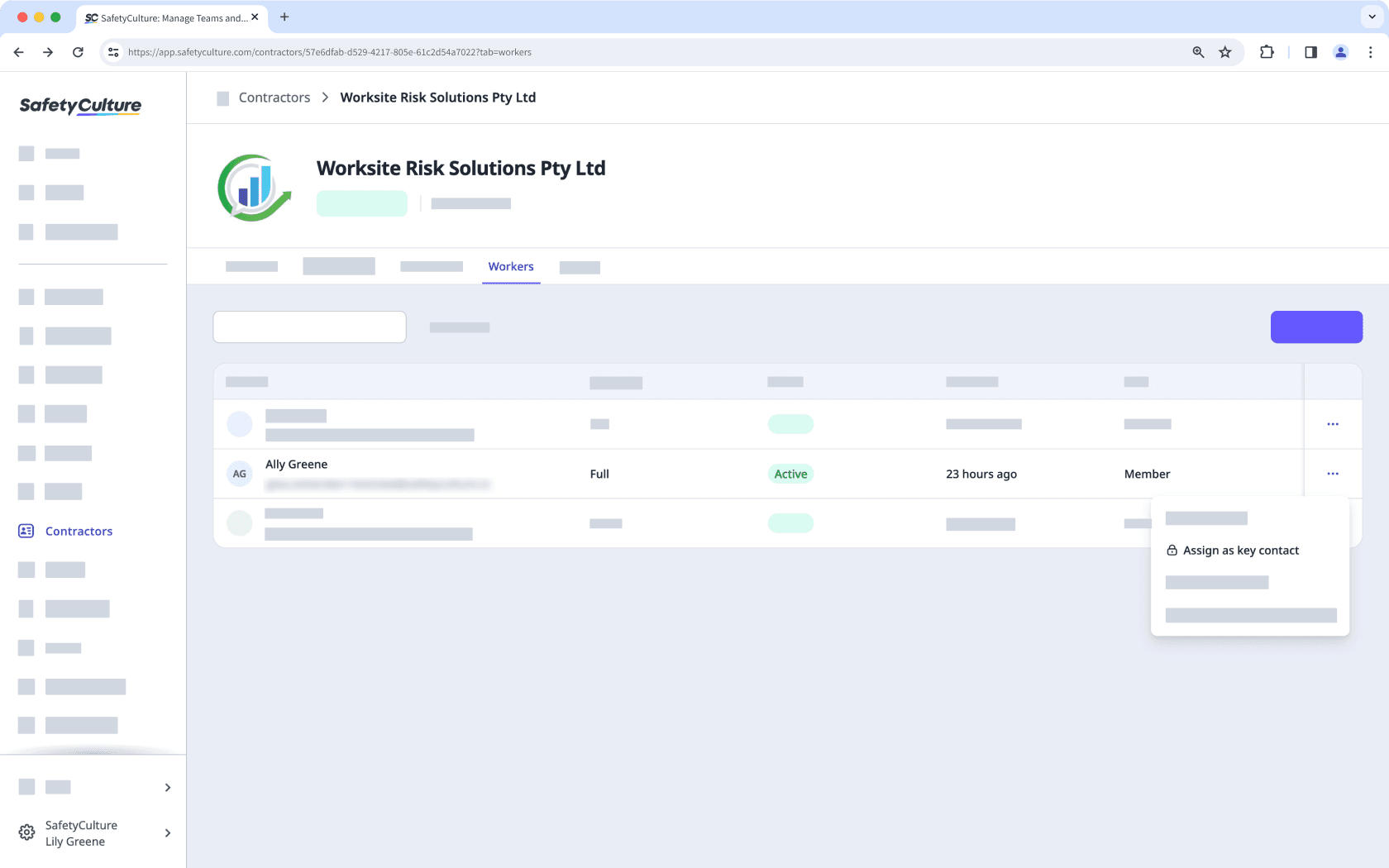
When you assign new users as key contacts, they will be added as guest seat users in your organization.
Unassign a company key contact
Select
Contractors in the sidebar or select it in
More.
Select a company.
Click Workers tab in the company profile.
Click
on the right-hand side of the key contact and select
Assign as member. By default, members will not be able to view the company profile.
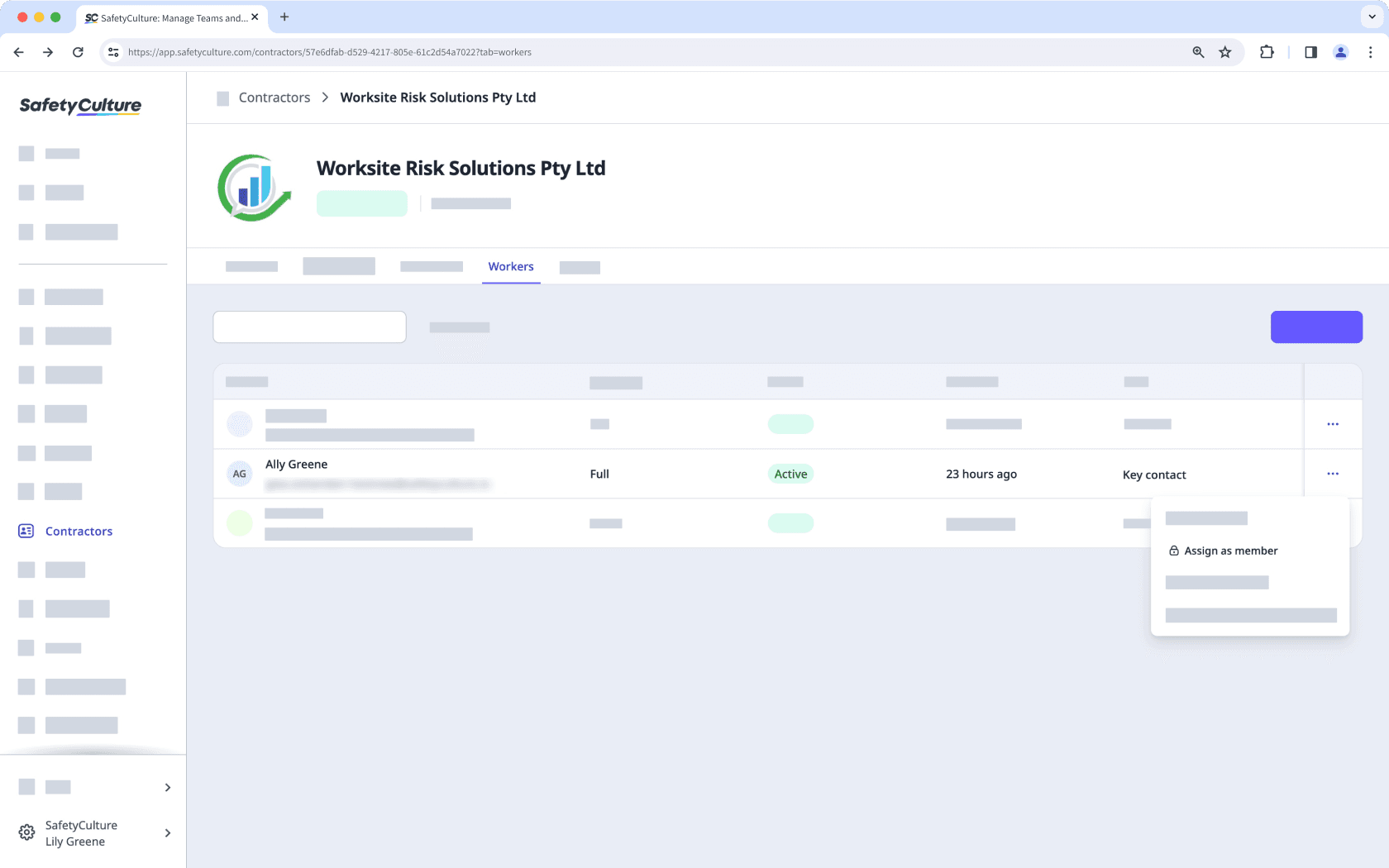
You can assign up to 5 key contacts to a company.
If you’re assigned as a company key contact, you can add and update documents for your company and receive notifications when they’re about to expire, have been rejected, or when new document requests are made.
Was this page helpful?
Thank you for letting us know.