- Administration
- Organization settings and permissions
- What are the differences between permissions and access in SafetyCulture?
What are the differences between permissions and access in SafetyCulture?
Learn the difference between permissions and access to determine how to efficiently manage roles and settings in your SafetyCulture organization.What are the differences between permissions and access in SafetyCulture?
In SafetyCulture, permissions determine the actions users can perform in their organization, such as managing users or editing billing details, through specific permission sets assigned to them. On the other hand, access controls how users can view and interact with templates, inspections, actions, and other entities in the organization. While permissions focus on functional capabilities, access focuses on the scope of information a user can view and engage with.
Permissions | Access | |
|---|---|---|
Definition | Determines what users can do within the platform. | Dictates what documents or information users can see and interact with. |
Examples | • Managing users: Affects the functionality a user can utilize. • Creating templates: Allows specific users to create templates for inspections. | • Template visibility: Users can access or use certain templates to conduct new inspections. • Inspection access: Users can view or edit inspections created by other users. |
Permissions
Most organizations can use the default permission sets to manage roles effectively. You can edit a user’s permission set to fit their responsibilities, ensuring they only access features relevant to their role.
Changing permission sets ensures that users are always updated to the features they need as their roles change, preventing unnecessary changes and keeping your organization secure and efficient. If the default permission sets don't meet your needs, you can create or edit them for specific access. You can also set default permission sets for each seat type. This helps when adding users in bulk, ensuring consistency and saving time by automatically applying the correct permissions for each seat type.
Access
Managing access ensures that only the right people can see and control important documents in your organization. By setting access rules for various features, such as templates and inspections, you can prevent unauthorized changes while allowing collaboration among teams.
Access plays a key role in managing these features within SafetyCulture. For example, when you grant access to a template, you can decide who can use it for inspections and set access levels for editing, archiving, or deleting the template. You can also control user actions for related content, such as inspections, and determine whether users can view, edit, or delete them. This fosters teamwork while allowing administrators to review inspection reports and maintain control over access.
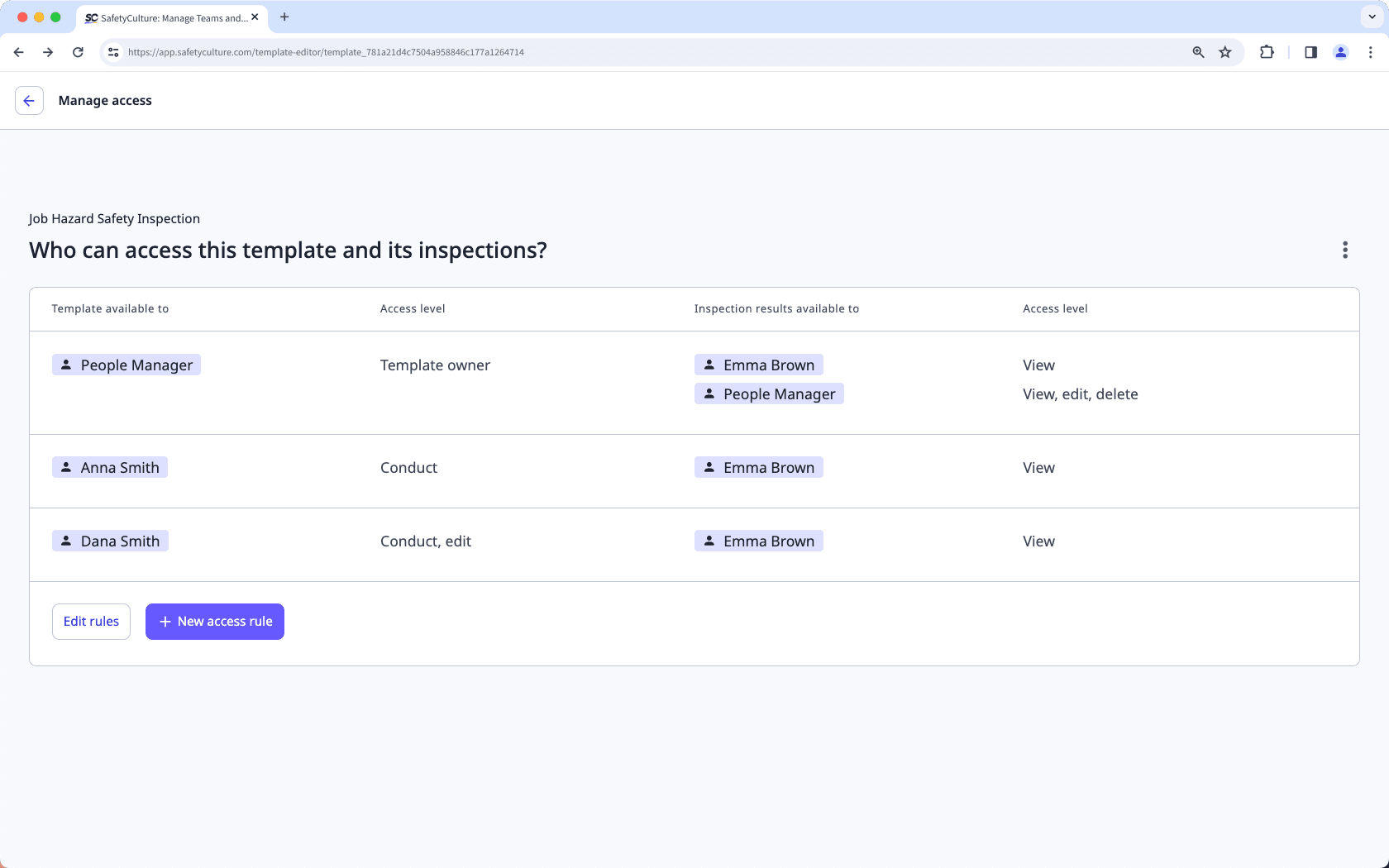
Having the default "Administrator" permission set doesn't automatically allow you to view all content in your organization. While it allows for managing features, access to specific content may still depend on additional access settings.
Best practices for managing permissions
Consider the specific roles or responsibilities a user needs to fulfill within the organization. Align their permissions with their daily tasks to ensure they have the right tools for their job without granting unnecessary privileges.
Evaluate whether granting certain permissions could pose security risks. Avoid excessive permissions that could lead to unauthorized changes or data breaches. Regularly assess the potential impact of the permissions you assign.
Assess whether a user should be able to manage or create new items, like templates or inspections. Template creation rights should be granted only to those who need them for their role, helping to maintain control over important documents and ensure the quality of the content.
Establish a schedule for reviewing and updating user permissions. Regular reviews help ensure permissions remain relevant as users change organizational roles or responsibilities. This practice helps maintain security and operational efficiency.
Best practices for managing access
Determine which specific areas of the platform a user needs for their role. This could include access to templates, inspections, actions, training courses, issues, or assets. Tailor their access to ensure they can perform their duties without being granted access to irrelevant features or sections, such as specific templates or inspections.
Assess whether the user requires visibility into reports or data generated by other users. This is important for roles that involve collaboration or oversight, as it enables team members to view and utilize information from their teams' work.
Decide if a user should have access to certain entities, such as templates and inspections. Ensure that access aligns with their responsibilities, allowing them to use necessary resources while preventing potential misuse.
Implement role-based access to restrict visibility and interactions based on a user’s role or department. This approach helps prevent unauthorized usage and protects sensitive information, ensuring that users only access what is relevant to their role.
Was this page helpful?
Thank you for letting us know.