- Get started
- 2. Prepare your organization
- Billing and integrations
Billing and integrations
Learn how to manage your organization's SafetyCulture plan and streamline your workflows with integrations.How do I manage billing and integrations for my organization?
It's essential to review and update your billing information regularly. This includes verifying payment methods, billing addresses, and contact details to prevent billing errors, late payments, and service disruptions. Next, you'll want to manage your integration tools effectively. This involves staying informed about updates and compatibility requirements, and ensuring your tools are properly configured and functioning as expected for your day-to-day operations. You can oversee anything related to your SafetyCulture plan and integration tools for your organization on the web app.
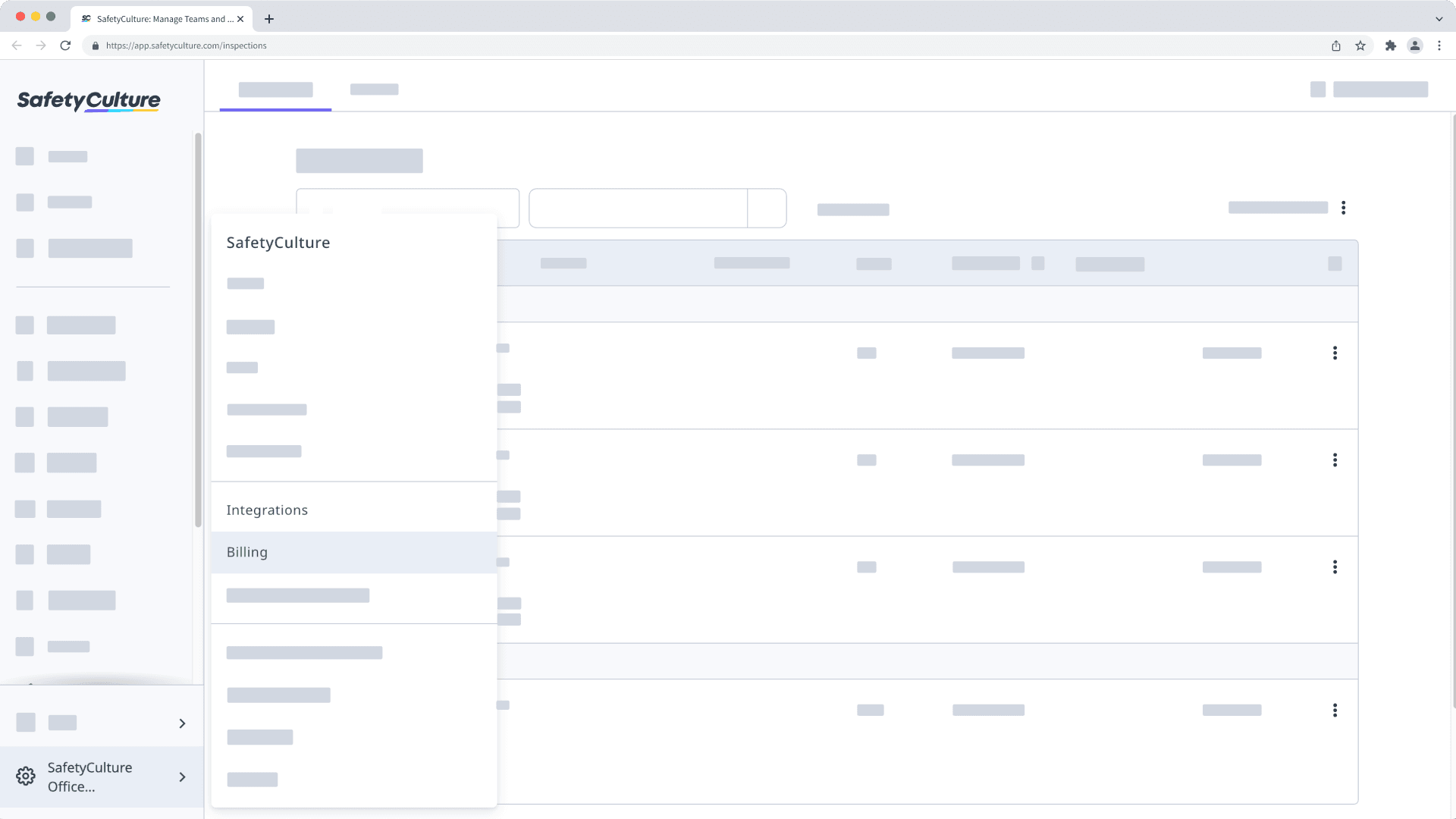
If you are on the Free Plan, you can skip this article and dive into Structure your organization.
Billing details
Billing shows details about your current SafetyCulture plan, which should always be up to date. Here's what you need to know about your billing details as you set up your organization.
When you sign up for a paid plan with a credit card, you must provide a billing address that matches your card's address to avoid payment issues or concerns with your billing statements and tax invoices.
Update your billing email to receive billing-related emails, such as tax invoices and payment notifications.
Update your billing name
Click your organization name on the lower-left corner of the page and select Billing.
Click Details at the top of the page.
Click
Edit in the "Billing details" box.
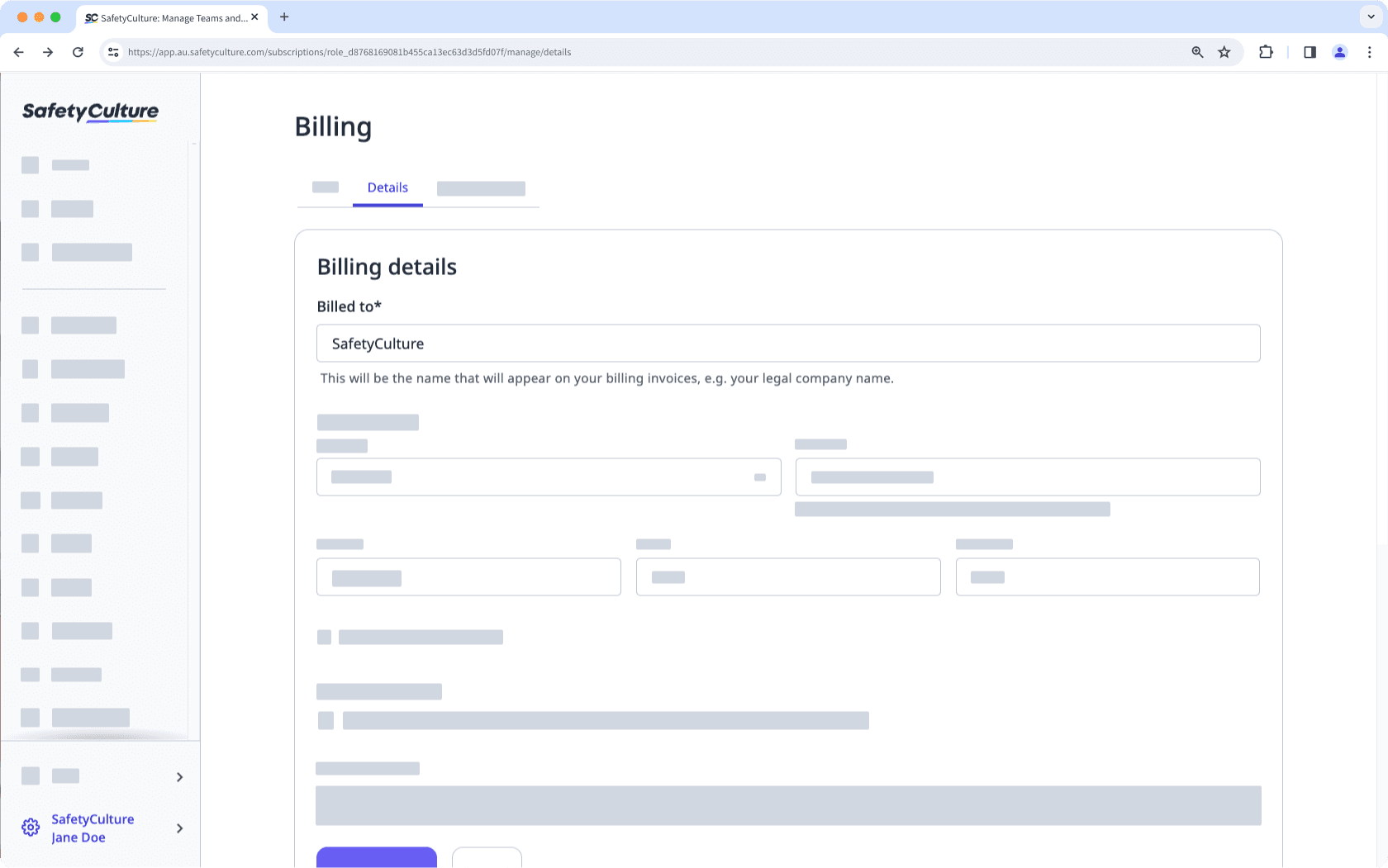
Update your billing name accordingly.
Click Save and apply.
Update your billing address
Click your organization name on the lower-left corner of the page and select Billing.
Click Details at the top of the page.
Click
Edit in the "Billing details" box.
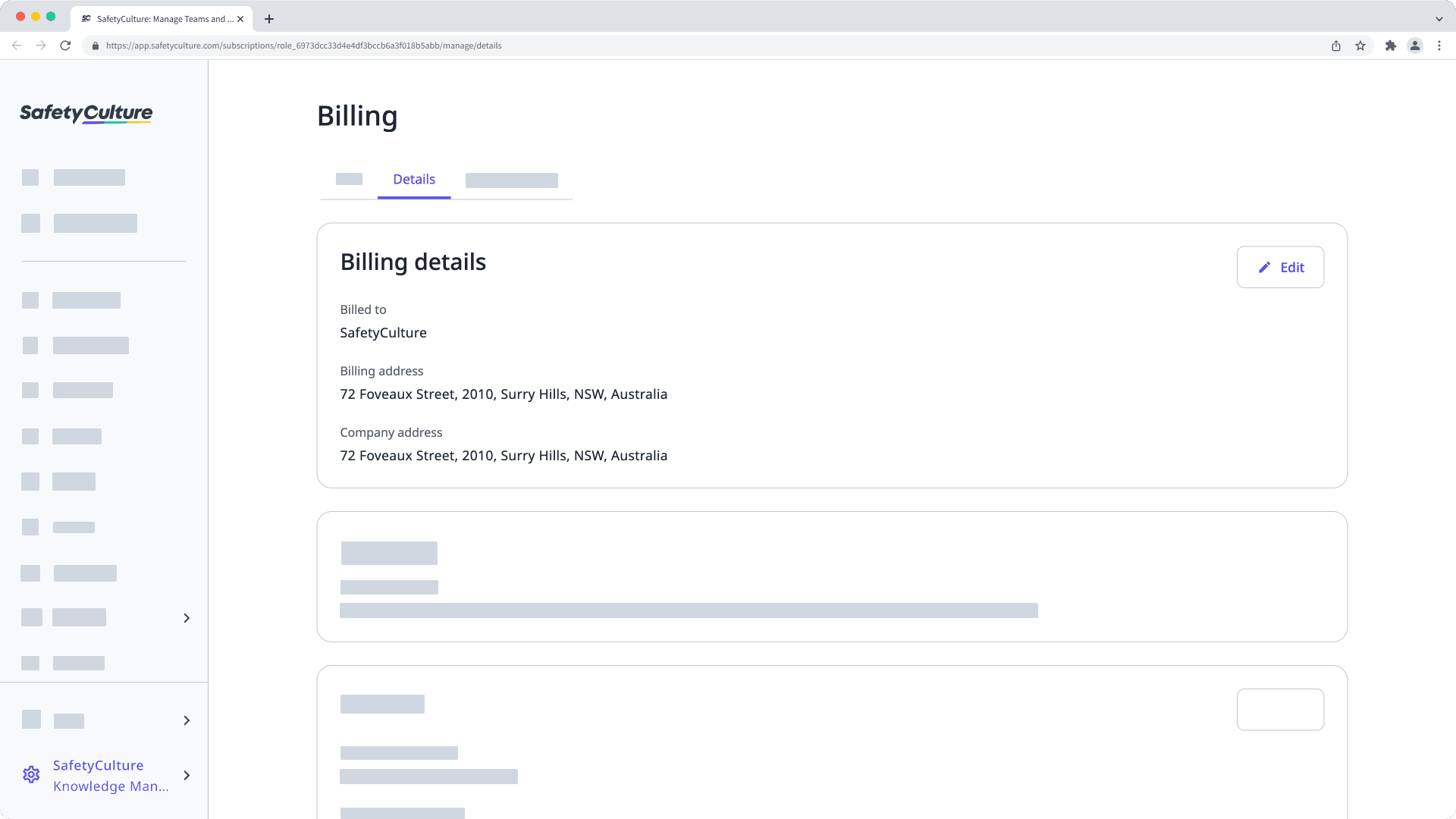
Update your billing address accordingly.
Click Save and apply.
Update your billing email
Click your organization name on the lower-left corner of the page and select Billing.
Click Details at the top of the page.
Click
Edit in the "Contact" box.
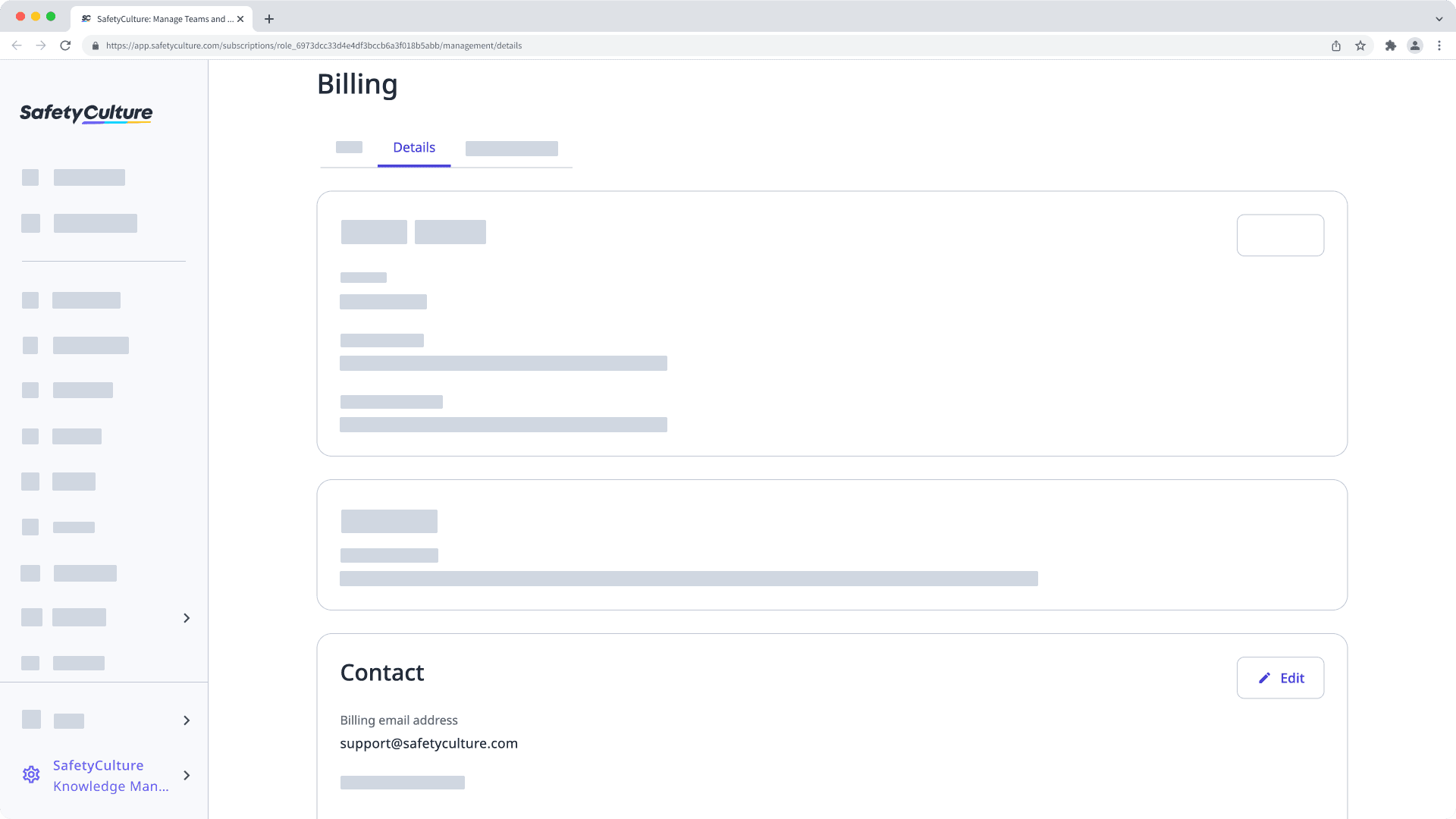
Update your billing email, then click Save and apply.
Billing plan
Billing cycles determine how often your organization is billed for its billing plan. With SafetyCulture, you can choose to be billed either monthly or annually, offering you month-to-month flexibility or a lower price when locking in for a year. If your organization is on the Premium Plan already, we understand that you may sometimes need to switch how often you’re billed as your business’s circumstances change.
If you're currently trialing the Premium Plan, you can switch your billing cycles at any time without losing your trial period.
Switch from monthly to annual
Click your organization name on the lower-left corner of the page and select Billing.
Click
Edit plan on the upper-right of the page.
In the side panel, click the dropdown menu for "Plan term" and select Annual.
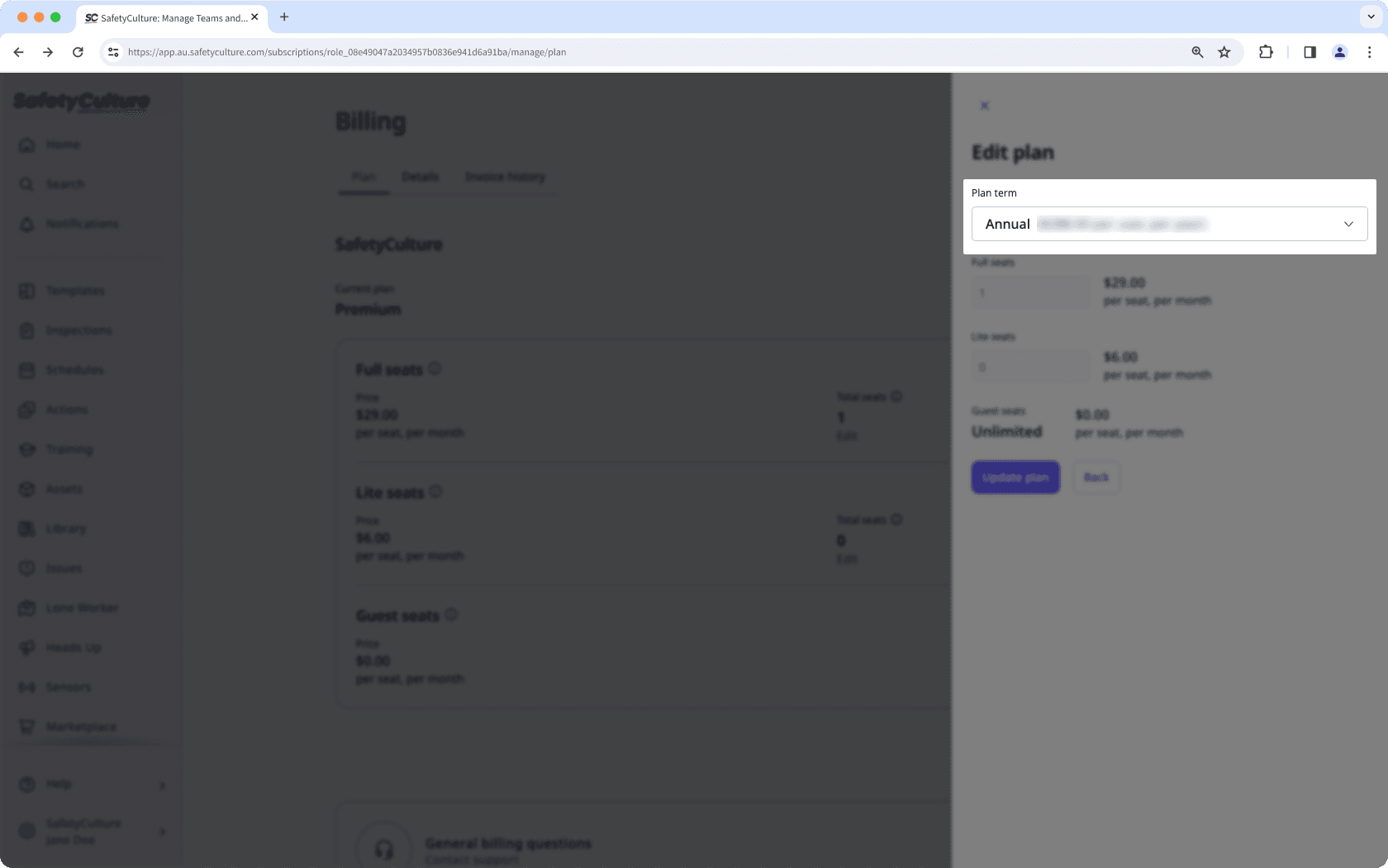
Click Update plan. This credits your account a prorated amount proportional to the days left in the period, charges your payment method the annual cost, and sets your plan's renewal to the same date next year.
Switch from annual to monthly
Please contact our customer support team or your account manager to switch your plan from annual to monthly billing.
Integrations
In most organizations, software integration capability is essential to automate tedious tasks, minimize human error, and centralize data to a single source of truth. From automatically emailing or uploading inspection reports into cloud drives to bulk exporting SafetyCulture data for business analysis, the opportunities to integrate with SafetyCulture and optimize your workflows are endless.
Although it is not a top priority during the initial setup, you can explore the following articles to see just how powerful integrations can be for you and your team:
Connect SafetyCulture with other business systems using the SafetyCulture Integration Builder.
Set up single sign-on (SSO) with SafetyCulture or allow or disallow non-SSO login.
Create workflows and automate repetitive tasks with Zapier or Power Automate.
Build custom integrations with the help of our API documentation.
Check out more in-depth content in the Integrations section.
← Previous article: Organization details and settings | Next article: Structure your organization →
Was this page helpful?
Thank you for letting us know.