- Using SafetyCulture
- Analytics
- View course completion by users
View course completion by users
Learn how to view course completion by users via the web app.Course completion by users provides a simple view of which courses each user is assigned to and how they're progressing. The training matrix offers an easy way to assess each user's competencies based on what training they're required to complete.
If you want to view training performance across your organization in detail, consider using the performance dashboard.
By default, you can only facilitate training and view data from users in groups and sites for which you're a team manager. If you have "Training: Administration" permission, you can facilitate training and view data from all users in your organization.
View course completion by users
Select
Training from the menu on the left-hand side.
Click
Analytics at the top of the page and select Course Completion By User.
On this page, you can review each user's progression of their assigned courses at a glance and click each user to drill down into each course's lesson-level details.
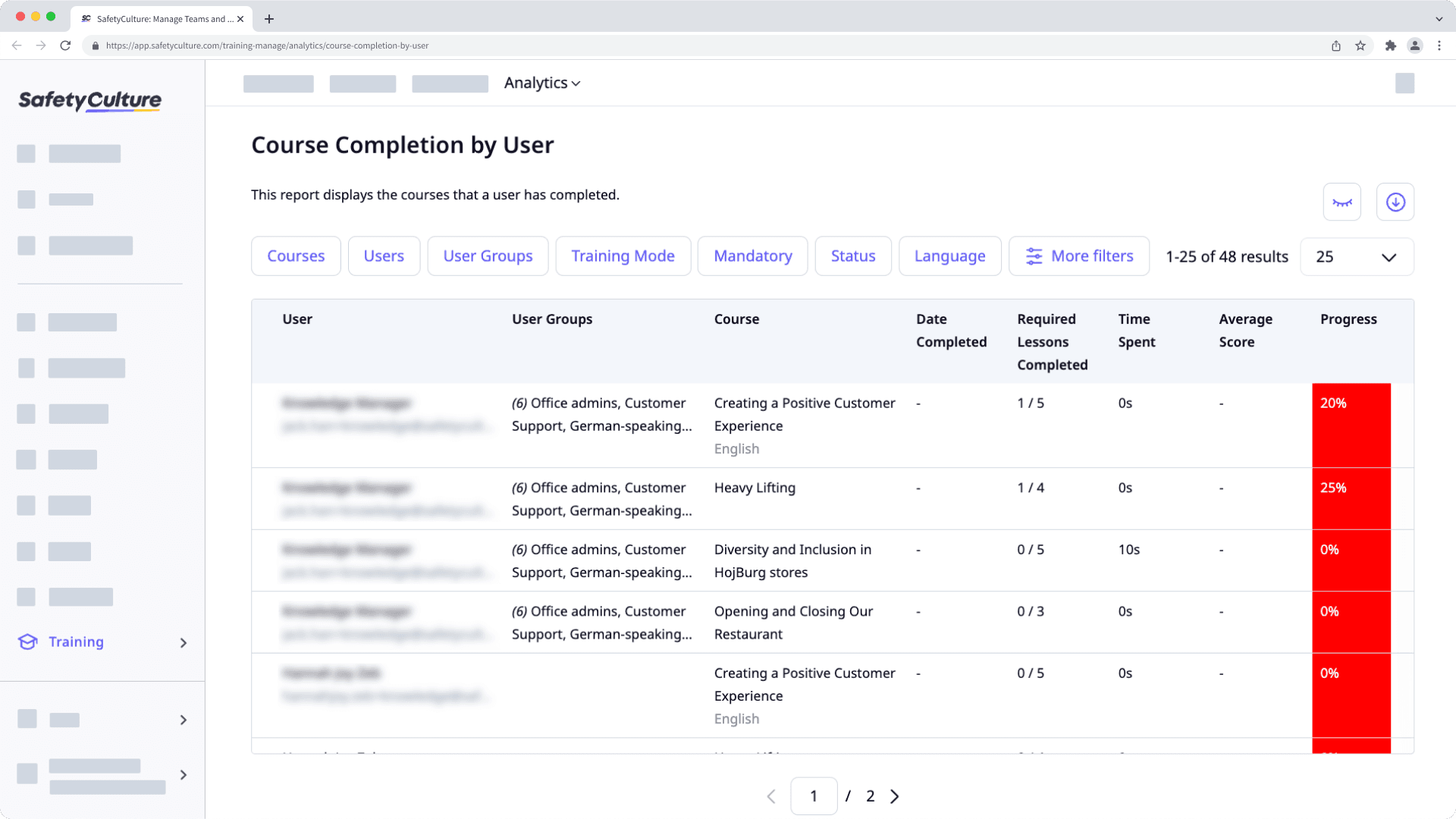
Customize how you want to view your training data using the following options:
Click
to narrow down your results.
Click
to show and hide columns in tables.
Click
to export the data as CSV.
Training course data can take up to 160 minutes to sync and refresh in the performance dashboard, course completion by users, and the training matrix.
We are committed to enhancing the syncing process over time, with the aim of reducing the data refresh time in the near future.
Filter data by relevance
View the data that's most relevant to you by clicking and selecting the filters which you want to show as data columns on the table. Numerous filter options are available, and by clicking
More filters, you can access the following filters which may be exceedingly helpful to your day-to-day.
User fields
Use this filter to view data from users based on their user fields.
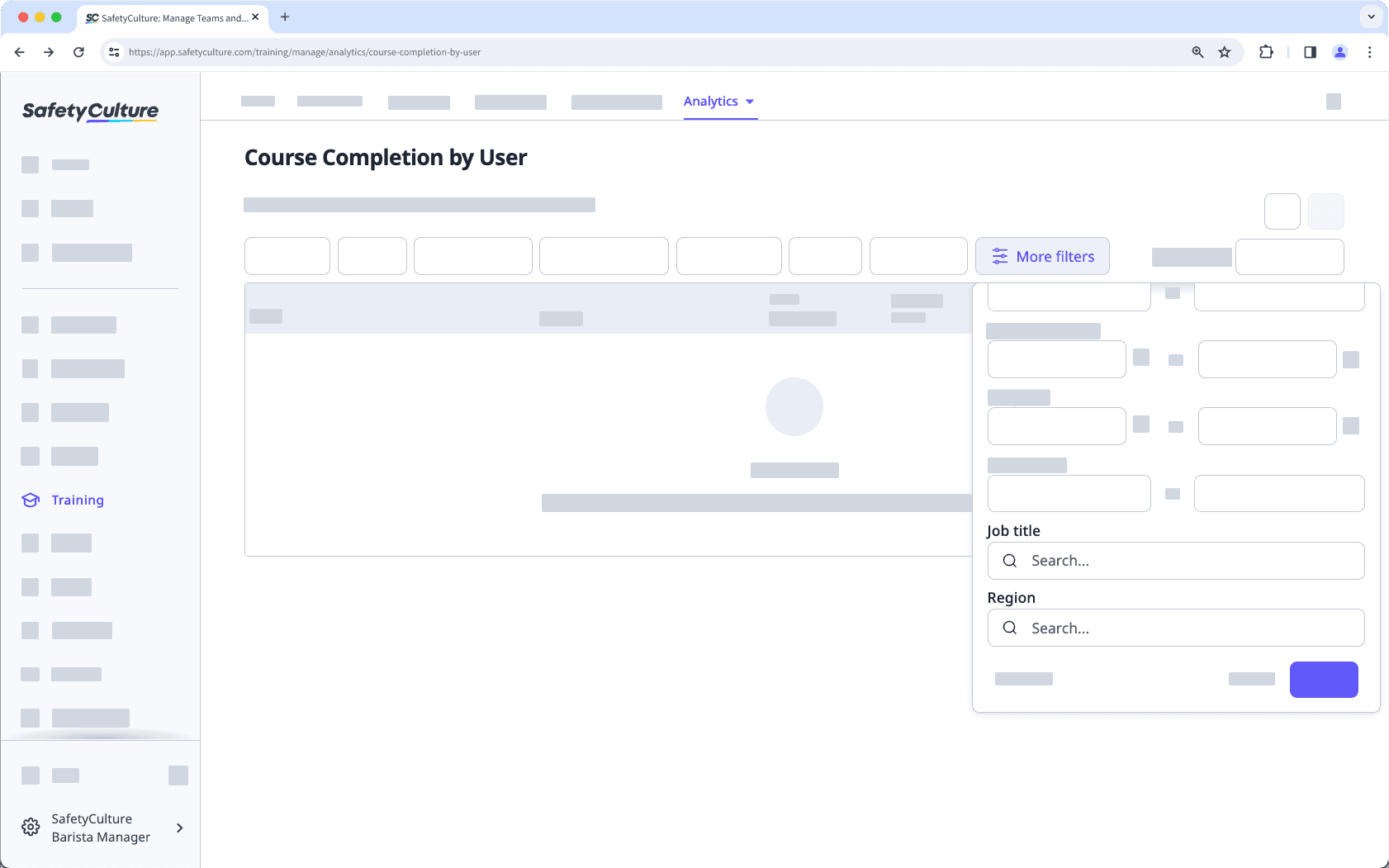
User status
Use this filter to view data from courses completed by active or deactivated users.
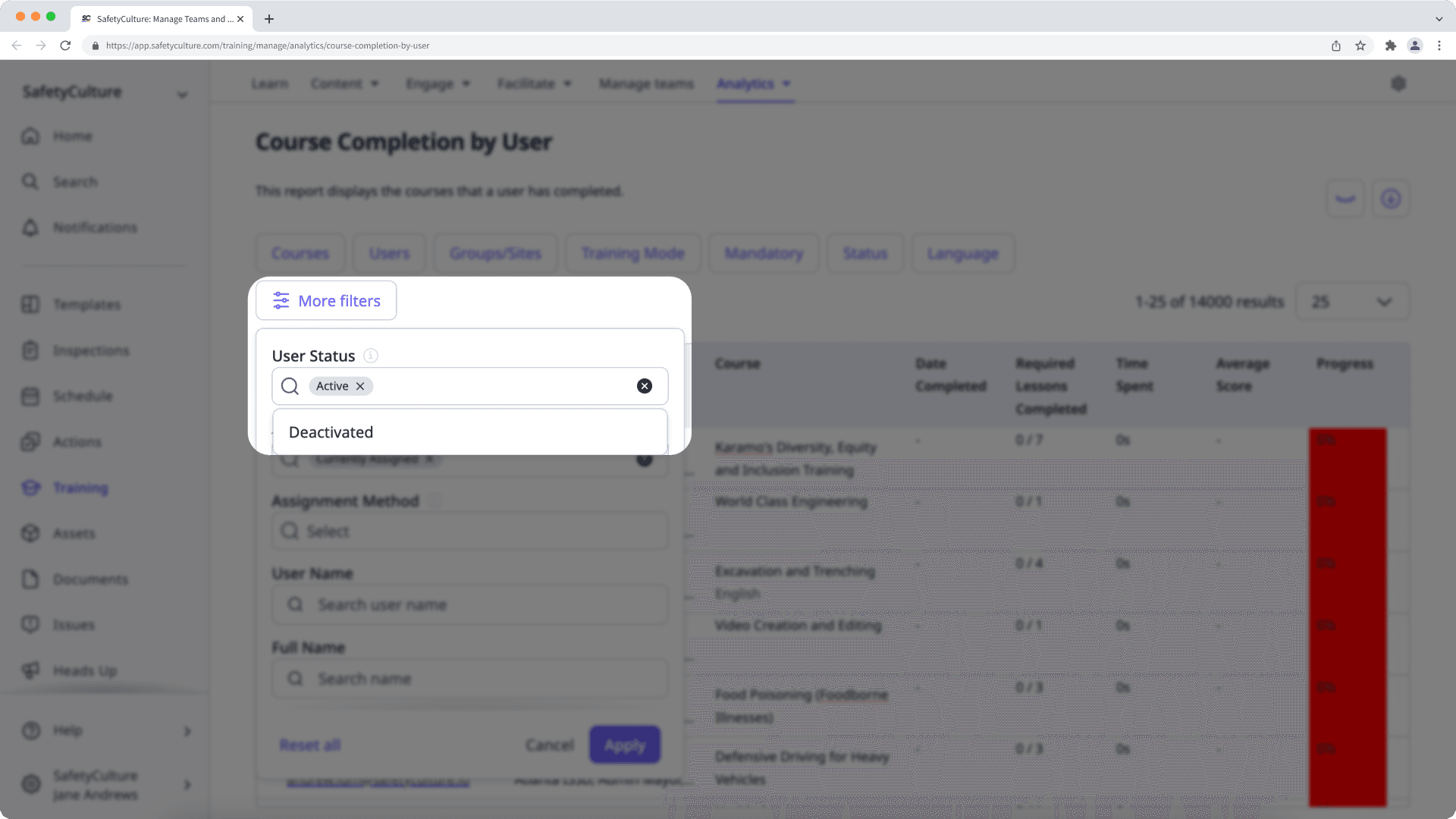
Assigned status
Use this filter to view data from courses even if the users no longer have access to them.
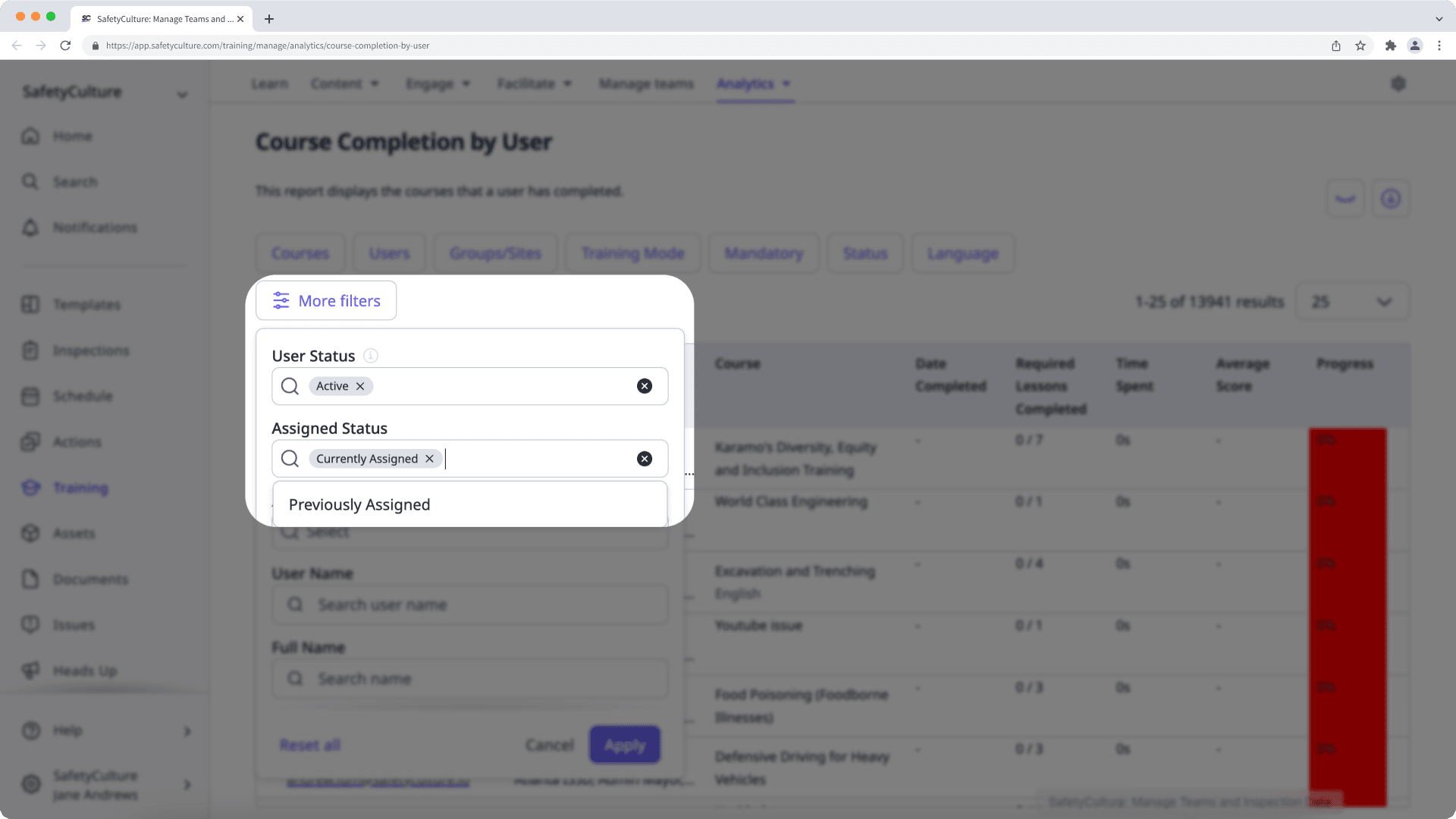
A previously assigned course will only be shown if at least one assigned user started the course.
Was this page helpful?
Thank you for letting us know.