- Using SafetyCulture
- Assets
- View asset readings
View asset readings
Learn how to view your latest and historical asset readings via the web app and the mobile app.What asset readings can I view?
We understand that having visibility over your assets is important so you can plan preventative maintenance accordingly. Whether you use inspections or connected telematics to capture readings, you have the flexibility to choose the best way to track asset usage in SafetyCulture. You can catch asset performance issues proactively and maintain control over your equipment in any environment.
Asset data
Latest reading: This is the most recent odometer and runtime values recorded for your vehicle assets, which gives you a quick snapshot of their current usage.
Usage per day bar chart: This gives you a visual overview of your asset's odometer and runtime readings over a selected date range. It helps you easily monitor daily activity and understand overall trends in vehicle performance. You can view the following:
Reading type: Choose between odometer and runtime.
Date range: Set a date range, such as the past 7 days, past 28 days, or custom range.
Readings per day: View the daily odometer or runtime values displayed in a bar graph.
Total usage: View the total distance or runtime over the selected period.
Historical readings line chart: This shows the odometer and runtime readings that have been recorded for your asset over time. Each point on the line represents a captured reading, so you can see exactly when changes occurred and how your asset’s usage has increased across a specific period.
The odometer units shown in the utilization charts and CSV are dependent on the distance metric you have set.
View asset readings
Select
Assets from the left-hand side menu.
You can choose how you want to view your assets by selecting between
Table,
Gallery, and
Map on the upper-right of the page.
Select an asset.
In the asset profile, view the latest readings.
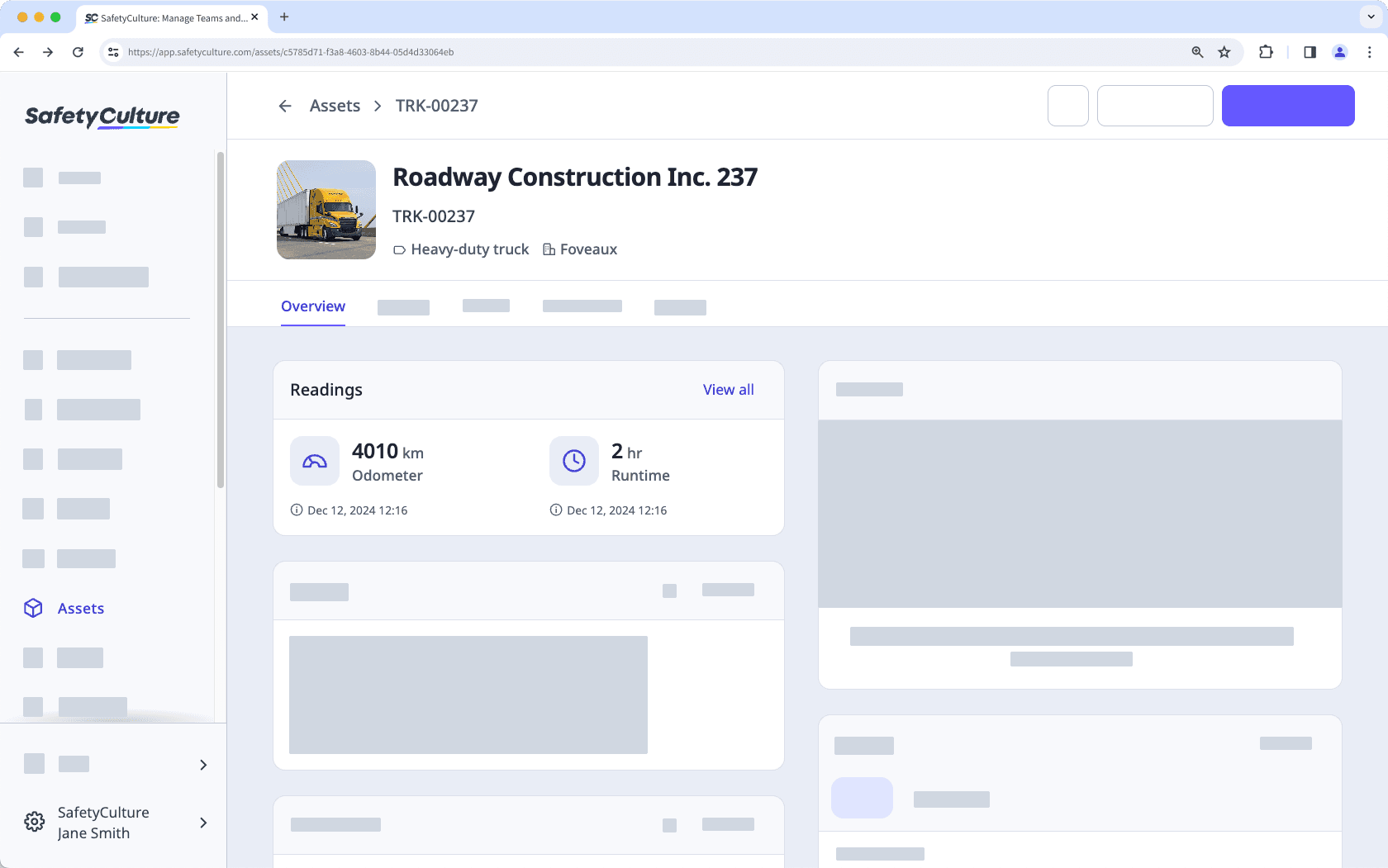
Click a reading to view the asset reading charts and download them as CSV.
Open the mobile app.
Tap
More at the lower-right corner of your screen.
Select
Assets from the list of options.
You can choose how you want to view your assets by switching between
List,
Gallery, and
Map on the upper-left of your screen.
Select an asset.
This will take you to the asset profile, where you'll find the latest readings below the asset details.
You can click the relevant reading to view historical data and download them as CSV.
Was this page helpful?
Thank you for letting us know.