- Using SafetyCulture
- Training (editing)
- Add or delete course sections
Add or delete course sections
Learn how to add or delete course sections via the web app.Why use a course section?
Using course sections allows users to organize the course better. It provides a clear visual understanding of the course structure, making it easier to adjust the course if needed. It also makes navigating lessons and tracking progress more efficient for users taking the course.
If you need help getting started with your training content, you can create a course, lesson, or lesson slide using AI by describing the topic or taking photos of your materials.
If you have your own existing training material, you can convert it into training courses using AI.
Add a course section
Select
Training from the menu on the left-hand side.
Click Content at the top of the page and select Courses.
Create a new course or click View or Edit on an existing one.
If you're editing an existing course and it's published, click
Edit on the upper-right of the page.
Click
on the upper left-hand side. Then, click
Add section.
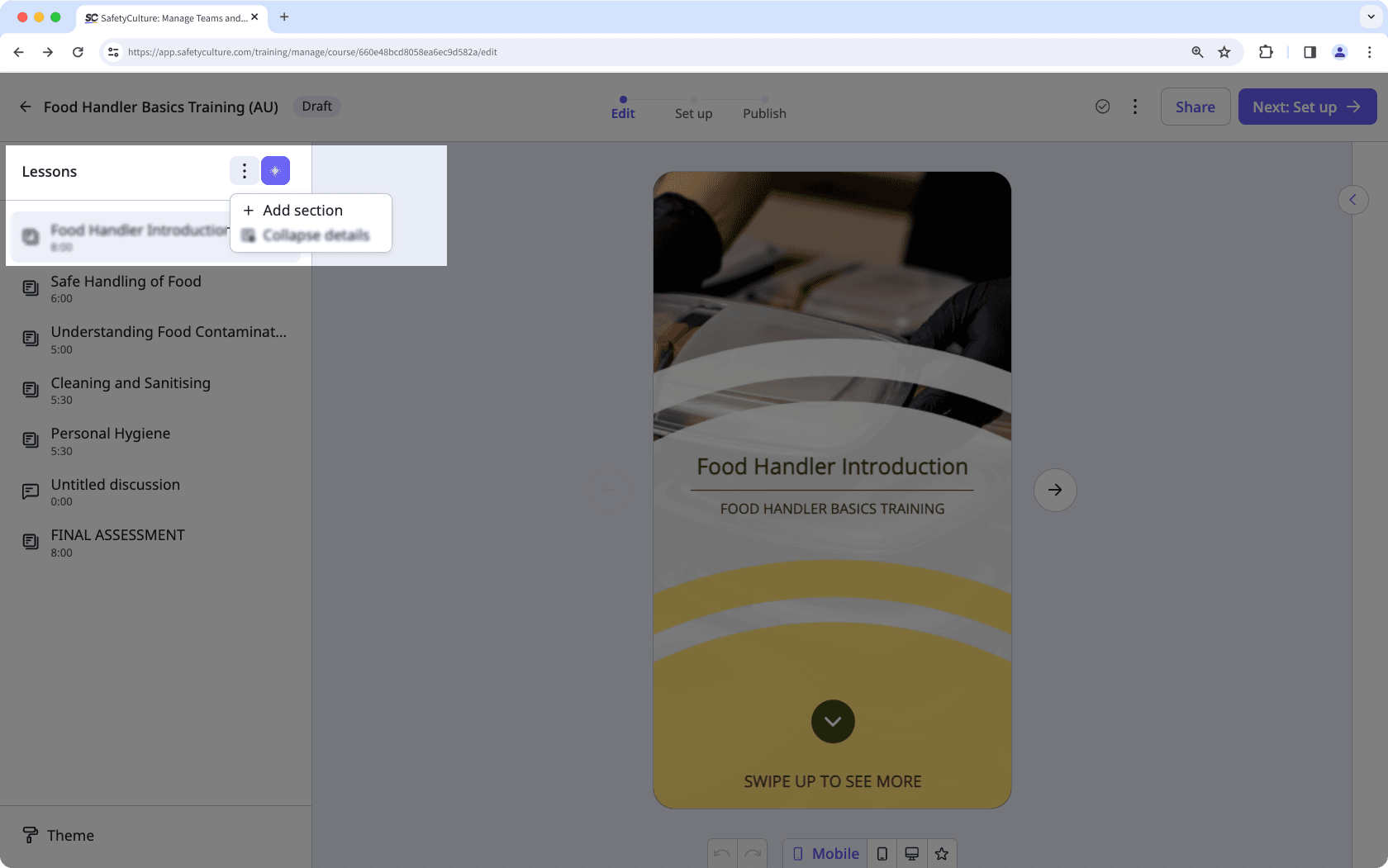
Deleting a course section will not delete the lessons in the section.
Deleting is irreversible, and we cannot restore permanently deleted items. Confirmation is always required before any deletion, so be sure you're not accidentally deleting the wrong item.
Delete a course section
Select
Training from the menu on the left-hand side.
Click Content at the top of the page and select Courses.
Create a new course or click View or Edit on an existing one.
If you're editing an existing course and it's published, click
Edit on the upper-right of the page.
On the left-hand side panel, scroll to the section you want to delete, click
, then click
Delete.
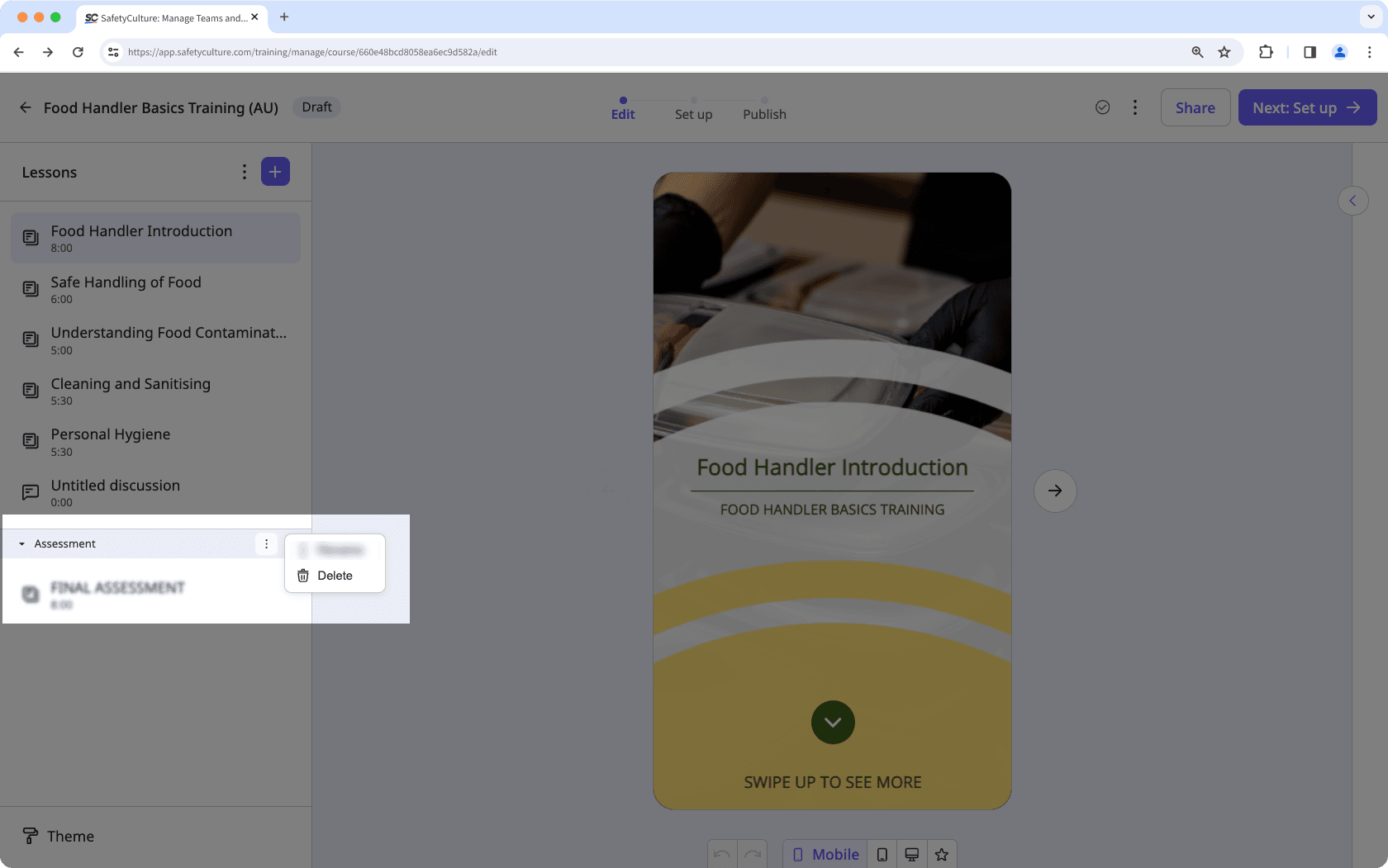
If your course is currently a draft, remember to publish it to make your changes available to your team.
Was this page helpful?
Thank you for letting us know.