- Using SafetyCulture
- Training
- Manage course completion certificates
Manage course completion certificates
Learn how to manage course completion certificates via the web app.What are course completion certificates?
Certificates are an important part of training as they validate skills and knowledge gained through learning programs. With SafetyCulture, you can provide certificates for each course your team members complete. To make it more relevant, you can even customize certificates to match your branding.
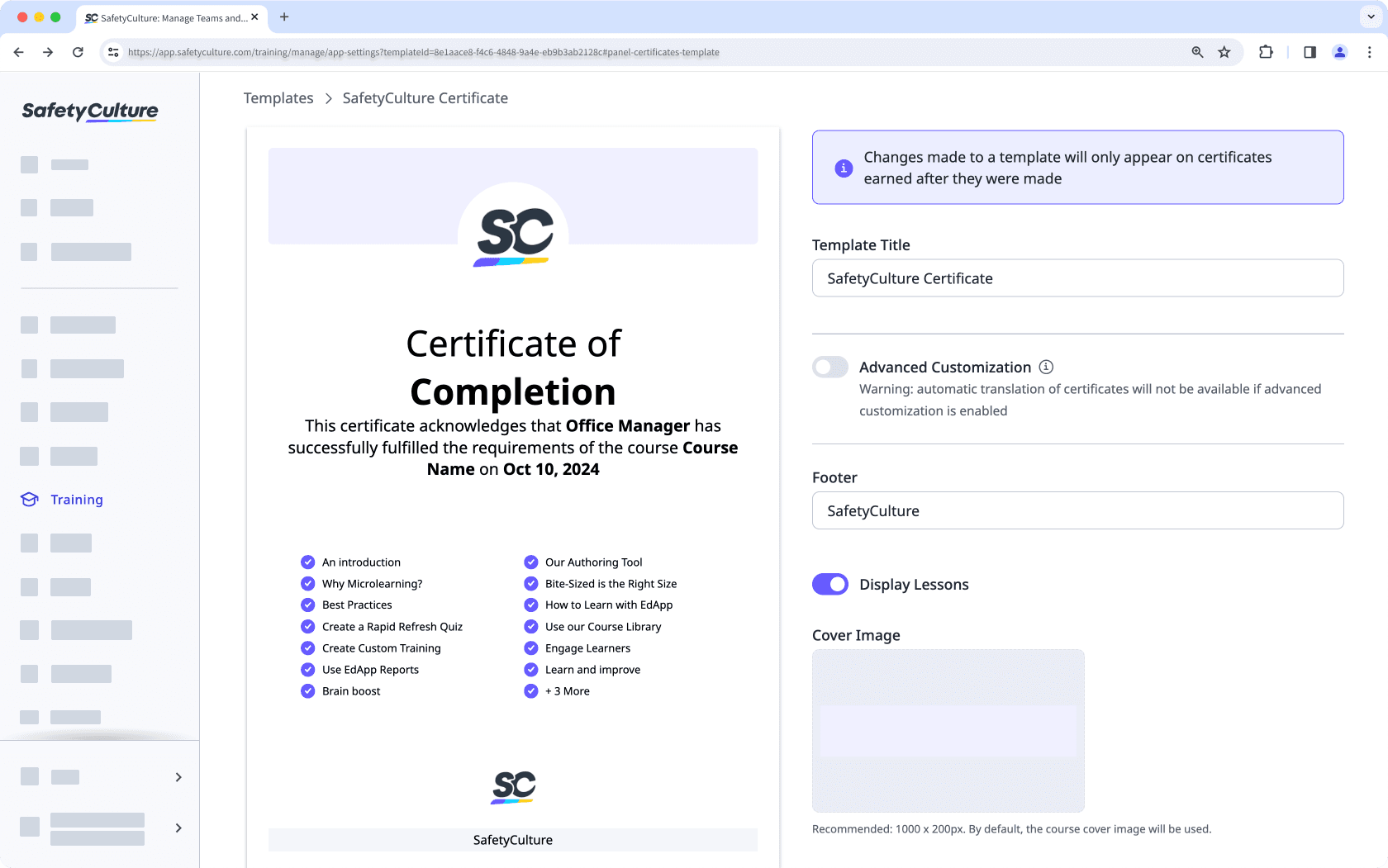
Although creating new certificate templates is only available to organizations on the Premium Plan and Enterprise Plan, organizations on the Free Plan can still customize the default certificate template.
Create a certificate template
Select
Training from the menu on the left-hand side.
Click
on the upper-right corner of the page.
Select Certificates and ensure "Course Completion Certification" is turned on.
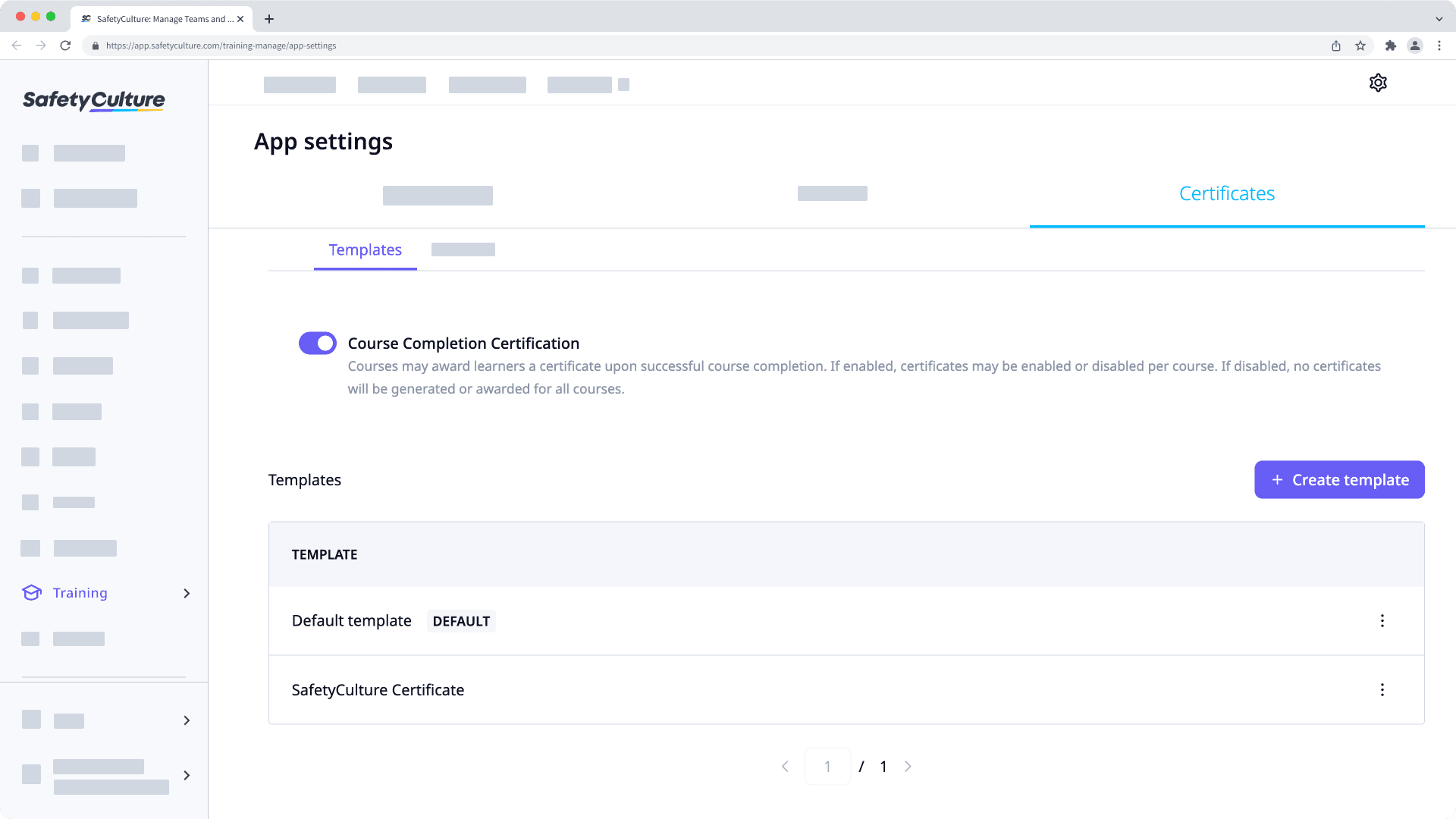
Click
Create template.
On this page, customize your certificate accordingly. Changes you make will be reflected in the preview on the left-hand side.
Template Title: Enter a title for the certificate.
Advanced Customization: Enable to customize the certificate's wording using rich text editing. Here, you can edit the certificate title, the footer text, and the details of the body including the user's name, the course title, and the completion and expiration dates for the course.
Footer: Enter a footer for the certificate.
Display Lessons: Disable to hide lessons from showing on the certificate.
Cover Image: Upload a cover image for the certificate.
Certificate Badge: Upload a certificate badge for the certificate.
Footer Image: Upload a footer image for the certificate.
Once you're ready, click Templates.
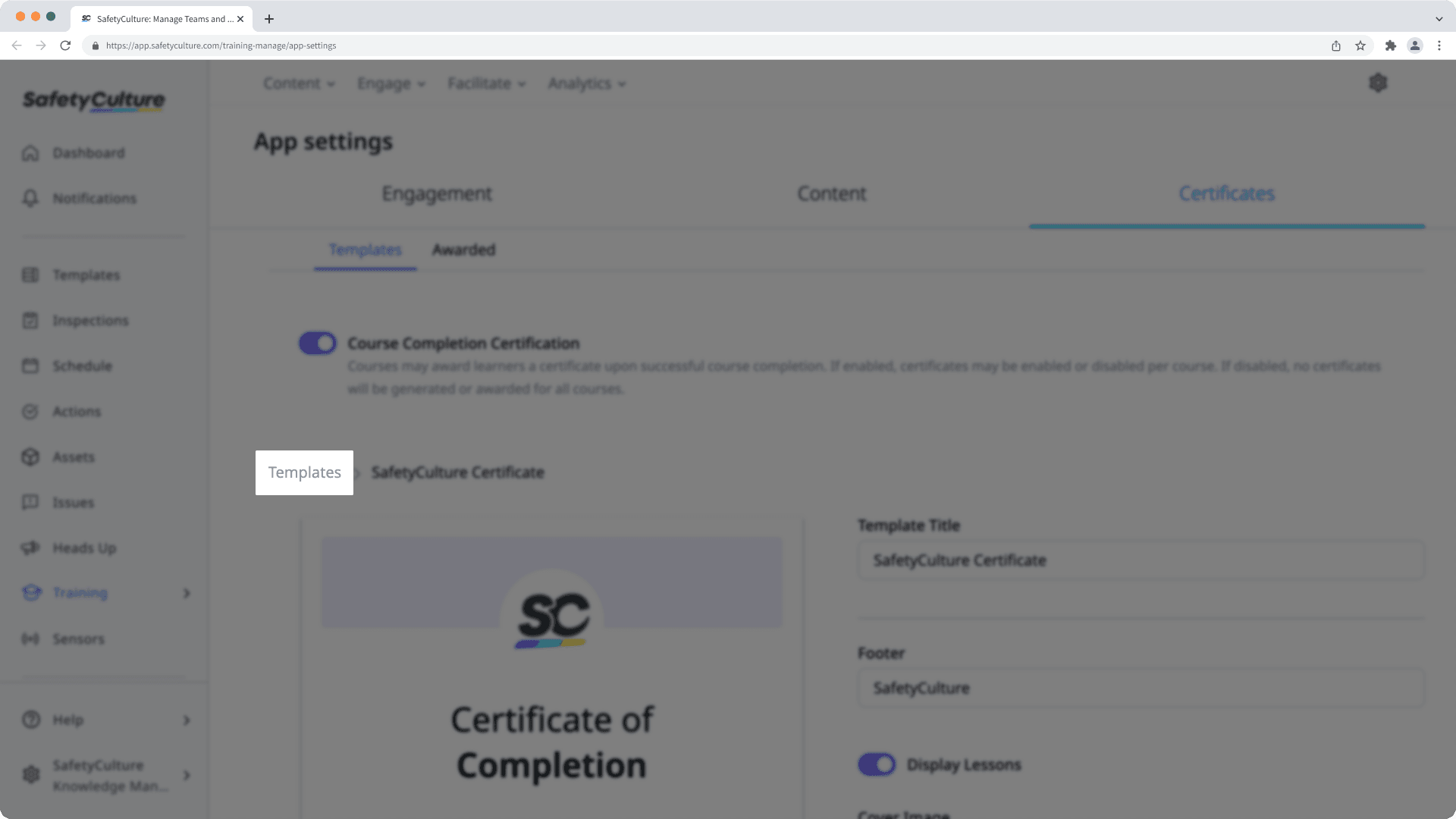
To use this template as the certificate for your courses, you can either set it as the default by clicking
on the template's right-hand side and selecting Set as default, or by managing each course's completion settings to select this template.
Please note that changes made to certificates only apply to certificates that are earned moving forward.
Limitations
If your course has translations, standard templates will be translated based on the language in which the user completes the course. However, advanced completion certificates are delivered in the language they were originally created in. Even if users complete a translated version of the course, they will receive the certificate in the original language.
Frequently asked questions
Not all courses are set up to issue completion certificates. If the course you completed doesn't provide a certificate, it's likely that the course completion certificate setting might not be turned on by your course administrator.
If you need a certificate, please contact your course admin for assistance.
Was this page helpful?
Thank you for letting us know.