Update the course type for courses
Learn how to manage the course type for courses via the web app.What are course types?
Course types help you empower your team with tailored educational experiences by making training courses mandatory. optional, or recurring. With this personalized learning style, your team can also enjoy enhanced learning outcomes as courses are customized to suit the training needs of their roles.
These course types can also help you determine completion requirements for training courses assigned to your team.
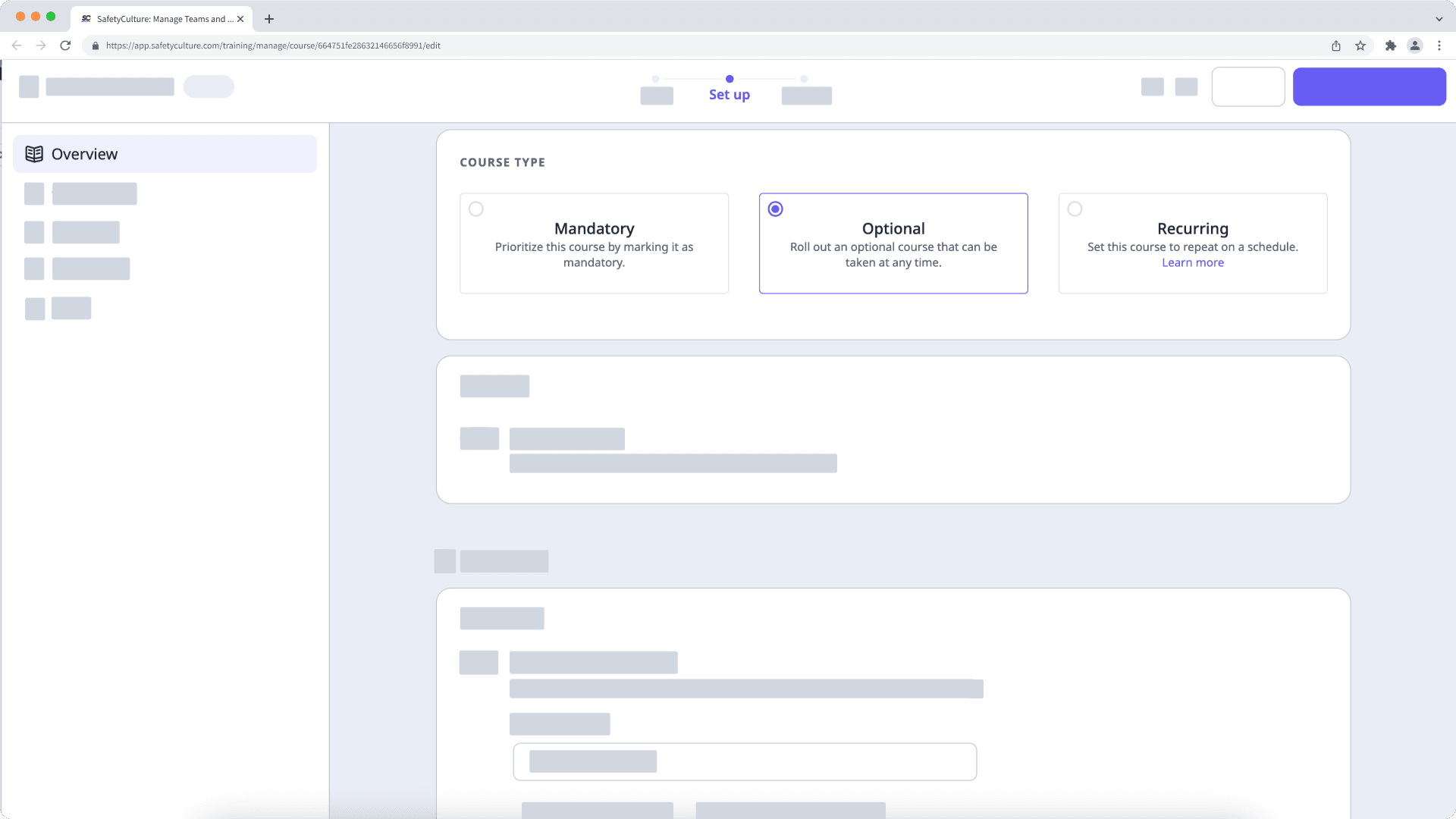
Mandatory
This course type requires assigned users to complete a course. Depending on the setting, you can either set a due date or set a number of days for them to complete the course. For example, you can have mandatory courses with a due date for training that's required for regulatory compliance.
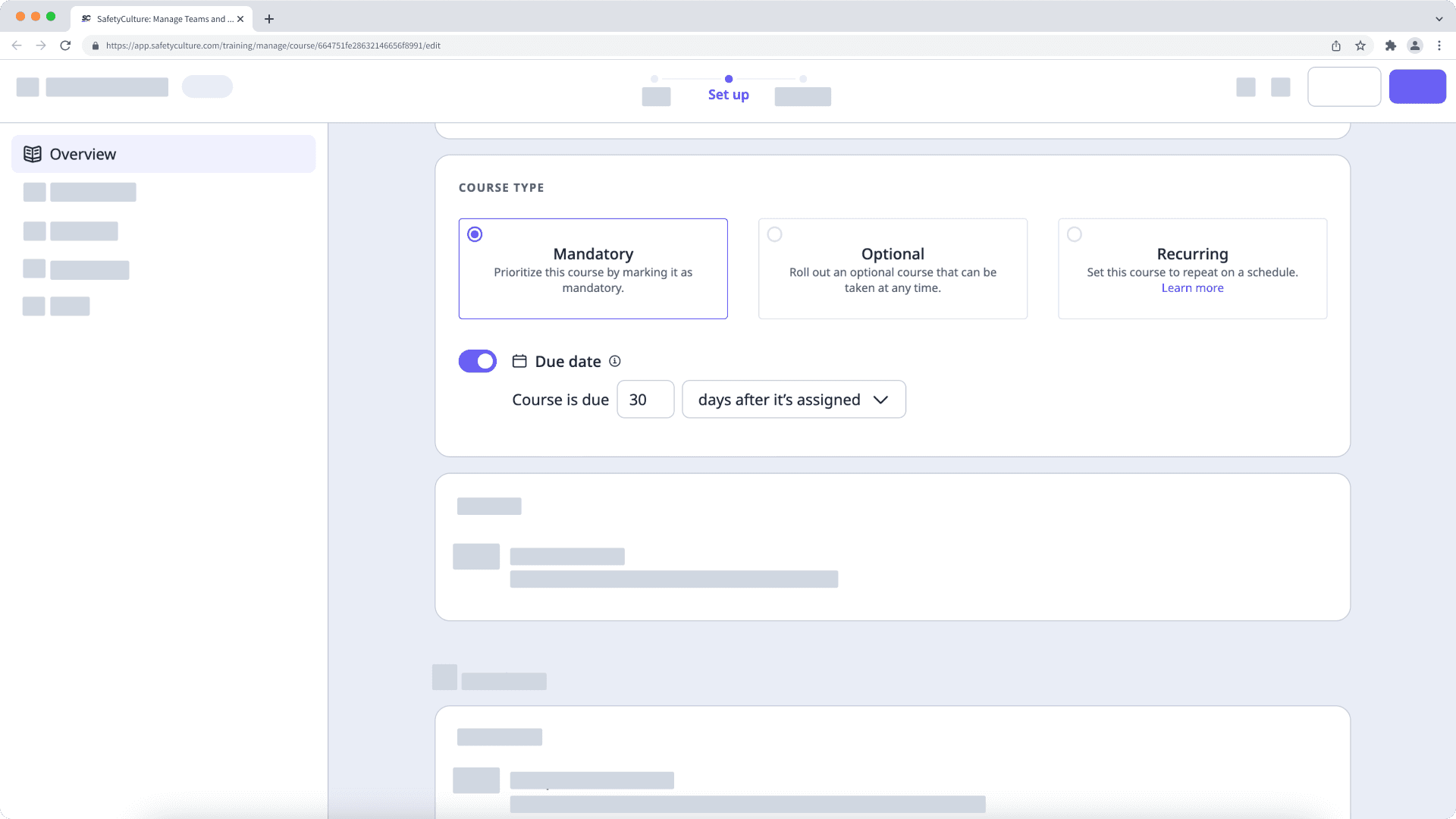
Optional
This course type allows assigned users to take and complete a course at any time. You can try this setting for optional training courses that can help your team improve the way they do their jobs.
Recurring
This course type is only available for Premium and Enterprise plans.
This course type helps you reassign users to a course on a specified schedule. You can set the course expiration date based on the number of months after it's published, the number of months after it's completed, or on a specific date in a year. On this expiration date, the course completion status resets.
Ideally, users should be reassigned to a course before it expires. You can set the course due date to remind users to complete it after a certain number of days upon assignment or once the course is published.
Once these settings are configured, the course reassignment date is calculated based on the expiration date subtracted by the number of days in the due date. This helps to ensure that the assigned users can retake and complete the course before it expires.
Posts and comments don't reset, so for Discussion and Assignment lesson types, users don't need to resubmit their responses for the course to be considered complete.
If you use course completion certificates to certify your team members, consider adding an expiration date to them.
Update the course type for a course
Select
Training from the menu on the left-hand side.
If you're on the "Learn" page, click Content at the top of the page and select Courses.
Hover your cursor over the course and click View or Edit.
If you're editing an existing course and it's published, click
Edit on the upper-right of the page.
Click Set up at the top of the page.
Scroll to the "COURSE TYPE" section and select the type accordingly.
Mandatory: Set a course due date to ensure that assigned users can complete it on time.
Optional: Let assigned users complete the course at any time.
Recurring: Set the expiration and due dates to reenroll assigned users before the course expires.
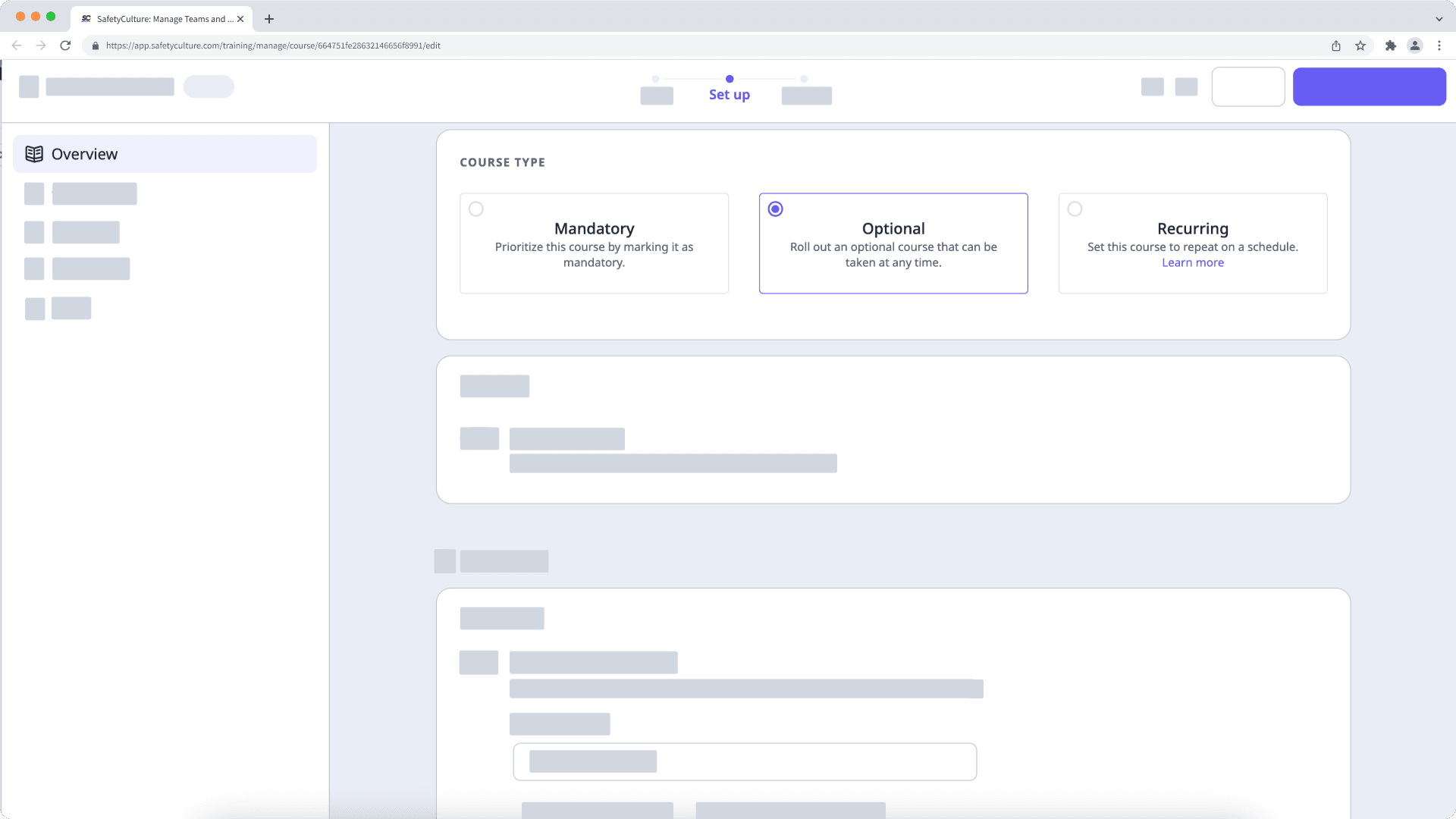
If your course is currently a draft, remember to publish it to make your changes available to your team.
We don’t recommend updating an existing published course to recurring, as this will exclude users who have already completed the course from future recurrences.
Frequently asked questions
The due date for a course depends on when it's assigned to a user. For example, if a course with a 30-day due date is assigned to a group on January 1, then it's due on January 31 for the group’s pre-existing users. However, if a new user is added to the group on January 15, then the course due date for this new user is February 14.
There is currently no way to assign the same course as mandatory for some users and optional or recurring for others. However, you can duplicate the course and select a different course type for each copy.
Was this page helpful?
Thank you for letting us know.