- Using SafetyCulture
- Actions
- Move actions to statuses
Move actions to statuses
Learn how to move actions to different statuses via the web app and mobile app.What you'll need
If you have "Actions: Settings" permission, you can manage action status transitions and customize status names to fit your organization's needs.
Move an action to a status
Select
Actions from the menu on the left-hand side.
You can choose how you want to view your actions by selecting between
List,
Calendar, and
Board on the upper-right of the page.
Depending on the selected view, update the status accordingly:
List and Calendar: Click the action. Then, in the side panel, choose between To do, In progress, Complete, or Can't do depending on the action's status.
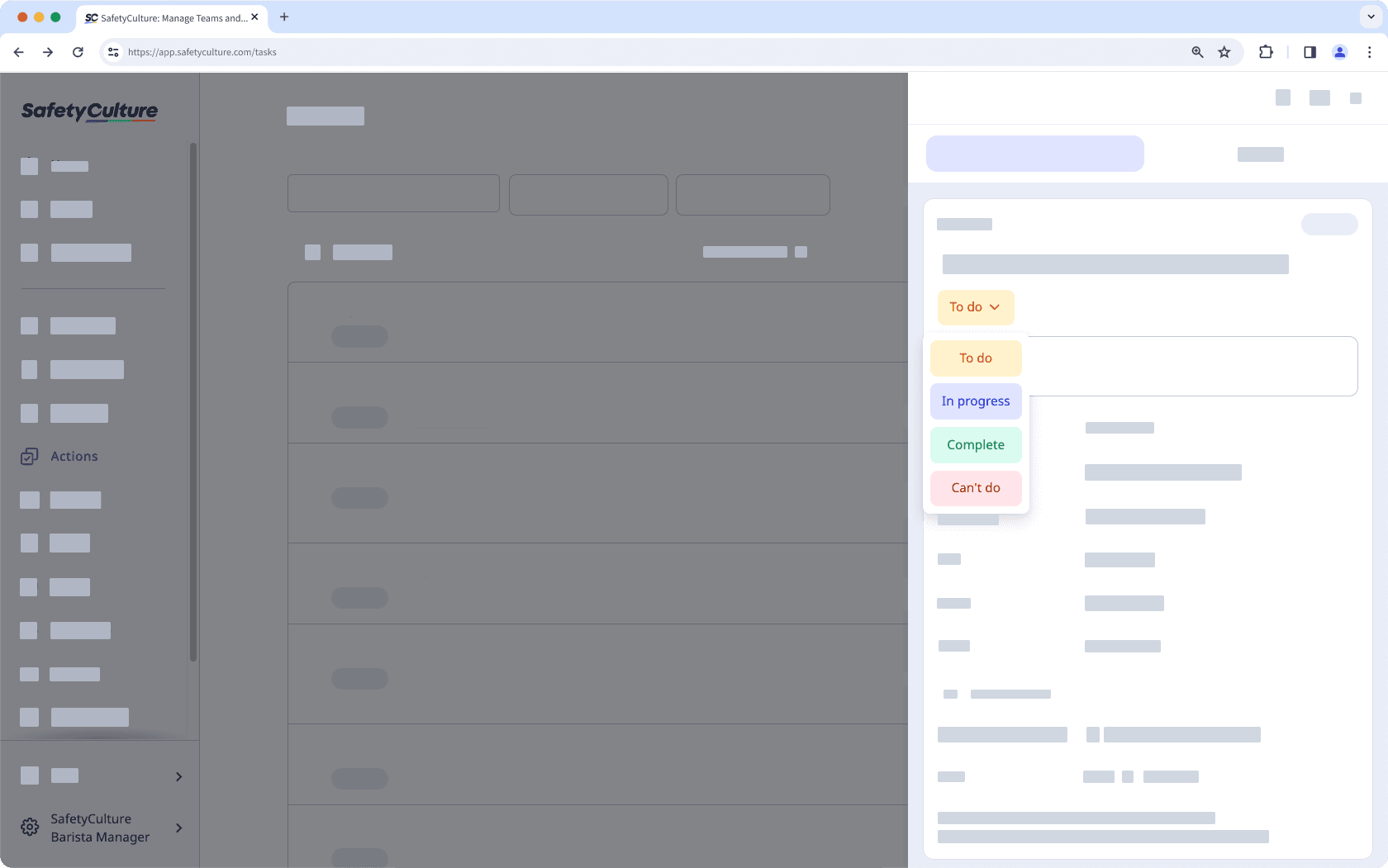
Board: Drag the action to the relevant status column.
Changes are saved automatically.
Open the mobile app.
Tap
Actions at the bottom of your screen.
You can choose how you want to view your actions by selecting between
and
at the upper-right of your screen.
Tap the action. Then, choose between To do, In progress, Complete, or Can't do depending on the action's status.
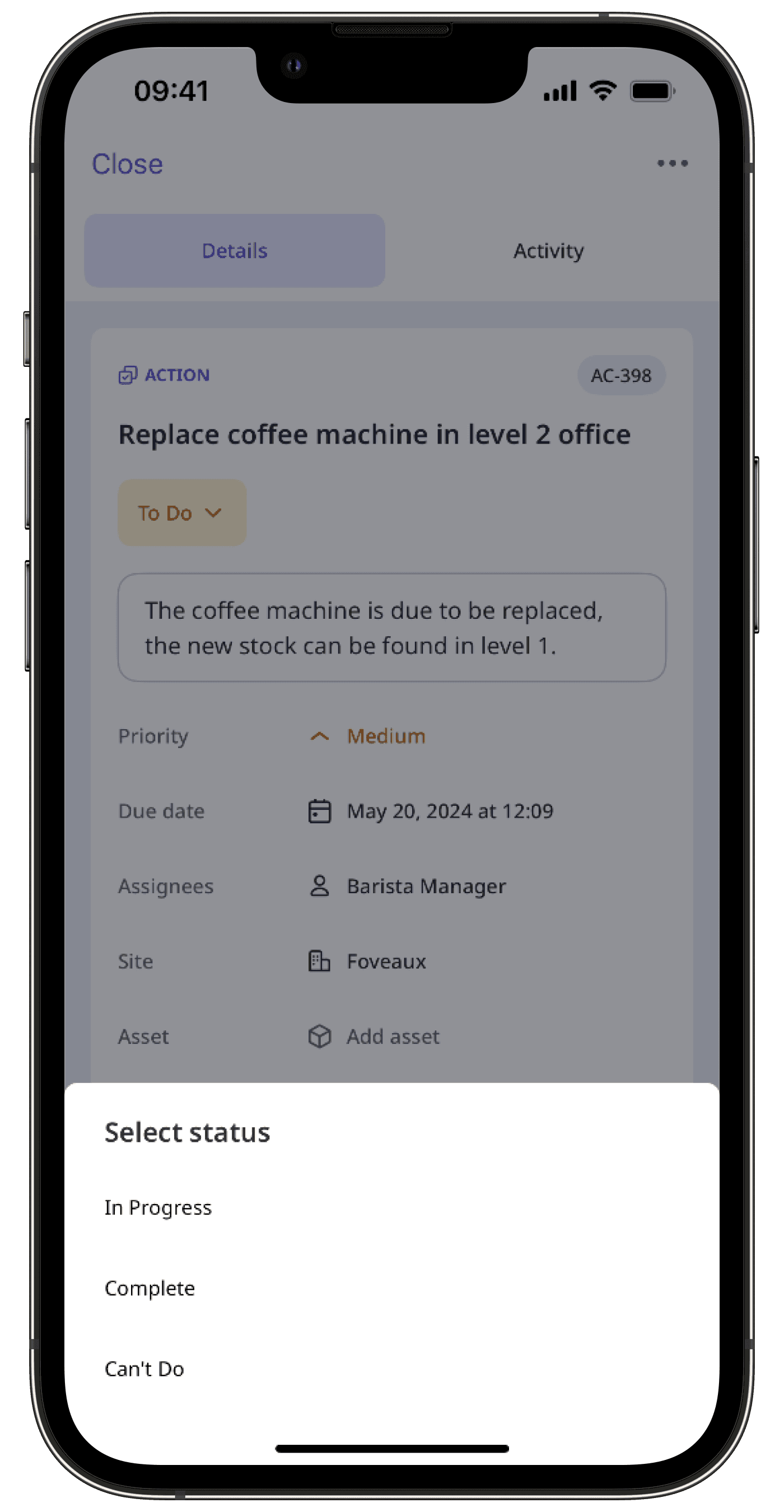
Changes are saved automatically.
Bulk managing actions is only available on the web app and when viewing as List. If you're viewing your actions as
Calendar, switch to view as
List on the upper-right of the page.
Please also note that you can only bulk manage up to 100 actions at a time.
Bulk move actions to a status
Select
Actions from the menu on the left-hand side.
Check the actions' boxes for the actions you want to bulk update statuses for.
Click
Update status on the lower-right corner of the page.
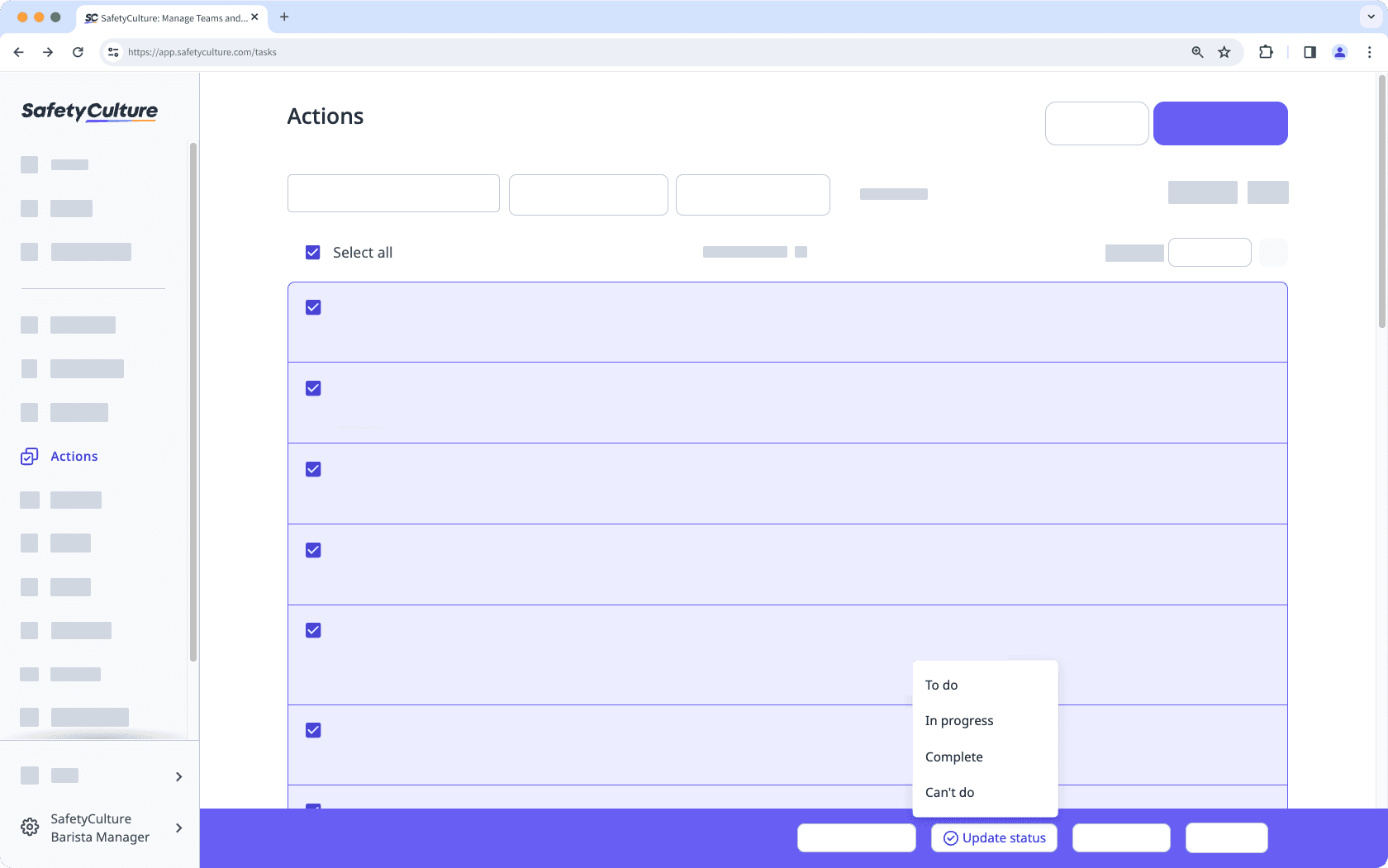
Select the status.
In the pop-up window, click Update status.
Frequently asked questions
If you can't move the action to a certain status, this means the particular status is restricted only to selected users or groups. Please reach out to the users with "Actions: Settings" permission so you can move the action to the particular status.
Adding notes or media each time you move to a new status ensures clear and up-to-date evidence for each status update. This way, your team can provide helpful context at every stage, confidently track the action, and know it's moving in the right direction.
Was this page helpful?
Thank you for letting us know.