- Using SafetyCulture
- Heads Up
- Share Heads Ups externally
Share Heads Ups externally
Learn how to share Heads Ups externally via the web app.If you have "Heads Up: Manage" permission, you can manage, view acknowledgments, send reminders, and download all Heads Ups to CSV.
Share a Heads Up externally
Select
Heads Up in the sidebar or select it in
More.
Click
Create Heads Up on the upper-right of the page.
In the "People" section, click
Create link.
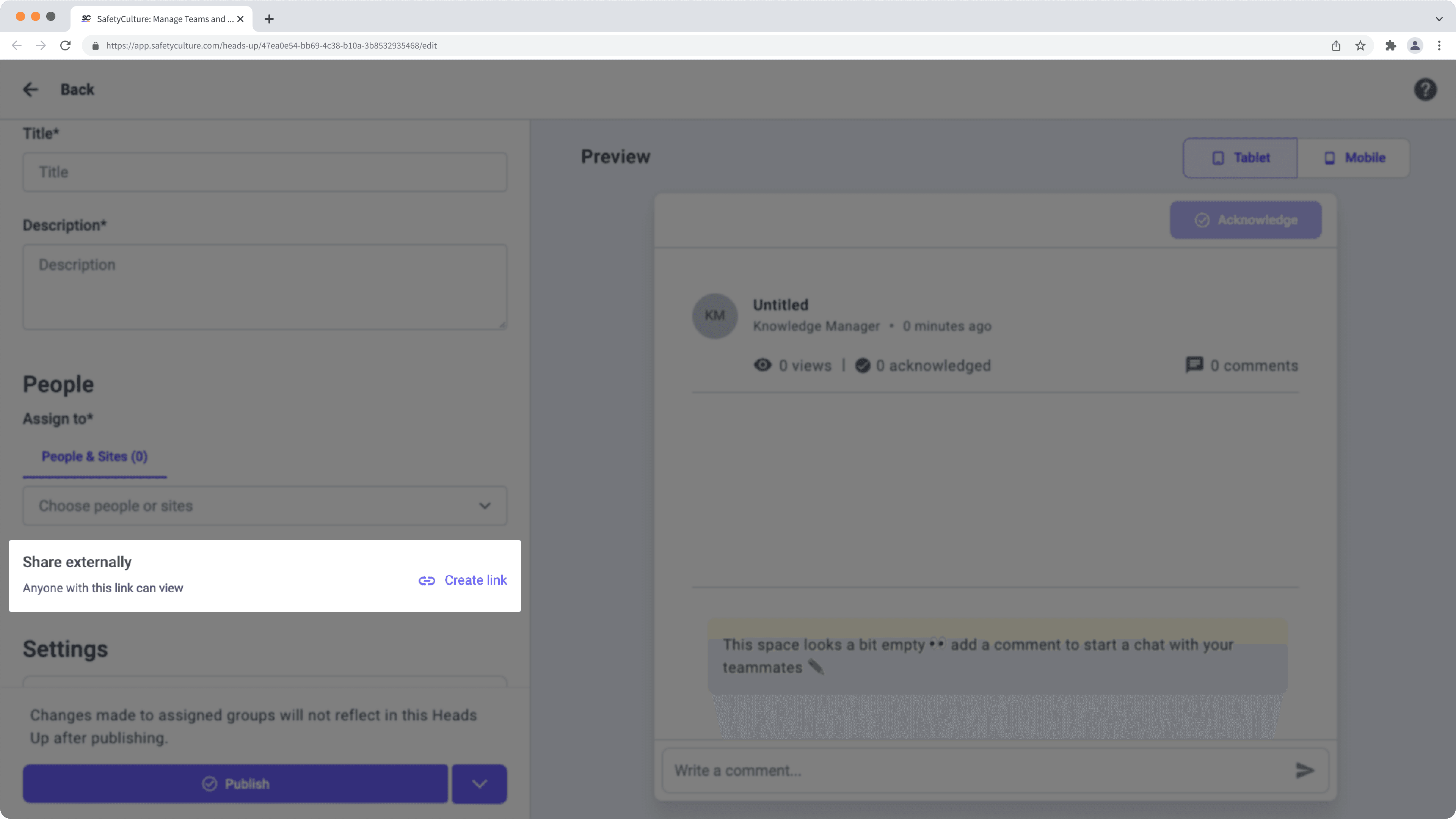
Click
Copy or Download QR code.
Configure and publish the Heads Up accordingly before you share it externally.
Select
Heads Up in the sidebar or select it in
More.
Click Manage Heads Up.
Click
on the Heads Up's right-hand side and select
Share.
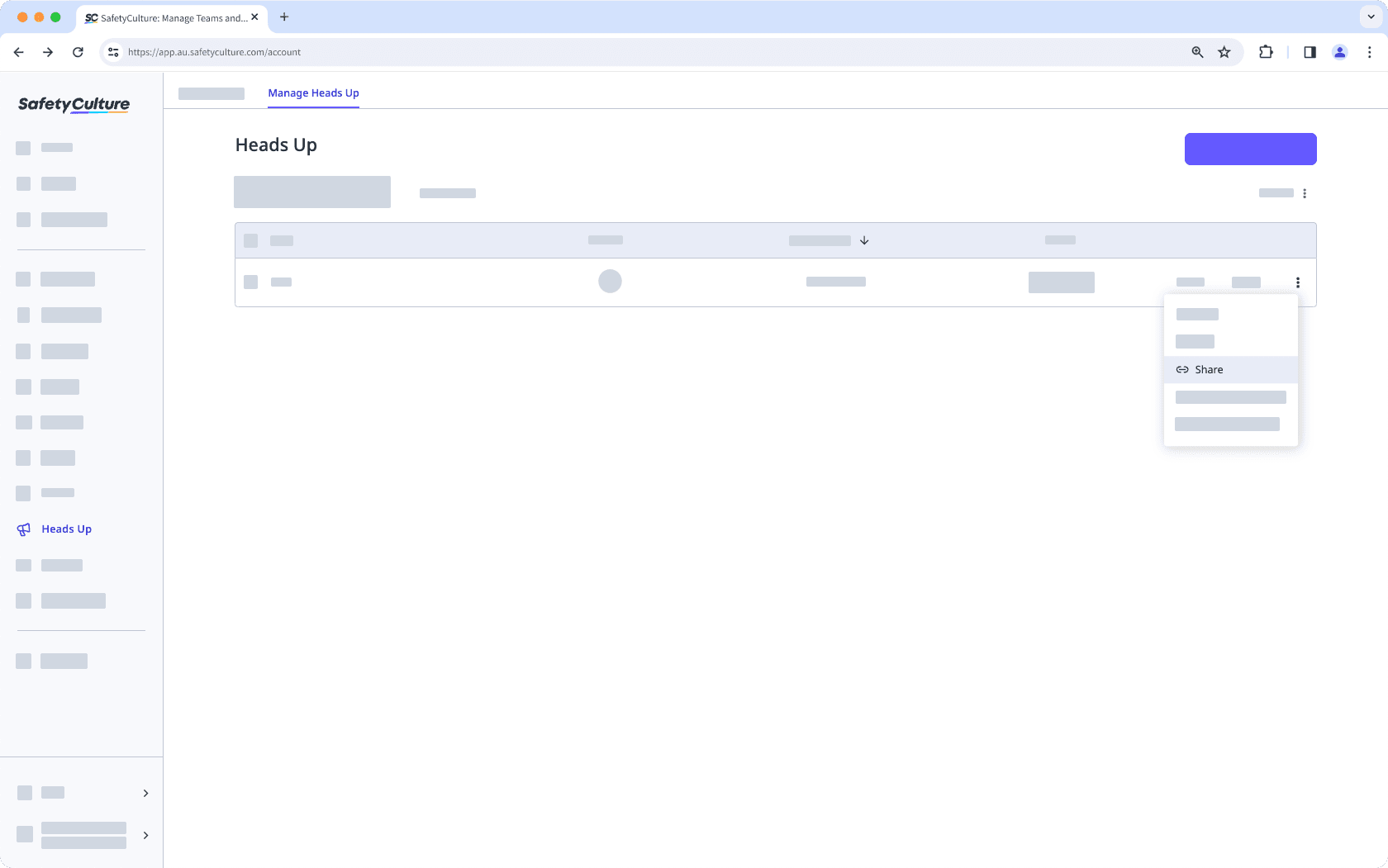
In the pop-up window, click
Copy or Download QR code.
Turn off external sharing for a Heads Up
Select
Heads Up in the sidebar or select it in
More.
Click Manage Heads Up on the upper-left of the page.
Click
on the Heads Up's right-hand side and select
Share.
Click Disable link.
In the pop-up window, click Disable link.
Acknowledgment is not available for people who view Heads Ups via external links. If you want them to acknowledge Heads Ups, consider adding them to your organization as users in guest seats.
Was this page helpful?
Thank you for letting us know.