- Administration
- Site management
- Configure site selection settings
Configure site selection settings
Learn how to configure site selection settings for your users via the web app.What are site selection settings?
The site selection settings control which sites are available for your users when selecting within inspections, schedules, actions, issues, and when filtering. Depending on the setting, each user will either see all sites in your organization or only sites they're a member of when selecting and filtering across features such as Inspections, Actions, Issues, Schedules, Assets, Analytics, and more.
Anyone with "Platform management: Sites" permission will be able to select from all sites regardless of the site selection settings.
Configure site selection settings
Click your organization name on the lower-left corner of the page and select Sites.
Click
on the upper-right of the page and select
Sites settings.
In the "Site selection settings" section, configure accordingly:
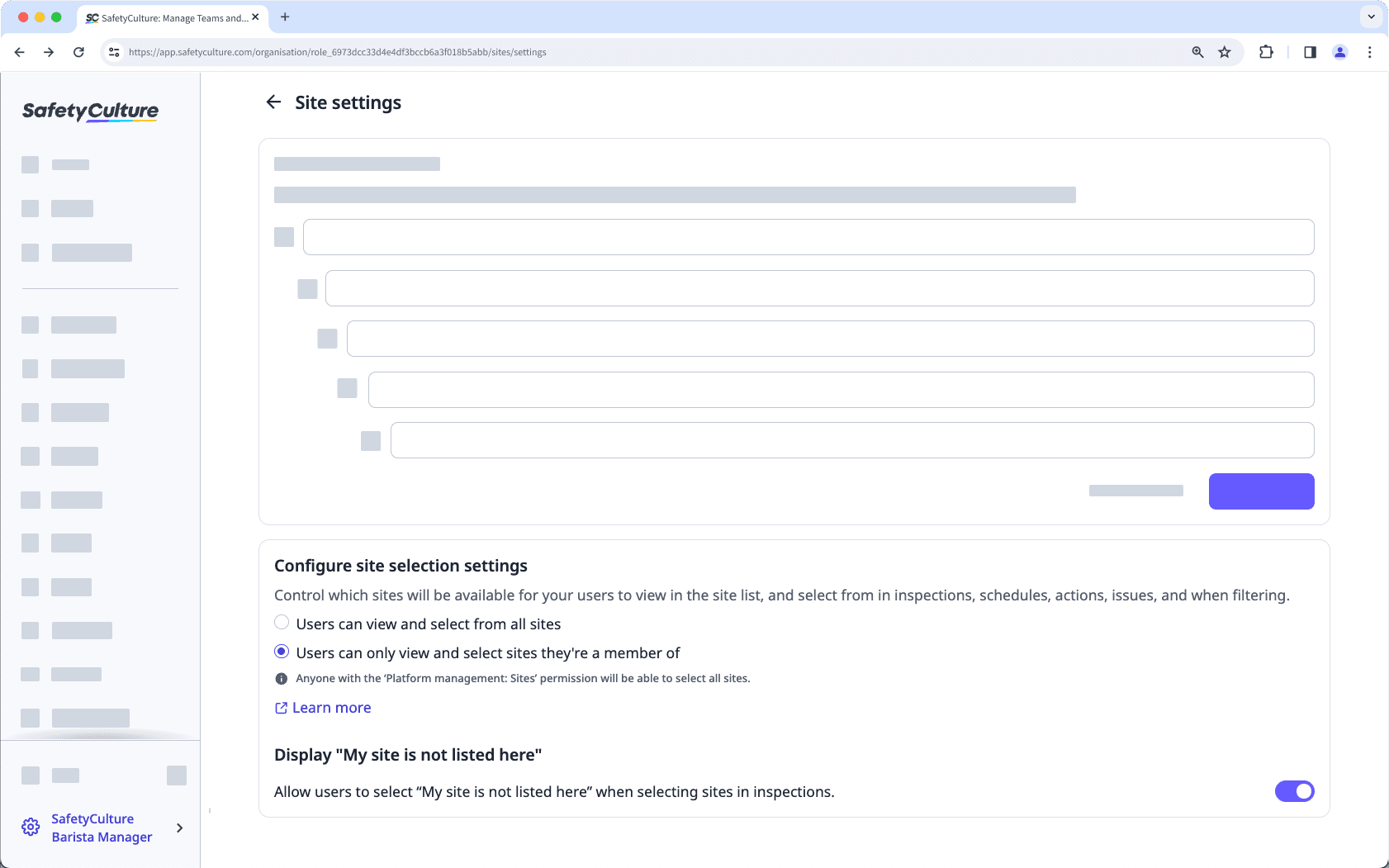
Users can select from all sites: Allow users to see and select from all sites.
Users can only select sites they're a member of: Limit users to only see and select from sites they've been added to. Please note that users who are not members of any sites will only be able to select "My site is not listed here" if you opt to display this.
Display "My site is not listed here": Display or hide the "My site is not listed here" option when selecting sites in inspections.
Frequently asked questions
When "Users can select from all sites" is selected, the data available to users in Analytics will still depend on their access level within the organization.
When the "My site is not listed here" option is hidden, users can't select any site in inspections for templates with the "Site" question. We recommend adding users as site members to ensure they can select the appropriate site for their inspections.
Was this page helpful?
Thank you for letting us know.