Duplicate or copy templates
Learn how to duplicate or copy templates via the web app and the mobile app.What you'll need
You can duplicate or copy an existing inspection as the basis for a new inspection.
Duplicating a template will not copy its access levels. The duplicate uses your organization's default template access.
Duplicate a template
Select Templates in the sidebar or select it in
More.
Click
located on the right-hand side of the template you want to duplicate.
Select
Duplicate template.
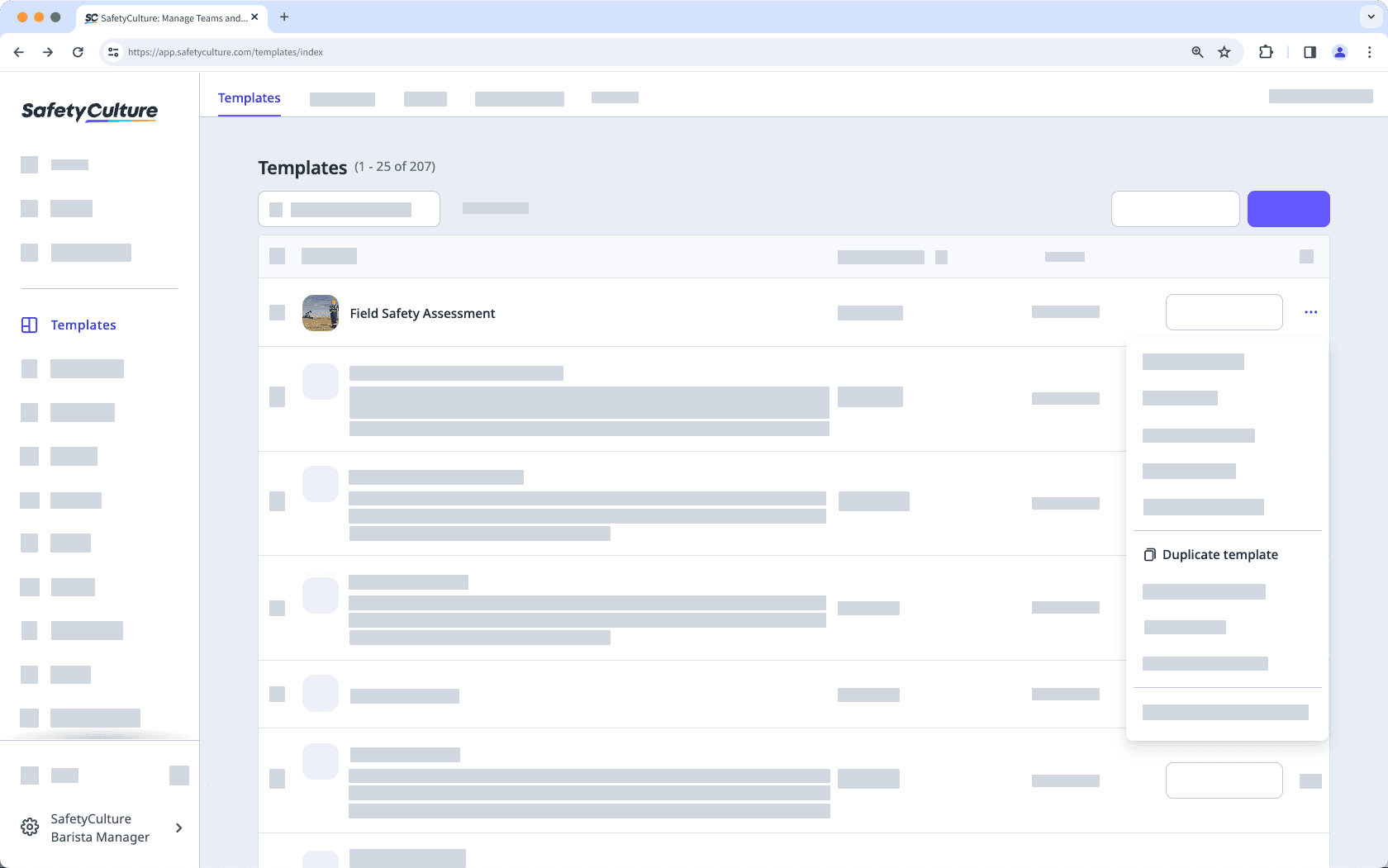
You can find the duplicated templates at the top of your template list.
Open the mobile app.
Tap
Inspections in the navigation bar or select it from
More.
Select Templates at the top of your screen.
Tap the template and select Details from the pop-up options.
Tap
at the upper-right corner of your screen and select Duplicate.
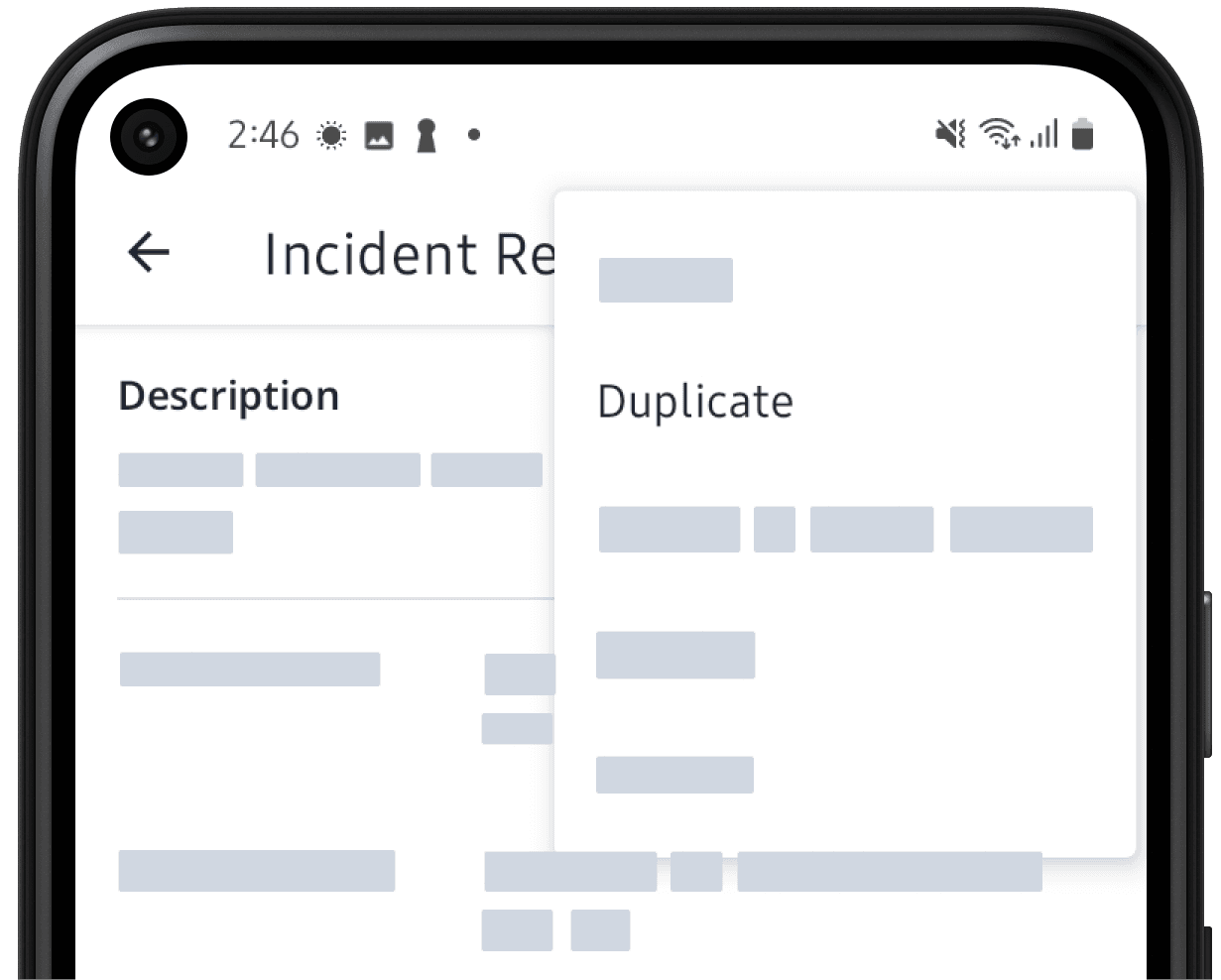
Open the mobile app.
Tap
Inspections in the navigation bar or select it from
More.
Select Templates at the top of your screen.
Tap the template and select
Duplicate from the pop-up options.
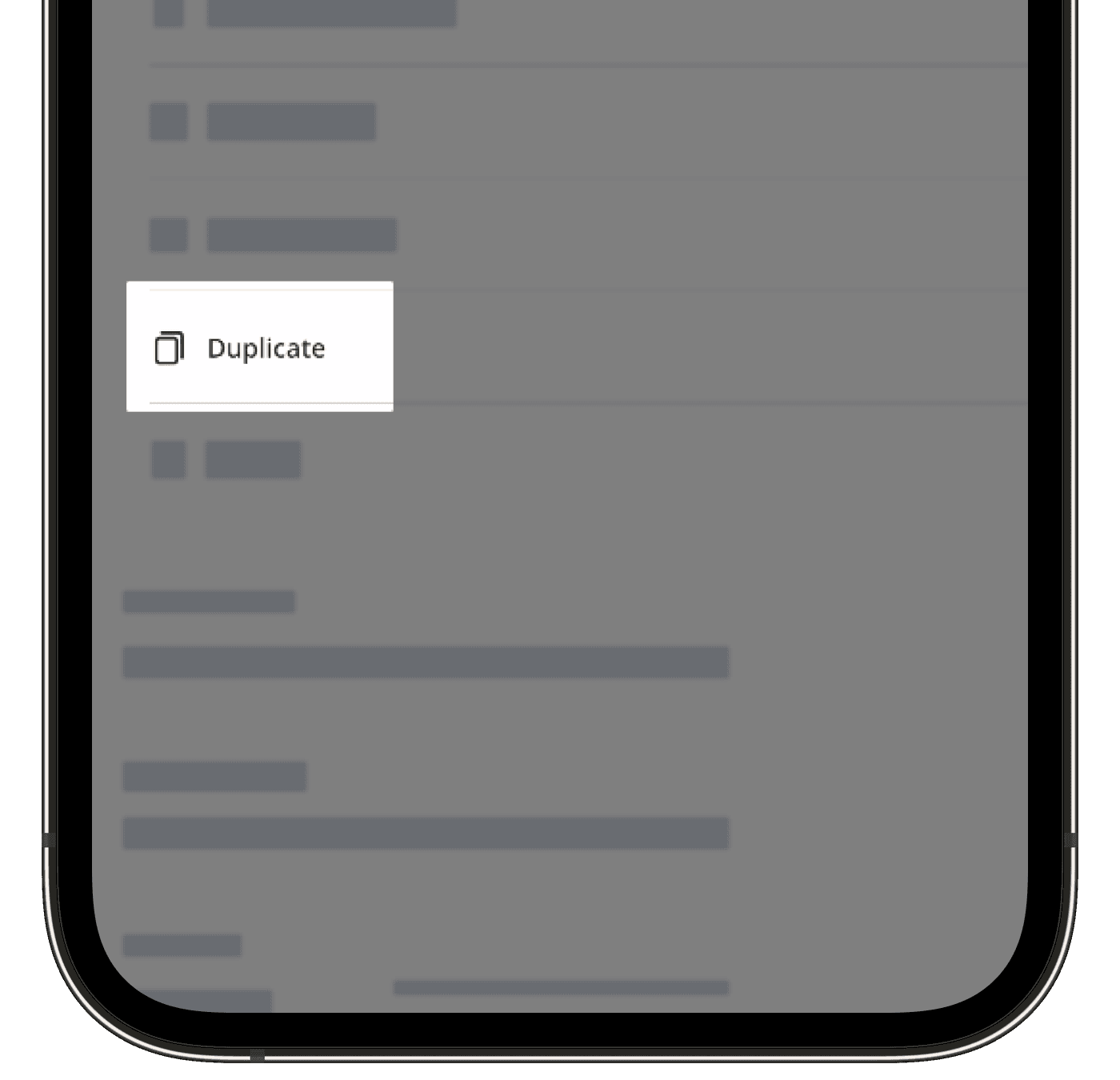
When you duplicate a template inside a folder, the duplicate will appear in the template list, but you can move it into the folder if needed.
If a duplicated template has a document number response, it will start a new document number sequence.
Duplicate multiple templates
Select Templates in the sidebar or select it in
More.
Using the checkboxes on the left-hand side, select the templates you want to duplicate.
Click
Duplicate on the bottom of the page.
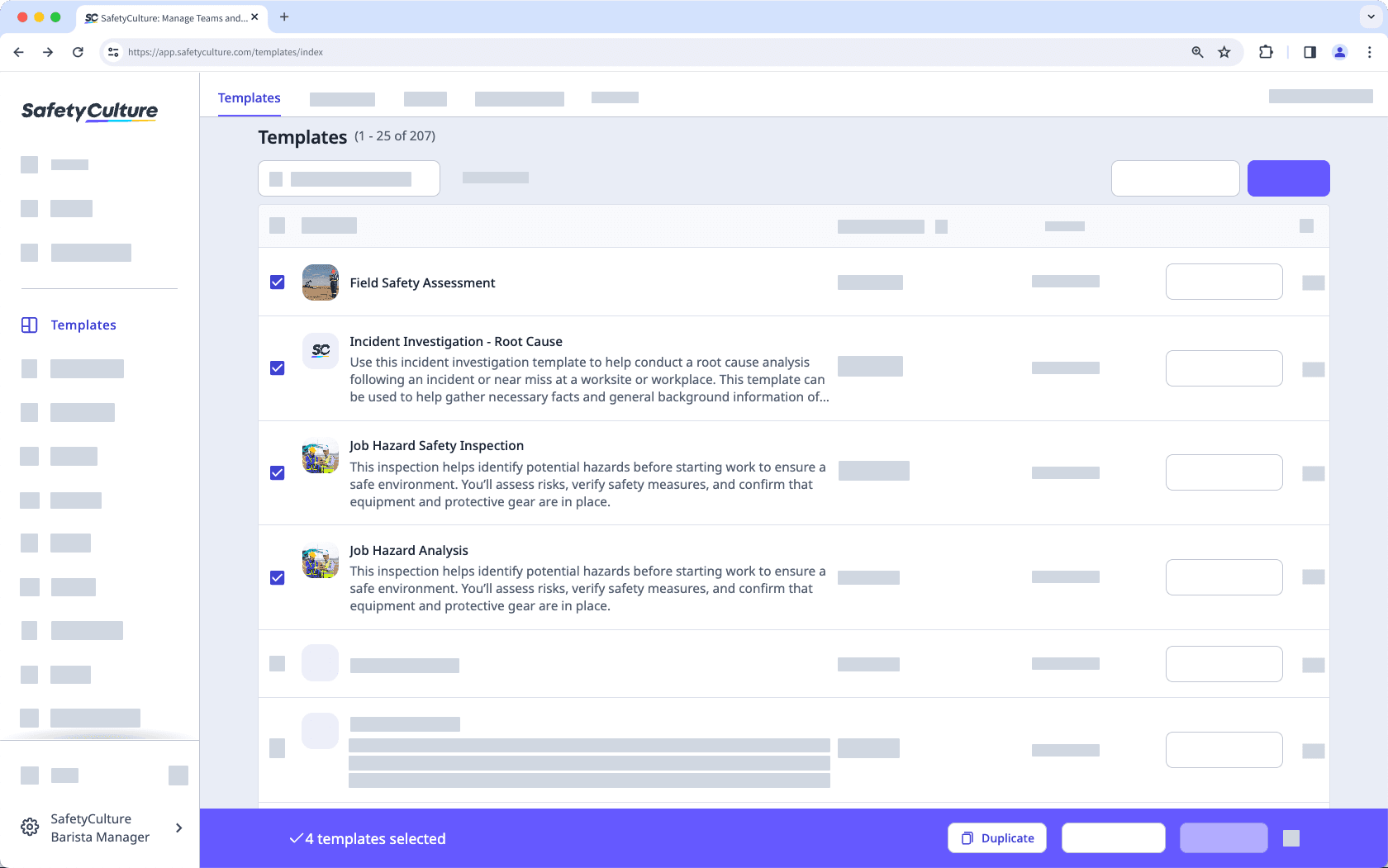
You can find the duplicated template at the top of your template list.
Was this page helpful?
Thank you for letting us know.