- Using SafetyCulture
- Issues
- View and share issue reports
View and share issue reports
Learn how to view and share issue reports using links, and how to disable them via the web app and the mobile app.What are issue reports?
Issue reports are detailed summaries that capture all relevant information and the timeline of activities for each reported issue. These reports help teams and stakeholders stay informed, maintain accurate records, and ensure visibility across the organization.
You can share issue reports by generating public links for real-time access or download them as PDF files for record-keeping. This promotes transparency and ensures teams can collaborate efficiently to track and resolve workplace issues.
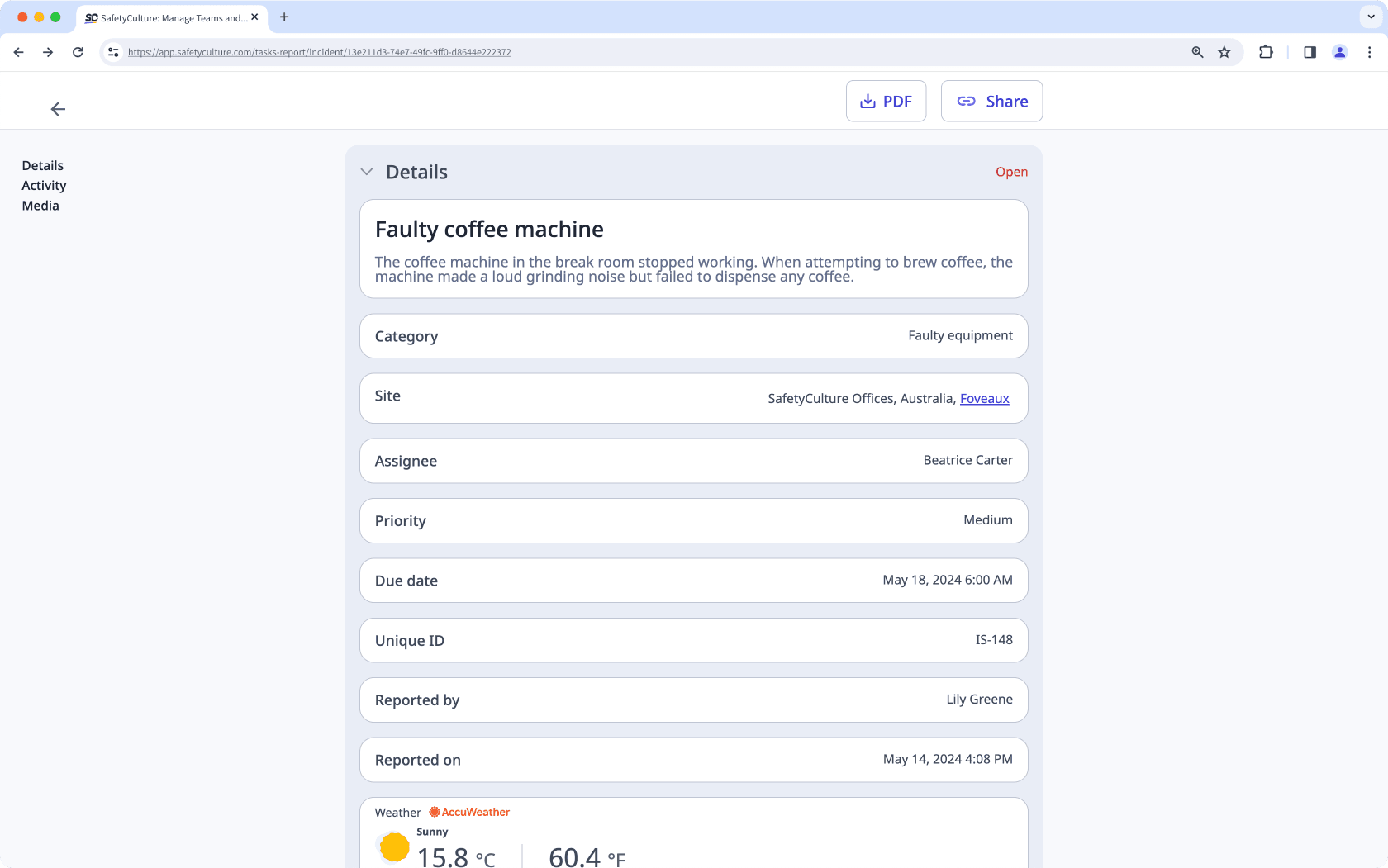
Public issue links are different from issue report links. The former offers an uneditable view of an issue timeline, allowing stakeholders to stay up-to-date about issues relevant to them as they’re being resolved. Whereas the latter offers an issue report and allows stakeholders to download everything as a PDF.
What you'll need
When an issue web report link is generated, this remains active until someone disables the link or deletes the relevant issue. Once the link of an issue report is disabled, the next link that gets generated will be a new link. You would need to share the new link again for stakeholders to view.
View and share an issue report
Select
Issues in the sidebar or select it in
More.
Select the issue with the report you want to view and share.
Click
on the upper-right of the page.
Select
View report. The report opens in a new tab.
Click
Share on the upper-right of the page.
Click
Copy to copy a link to the report.
Open the mobile app.
Tap on
Issues at the bottom of your screen. If you see
Training at the bottom of your screen, tap
More and select
Issues.
Tap the issue with the report you want to view and share.
In the issue profile, tap
on the upper-right corner.
Select
View report. The report opens in your default browser.
Tap
Share on the upper-right of your screen.
Tap
Copy to copy a link to the report.
Disable an issue report link
Select
Issues in the sidebar or select it in
More.
Select an issue.
Click
on the upper-right of the page.
Select
View report. The report opens in a new tab.
Click
Share on the upper-right of the page.
Click Disable link.
Open the mobile app.
Tap on
Issues at the bottom of your screen. If you see
Training at the bottom of your screen, tap
More and select
Issues.
Tap the issue with the report you want to view and share.
In the issue profile, tap
on the upper-right corner.
Select
View report. The report opens in your default browser.
Tap
Share on the upper-right of your screen.
Tap Disable link.
Was this page helpful?
Thank you for letting us know.