- Using SafetyCulture
- Issues
- Download issue reports as PDFs
Download issue reports as PDFs
Learn how to download issue reports as PDF via the web app and the mobile app.What are issue reports?
Issue reports are documents that you can view and share with stakeholders, accounting for all the details and timeline activities for each issue. Depending on how you'd like to share an issue report, you can either generate a public link that anyone can access for a real-time view or export one as a PDF for record-keeping.
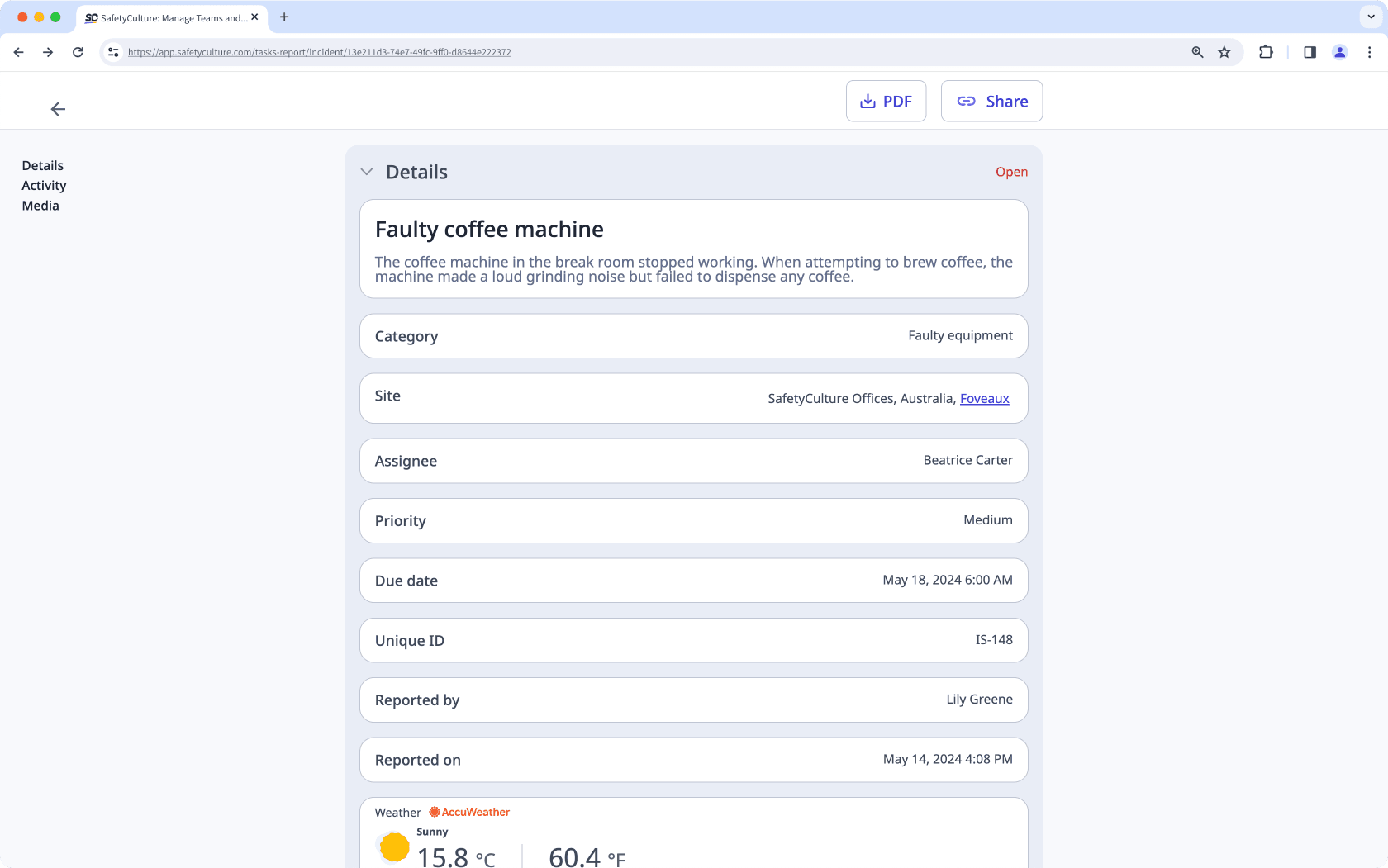
What you'll need
Download an issue report as a PDF
Select
Issues from the menu on the left-hand side.
Select the issue you want a PDF report of.
In the issue profile, click
on the upper-right corner.
Click
Download PDF.
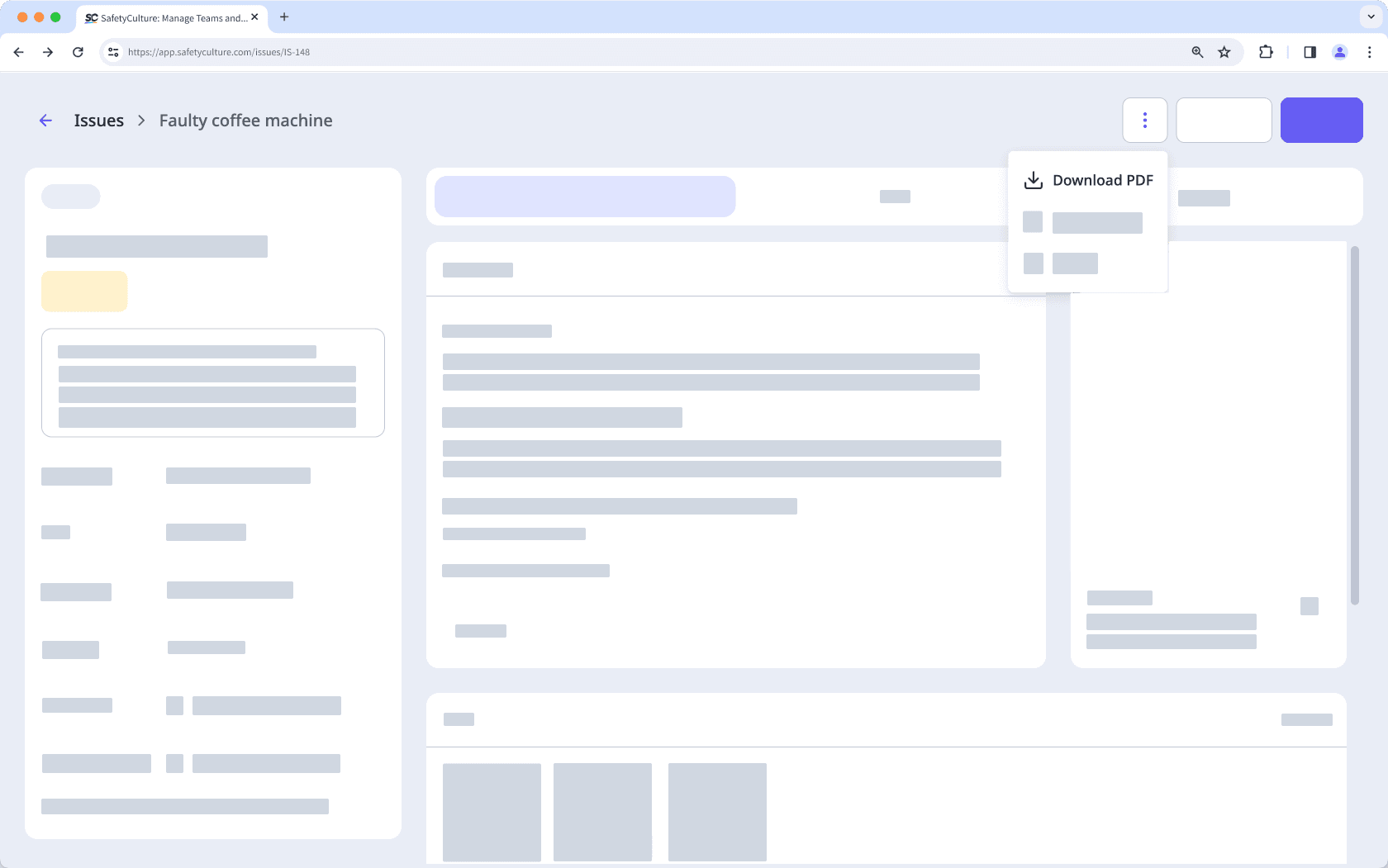
Open the mobile app.
Tap on
Issues at the bottom of your screen. If you see
Training at the bottom of your screen, tap
More and select
Issues.
Tap the issue you want a PDF report of.
In the issue profile, tap
on the upper-right corner.
Tap
View report.
Tap
PDF.
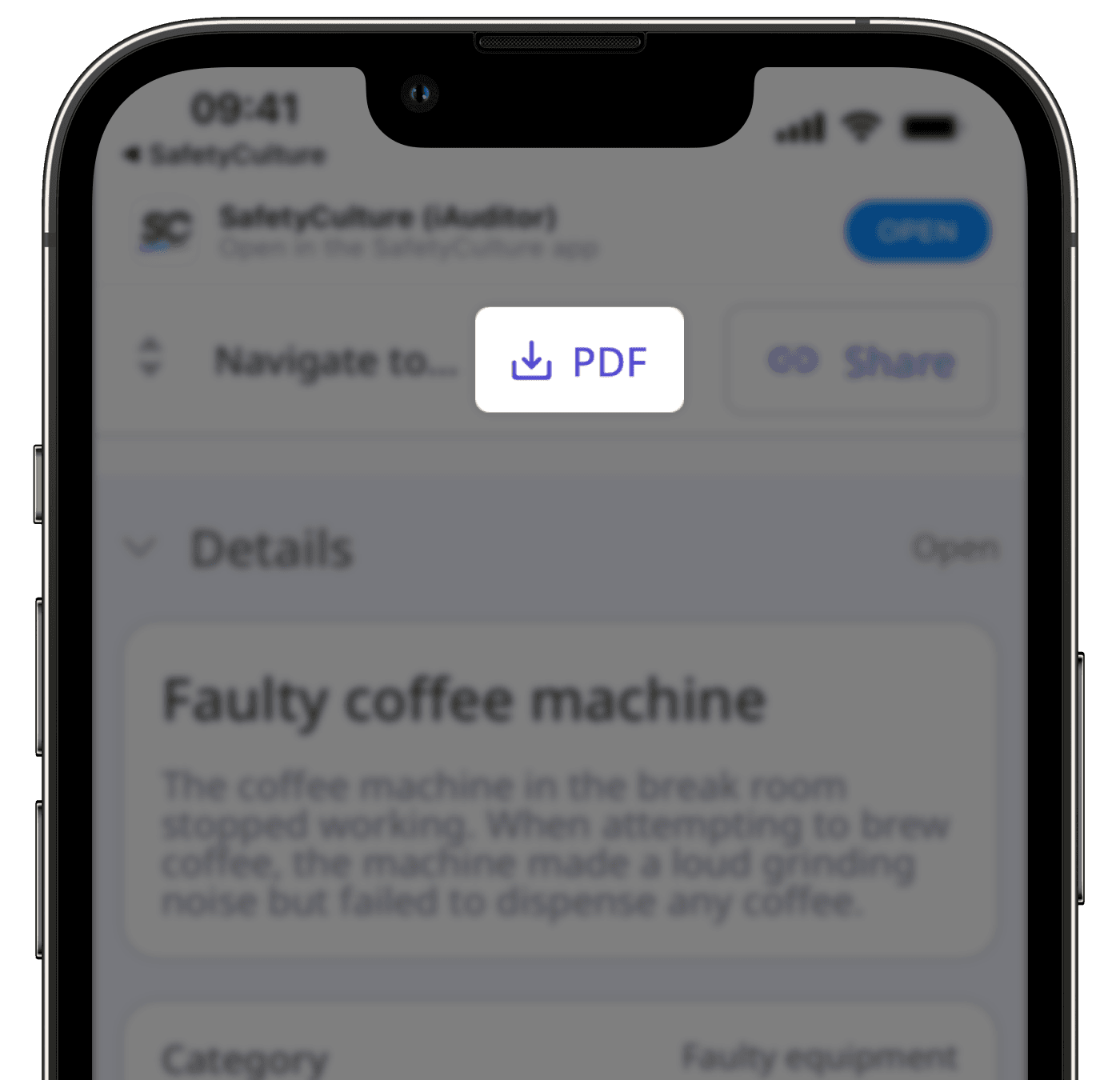
Was this page helpful?
Thank you for letting us know.