- Administration
- User management
- Deactivate users
Deactivate users
Learn how to deactivate users via the web app.What does it mean to deactivate users?
Deactivating a user temporarily revokes their SafetyCulture access and frees up a seat, while preserving all their data. This is ideal for users who need temporary access, like seasonal workers, or for those who permanently leave the organization, as it ensures their data remains intact. By deactivating users, you ensure your organization's data remains consistent and accurate, providing reliable insights in Analytics.
If you want to remove a user from your organization completely, please contact our customer support team for assistance.
Deactivate a user
Click your organization name on the lower-left corner of the page and select Users.
Click
on the right-hand side of the user's row and select
Deactivate user.
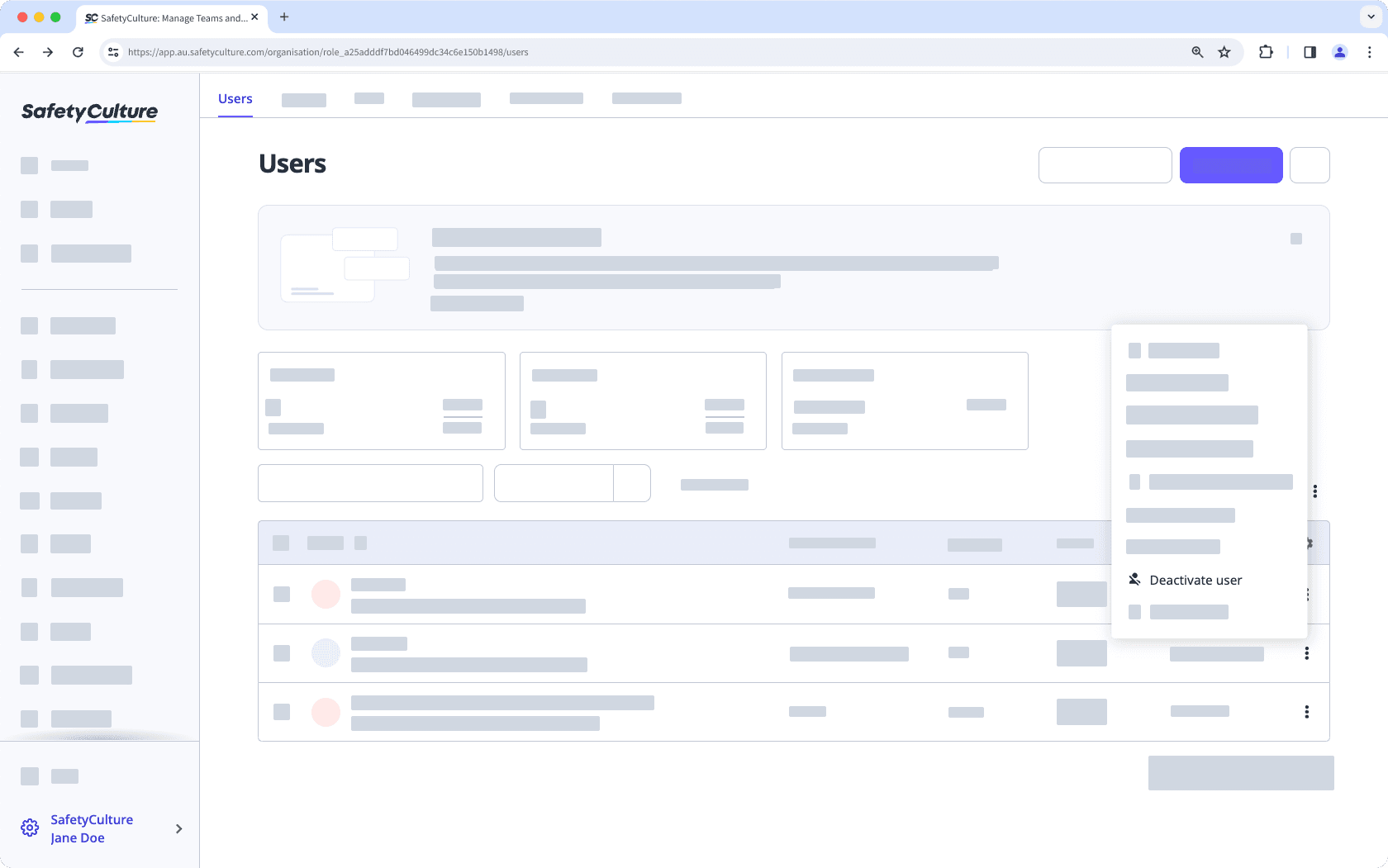
In the pop-up window, click Deactivate.
Bulk deactivate users
Click your organization name on the lower-left corner of the page and select Users.
Check the boxes next to the active users' names and select
Deactivate at the bottom of the page.
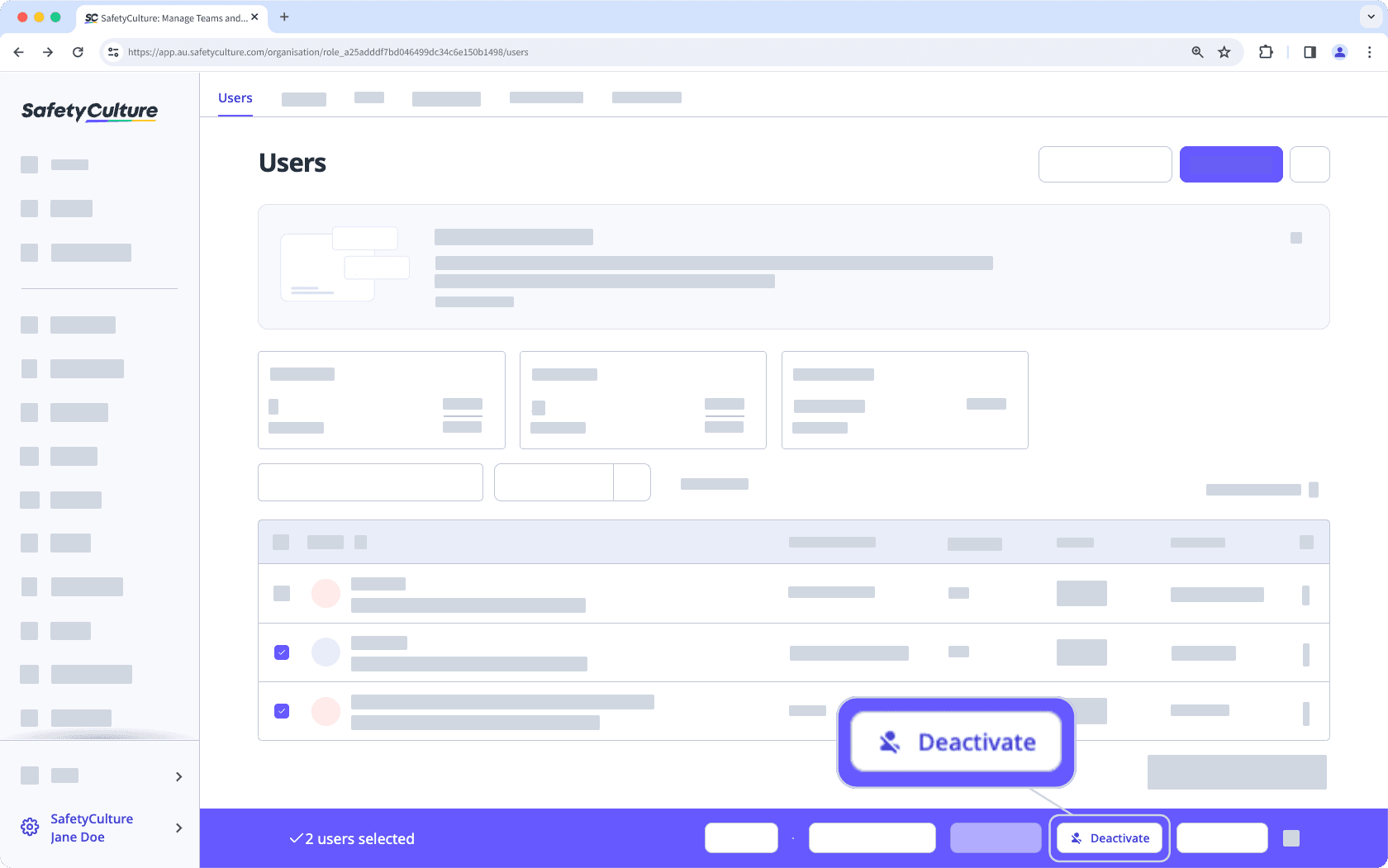
In the pop-up window, click Deactivate.
If you want to deactivate your entire organization rather than only individual users, learn more about canceling your plan.
Frequently asked questions
When a user is deactivated, they still own anything they’ve created. Other users in the organization can continue to see templates and inspections at any time if they have access.
Was this page helpful?
Thank you for letting us know.