- Administration
- Billing
- Downgrade my organization's Premium Plan
Downgrade my organization's Premium Plan
Learn how to downgrade your organization's Premium Plan via the web app.What does it mean to downgrade from the Premium Plan?
When you downgrade your organization's Premium Plan, you and your team will no longer have access to any Premium features. However, you can still use SafetyCulture on our Free Plan. If you have more than 10 active users and pending invites, all users, apart from you, will be deactivated to accommodate the Free Plan limit.
If your organization won't be using SafetyCulture for some time, you can consider deactivating your organization instead.
If your organization is on the Enterprise Plan and you’re looking to downgrade, please contact your account manager for assistance.
Downgrade your organization's Premium Plan
Click your organization name on the lower-left corner of the page and select Billing.
Click Downgrade plan on the lower-right of the page.
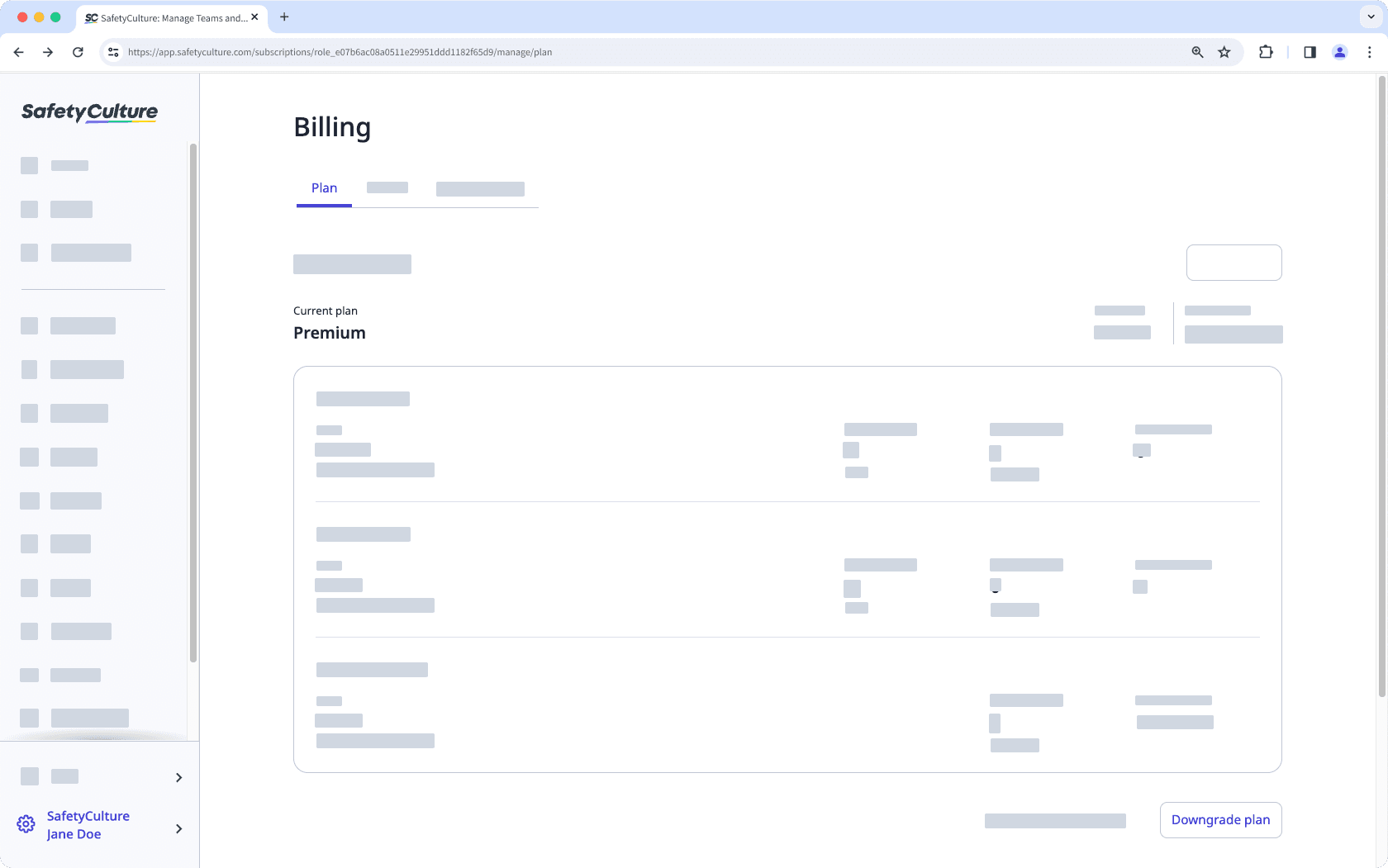
Click Lose all my Premium features.
You'll be invited to share with us why you want to cancel the plan. Select your reason and click Next.
Click Confirm & downgrade.
Once your organization is downgraded, click Go to Account to continue using SafetyCulture on SafetyCulture Free Plan.
Was this page helpful?
Thank you for letting us know.