- Administration
- Group management
- Create and edit groups
Create and edit groups
Learn how to create and edit groups in your organization via the web app.Why create groups?
As your business grows, managing your employees can become time-consuming, which oftentimes results in inefficiency. However, this can be resolved by creating groups in SafetyCulture. Creating groups not only helps you to easily set up access to templates and inspections, but it also becomes hassle-free to assign courses and quizzes, and to set up lone-work alert escalations.
Imagine you’re the founder of a clothing brand with several branches across the country. As your operations expand, you’ll want a simple way to track and manage each branch’s teams, including their trainings and assigned documents. By creating groups in SafetyCulture, you can seamlessly delegate tasks, inspections, and learning content to the right teams, keeping everyone aligned and saving time on admin work.
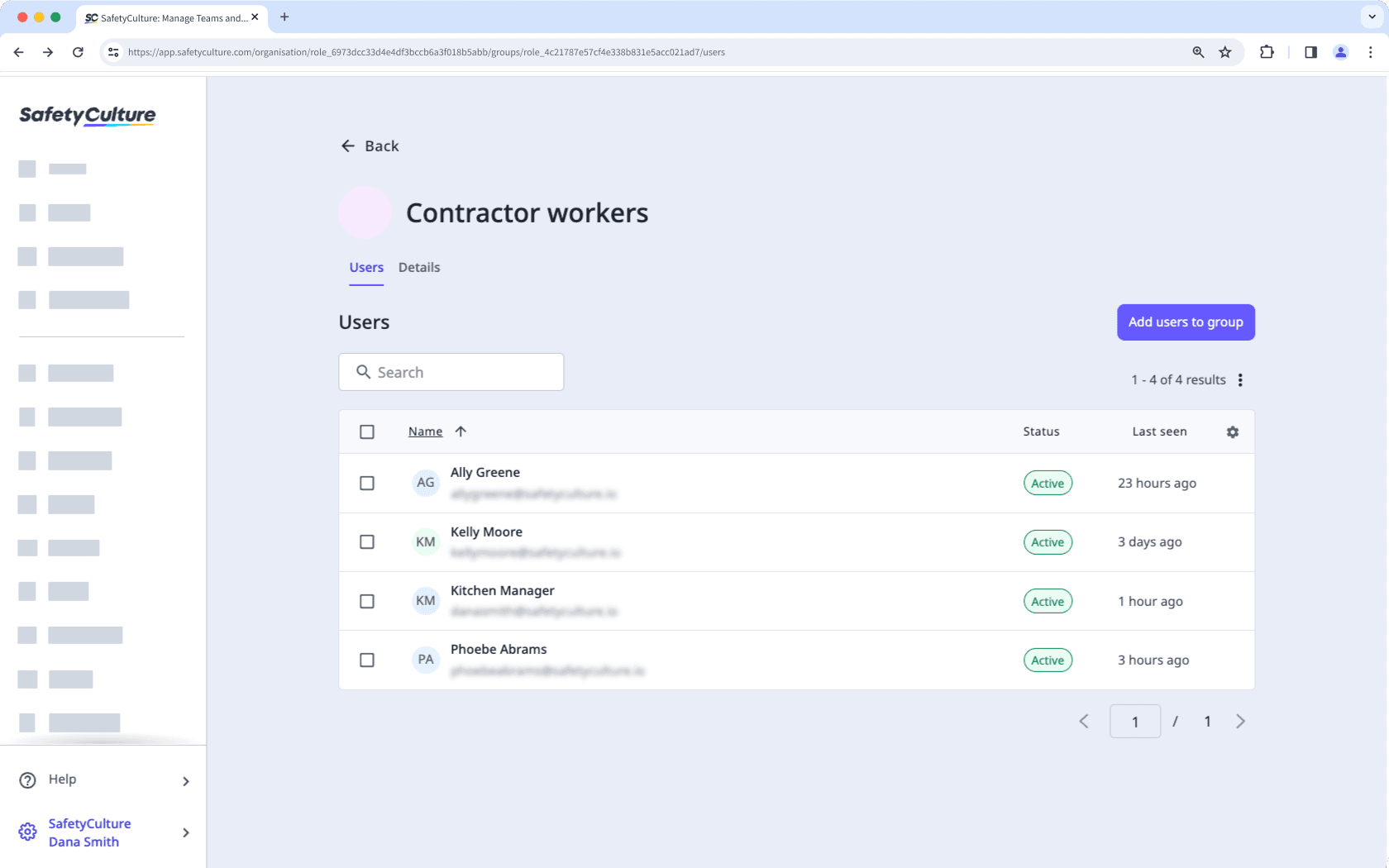
Create a group
Click your organization name on the lower-left corner of the page and select Groups.
Click
Create group on the upper-right corner of the page.
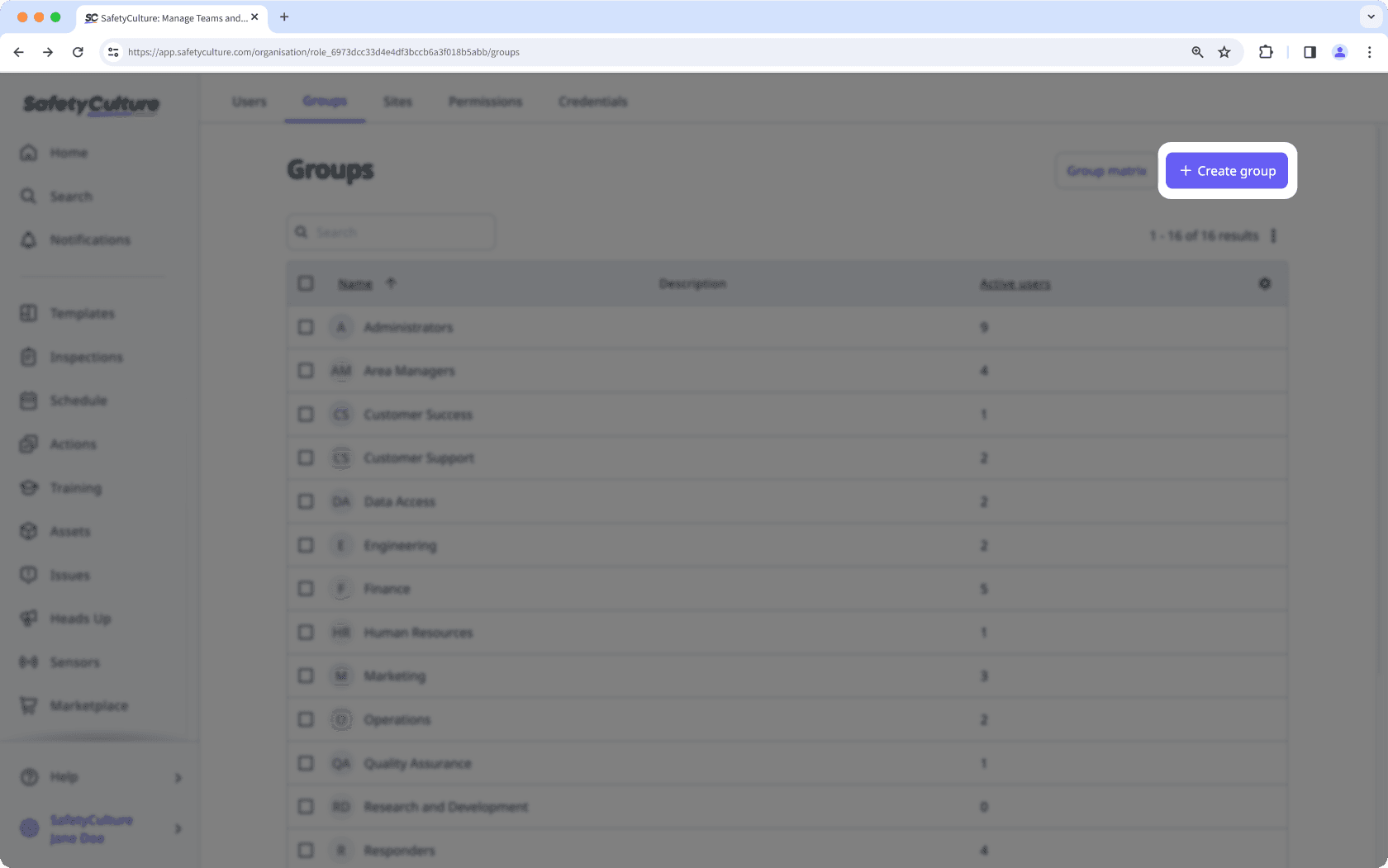
In the pop-up window, enter the group name and select the users you want to add. You can always come back later to add users to the group.
Click Create group.
Edit a group
Click your organization name on the lower-left corner of the page and select Groups.
Click the group.
If the group has membership rules set up, click
to edit the rules.
Select Details on the upper-left of the page.
Edit the following details:
Group name: Click
Edit in the "Name" section, enter the group name, and click Save and apply.
Group description: Click
Edit in the "Description" section, enter the group description, and click Save and apply.
Buying groups in the SafetyCulture Marketplace are managed separately from groups you can create and select in the rest of the platform.
Was this page helpful?
Thank you for letting us know.