- Verwaltung
- Standortverwaltung
- Standort-Mitgliedschaft mithilfe von Regeln verwalten
Standort-Mitgliedschaft mithilfe von Regeln verwalten
Erfahren Sie, wie Sie mithilfe von Mitgliedschaftsregeln über die Web-App automatisch Mitglieder hinzufügen oder entfernen können.Was bedeutet es, Nutzer automatisch mithilfe von Regeln zu verwalten?
Die Verwaltung der Standort-Mitgliedschaft in großem Umfang kann eine Herausforderung darstellen, insbesondere wenn Sie eine große Anzahl von Benutzern hinzufügen oder entfernen. Die automatische Standort-Mitgliedschaft vereinfacht den Prozess, indem die Standort-Mitgliedschaft basierend auf den Regeln, die Sie mit Nutzerfeldern festgelegt haben, automatisch aktualisiert wird. Wenn sich Nutzerdetails ändern, z. B. ihr Standort oder ihre Berufsbezeichnung, werden sie als Mitglieder von den richtigen Standorten hinzugefügt oder entfernt. Dies stellt sicher, dass die Teams den richtigen Zugriff haben, basierend auf ihrer Rolle oder ihrem Standort, ohne sich auf manuelle Aktualisierungen verlassen zu müssen.
What rules and operations are available?
You can set up membership using different rules and operations depending on the user field's data type.
Rule logic
The rule logic defines how rules are evaluated together, either requiring all rules to match or allowing any matching rule to apply. Please note that only one combinator can be used to evaluate multiple rules at a time.
Combinator | Description | Example |
|---|---|---|
| All rules must be true for a user to be added. | If "Start date" is after Jan 1, 2024; If "Manager" is People Manager; and If "Shirt size" is Large; Only users who match all three of those rules will be added. |
| A user only needs to match one or more of the rules to be added. | If "Start date" is after Jan 1, 2024; If "Manager" is People Manager; and If "Shirt size" is Large; Any user who matches at least one of those rules will be added. |
Text
You can add up to 250 values per rule.
Operator | Description | Example |
|---|---|---|
| Matches if the user field is exactly the value you specify. | If Job role is "Customer Support", only users with that exact job role will be added. |
| Matches if the user field is anything except the value you specify. | If Job role is not "Customer Support", all users with a different job role will be added. |
| Matches if the user field includes the value you specify. | If Job role contains "Customer", users with roles like "Customer Support" and "Customer Success" will be added. |
| Matches if the user field doesn't include the value you specify. | If Job role doesn't contain "Customer", users whose job role doesn’t include "Customer" will be added. |
Bitte beachten Sie, dass bei den für den Datentyp „Text“ hinzugefügten Details zwischen Groß- und Kleinschreibung unterschieden wird.
Date
You can only select one value per rule.
Operator | Description | Example |
|---|---|---|
| Matches if the user field is before the value you specify. | For example, if Hire date is before "January 1, 2024", users hired before that date will be added. |
| Matches if the user field is after the value you specify. | For example, if Hire date is after "January 1, 2024", users hired after that date will be added. |
| Matches if the user field is exactly the value you specify. | For example, if Hire date is exactly "January 1, 2024", users hired on that date will be added. |
| Matches if the user field is anything except the value you specify. | For example, if Hire date is not "January 1, 2024", users hired on any other date will be added. |
User
You can select up to 250 values per rule.
Operator | Description | Example |
|---|---|---|
| Matches if the user field is exactly the value you specify. | For example, if Manager is "John Doe", users with that exact manager will be added. |
| Matches if the user field is anything except the value you specify. | For example, if Manager is not "John Doe", users with any other manager will be added. |
Multiple choice
You can select up to 250 values per rule.
Operator | Description | Example |
|---|---|---|
| Matches if the user field is exactly or one of the values you specify. | For example, if Shirt size is "Small" and "Medium", users with "Large" won't be added. |
| Matches if the user field is anything except the value(s) you specify. | For example, if Shirt size is "Large", users with other sizes will be added. |
Sie können bis zu 2.000 Nutzer für Standorte mit regelbasierter Mitgliedschaft hinzufügen.
Standort-Mitglieder mithilfe von Regeln hinzufügen oder entfernen
Click your organization name on the lower-left corner of the page and select Standorte.
Click the name of the site or level.
Select the Mitglieder tab and click
Nutzer zu Standort hinzufügen on the right-hand side.
If your site has existing members, you need to remove them before you can add users using membership rules.
Click
Mithilfe von Regeln hinzufügen
In the pop-up window, set up the membership rules. You can only have up to 5 rules per site.
Click Weiter.
A summary of users who match the rules will be displayed. Click Speichern.
Sobald die Mitgliedschaftsregeln erstellt sind, kann das Hinzufügen oder Entfernen von Standort-Mitgliedern nur durch Bearbeiten der Regeln verwaltet werden. Die manuelle Verwaltung von Standort-Mitgliedern wird derzeit nicht unterstützt.
Manage site membership rules
Click your organization name on the lower-left corner of the page and select Standorte.
Click the name of the site or level.
In the "Conditional rules applied" section, click
to manage the rules accordingly:
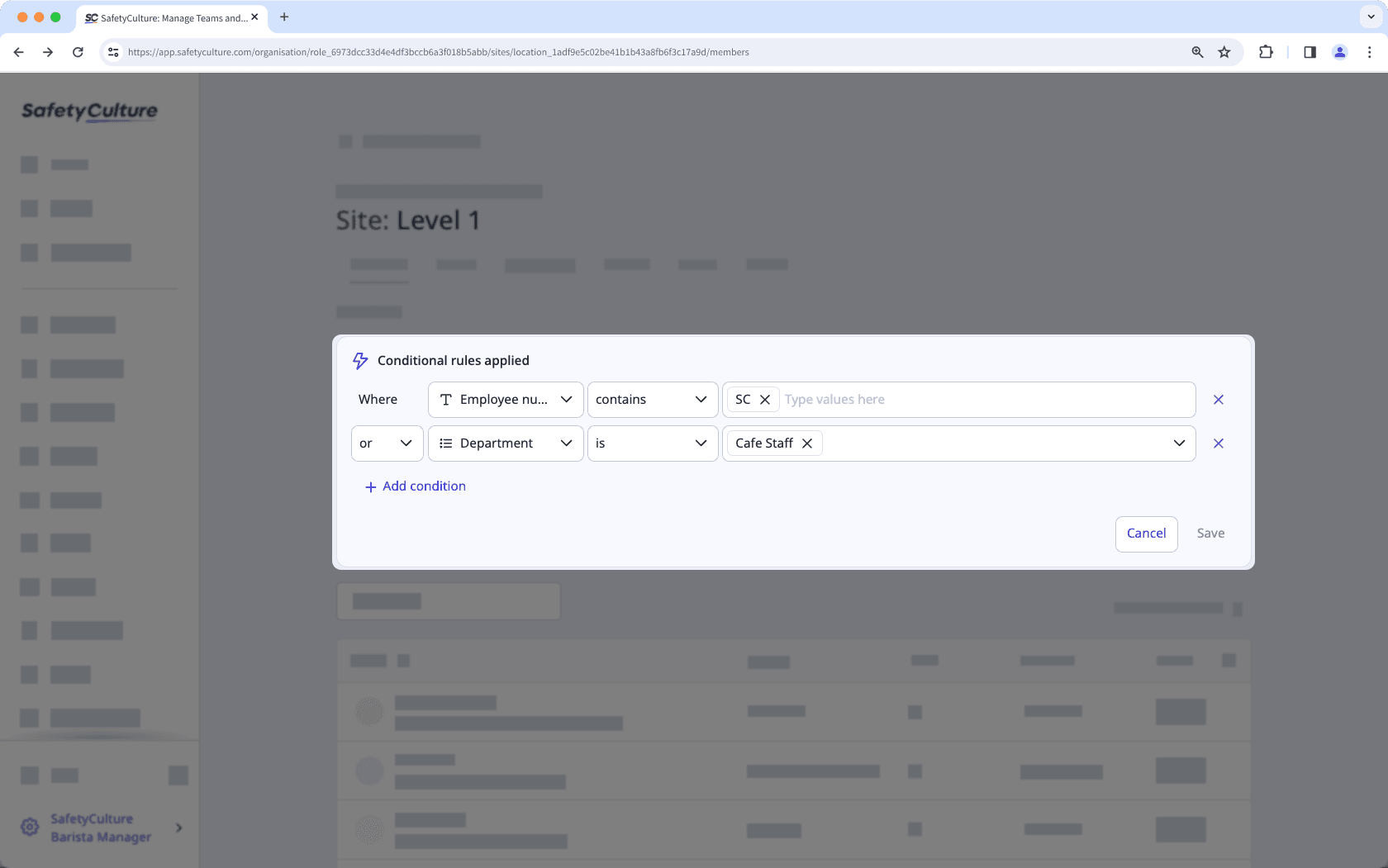
To add a new rule: Click
Bedingung hinzufügen in the lower-left of the section. You can add up to 5 rules to define the conditions for your dynamic group.
To edit an existing rule: Select the rule logic, user fields, operators, and values from the dropdowns to edit existing rules.
To delete a rule: Click
on the right-hand side to delete a rule.
Click Speichern.
In the pop-up window, click Speichern und anwenden.
Das Archivieren von Benutzerfeldern, die in Standorten oder Ebenen verwendet werden, macht alle eingerichteten Regeln ungültig. Die Wiederherstellung eines Benutzerfeldes führt nicht dazu, dass der Standort wieder die Mitgliedschaftsregeln verwendet, und Sie müssen sie erneut einrichten.
Häufig gestellte Fragen
Nein, es ist derzeit nicht möglich, Standort-Mitglieder manuell hinzuzufügen oder zu entfernen, wenn Mitgliedschaftsregeln eingerichtet sind.
Wenn ein Nutzer Mitglied einer Ebene über des Standortes ist, wird er trotzdem zu den niedrigeren Hierarchien hinzugefügt, unabhängig davon, ob für diese Mitgliedschaftsregeln eingerichtet wurden.
Wenn ein Nutzer beispielsweise manuell als Mitglied zum Bereich „Kundensupport“ hinzugefügt wird, wird er ein übernommenes Mitglied der untergeordneten Standorte, auch wenn er die festgelegten Regeln nicht erfüllt.
War diese Seite hilfreich?
Vielen Dank für Ihre Anmerkungen.