- SafetyCulture nutzen
- Assets
- Asset-Ereignisverlauf als CSV-Datei herunterladen
Asset-Ereignisverlauf als CSV-Datei herunterladen
In diesem Artikel erfahren Sie, wie Sie mithilfe der Web-App Asset-Ereignisse als CSV-Datei herunterladen können.Diese Funktion ist Teil eines Add-on-Pakets für einzelne Assets. Wenn Sie herausfinden möchten, ob diese Funktion für Ihr Team geeignet ist, wenden Sie sich an Ihren Kundenbetreuer oder kontaktieren Sie unter einen Produktexperten für Sensor- und Telematiklösungen.
Was Sie brauchen
Verbundenes GPS-Tracking-Gerät
Sie können bis zu 5.000 Assetereignisse pro CSV-Datei herunterladen. Wenden Sie bei Bedarf Filter an, um die Ergebnisse einzugrenzen.
Asset-Ereignisverlauf als CSV-Datei herunterladen
Wählen Sie
Assets in der Seitenleiste oder in
Mehr aus.
Klicken Sie am oberen Rand der Seite auf Ereignisverlauf.
Suchen Sie nach der eindeutigen Kennung, dem Typ oder dem Anzeigenamen des Assets.
Klicken Sie auf
Filter hinzufügen, um die Ergebnisse nach Standort, Asset-Typ oder Asset zu filtern.
Klicken Sie auf die Datumsauswahl auf der linken Seite, um Ihren bevorzugten Datumsbereich festzulegen.
Klicken Sie auf
, um die Ereignisse herunterzuladen, die Ihren ausgewählten Filtern entsprechen.
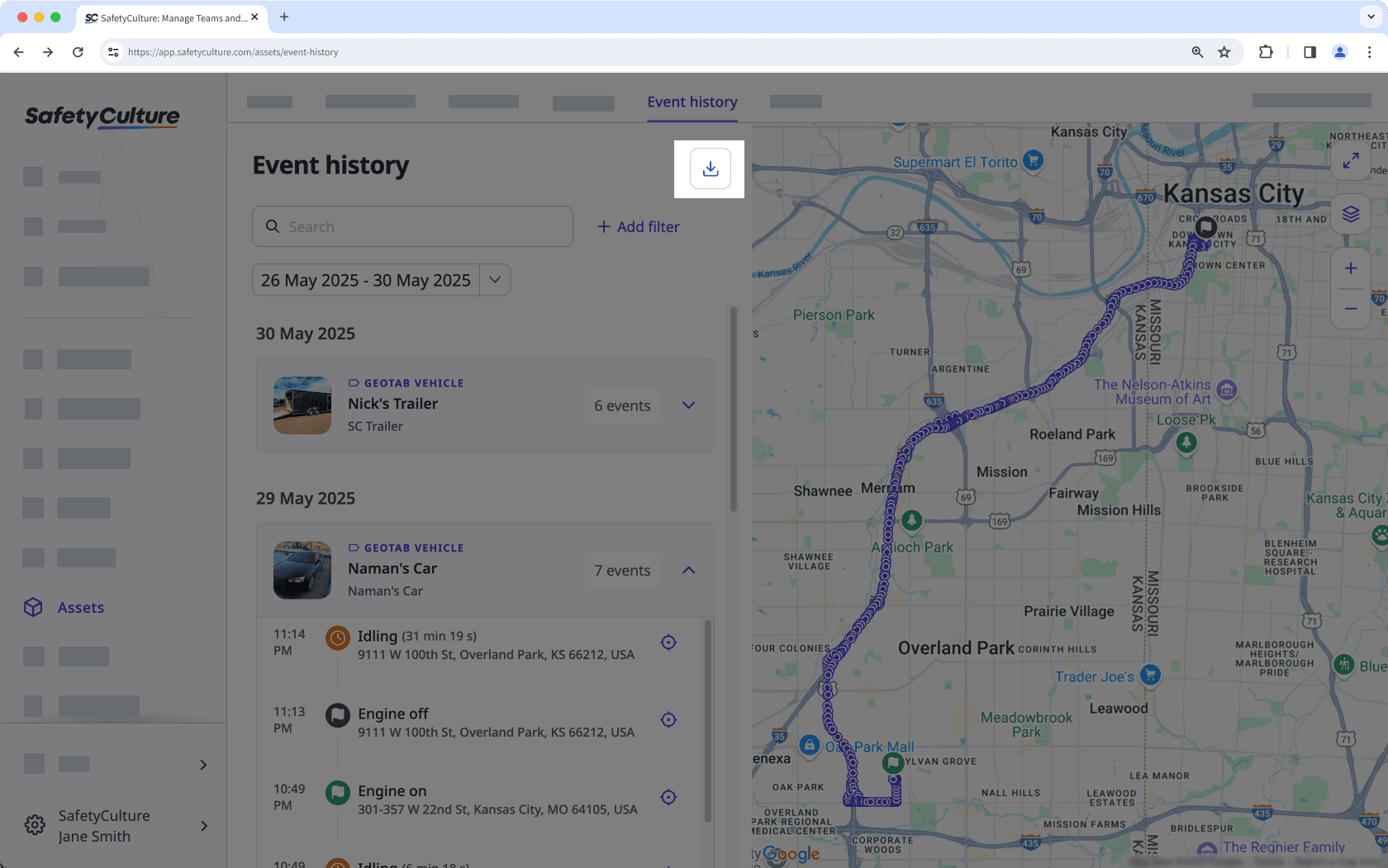
Klicken Sie im Pop-up-Fenster auf
CSV herunterladen . Wenn Sie Filter angewendet haben, markieren Sie das Feld "Filter entfernen", um die Ereignisse von allen Assets herunterzuladen, auf die Sie innerhalb des angegebenen Datumsbereichs Zugriff haben.
CSV-Spaltenüberschriften
Titel der Spalte | Beschreibung |
|---|---|
Eindeutige Kennung des Assets | Die eindeutige Kennung eines Assets in Ihrem eigenen System. |
Assettyp | Der Typ des Assets. |
Anzeige Name | Der Hauptname, unter dem das Asset in Ihrer Organisation bekannt ist. |
Standort | Der Standort , dem ein Asset zugewiesen ist. |
Uhrzeit | Zeitstempel des Ereignisses, basierend auf dem Datums- und Zeitformat Ihres Kontos. |
Ereignis | Automatische Aktualisierungen von Telematikgeräten, die insbesondere die Bewegung oder den Betriebszustand des Fahrzeugs widerspiegeln: - Motor ein/aus: Zeigt an, wann der Motor eines Assets gestartet oder gestoppt wird. - Leerlauf gestartet/beendet: Zeigt an, dass der Motor eines Assets gestartet oder gestoppt wurde, es aber stehen bleibt. • Standort-Updates: Erfasst regelmäßig GPS-gemeldete Standorte, die anzeigen, wo sich das Asset zu einem bestimmten Zeitpunkt befand. |
Überschrift | Wird mithilfe von Richtungsdaten gefüllt, die vom GPS- oder Telematikgerät des Objekts erfasst werden. Diese Geräte zeichnen kontinuierlich einen Kurswert auf, der die Kompassrichtung angibt, in die das Objekt zeigt. Die erwarteten Werte liegen zwischen 0° und 360°. • 0° (oder 360°) = Norden • 90° = Osten - 180°= Süden • 270° = Westen Die Spalte kann leere Zellen enthalten, wenn zum Zeitpunkt des Ereignisses keine Überschriftsdaten vom Telematikgerät erfasst wurden. |
Breitengrad | Die GPS-Breitengradkoordinate eines Assets. |
Längengrad | Die GPS-Längengradkoordinate eines Assets. |
War diese Seite hilfreich?
Vielen Dank für Ihre Anmerkungen.