- Verwaltung
- Gruppenverwaltung
- Mitgliedschaftsregeln in Gruppen verwalten
Mitgliedschaftsregeln in Gruppen verwalten
Erfahren Sie, wie Sie über die Web-App Mitgliedschaftsregeln in Gruppen einrichten und verwalten, um Nutzern auf der Grundlage von Bedingungen, die den Bedürfnissen Ihrer Organisation entsprechen, einfach Nutzer zuzuweisen.Erstellen und Bearbeiten von Mitgliedschaftsregeln in Gruppen
Mitgliedschaftsregeln definieren die Bedingungen für das automatische Hinzufügen von Nutzern zu einer dynamischen Gruppe. Diese Bedingungen basieren auf benutzerdefinierten Nutzerfeldern, wie Rolle, Standort oder Manager. Wenn die Details eines Nutzers mit den Regelkriterien übereinstimmen, wird er automatisch zur Gruppe hinzugefügt oder aus ihr entfernt, so dass Sie die Gruppenmitgliedschaft auf dem neuesten Stand halten können, ohne manuelle Änderungen vornehmen zu müssen.
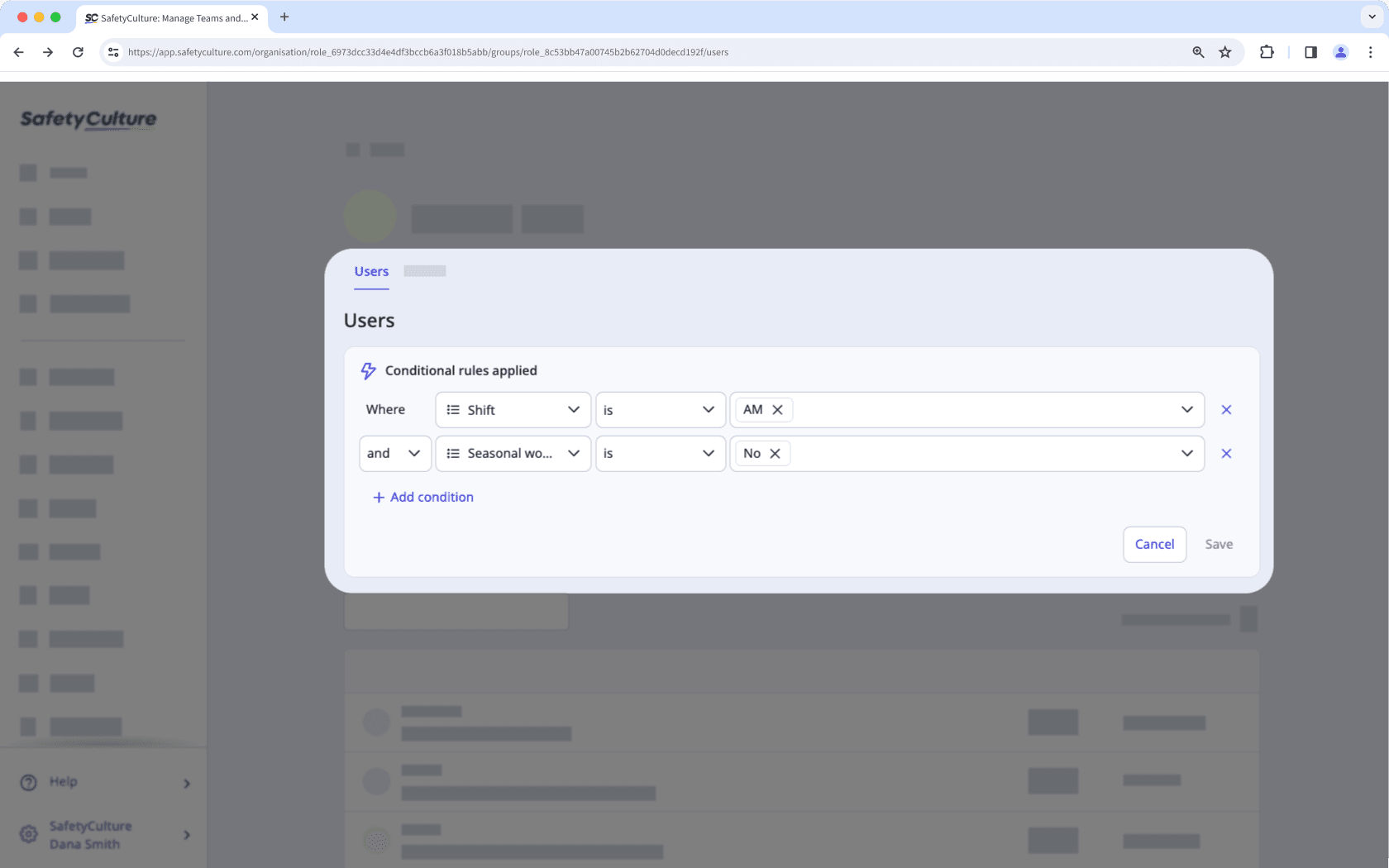
Angenommen, Sie möchten Ihre Teammitglieder, die in der Frühschicht und am Wochenende arbeiten, dem Wartungsteam hinzufügen. Anstatt sie manuell einzeln hinzuzufügen, erkennt die regelbasierte Mitgliedschaft automatisch Mitglieder, die die erforderlichen Nutzerfelder erfüllen, und fügt sie sofort hinzu. Dadurch sparen Sie Zeit und reduzieren den Verwaltungsaufwand.
What rules and operations are available?
You can set up membership using different rules and operations depending on the user field's data type.
Rule logic
The rule logic defines how rules are evaluated together, either requiring all rules to match or allowing any matching rule to apply. Please note that only one combinator can be used to evaluate multiple rules at a time.
Combinator | Description | Example |
|---|---|---|
| All rules must be true for a user to be added. | If "Start date" is after Jan 1, 2024; If "Manager" is People Manager; and If "Shirt size" is Large; Only users who match all three of those rules will be added. |
| A user only needs to match one or more of the rules to be added. | If "Start date" is after Jan 1, 2024; If "Manager" is People Manager; and If "Shirt size" is Large; Any user who matches at least one of those rules will be added. |
Text
You can add up to 250 values per rule.
Operator | Description | Example |
|---|---|---|
| Matches if the user field is exactly the value you specify. | If Job role is "Customer Support", only users with that exact job role will be added. |
| Matches if the user field is anything except the value you specify. | If Job role is not "Customer Support", all users with a different job role will be added. |
| Matches if the user field includes the value you specify. | If Job role contains "Customer", users with roles like "Customer Support" and "Customer Success" will be added. |
| Matches if the user field doesn't include the value you specify. | If Job role doesn't contain "Customer", users whose job role doesn’t include "Customer" will be added. |
Bitte beachten Sie, dass bei den für den Datentyp „Text“ hinzugefügten Details zwischen Groß- und Kleinschreibung unterschieden wird.
Date
You can only select one value per rule.
Operator | Description | Example |
|---|---|---|
| Matches if the user field is before the value you specify. | For example, if Hire date is before "January 1, 2024", users hired before that date will be added. |
| Matches if the user field is after the value you specify. | For example, if Hire date is after "January 1, 2024", users hired after that date will be added. |
| Matches if the user field is exactly the value you specify. | For example, if Hire date is exactly "January 1, 2024", users hired on that date will be added. |
| Matches if the user field is anything except the value you specify. | For example, if Hire date is not "January 1, 2024", users hired on any other date will be added. |
User
You can select up to 250 values per rule.
Operator | Description | Example |
|---|---|---|
| Matches if the user field is exactly the value you specify. | For example, if Manager is "John Doe", users with that exact manager will be added. |
| Matches if the user field is anything except the value you specify. | For example, if Manager is not "John Doe", users with any other manager will be added. |
Multiple choice
You can select up to 250 values per rule.
Operator | Description | Example |
|---|---|---|
| Matches if the user field is exactly or one of the values you specify. | For example, if Shirt size is "Small" and "Medium", users with "Large" won't be added. |
| Matches if the user field is anything except the value(s) you specify. | For example, if Shirt size is "Large", users with other sizes will be added. |
Jede dynamische Gruppe kann maximal 5 Regeln haben.
Mitgliedschaftsregeln in einer Gruppe verwalten
Click your organization name on the lower-left corner of the page and select Gruppen.
Create or edit a group with membership rules.
In the "Conditional rules applied" section, click
on the upper-right to manage the rules accordingly:
To add a new rule: Click
Bedingung hinzufügen. You can add up to 5 rules to define the conditions for your group.
To edit existing rules: Select the rule logic, user fields, operators, and values from the dropdown.
To delete a rule: Click
on the right-hand side.
Click Speichern.
In the pop-up window, click Speichern und anwenden.
Das Archivieren von Benutzerfeldern, die in dynamischen Gruppenregeln verwendet werden, wandelt diese in normale Gruppen um. Wenn Sie ein Benutzerfeld wiederherstellen, werden die Gruppen nicht wieder in dynamische Gruppen umgewandelt, und Sie müssen erneut eine Gruppe erstellen.
War diese Seite hilfreich?
Vielen Dank für Ihre Anmerkungen.