- Administration
- Group management
- Create and edit membership rules in groups
Create and edit membership rules in groups
Learn how to create and edit membership rules in groups via the web app.You can only have up to 15,000 users in a group with membership rules.
Create membership rules in a group
Click your organization name on the lower-left corner of the page and select Groups.
Click
Create group on the upper-right corner of the page.
In the pop-up window, toggle "Create rules for easier group membership" on.
Enter the group name and set up rules. You can only have up to 5 rules per group.
Click Next.
A summary of users who match the rules will be displayed. Click Create group.
Converting an existing normal group to a group with membership rules, or vice versa, isn't currently supported.
Edit membership rules in a group
Click your organization name on the lower-left corner of the page and select Groups.
Click the group with membership rules you want to edit.
In the "Users" tab, click
to add, edit, or delete rules.
Select Details to edit the following fields:
Group name: Click
Edit in the "Name" section, enter the group name, and click Save and apply.
Group description: Click
Edit in the "Description" section, enter the group description, and click Save and apply.
Frequently asked questions
Manually adding or removing users from groups with membership rules isn't supported. When you have rules set up, membership can only be managed by updating the group's rules or editing user field details.
If you can't create rule-based groups, you need to create at least one user field in your organization, which requires "Platform management: Users" permission.
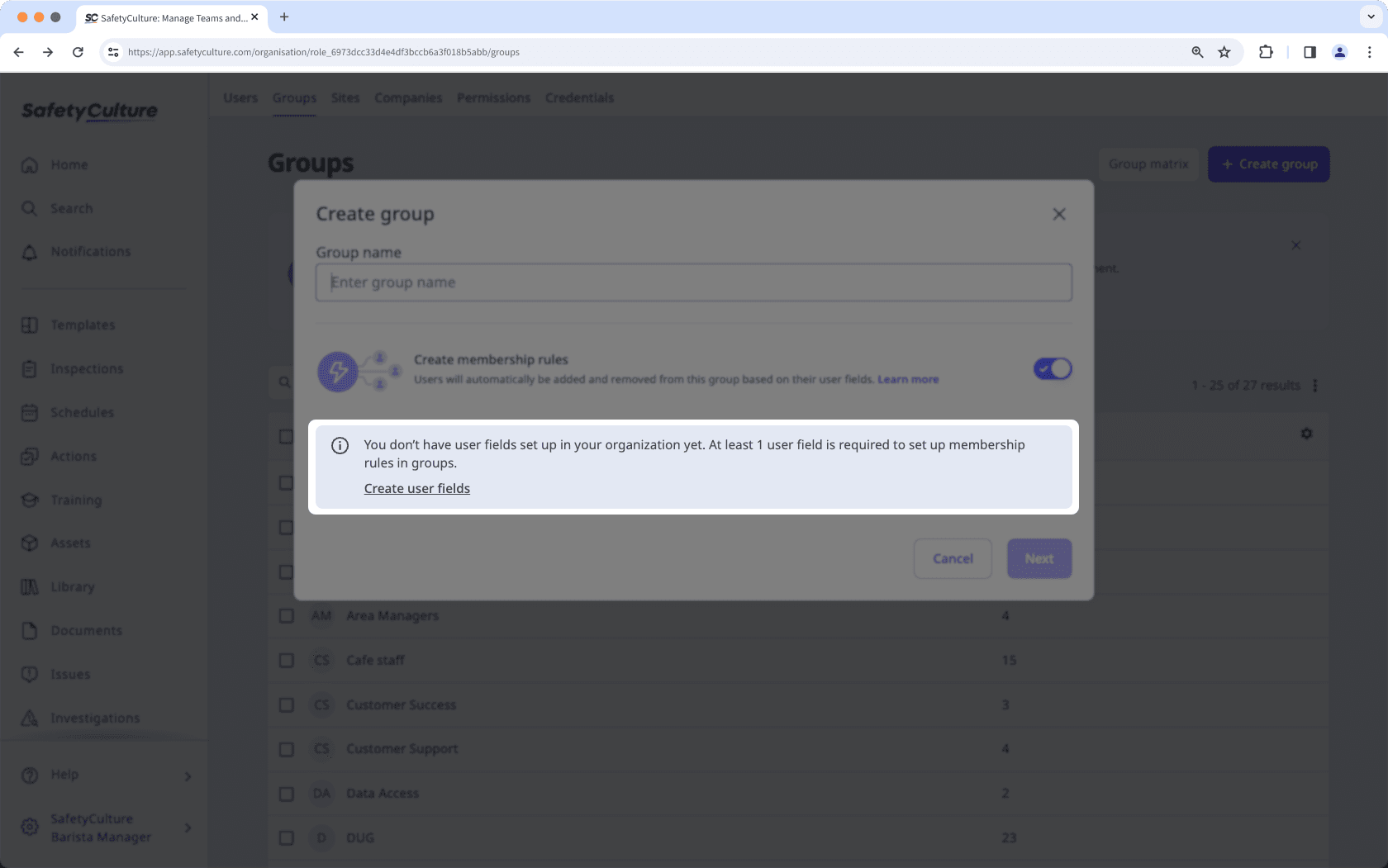
Was this page helpful?
Thank you for letting us know.