- SafetyCulture nutzen
- Alleinarbeiter
- Alleinarbeit-Alarmeskalationen verwalten
Alleinarbeit-Alarmeskalationen verwalten
Erfahren Sie, wie Sie Alarmeskalationen bei Alleinarbeit über die Web-App verwalten können.Wie funktionieren Warnungseskalationen für Alleinarbeiter?
Sie können in der SafetyCulture-Funktion Alleinarbeit Warnungseskalationen einrichten, um sicherzustellen, dass Ihr Team im Notfall schnell und zuverlässig Hilfe erhält. Wenn während der Arbeit etwas schiefläuft und ein Teammitglied einen Panikalarm auslöst, wird der Alarm eskaliert und die hinterlegten Kontakte werden umgehend benachrichtigt, um das Problem zu lösen. Diese Benachrichtigungen werden per E-Mail, Push-Benachrichtigung, SMS und automatisierten Anrufen (Robocalls) gesendet, wenn ein Panikalarm gestartet, abgebrochen oder entwarnt wird.
Wenn Ihr Unternehmen eine kontinuierliche Sicherheitsüberwachung benötigt, kontaktieren Sie uns, um mehr über die Überwachungsoptionen für Notfallmaßnahmen rund um die Uhr unserer Partner zu erfahren. Sie können dabei helfen, den Kontakt mit Arbeitern in Not zu koordinieren, den Notdienst zu verständigen und bei Bedarf die zuständigen Rettungskräfte zu benachrichtigen.
Organisationen auf SafetyCulture Kostenloser Tarif können nur einen Auftragstyp und eine Alarmeskalation haben.
Wie funktionieren automatische Anrufe bei Eskalationen?
Wenn automatische Anrufe für die Alarmeskalationen einer Gruppe in Alleinarbeit aktiviert sind, lösen Panikereignisse sofortige Telefonbenachrichtigungen an festgelegte Kontakte aus. Diese Anrufe stellen sicher, dass bei einem Notfall eines Mitarbeiters umgehend Aufmerksamkeit geschaffen wird und bieten eine direktere und auffälligere Alternative zu Push-, E-Mail- oder SMS-Benachrichtigungen.
Die Option automatische Anrufe ist nur für Organisationen auf SafetyCulture Premium-Tarif oder Enterprise-Tarif verfügbar.
Je nachdem, wo die Daten Ihrer Organisation gehostet werden, können Alarmkontakte automatische Anrufe von einer der folgenden Telefonnummern erwarten:
USA: +1 (720) 674-7707
Australien: +61 480 015 400
Irland (EU): +1 (778) 200-3270
Erwägen Sie, die automatisierte Anrufnummer zu den Favoriten oder der Zulassungsliste Ihres Telefons hinzuzufügen, um sicherzustellen, dass kritische Warnungen auch dann durchkommen, wenn Ihr Telefon stumm geschaltet oder im Nicht-stören-Modus ist.
Wenn ein Anruf durchgeführt wird, kann ein Kontakt erwarten, die folgende Nachricht für einen kurzen Kontext zu hören, wer die Warnung ausgelöst hat:
Das ist ein Panikalarm für NutzerBitte drücken Sie die 1, um diese Nachricht zu bestätigen.*Drücken Sie die 1*Panik bestätigt.*Anruf wird beendet*
Wenn der Kontakt den Alarm bestätigt, wird diese Bestätigung auch in der Zeitachse des Auftrags protokolliert. Der Kontakt sollte dann den Mitarbeiter auf eigene Weise kontaktieren, um außerhalb von SafetyCulture Unterstützung anzubieten.
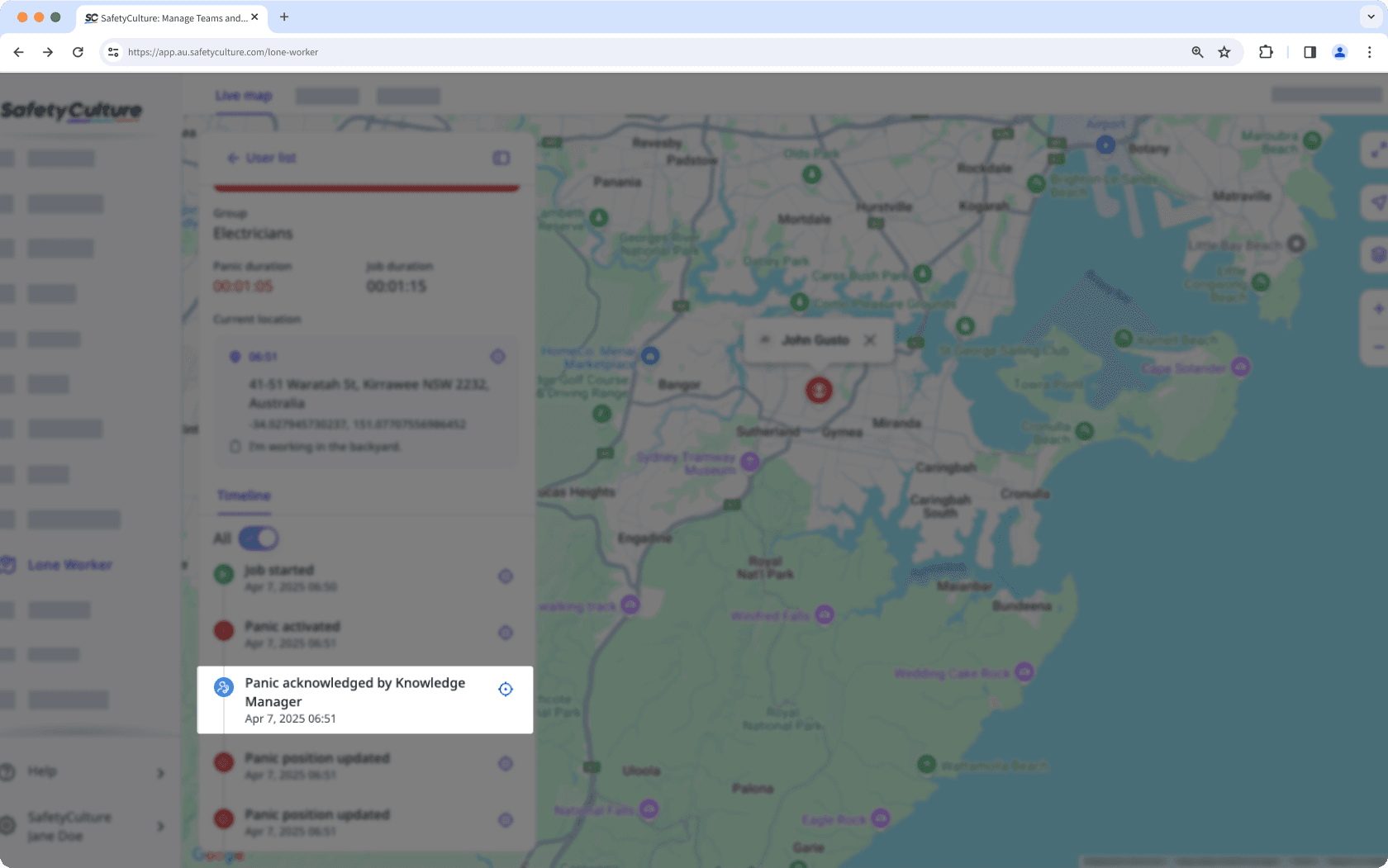
Wenn Sie automatische Anrufe für die Alarmeskalationen einer Gruppe aktiviert haben, muss jeder Kontakt seine Mobilnummer zu seinem Konto hinzufügen, um Anrufe zu erhalten.
Vergewissern Sie sich vor dem Einrichten von Alarmeskalationen, dass Sie Nutzer, die als Alleinarbeiter tätig sind, zu Gruppen in Ihrer Organisation hinzugefügt haben.
Eine Warnungseskalation erstellen
Select
Alleinarbeiter in the sidebar or select it in
Mehr.
Select Einstellungen at the top of the page.
Click Warnungseskalationen.
Click
Eskalation erstellen on the upper right of the page.
Select a group to create escalations for and then click
Weiter.
Configure the following settings:
Assign job types: Select the job types that users in the selected group can start as they do their lone work.
Alert escalations: Click
to set up the first escalation contact by adding users to notify immediately once panic starts. Then, click
Eskalation hinzufügen to set up further escalation points.
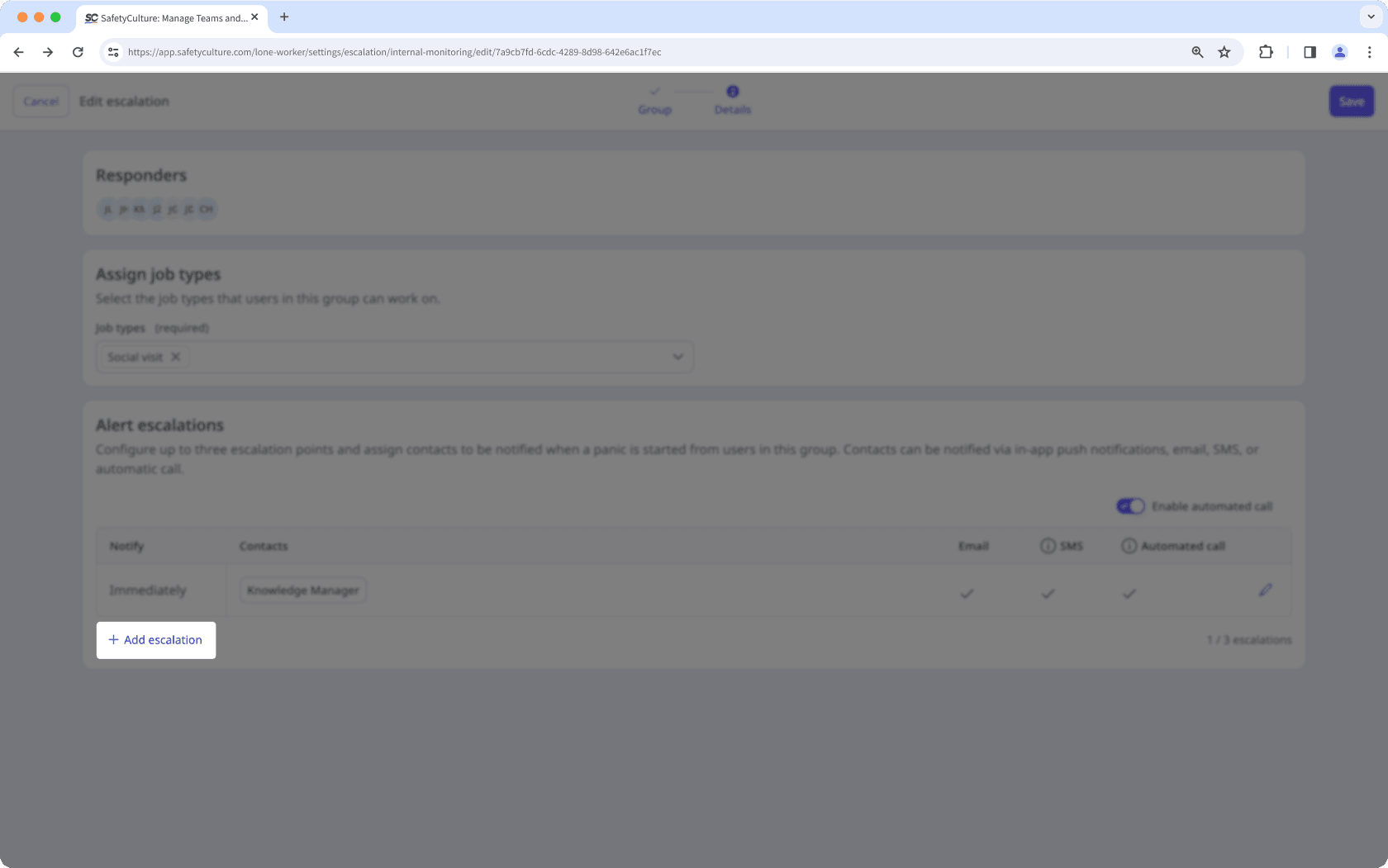
Click Speichern on the upper-right corner of the page.
Für Organisationen auf SafetyCulture Premium-Tarif oder Enterprise-Tarif kann jede Gruppeneskalation bis zu 3 Eskalationsstufen haben. Auf SafetyCulture Kostenloser Tarif ist jede Gruppeneskalation auf 1 Eskalationsstufe beschränkt. Jede Stufe kann bis zu 5 Kontakte haben.
Eine Warnungseskalation bearbeiten
Select
Alleinarbeiter in the sidebar or select it in
Mehr.
Select Einstellungen at the top of the page.
Click Warnungseskalationen.
Click
on the right-hand side of the escalation and select
Eskalation bearbeiten.
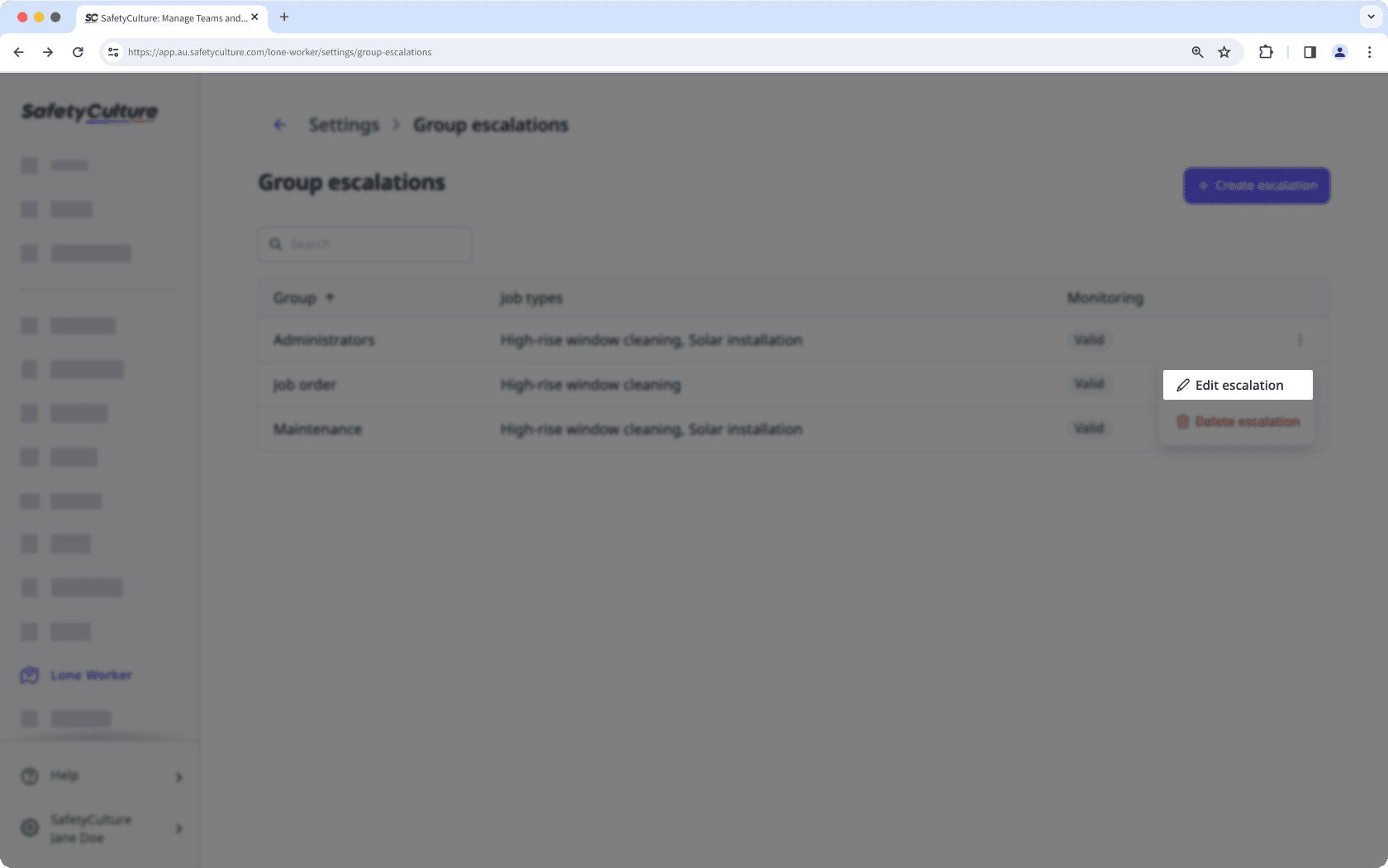
Configure the escalation and click Speichern on the upper-right corner of the page.
Wenn die Gruppe einer Gruppeneskalation gelöscht wird, können Sie die Eskalation bearbeiten, um sie einer anderen Gruppe zuzuordnen.
War diese Seite hilfreich?
Vielen Dank für Ihre Anmerkungen.