- SafetyCulture nutzen
- Dokumente
- Dateien hinzufügen
Dateien hinzufügen
Erfahren Sie, wie Sie über die Web-App und die Mobile-App Dateien in Dokumente hinzufügen können.Was sind Dokumente?
Die Funktion Dokumente ist Ihre All-in-One-Lösung für die Dateiverwaltung. Speichern und verwalten Sie die Dateien Ihrer Organisation sicher in SafetyCulture und sortieren Sie sie einfach mit Ordnern, Tags und Lesezeichen für einen schnellen Zugriff. Sie können auch Dateiversionen verfolgen und verwalten und sie effizient mit Ihrem Team teilen.
Um die Verwaltung der Dateien Ihrer Organisation zu erleichtern, gibt es bestimmte Berechtigungen, mit denen kontrolliert werden kann, wer Dateien und Ordner erstellen und Label verwalten darf.
Sie können Ihre heruntergeladenen Vorlagen als PDF-Dateien in „Dokumente“ hinzufügen, damit Ihr Team jederzeit und überall auf sie zugreifen kann.
Um Dateien zu einem Ordner hinzuzufügen, benötigen Sie Zugriff "Bearbeiten" für diesen Ordner.
Eine Datei hinzufügen
Wählen Sie
Dokumente in der Seitenleiste oder in
Mehr aus.
Wählen Sie einen Ordner aus, wenn Sie Dateien hinzufügen möchten.
Klicken Sie oben rechts auf der Seite auf
Hinzufügen.
Wählen Sie
Datei(en) hinzufügen aus.
Laden Sie Ihre Datei entsprechend hoch. Alternativ können Sie auch bis zu 100 Dateien auf einmal durch ziehen und ablegen hochladen.
Öffnen Sie die mobile App.
Tippen Sie auf
Mehr und wählen Sie
Dokumente aus.
Wenn Sie auf der Registerkarte Offline sind, tippen Sie am oberen Rand Ihres Bildschirms auf Alle.
Tippen Sie auf einen Ordner, wenn Sie eine Datei hinzufügen möchten.
Tippen Sie auf
oben rechts auf Ihrem Bildschirm und wählen Sie
Datei hinzufügen .
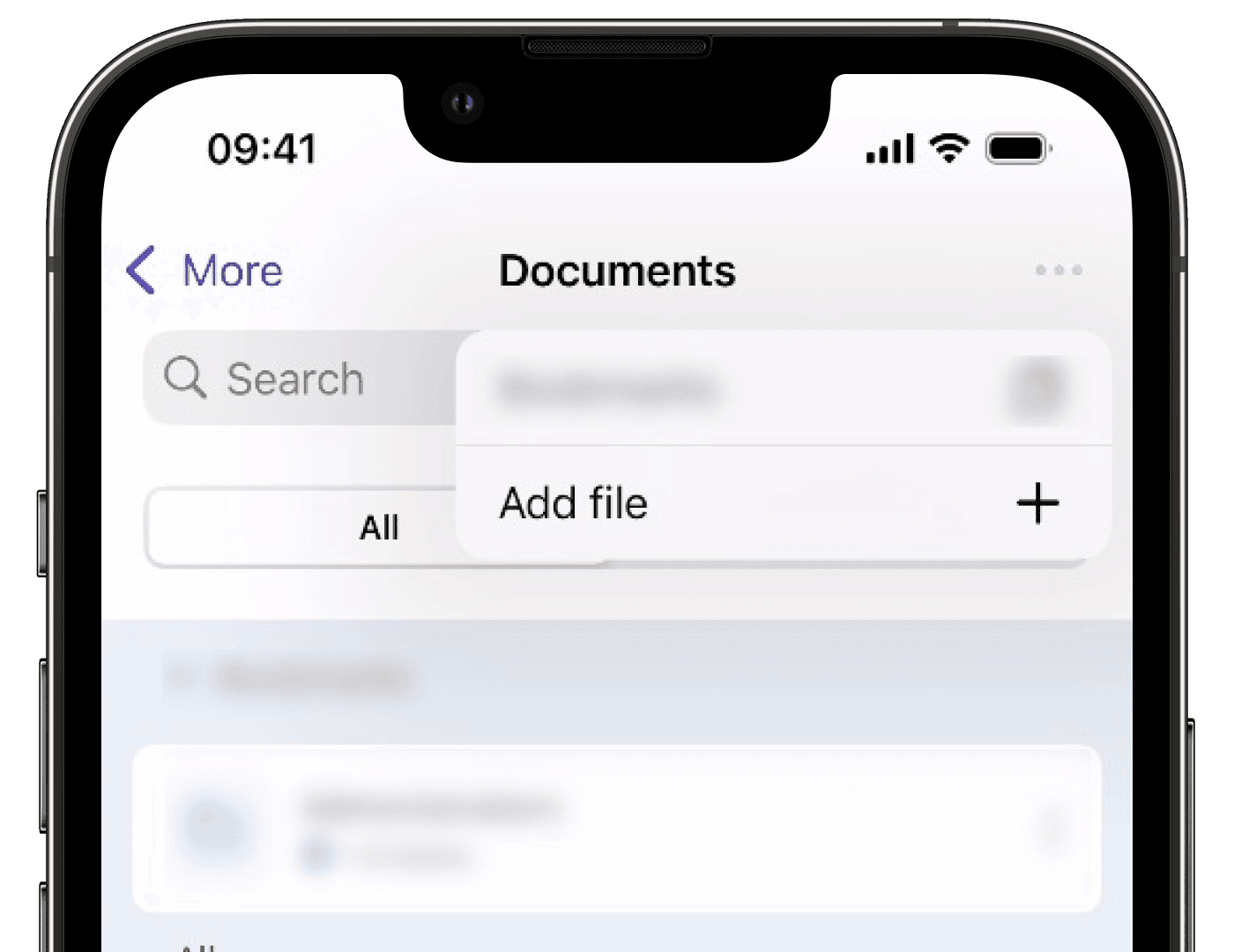
Laden Sie Ihre Datei entsprechend hoch.
Limitations
You can upload files up to 50MB in DOCX, DOC, GIF, JPEG, JPG, PNG, WEBP, PDF, XLS, and XLSX formats.
If your organization is on SafetyCulture Premium-Tarif oder Enterprise-Tarif, you can add up to 10,000 files in total. Each folder can contain up to 400 items, which includes both files and subfolders.
If your organization is on SafetyCulture Kostenloser Tarif, you can add up to 100 files.
You can only add 1 file at a time on the mobile app.
You can't name your files with the following reserved names: CON, PRN, AUX, NUL, COM1–COM9, and LPT1–LPT9.
Folder names can't begin with a space and a tilde (~).
The following special characters are not supported for file names:
“, *, :, <, >, ?, /, \,and|.Folders are always listed first, followed by files. Everything is sorted alphabetically by name. If you're using numbers to organize items, they may not appear in the order you expect. For example, 10 might appear before 2. To keep things in the right order, use leading zeros such as 01, 02, and 03. You can also change the sort order by clicking the column headers.
War diese Seite hilfreich?
Vielen Dank für Ihre Anmerkungen.