- Utiliser SafetyCulture
- Observations
- Attribuer ou désattribuer des observations
Attribuer ou désattribuer des observations
Découvrez comment attribuer et désattribuer des actions via l'application Web et l'application portable.Vous ne pouvez attribuer ou désattribuer des observations qu'à un utilisateur individuel.
Attribuer une observation
Sélectionnez
Observations dans la barre latérale ou sélectionnez-le dans
Plus.
Signaler une observation ou sélectionner une observation existante.
Dans le panneau latéral, cliquez sur
Ajouter un responsable ou sur le responsable existant.
Dans le menu déroulant, sélectionnez l'utilisateur à qui vous souhaitez attribuer.
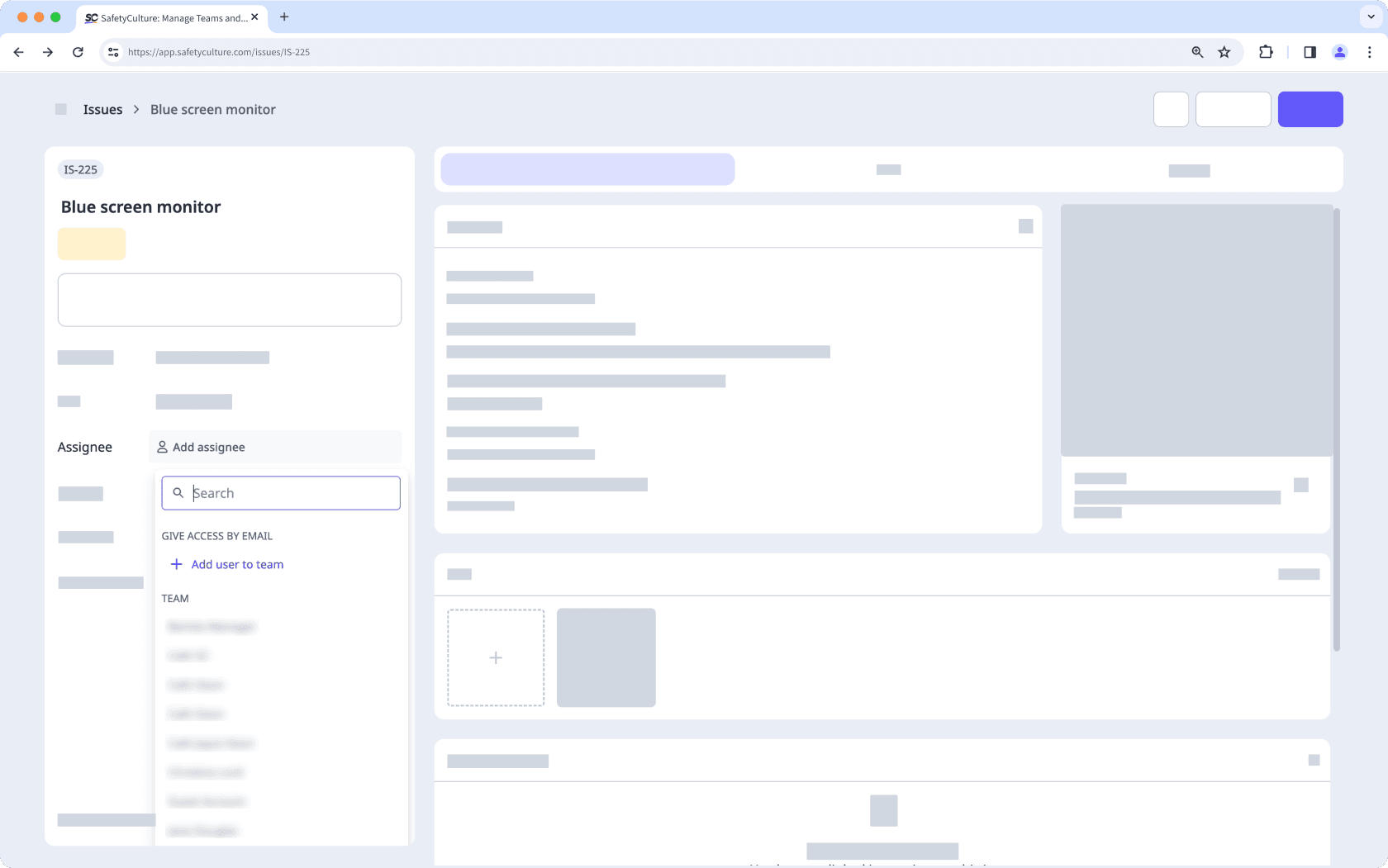
Ouvrez l'application portable.
Appuyez sur
Plus en bas à droite de votre écran.
Sélectionnez
Observations dans la liste des options.
Signaler une observation ou sélectionner une observation existante.
Dans l'onglet Détails, appuyez sur
Ajouter un responsable ou sur le responsable existant.
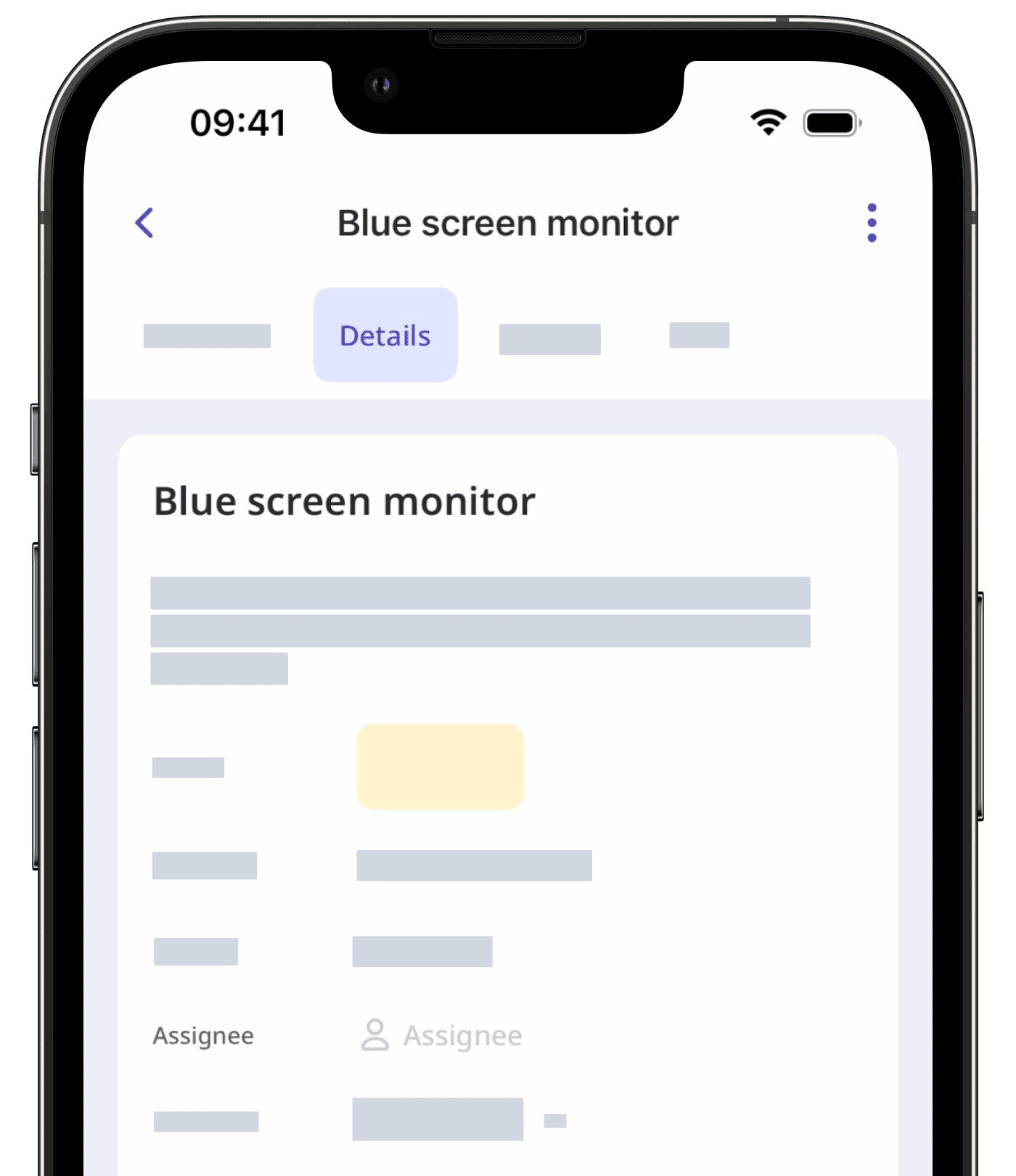
Dans le menu contextuel, sélectionnez l'utilisateur à qui vous souhaitez attribuer.
Appuyez sur Terminé.
Vous ne recevrez pas de notification lorsque vous vous attribuerez vous-même une observation.
Désattribuer une observation
Sélectionnez
Observations dans la barre latérale ou sélectionnez-le dans
Plus.
Signaler une observation ou sélectionner une observation existante.
Dans le panneau latéral, cliquez sur le responsable existant pour sélectionner un autre utilisateur.
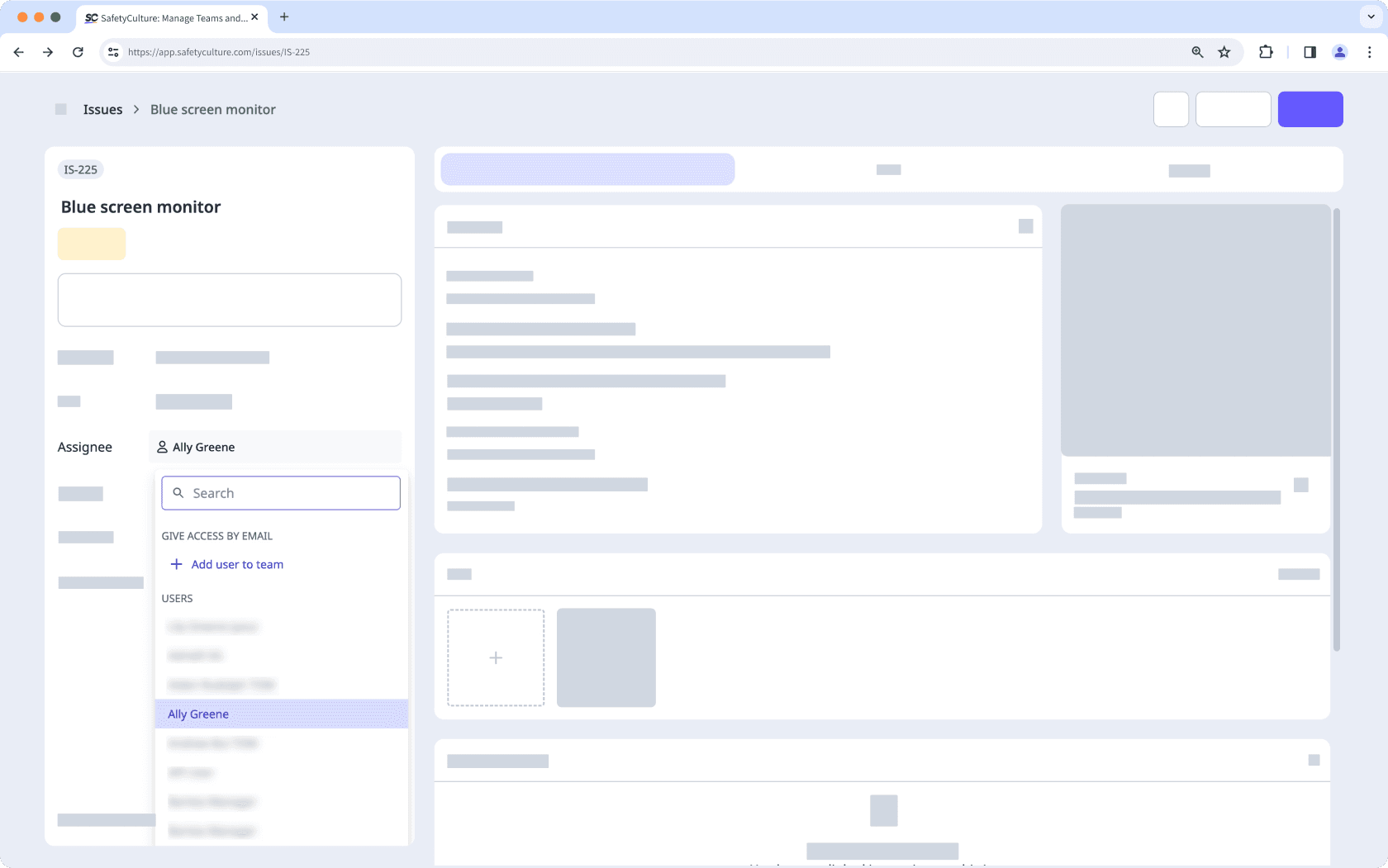
Ouvrez l'application portable.
Appuyez sur
Plus en bas à droite de votre écran.
Sélectionnez
Observations dans la liste des options.
Signaler une observation ou sélectionner une observation existante.
Dans l'onglet Détails, appuyez sur les responsables existants.
Dans le menu contextuel, vous pouvez soit désattribuer un utilisateur individuellement dans la section « SÉLECTIONNÉ », soit appuyer sur EFFACERpour tous les désattribuer.
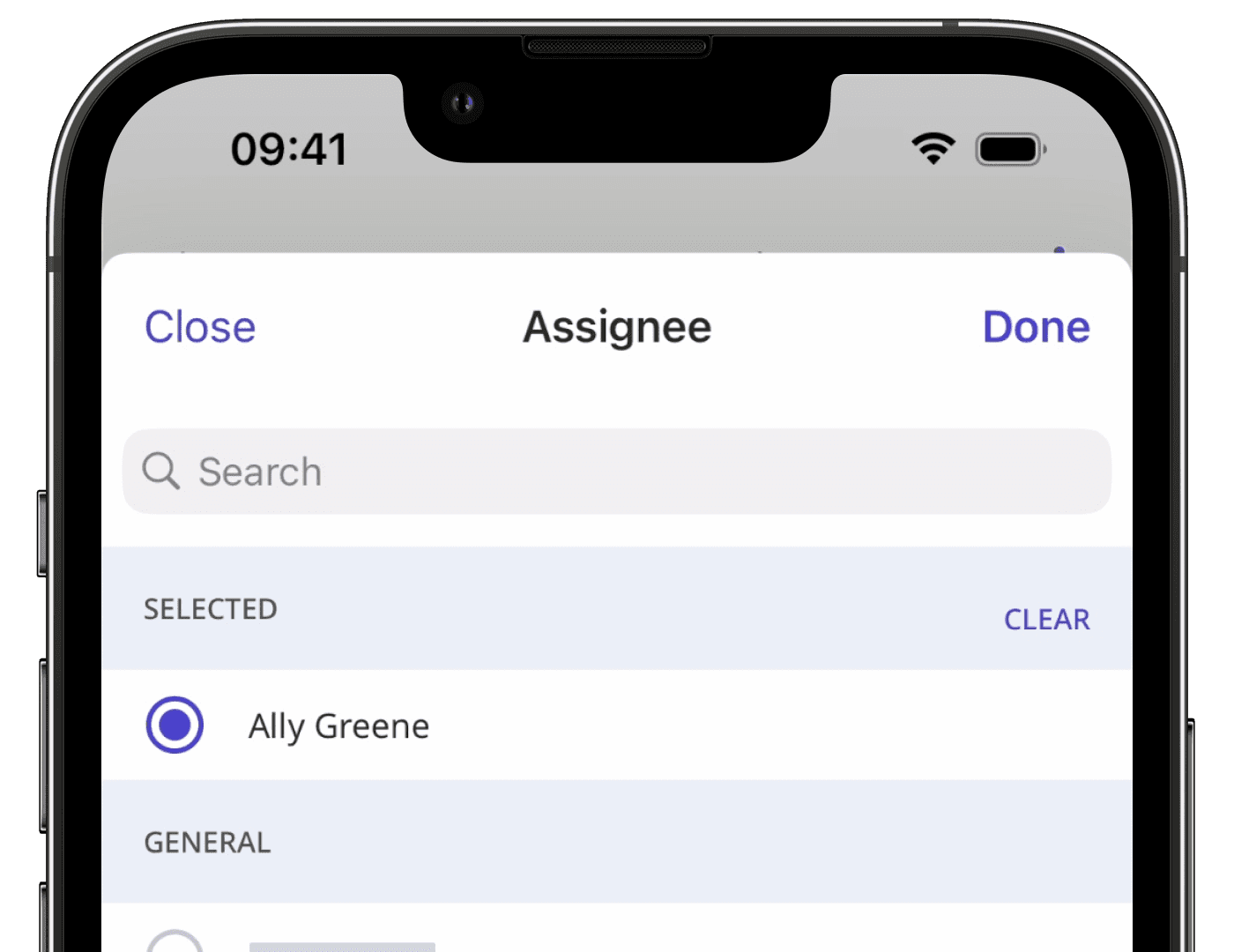
Appuyez sur Terminé.
Modification groupée de responsables d'observation
Sélectionnez
Observations dans la barre latérale ou sélectionnez-le dans
Plus.
Cochez les cases d'observations et cliquez sur
Modifiez le responsable en bas à droite de la page.
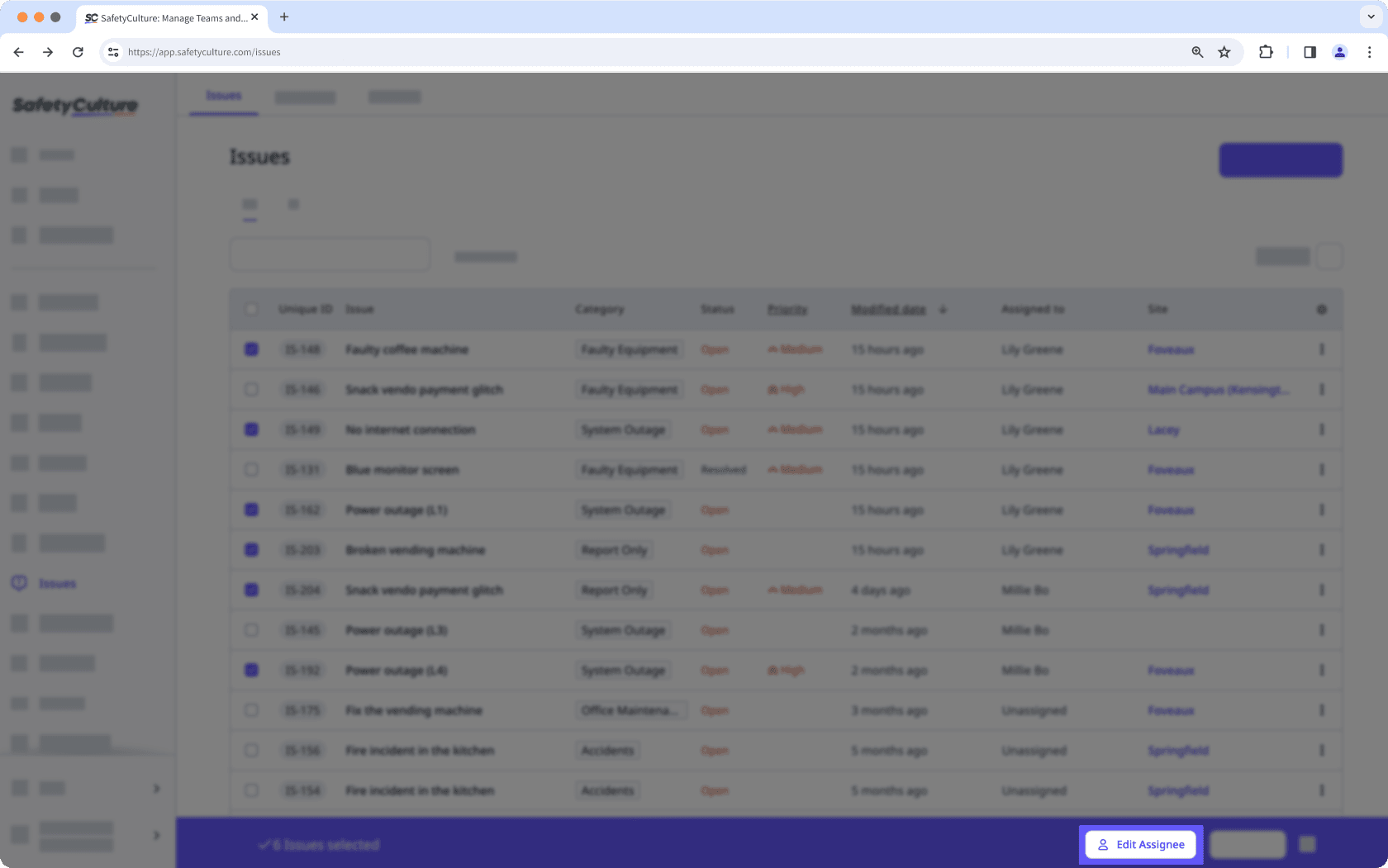
Dans la fenêtre contextuelle, sélectionnez l'utilisateur à qui vous souhaitez attribuer, puis cliquez sur Modifiez le responsable.
Cette page vous a-t-elle été utile?
Merci pour votre commentaire.