- Administration
- Gestion des utilisateurs
- Gestion des utilisateurs
Gestion des utilisateurs
Découvrez comment modifier et réorganiser les champs des utilisateurs de votre organisation à partir de l'application Web.La modification du type de données d'un champ existant n'est actuellement pas prise en charge.
Modifier un champ utilisateur
Click your organization name on the lower-left corner of the page and select Utilisateurs.
Click
on the upper-right corner of the page and select
Gestion des utilisateurs.
Click
on the user field's right-hand side, then select
Modifier.
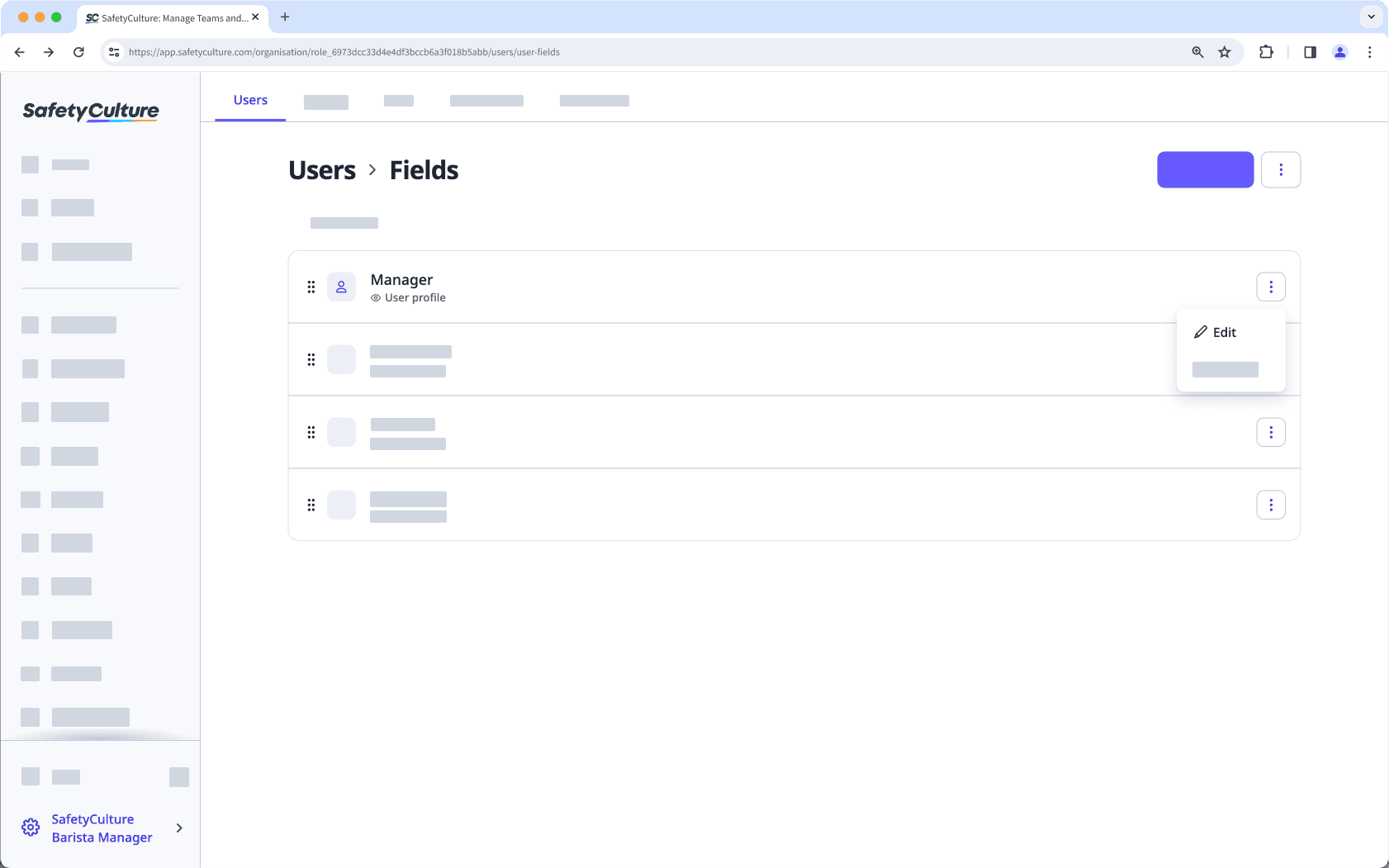
In the side panel, edit the fields and settings as needed. For fields using the "Multiple choice" data type, you can add or update options as needed.
Click Envoyer.
Réorganiser les champs d'utilisateurs
Click your organization name on the lower-left corner of the page and select Utilisateurs.
Click
on the upper-right corner of the page and select
Gestion des utilisateurs.
Click and hold
on the left-hand side of the user field to drag and drop the field to your desired order.
Changes are saved automatically.
Les champs d'utilisateurs affichés sur les profils d'utilisateur suivent l'ordre que vous avez spécifié.
Cette page vous a-t-elle été utile?
Merci pour votre commentaire.