- Utiliser SafetyCulture
- Travailleur isolé
- Gérer les remontées d'alertes de travail isolé
Gérer les remontées d'alertes de travail isolé
Apprenez à gérer les remontées d'alertes de travail isolé via l'application Web.Comment fonctionne la remontée des alertes dans Travailleur isolé ?
Vous pouvez configurer des remontées d'alertes dans la fonctionnalité Travailleur isolé de SafetyCulture afin de garantir une réponse rapide et prête lorsque les membres de votre équipe ont besoin d'aide. Si quelque chose ne va pas pendant qu'ils travaillent et qu'ils commencent une panique, l'alerte sera donnée et les contacts seront immédiatement notifiés pour aider à résoudre le problème. Ces alertes sont envoyées par e-mail, notifications push, SMS et des appels automatisés (robocalls) lorsqu'une panique est commencée, annulée ou résolue.
Si votre organisation a besoin d'une surveillance continue de la sécurité, contactez-nous pour en savoir plus sur les options de surveillance 24 h/24 et 7 j/7 proposées par nos partenaires d'intervention d'urgence. Elles peuvent vous aider à coordonner les contacts avec les travailleurs en détresse, à alerter les services d'urgence et à informer les intervenants désignés si nécessaire.
Les organisations sur Offre Gratuite SafetyCulture ne peuvent avoir qu'un type de travail et un type de remontée d'alerte.
Comment fonctionnent les appels automatisés pour les remontées d'informations ?
Lorsque les appels automatisés sont activés pour la remontée des alertes d’un groupe dans Travailleur isolé, tout événement de panique déclenche immédiatement des notifications téléphoniques aux contacts désignés. Ces appels garantissent une prise de conscience rapide en cas de détresse d’un travailleur, offrant une alternative plus directe et percutante que les notifications push, e-mail ou SMS.
L'option d'appels automatisés n'est disponible que pour les organisations surOffre Premium ou Enterprise SafetyCulture
Selon l'endroit où sont hébergées les données de votre organisation, les contacts d'alerte peuvent s'attendre à recevoir des appels automatisés provenant de l'un des numéros de téléphone suivants :
États-Unis: +1 (720) 674-7707
Australie : +61 480 015 400
Irlande (EU): +1 (778) 200-3270
Pensez à ajouter le numéro d'appel automatique aux favoris ou à la liste d'autorisations de votre téléphone pour vous assurer que les alertes critiques vous parviennent, même lorsque votre téléphone est en mode silencieux ou focus.
Lorsqu'un appel est effectué, le contact peut s'attendre à entendre le message suivant, qui explique brièvement qui a déclenché l'alerte :
Il s'agit d'une alerte de panique pour l'utilisateurVeuillez appuyer sur 1 pour confirmer ce message.*appuyez sur 1*Panique confirmée.*fin de l'appel*
Si le contact confirme l'alerte, l'accusé de réception est également suivi dans la chronologie du travail. Le contact doit alors contacter le travailleur pour l'assister en dehors de SafetyCulture.
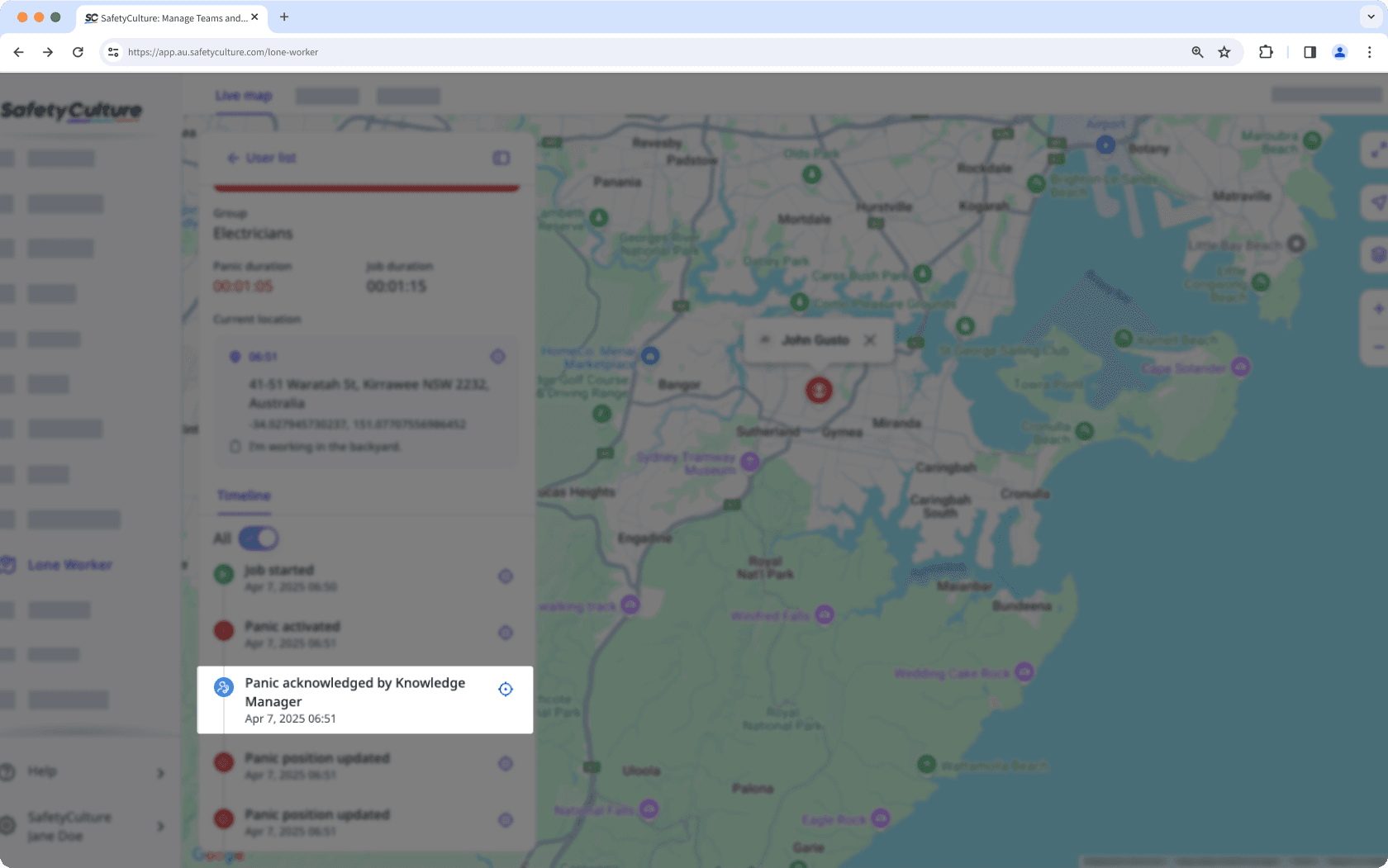
Si vous avez activé les appels automatiques pour les remontées d'alerte d'un groupe, chaque contact doit ajouter son numéro de portable à son compte pour recevoir des appels.
Avant de configurer les remontées d'alertes, assurez-vous que vous avez ajouté les utilisateurs qui travailleront en tant que travailleurs isolés aux groupes de votre organisation.
Créer une remontée d'alerte
Select
Travailleur isolé in the sidebar or select it in
Plus.
Select Paramètres at the top of the page.
Click Remontées d'alertes.
Click
Créer une remontée d'informations on the upper right of the page.
Select a group to create escalations for and then click
Suivant.
Configure the following settings:
Assign job types: Select the job types that users in the selected group can start as they do their lone work.
Alert escalations: Click
to set up the first escalation contact by adding users to notify immediately once panic starts. Then, click
Ajouter une remontée d'information to set up further escalation points.
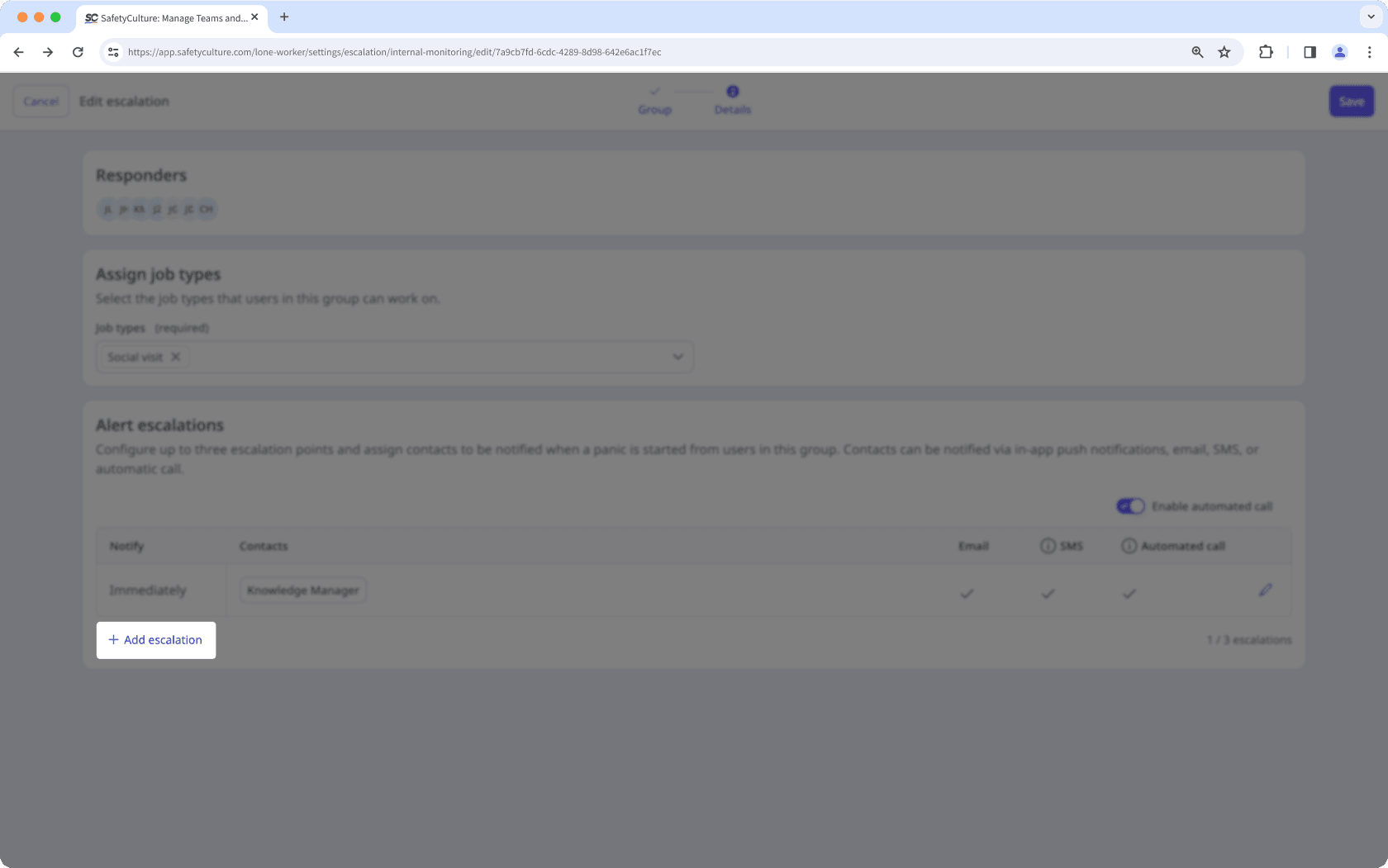
Click Enregistrer on the upper-right corner of the page.
Pour les organisations sur Offre Premium ou Enterprise SafetyCulture, chaque remontée d'information de peut comporter jusqu'à 3 niveaux de remontée d'information. Sur Offre Gratuite SafetyCulture, chaque remontée d'information de groupe est limitée à 1 niveau remontée d'information. Chaque niveau peut comporter jusqu'à 5 contacts.
Modifier une remontée d'alerte
Select
Travailleur isolé in the sidebar or select it in
Plus.
Select Paramètres at the top of the page.
Click Remontées d'alertes.
Click
on the right-hand side of the escalation and select
Modifier une remontée d'information.
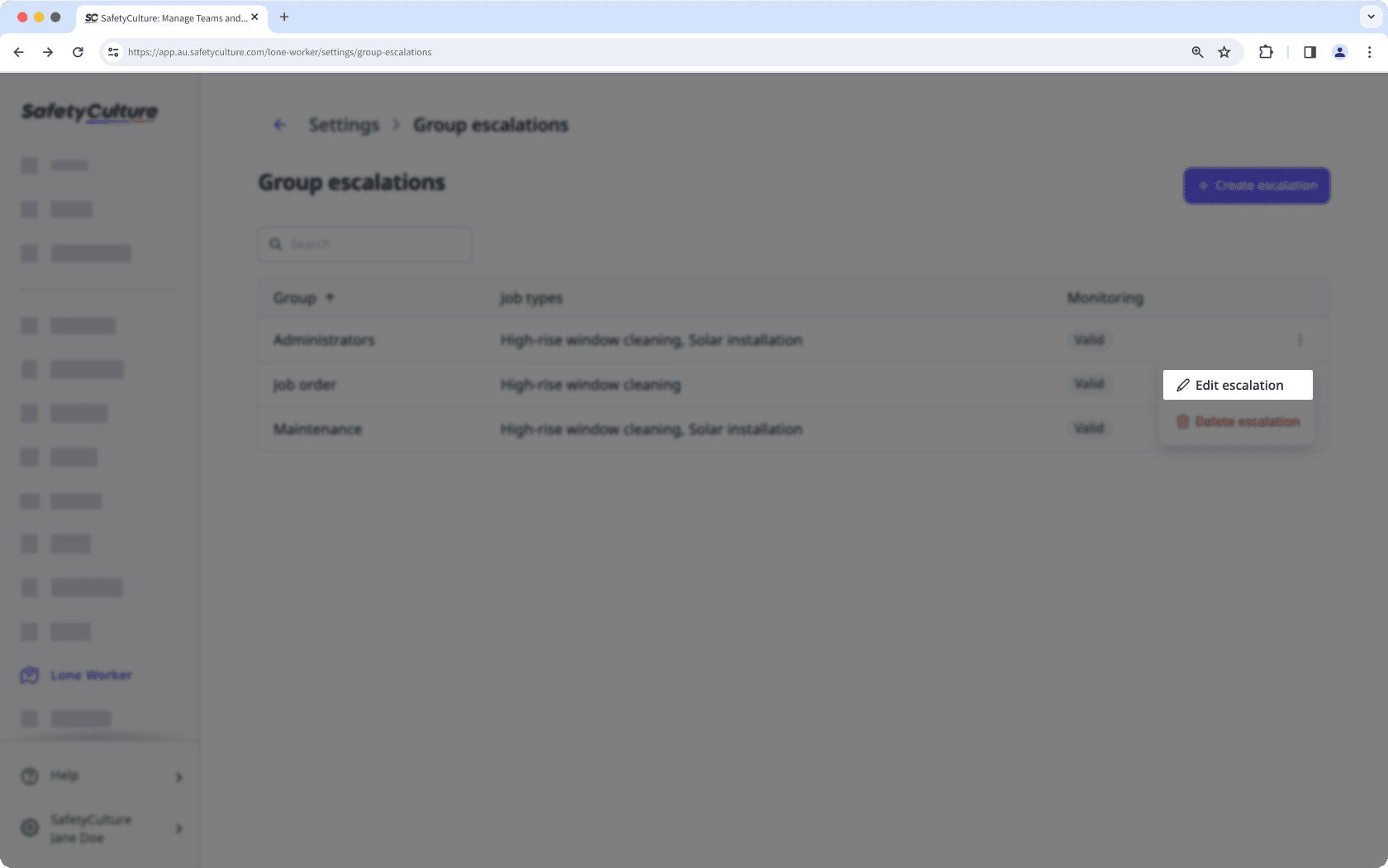
Configure the escalation and click Enregistrer on the upper-right corner of the page.
Si le groupe d'une remontée d'informations de groupe est supprimé, vous pouvez modifier remontée d'informations pour la réattribuer à un autre groupe.
Cette page vous a-t-elle été utile?
Merci pour votre commentaire.