- Utiliser SafetyCulture
- Actions
- Joindre des images, des vidéos et des documents aux actions
Joindre des images, des vidéos et des documents aux actions
Apprenez à joindre des images, des vidéos et des documents à des actions dans l'application Web et de l'application portable.Pourquoi ajouter des images, des vidéos et des documents aux actions ?
L'ajout d'images, de vidéos et de documents aux actions permet aux équipes de fournir des détails spécifiques et des contextes supplémentaires à leurs actions que les textes seuls ne peuvent pas capturer. Ces pièces jointes peuvent servir de preuves, soutenir la tenue de registres précis et aider à suivre l'évolution des actions de votre équipe.
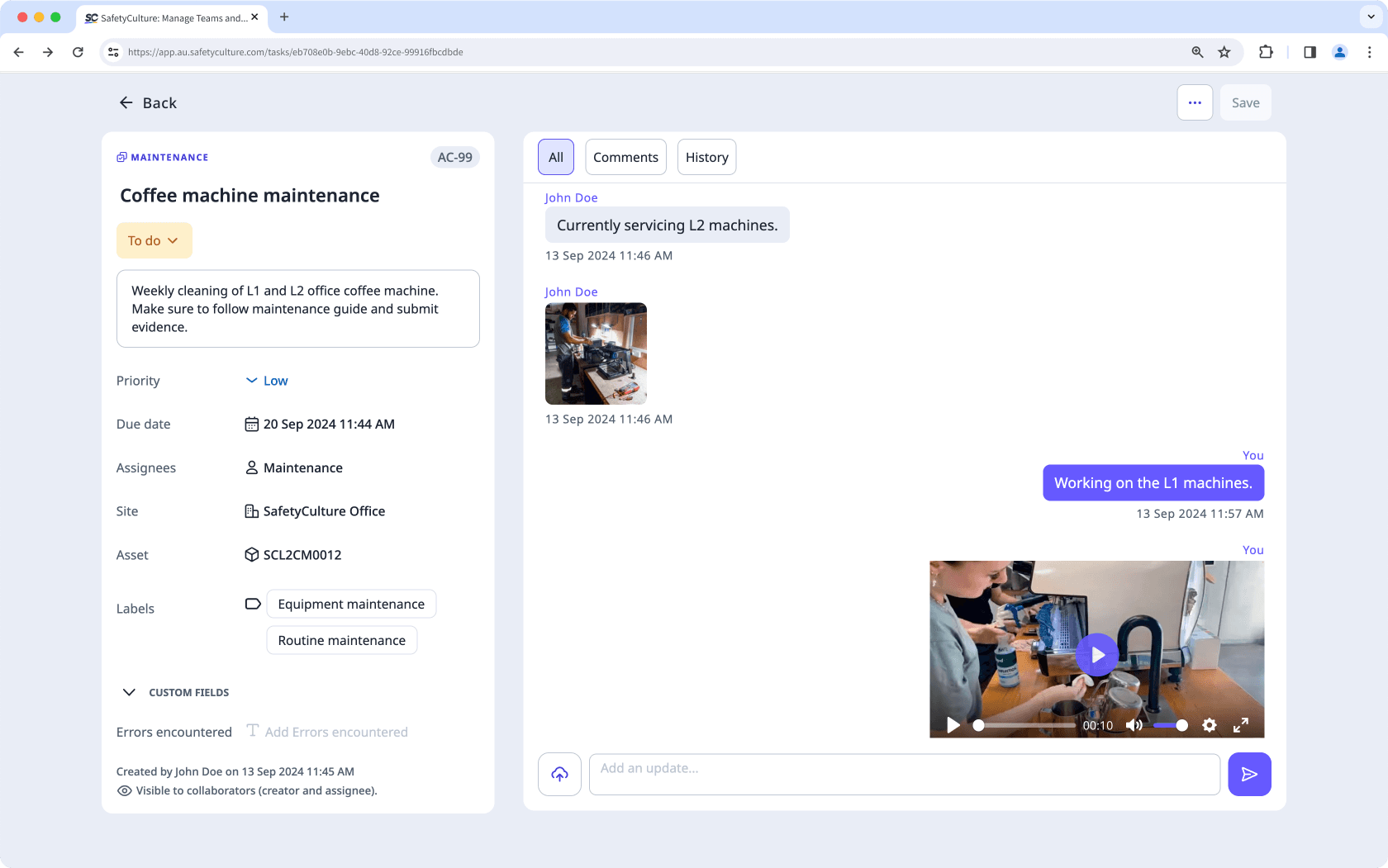
Vous aurez besoin
Vous pouvez importer les types de fichiers pris en charge< suivants : Fichiers GIF, JPEG (JPG), PNG et WEBP jusqu'à 10 Mo, fichiers MP4 et MOV jusqu'à 1,5 Go ou 3 minutes, et fichiers PDF jusqu'à 20 Mo.
Joindre une image, une vidéo ou un document à une action
Select
Actions from the menu on the left-hand side.
Click
on the lower left-hand side or click Activité on the upper right of the page, and click
.
Click
or drag and drop your file to the pop-up window.
Select your image, video, or document accordingly and click Télécharger.
Open the mobile app.
Tap
Actions at the bottom of your screen.
Tap Activité at the top upper-right of your screen.
Tap
at the lower left of your screen and select the following:
To take a photo: Tap
Prendre des photos and proceed accordingly. Tap Suivant at the lower-right of your screen and tap Suivant.
To upload an image: Tap
Prendre des photos and tap the images at the lower-left of your screen. Select you image and tap Ajouter at the lower-right of your screen. Tap Suivant at lower-right of your screen and tap Suivant.
To take a video: Tap
Enregistrer une vidéo (3 minutes max.) and proceed accordingly. Tap Suivant at lower-right of your screen and tap Suivant.
To upload a video: Tap
Insérer depuis la galerie vidéo, select your video, and tap Ajouter.
To attach a document: Tap
Ajouter des fichiers PDF and proceed accordingly.
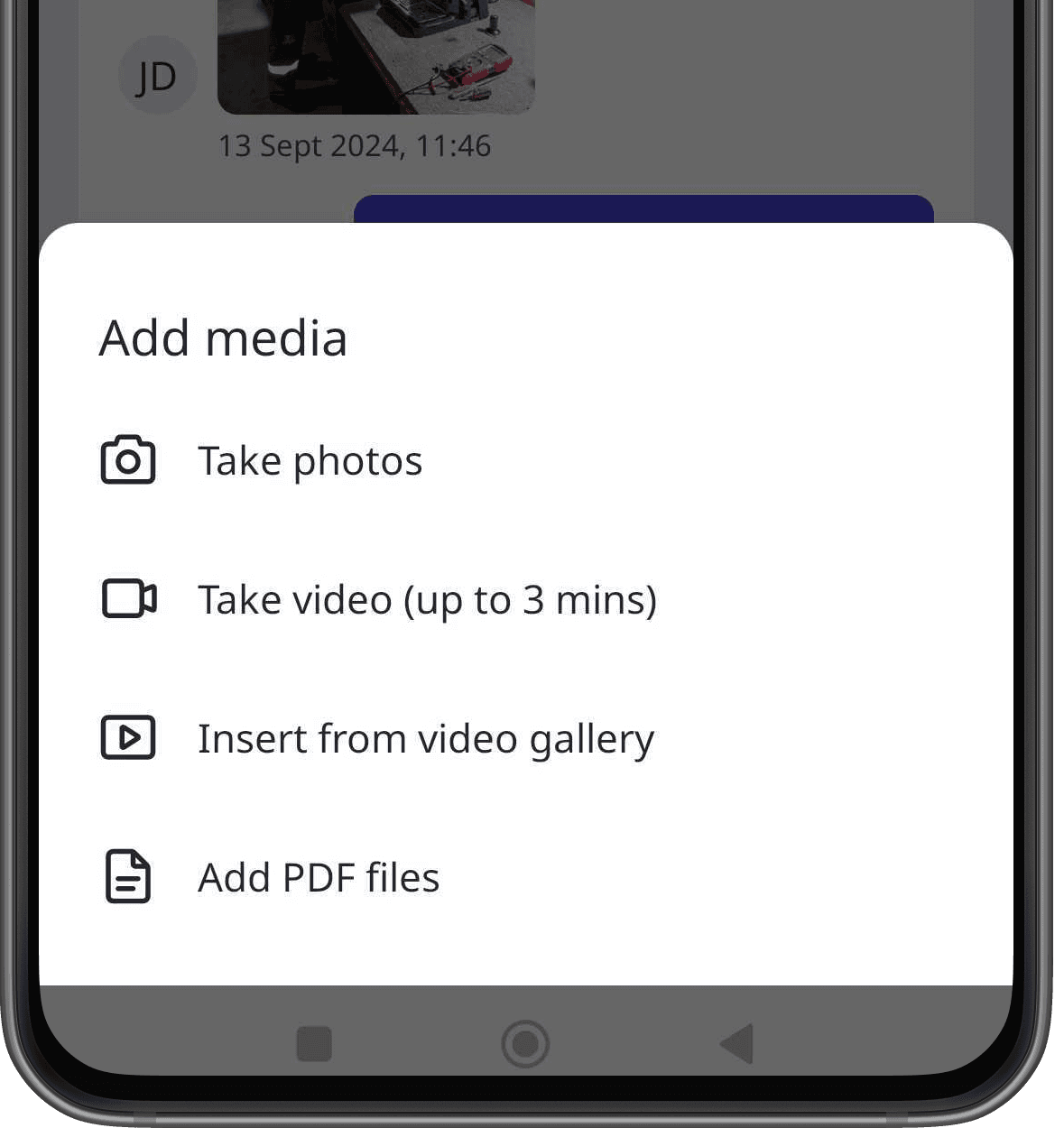
Open the mobile app.
Tap
Actions at the bottom of your screen.
Tap Activité at the top upper-right of your screen.
Tap
at the lower left of your screen and select the following:
To take a photo: Tap Prendre une photo and proceed accordingly. Tap Suivant at the upper-right of your screen and tap Terminé.
To upload an image: Tap Photothèque, select your images, and tap Ajouter at the upper-right of your screen.
To take a video: Tap Prendre une vidéo and proceed accordingly. Tap Importer la vidéo.
To upload a video: Tap Vidéothèque and select your video.
To attach a document: Tap Ajouter des fichiers, select your documents, and tap Ouvrir at the upper-right of your screen.
Cette page vous a-t-elle été utile?
Merci pour votre commentaire.