Créer des leçons de réunions
Apprenez à créer des leçons pour les réunions depuis l'application Web.Qu'est-ce qu'une réunion de cours ?
Le type de leçon « réunion » est un excellent moyen de réunir les membres de votre équipe en personne ou virtuellement pour les aligner, les faire réfléchir ou avoir une discussion ouverte sur le cours. Vous pouvez également ajouter un lien d'enregistrement une fois la réunion terminée, afin que les membres de l'équipe qui l'ont manquée puissent la regarder et la rattraper.
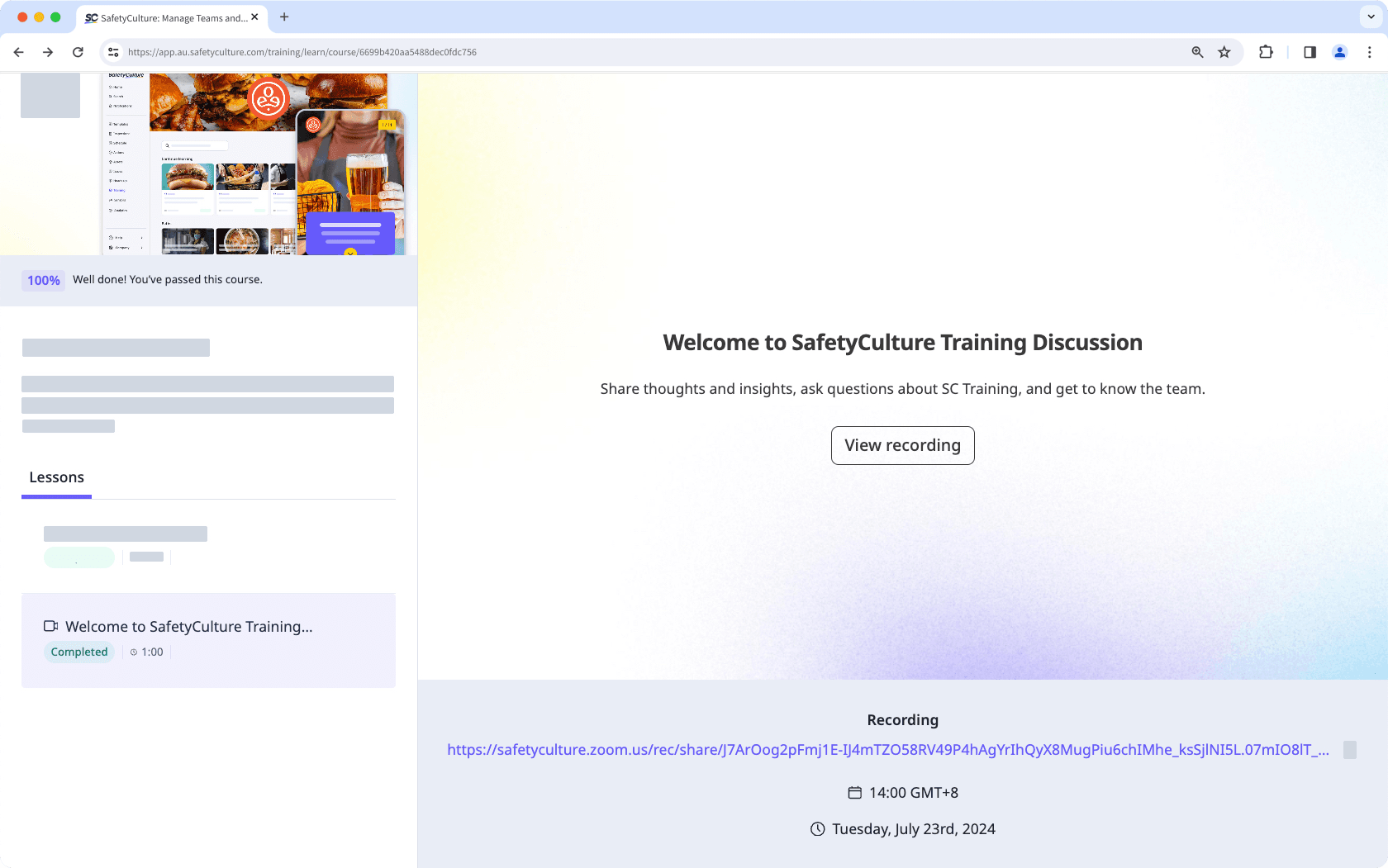
Créer une leçon de réunion
Sélectionnez
Formation dans la barre latérale ou sélectionnez-le dans
Plus.
Créez un nouveau cours ou cliquez sur Afficher ou Afficher sur un cours existant.
Si vous modifiez un cours existant et qu'il est publié, cliquez sur
Modifier en haut à droite de la page.
Cliquez sur
en haut à gauche et sélectionnez
.
Dans le panneau de droite, configurez votre réunion :
Réunion : Le titre de la réunion.
Date et heure de début : Définissez la date et l'heure de début de la réunion.
Date et heure de fin : Paramétrez la date et l'heure de fin de la réunion.
Position : Paramétrez la position de la réunion. Il peut s'agir d'une position physique ou d'un lien de réunion en ligne.
Description : Ajouter la description de la réunion ou l'ordre du jour.
Enregistrement : Une fois la réunion terminée, ajoutez un lien vers l'enregistrement pour que les utilisateurs puissent le visionner à nouveau.
Les modifications sont enregistrées automatiquement.
Si votre cours est actuellement un projet, n'oubliez pas de publier le cours pour mettre vos modifications à la disposition de votre équipe.
Cette page vous a-t-elle été utile?
Merci pour votre commentaire.