- Utiliser SafetyCulture
- Données analytiques
- Configurer les métriques et les attributs des graphiques
Configurer les métriques et les attributs des graphiques
Découvrez comment configurer les métriques et les attributs de vos graphiques de Données Analytiques à partir de l'application Web.Configurer la métrique et l'attribut d'un graphique
Select
Données analytiques in the sidebar or select it in
Plus.
Click
on the upper-right corner of the chart.
Click the dropdown menu under “Metric” and select the metric depending on the type of data you want to report on.
If you're creating a new chart, click
Sélectionner la métrique to add one.
Click the dropdown menu under "Attribute" to select the relevant attribute for your metric.
Click Enregistrer le graphique on the upper-right of the page to save the changes to the chart.
Click Enregistrer on the upper-right of the page to save the changes to your dashboard.
La sélection de mesures sous différents types de données n'est actuellement pas supportée pour les graphiques à deux axes. Par exemple, seules les mesures du jeu de données Inspections peuvent être utilisées dans un graphique à deux axes.
FAQ
Dans la fonctionnalité Analytiques :
Une métrique est la mesure ou le calcul des données sélectionnées pour un graphique, comme les durées d'inspection ou le nombre d'actions.
Un attribut est un élément par lequel vous pouvez ventiler votre métrique pour obtenir plus d'informations. Les attributs, tels que la date d'inspection, peuvent être sélectionnés pour regrouper les métriques de différentes manières.
Dans l'exemple suivant, l'indicateur « Actions » est regroupé selon l'attribut « Priorité ».
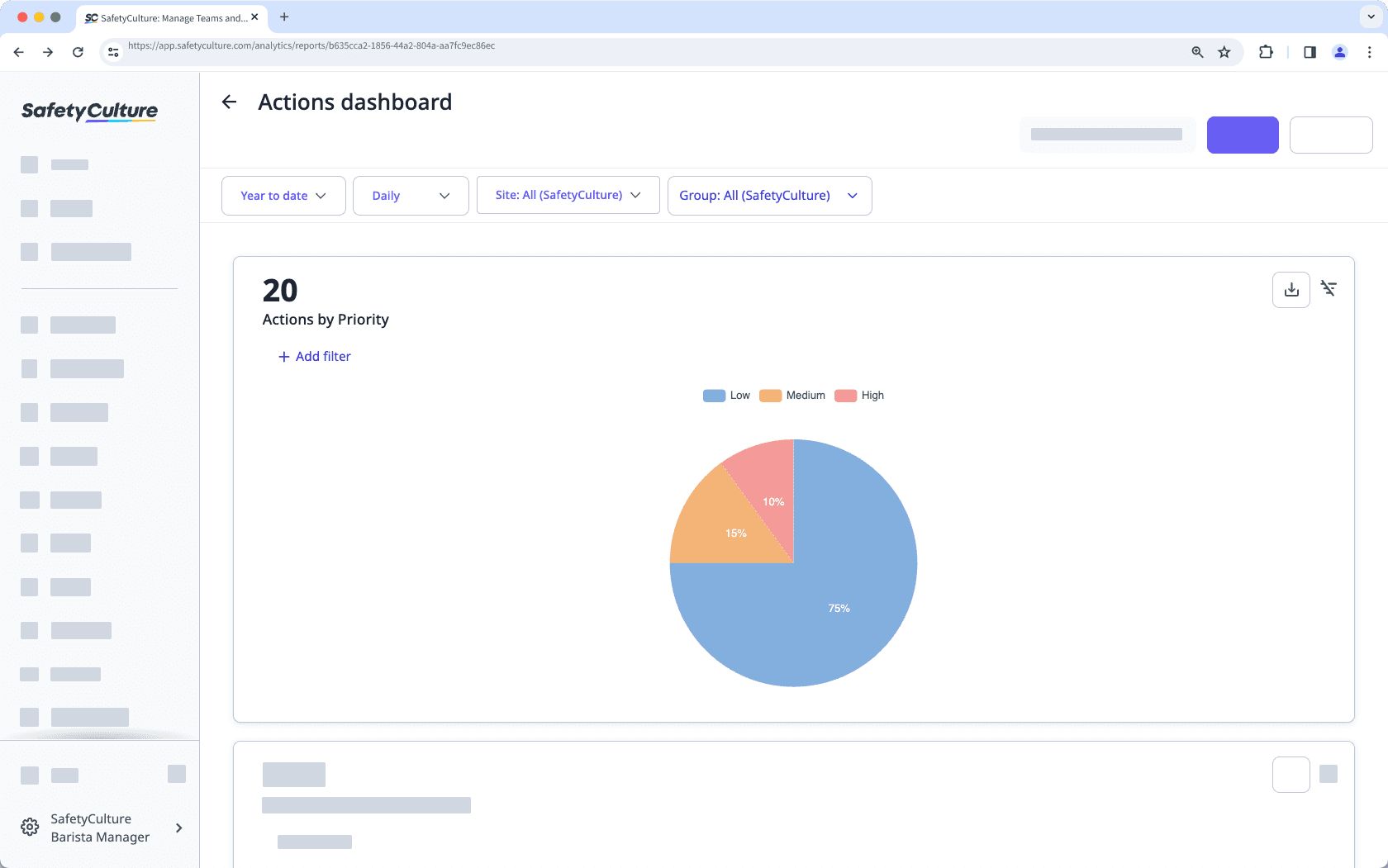
Cela peut être dû au fait que deux mesures ou attributs identiques ont été sélectionnés dans l'un des graphiques. Chaque mesure ou attribut ne peut être sélectionné qu'une seule fois dans un graphique.
Cette page vous a-t-elle été utile?
Merci pour votre commentaire.