Mettre à jour le type de cours pour les cours
Apprenez à gérer le type de cours pour les cours via l'application Web.Que sont les types de cours ?
Les types de cours déterminent la manière dont la formation est dispensée et terminée dans SafetyCulture. Il existe des cours facultatifs que les utilisateurs peuvent choisir de suivre, des cours obligatoires que les utilisateurs doivent terminer une seule fois et des cours récurrents que les utilisateurs doivent terminer selon un calendrier défini. Définir le bon type de cours permet d'adapter la formation à différents besoins, tels que l'implémentation, la conformité ou la formation continue.
Chaque type comprend différents paramètres relatifs à la date d'échéance du cours et à la gestion de l'achèvement.
Facultatif
Ce type de cours permet aux utilisateurs désignés de suivre et de terminer un cours à tout moment. Vous pouvez sélectionner ce type de cours pour les formations qui favorisent l'apprentissage général ou fournissent des ressources supplémentaires. Par exemple, les cours facultatifs peuvent inclure des présentations de produits ou du matériel de développement des compétences.
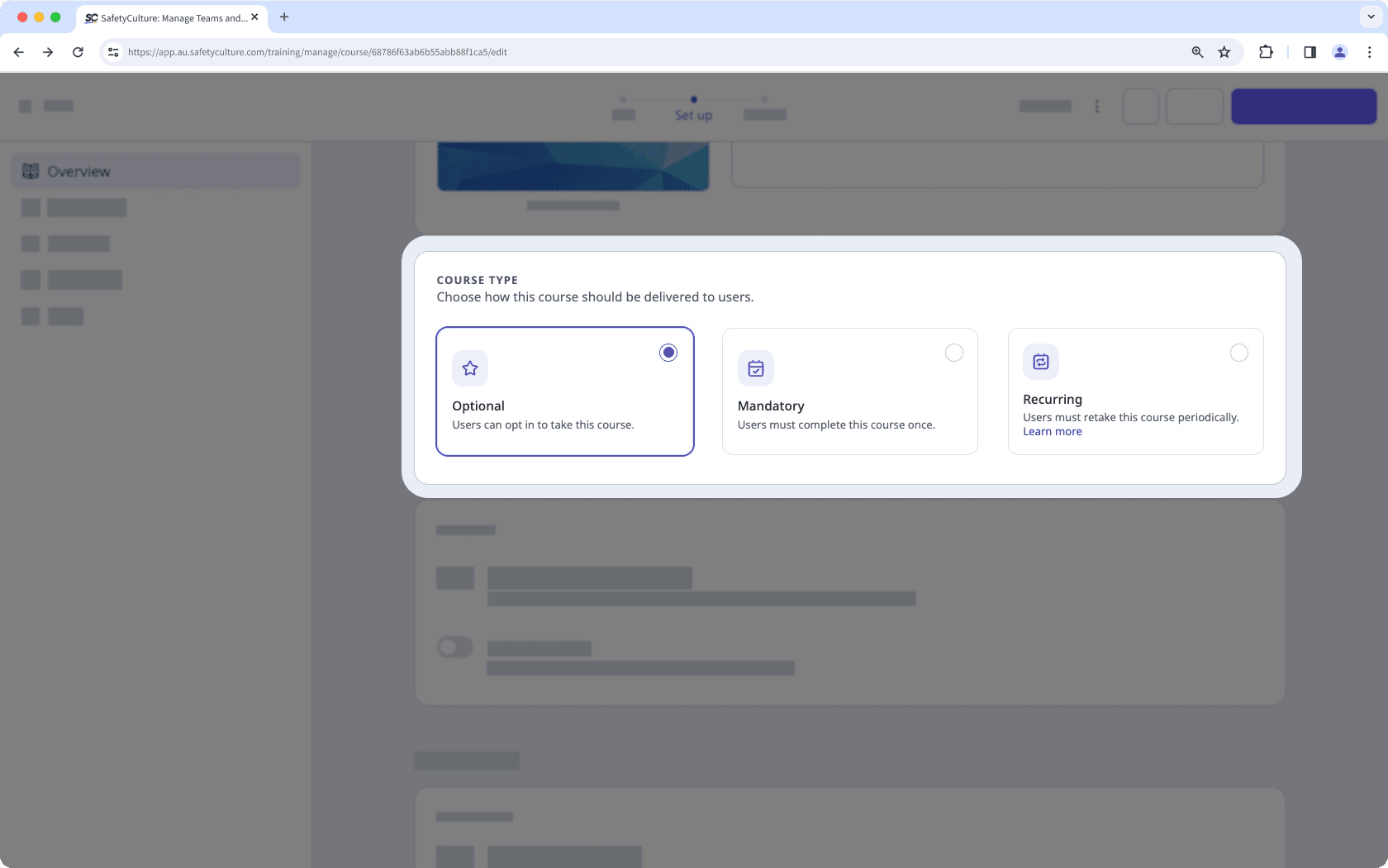
Obligatoire
Ce type de cours nécessite que les utilisateurs attribués terminent un cours. Selon le paramètre, vous pouvez attribuer aux utilisateurs un nombre de jours déterminé pour terminer le cours après l'attribution, définir une date d'échéance spécifique ou leur permettre de terminer le cours à tout moment. Vous pouvez créer des cours obligatoires avec une date d'échéance pour les formations obligatoires à pour la conformité réglementaire.
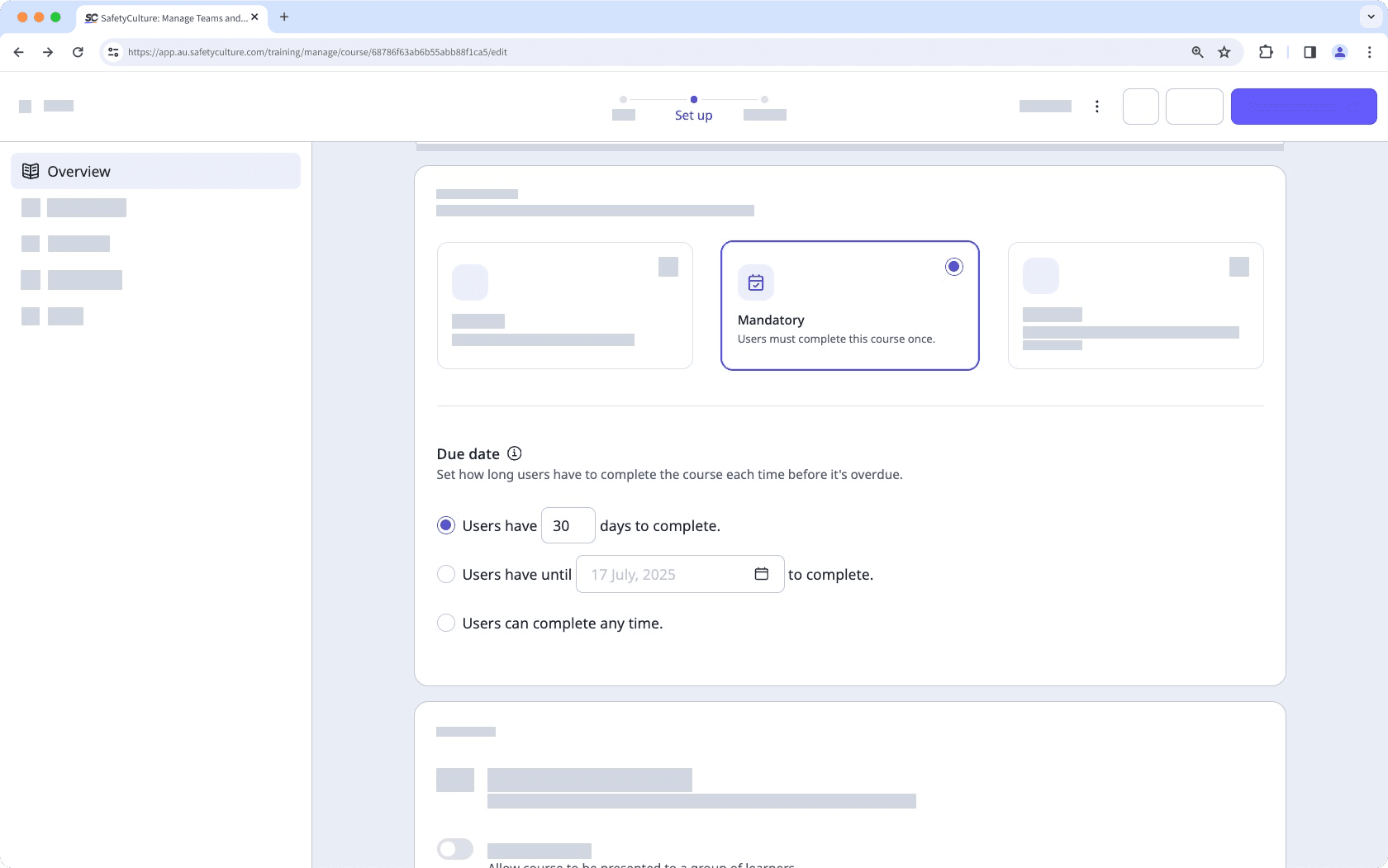
Récurrent
Ce type de cours est uniquement disponible pour les organisations disposant de Offre Premium ou Enterprise SafetyCulture
Ce type de cours est destiné aux formations qui doivent être suivies à plannings réguliers. Vous pouvez définir une date d'échéance, qui détermine le nombre de jours dont disposent les utilisateurs pour terminer le cours après qu'il leur a été attribué.
Vous pouvez également définir la fréquence à laquelle le cours doit être répété en sélectionnant une fréquence. Celle-ci peut être basée sur un nombre de mois après sa publication, un nombre de mois après la dernière fois que l'utilisateur l'a suivi ou à une date spécifique chaque année. Lorsque la fréquence sélectionnée est atteinte, les utilisateurs devront terminer le cours une nouvelle fois.
Une fois la date d'échéance et la fréquence définies, le système calcule la date de réattribution du cours en soustrayant la période d'échéance de la prochaine répétition planifiée. Cela garantit que les utilisateurs sont réattribués suffisamment tôt pour terminer le cours avant qu'il ne devienne à nouveau à échéance.
Nous déconseillons de modifier un cours déjà publié pour le rendre récurrent, car cela exclura des récurrences futures les utilisateurs qui ont déjà terminé ce cours.
Les messages et les commentaires ne sont pas réinitialisés, donc pour les types de leçons Discussion et leçon d'évaluation, les utilisateurs n'ont pas besoin d'envoyer à nouveau leurs réponses pour que le cours soit considéré comme terminé.
Si vous utilisez des certificats d'achèvement de cours pour certifier les membres de votre équipe, pensez à leur ajouter une date d'expiration.
Mettre à jour le type de cours pour un cours
Appuyez sur
Formation dans la barre de navigation ou sélectionnez-le dans
Plus.
Si vous êtes sur la page « Apprendre », cliquez sur Contenu en haut de la page et sélectionnez Cours.
Passez votre curseur sur le cours et cliquez sur Afficher ou Afficher.
Si vous modifiez un cours existant et qu'il est publié, cliquez sur
Modifier en haut à droite de la page.
Cliquez sur Configurer en haut de la page.
Allez jusqu'à la section « TYPE DE COURS » et sélectionnez le type de cours souhaité.
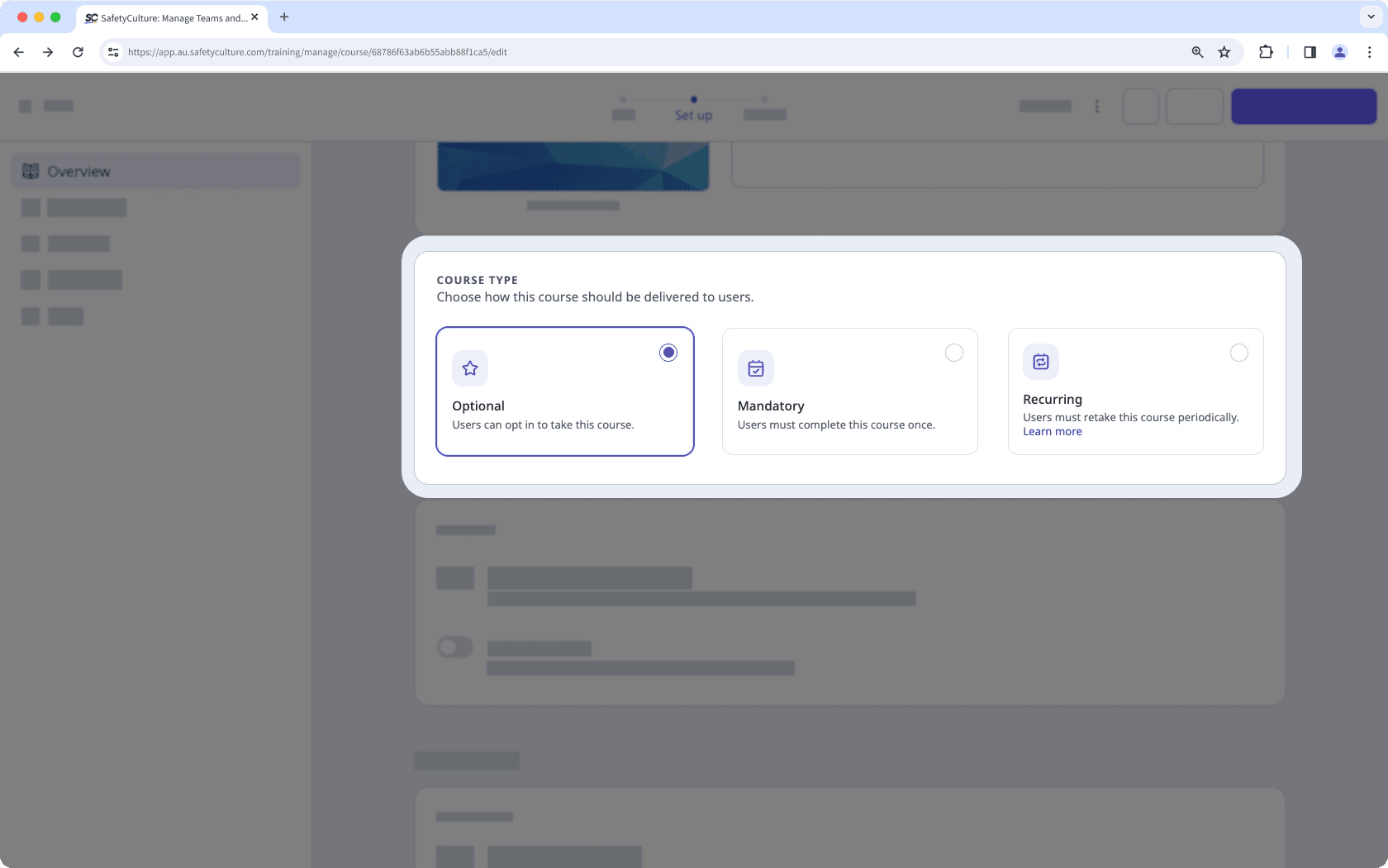
Facultatif: Les utilisateurs peuvent choisir de suivre ce cours.
Obligatoire: Les utilisateurs doivent terminer ce cours une seule fois.
Récurrent: Les utilisateurs doivent resuivre ce cours périodiquement.
Si votre cours est actuellement un projet, n'oubliez pas de publier le cours pour mettre vos modifications à la disposition de votre équipe.
FAQ
La date d'échéance d'un cours dépend du moment où il est attribué à un utilisateur. Par exemple, si un cours dont la date d'échéance est fixée à 30 jours est attribué à un groupe le 1er janvier, la date d'échéance est le 31 janvier pour les utilisateurs préexistants du groupe. Toutefois, si un nouvel utilisateur est ajouté au groupe le 15 janvier, la date d'échéance du cours pour ce nouvel utilisateur est le 14 février.
Il n'existe actuellement aucun moyen d'attribuer le même cours comme étant obligatoire pour certains utilisateurs et facultatif ou récurrent pour d'autres. Cependant, vous pouvez dupliquer le cours et sélectionner un type de cours différent pour chaque copie.
Cette page vous a-t-elle été utile?
Merci pour votre commentaire.