Ajouter ou supprimer des sections de cours
Apprenez à ajouter ou à supprimer des sections de cours via l'application Web.Pourquoi utiliser une section de cours ?
L'utilisation de sections de cours permet aux utilisateurs de mieux organiser le cours. Elle permet de comprendre visuellement et clairement la structure du cours, ce qui facilite l'ajustement du cours en cas de besoin. Elle rend également la navigation dans les leçons et le suivi des progrès plus efficaces pour les utilisateurs qui suivent le cours.
Si vous avez besoin d'aide pour commencer votre contenu de formation, vous pouvez créer un cours, une leçon ou une diapositive de cours à l'aide de l'IA en décrivant le sujet ou en prenant des photos de votre matériel.
Si vous disposez de votre propre matériel de formation, vous pouvez le convertir en cours de formation à l'aide de l'IA.
Ajouter une section de cours
Sélectionnez
Formation dans la barre latérale ou sélectionnez-le dans
Plus.
Cliquez sur Contenu en haut de la page et sélectionnez Contenu.
Créez un nouveau cours ou cliquez sur Afficher ou Afficher sur un cours existant.
Si vous modifiez un cours existant et qu'il est publié, cliquez sur
Modifier en haut à droite de la page.
Cliquez sur
en haut à gauche. Cliquez ensuite sur
.
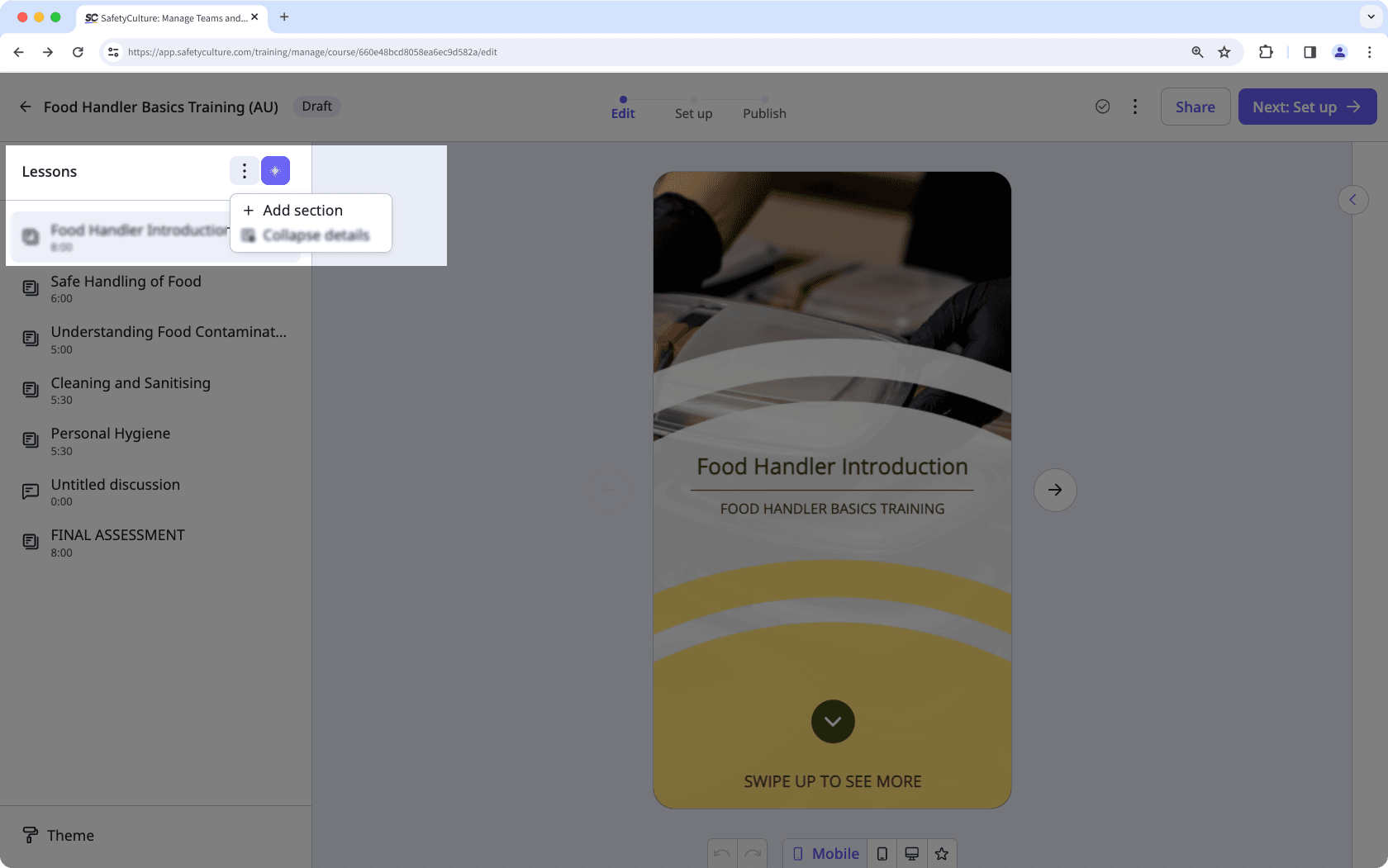
La suppression d'une section de cours n'entraîne pas la suppression des leçons de cette section.
La suppression est irréversible et nous ne pouvons pas restaurer les éléments définitivement supprimés. Une confirmation est toujours nécessaire avant toute suppression, afin de s'assurer que vous ne supprimez pas accidentellement le mauvais élément.
Supprimer une section de cours
Sélectionnez
Formation dans la barre latérale ou sélectionnez-le dans
Plus.
Cliquez sur Contenu en haut de la page et sélectionnez Contenu.
Créez un nouveau cours ou cliquez sur Afficher ou Afficher sur un cours existant.
Si vous modifiez un cours existant et qu'il est publié, cliquez sur
Modifier en haut à droite de la page.
Sur le panneau latéral gauche, faites défiler jusqu'à la section que vous souhaitez supprimer, cliquez sur
, puis sur
.
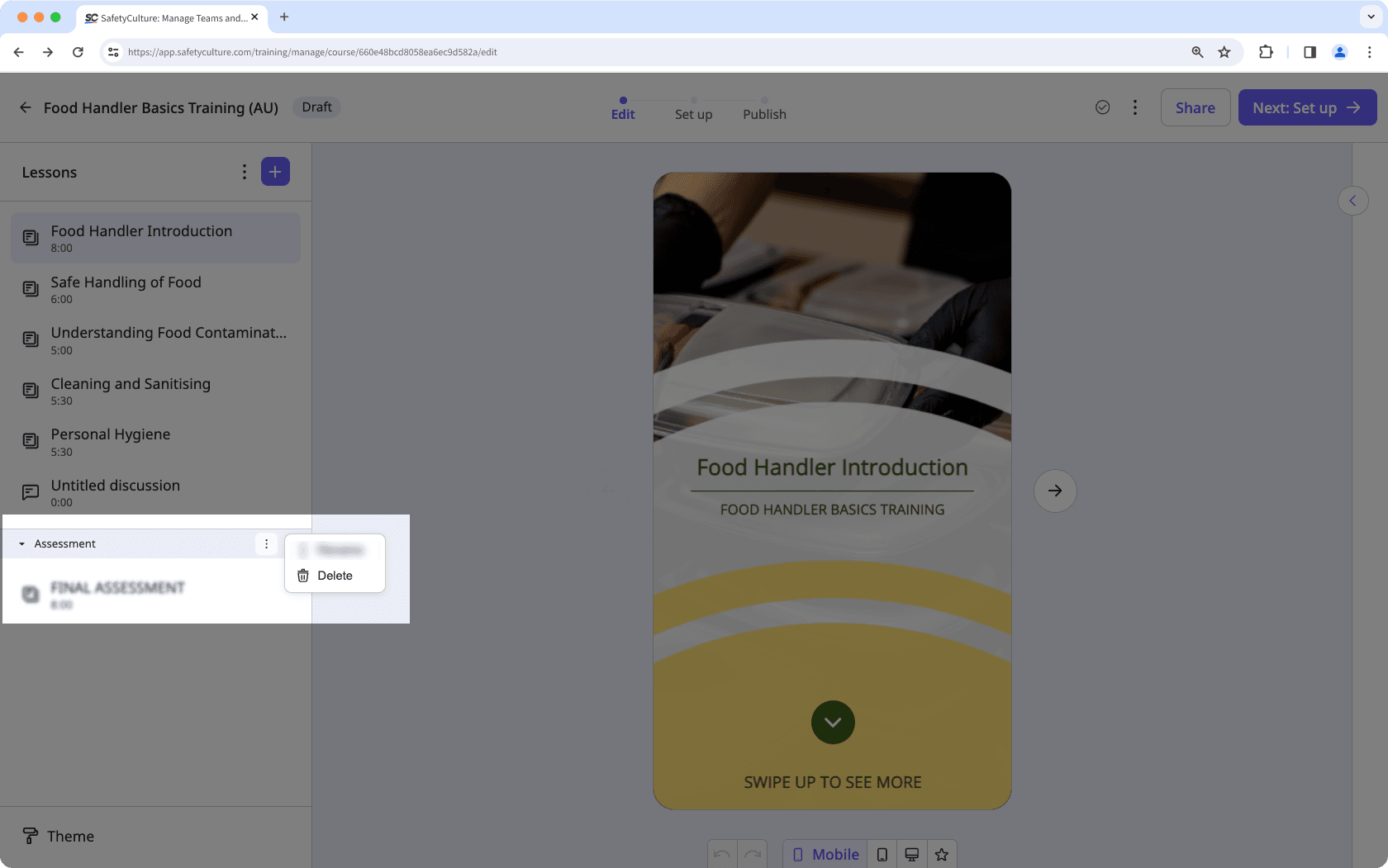
Si votre cours est actuellement un projet, n'oubliez pas de publier le cours pour mettre vos modifications à la disposition de votre équipe.
Cette page vous a-t-elle été utile?
Merci pour votre commentaire.