Activar o desactivar notificaciones de asignación de cursos
Aprenda cómo funcionan las notificaciones asignadas a cursos y cómo activarlas o desactivarlas para los cursos a través de la aplicación web.¿Cómo funcionan las notificaciones de asignación de cursos?
Las notificaciones de cursos asignados le ayudan a usted y a su equipo a estar al tanto de la formación alertando automáticamente a los usuarios cuando se asignan nuevos cursos a través de asignación directa o basada en reglas. Las notificaciones se envían por correo electrónico, automáticamente o por SMS en cuanto el curso está disponible, incluso cuando forma parte de una Ruta de aprendizaje.
Esto elimina la necesidad de recordatorios manuales, manteniendo a los equipos informados, comprometidos y encaminados para completar su formación.
La notificación de curso asignado solo se aplica a la notificación de asignación inicial. Esto no afecta a los recordatorios de curso, las fechas de vencimiento ni las notificaciones de estado vencido, que se activan al aplicar una fecha de vencimiento a un curso.
Las notificaciones de cursos asignados se activan de forma predeterminada cuando usted crea un nuevo curso.
Activar o desactivar notificaciones de asignación de un curso
Select
Formación in the sidebar or select it in
Más.
If you're on the "Learn" page, click Contenido at the top of the page and select Cursos.
Hover your cursor over the course and click Ver or Editar.
If you're editing an existing course and it's published, click
Editar on the upper-right of the page.
Click Configurar at the top of the page.
Scroll to the "DELIVERY" section and turn Notificaciones de cursos asignados on or off.
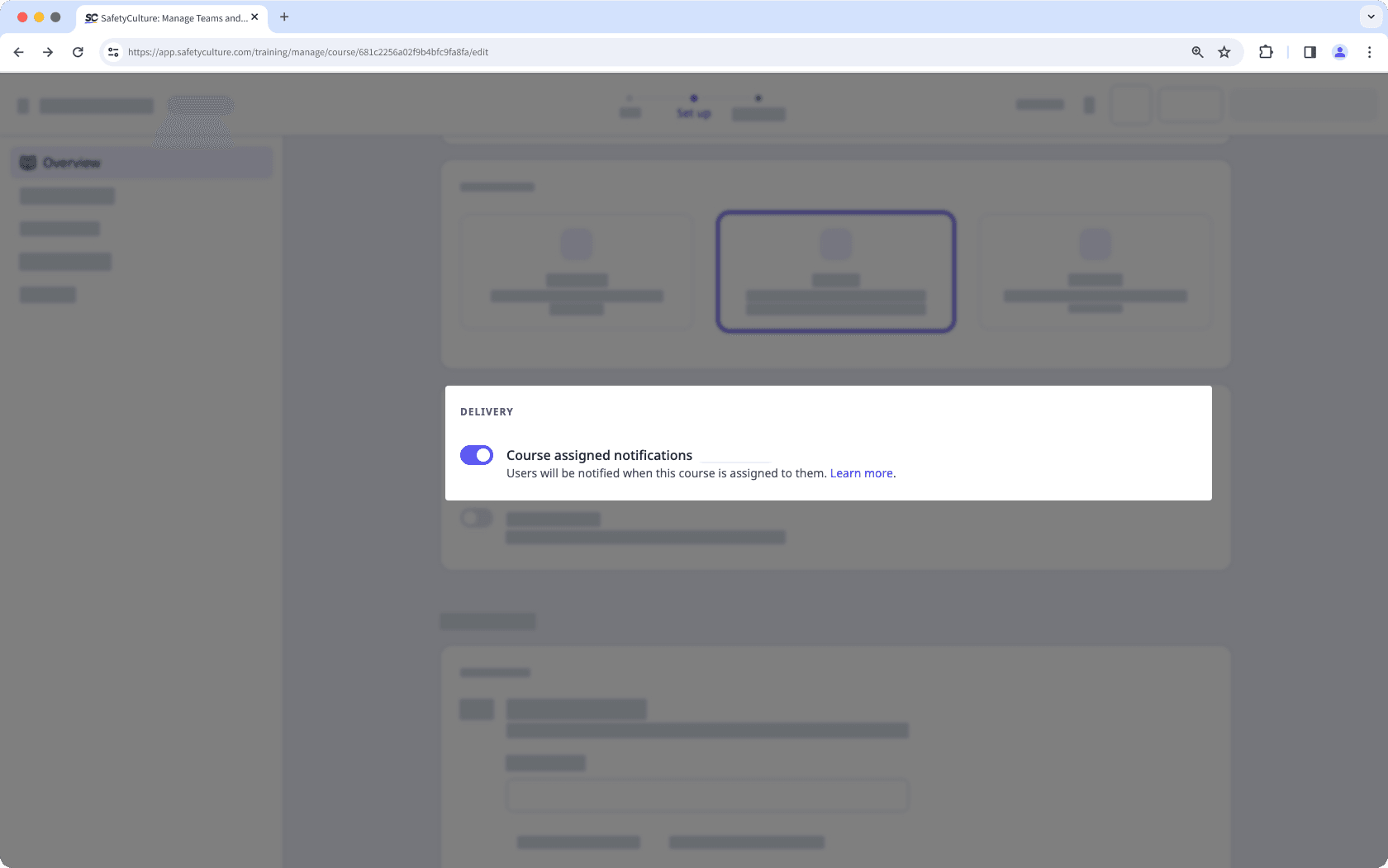
Changes are saved automatically.
Si su curso actualmente es un borrador, recuerde publicarlo para que los cambios estén disponibles para su equipo.
Preguntas frecuentes
Si se le asignan varios cursos en un intervalo de 5 minutos, recibirá una única notificación agrupada en lugar de notificaciones separadas. Esta notificación incluye un enlace para ver todos sus cursos asignados en un solo lugar.
Solo recibirá una notificación de curso, basada en el grupo o la fecha que se cumpla primero.
¿Esta página le fue de ayuda?
Gracias por hacérnoslo saber.