Gestionar temas de cursos y lecciones
Aprenda a gestionar temas de cursos y lecciones a través de la aplicación web.What are course and lesson themes?
Course and lesson themes allow you to customize individual courses and lessons beyond the default theme to make the learning experience even more engaging for your teams. From selecting color schemes to adding logos, you can create visually stunning courses that help distinguish between companies, sub-brands, and topic groupings.
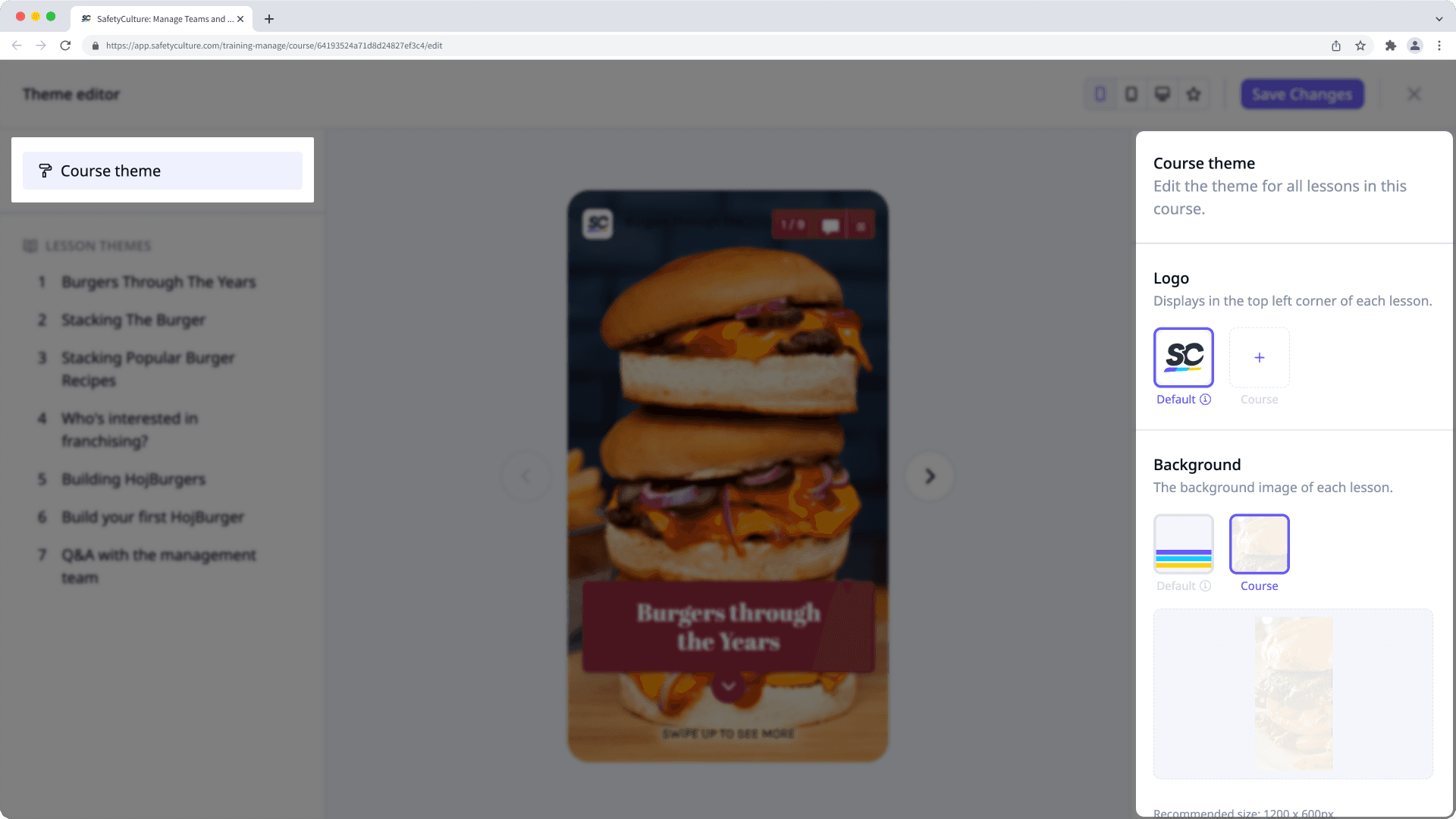
Tenga en cuenta que las opciones de personalización del tema son limitadas para las clases con "Diálogo", "Tareas", "Prácticas" y "Reunión".
Manage the theme for a course or lesson
Select
Formación from the menu on the left-hand side.
If you're on the "Learn" page, click Contenido at the top of the page and select Cursos.
Create a new course or click Ver or Editar on an existing one.
If you're editing an existing course and it's published, click
Editar on the upper-right of the page.
You can edit the theme for your course in two ways. Either at the course level or the lesson level:
Course level: Click
Tema on the lower-left corner of the page. Then, edit the course's theme on the right-hand side.
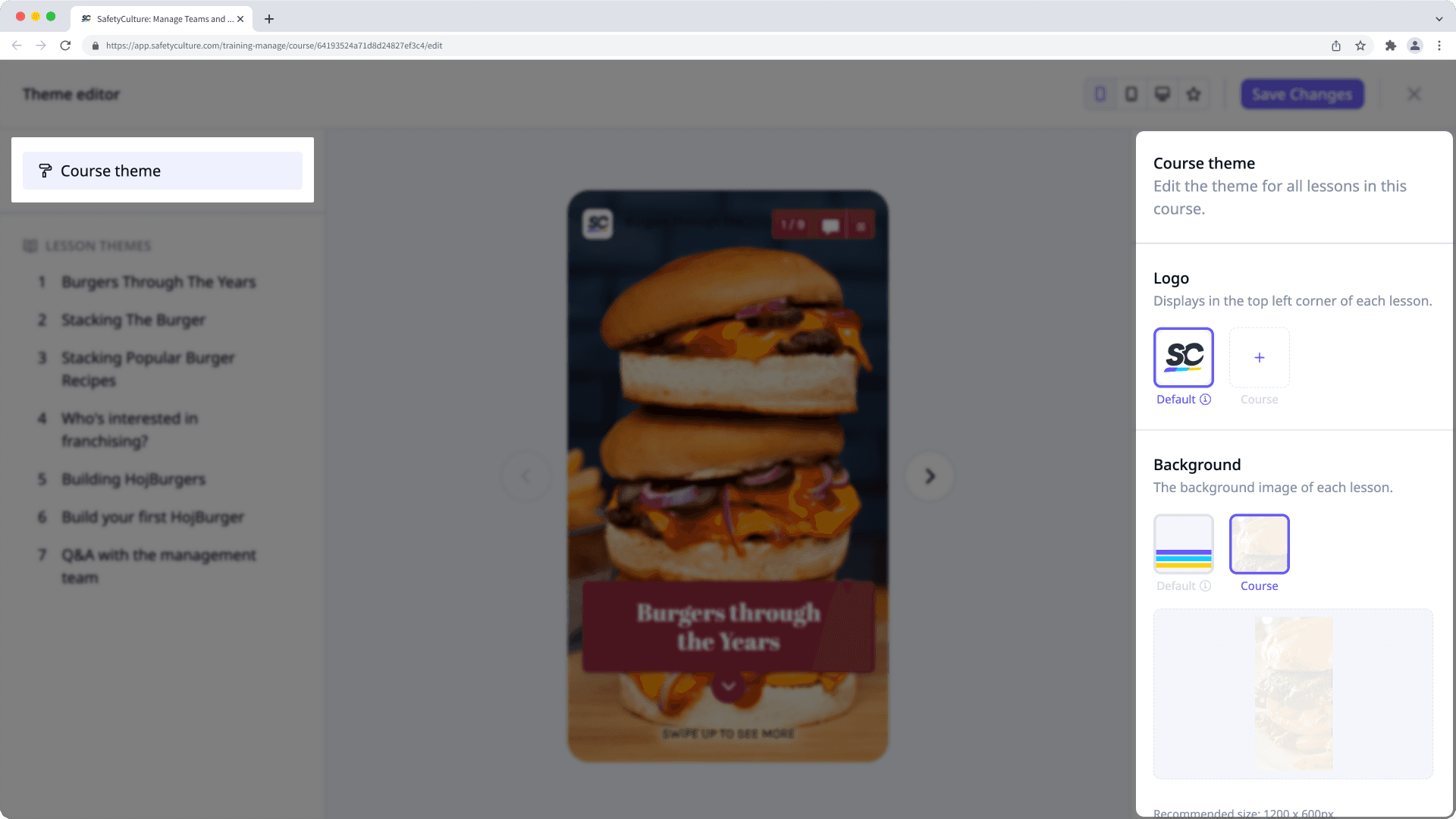
Lesson level: Click
Tema on the lower-left corner of the page. Then, click the lesson on the left-hand side to edit its theme on the right-hand side.
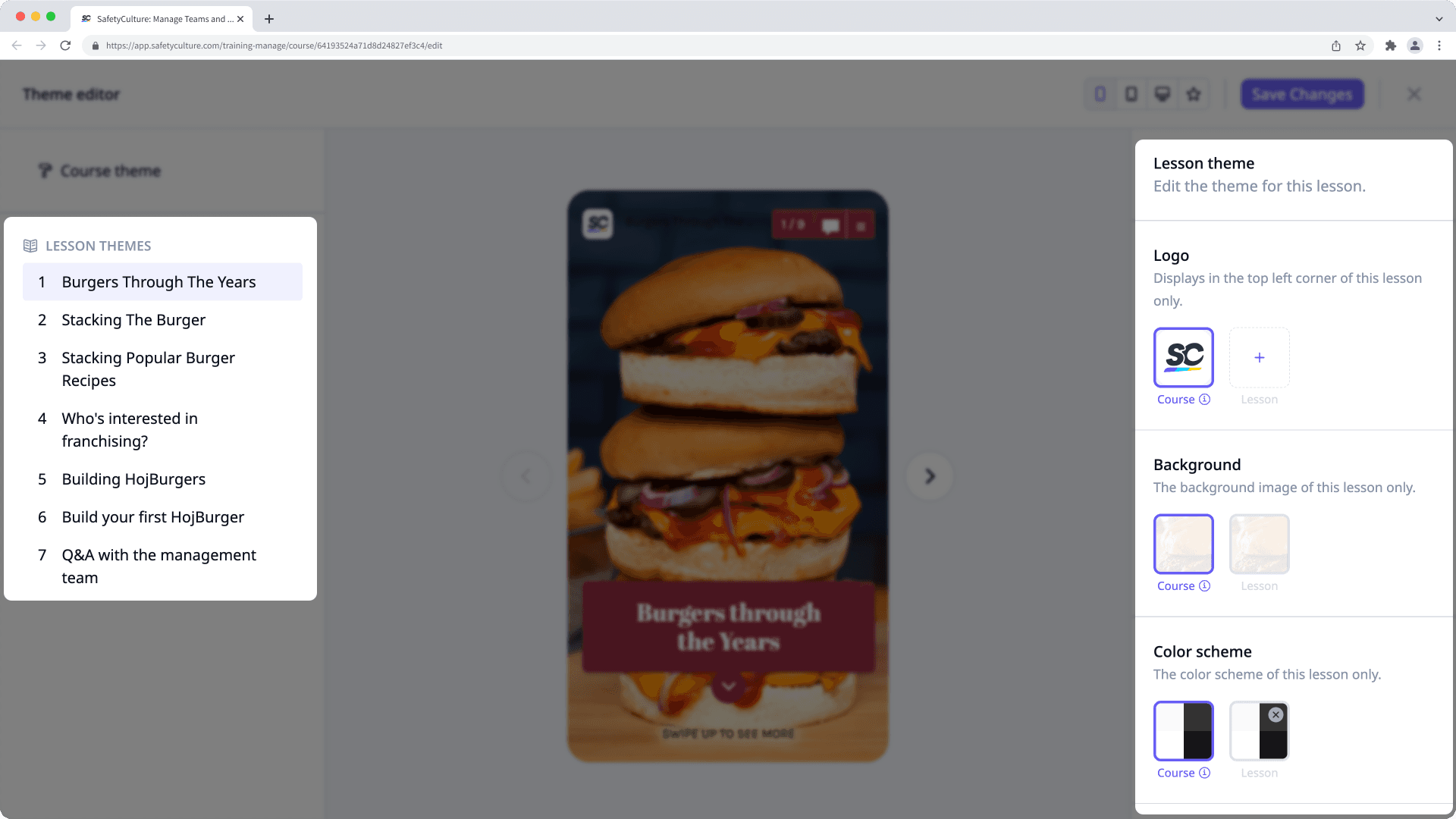
Depending on how you're managing your course's theme, you have the following settings available:
Logo: Upload a logo to use in your course. We recommend that you use an image that's 40 x 40 pixels.
Background: Upload a background to use in your course. We recommend that you use an image that's 1200 x 600 pixels.
Color scheme: Configure the primary and secondary colors and fonts. We recommend that you use contrasting colors.
Advanced: Add custom CSS code to your course. You can also add CSS code at the lesson level.
Once you're ready, click Guardar cambios on the upper-right of the page.
Publish or republish the course to make the changes available.
Los temas del curso no se aplican a los cuestionarios, y dependiendo de dónde actualice los temas de su curso, las personalizaciones pueden anularse entre sí. Por ejemplo, las personalizaciones de diapositivas anulan los temas de las lecciones, las personalizaciones de las lecciones anulan los temas del curso y las personalizaciones del curso anulan el tema predeterminado.
¿Esta página le fue de ayuda?
Gracias por hacérnoslo saber.