- Usar SafetyCulture
- -
- Gestionar escaladas de alertas para trabajo en solitario
Gestionar escaladas de alertas para trabajo en solitario
Aprenda a gestionar escaladas de alertas de trabajo en solitario a través de la aplicación web.¿Cómo funcionan las escaladas de alertas para el trabajador en solitario?
Puede configurar escaladas de alertas en la función de Trabajador en solitario de SafetyCulture para garantizar una respuesta rápida y preparada cuando los miembros de su equipo necesiten ayuda. Si algo sale mal mientras están haciendo su trabajo y les entra el pánico, la alerta se intensificará y se notificará a los contactos de inmediato para ayudar a resolver el problema. Estas alertas se enviarán por correo electrónico, notificaciones automáticas, mensaje de texto y llamadas automáticas (llamadas robotizadas) cuando se inicie, cancele o resuelva una circunstancia de pánico.
Si su organización necesita una supervisión continua de la seguridad, póngase en contacto para informarse sobre las opciones de supervisión 24 horas al día, 7 días a la semana de nuestros socios de respuesta a emergencias. Pueden ayudar a coordinar el contacto con los trabajadores en apuros, escalar a los servicios de emergencia y notificar a los equipos de respuesta designados cuando sea necesario.
Las organizaciones que utilizan Plan Gratuito de SafetyCulture solo pueden tener 1 tipo de trabajo y 1 escalamiento de alertas.
¿Cómo funcionan las llamadas automáticas para escaladas?
Cuando se activan las llamadas automáticas para las escaladas de alerta de un grupo en Trabajador en solitario, cualquier evento de pánico desencadena notificaciones telefónicas inmediatas a los contactos designados. Estas llamadas garantizan que la situación de urgencia de un trabajador sea reconocida rápidamente, ofreciendo una alternativa más inmediata y eficaz que las notificaciones automáticas, por correo electrónico o SMS.
La opción de llamadas automatizadas solo está disponible para organizaciones con Plan Premium o Plan Enterprise de SafetyCulture.
Dependiendo de dónde se encuentren alojados los datos de su organización, los contactos de alerta recibirán llamadas automáticas de uno de los siguientes números de teléfono:
EE. UU.: +1 (720) 674-7707
Australia: +61 480 015 400
Irlanda (UE): +1 (778) 200-3270
Le recomendamos añadir el número de llamada automática a la lista de favoritos o a la lista de contactos autorizados de su teléfono para asegurarse de que recibe las alertas críticas, incluso cuando el teléfono está en silencio o en modo enfoque.
Cuando se realice una llamada, el contacto escuchará el siguiente mensaje, que proporcionará un contexto breve sobre quién activó la alerta:
Esta es una alerta de pánico para el usuarioPor favor, pulse 1 para confirmar este mensaje.*pulse 1*Pánico confirmado.*fin de la llamada*
Si el contacto confirma la alerta, dicha confirmación también se registrará en la cronología del trabajo. Posteriormente, el contacto deberá ponerse en contacto con el trabajador por su cuenta para ofrecerle asistencia fuera de SafetyCulture.
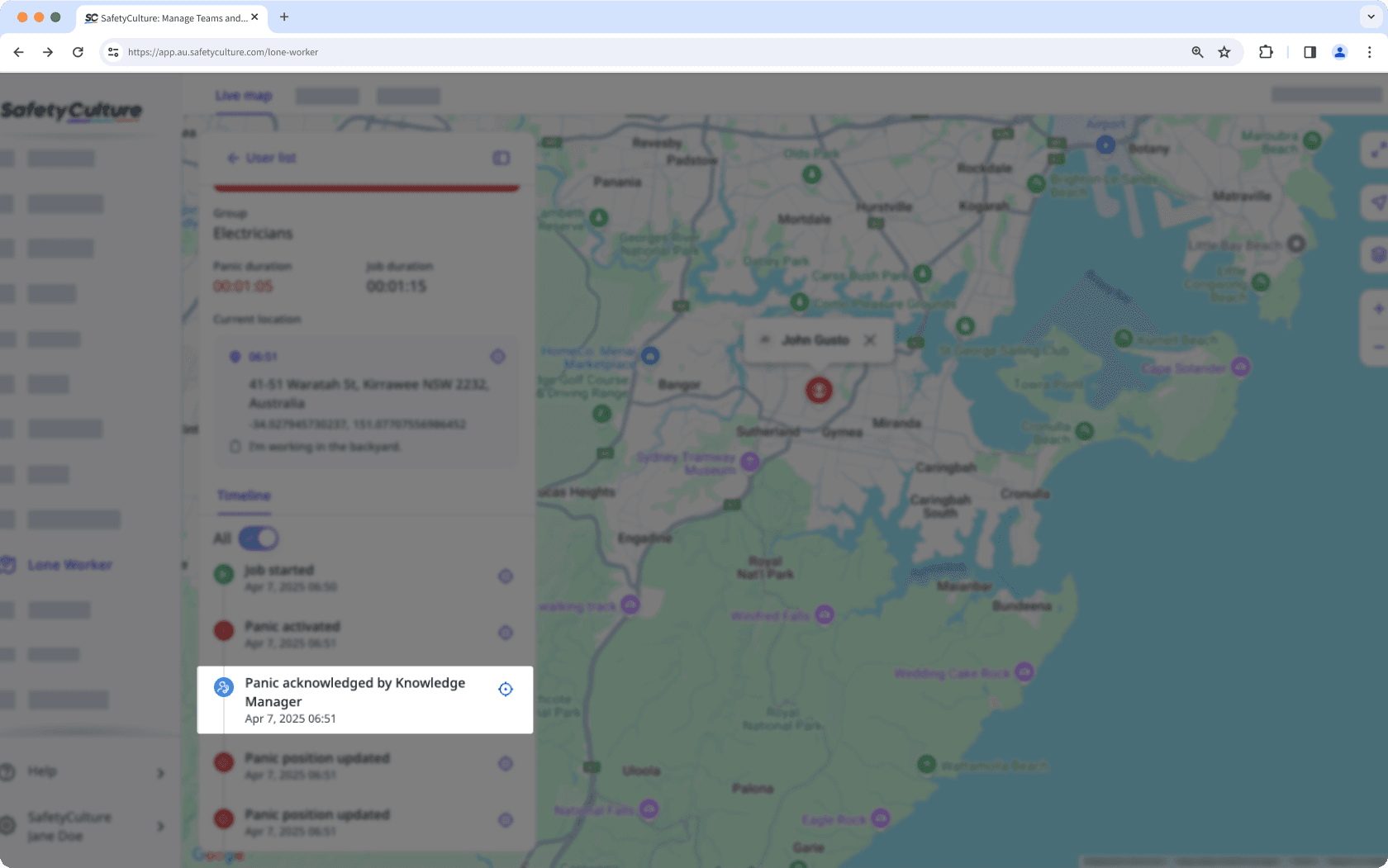
Si ha activado las llamadas automáticas para las escaladas de alerta de un grupo, cada contacto deberá añadir su número de teléfono móvil a su cuenta para poder recibir llamadas.
Antes de configurar escaladas de alerta, asegúrese de haber añadido a los usuarios que trabajarán como trabajadores solitarios a los grupos de su organización.
Crear una escalada de alerta
Select
- in the sidebar or select it in
Más.
Select Ajustes at the top of the page.
Click Escaladas de alertas.
Click
Crear escalada on the upper right of the page.
Select a group to create escalations for and then click
Siguiente.
Configure the following settings:
Assign job types: Select the job types that users in the selected group can start as they do their lone work.
Alert escalations: Click
to set up the first escalation contact by adding users to notify immediately once panic starts. Then, click
Añadir escalada to set up further escalation points.
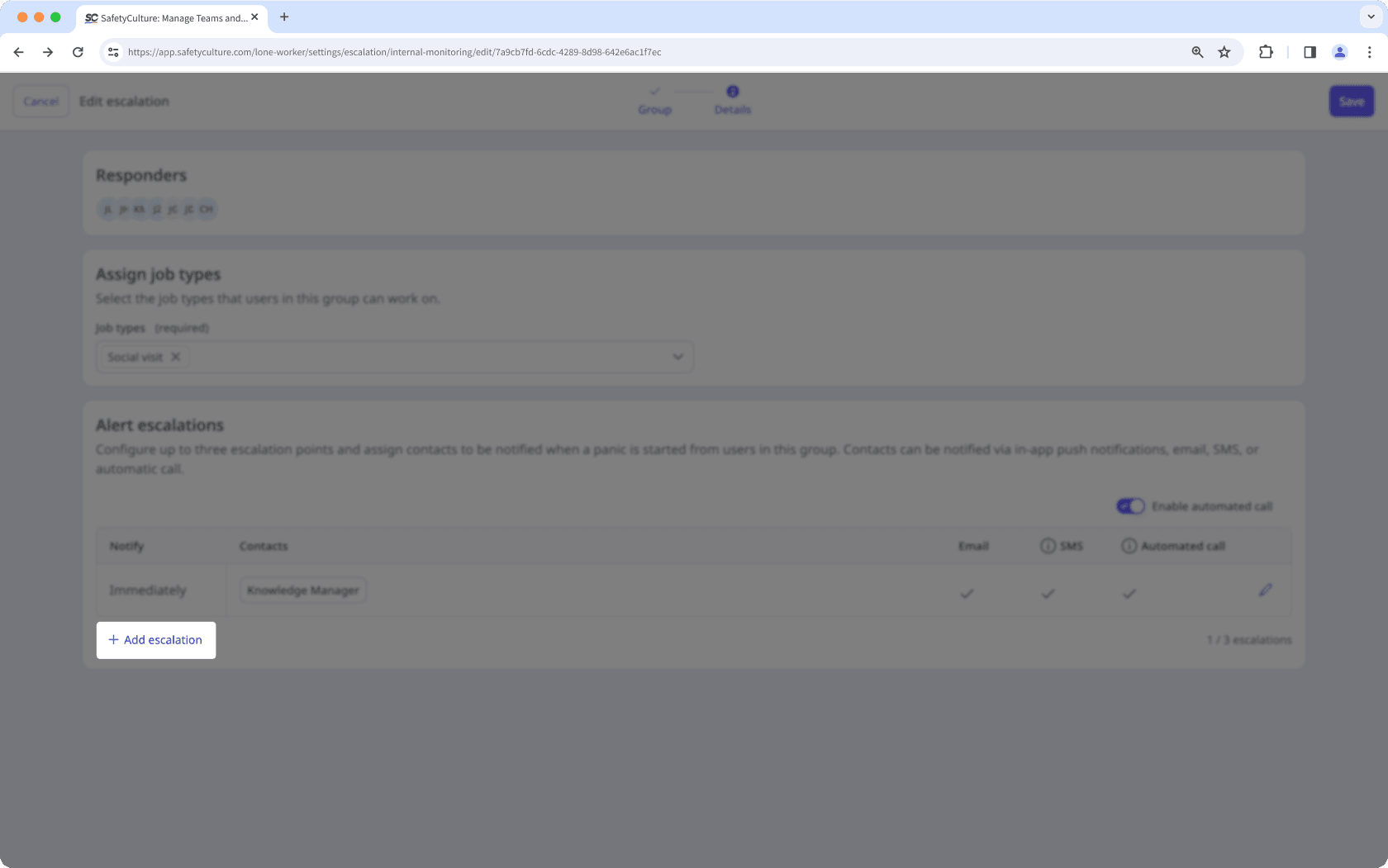
Click Guardar on the upper-right corner of the page.
Para las organizaciones con Plan Premium o Plan Enterprise de SafetyCulture, cada escalamiento de grupo puede tener hasta 3 niveles de escalamiento. Con Plan Gratuito de SafetyCulture, cada escalamiento de grupo está limitado a 1 nivel de escalamiento. Cada nivel puede tener hasta 5 contactos.
Editar una escalada de alerta
Select
- in the sidebar or select it in
Más.
Select Ajustes at the top of the page.
Click Escaladas de alertas.
Click
on the right-hand side of the escalation and select
Editar escalada.
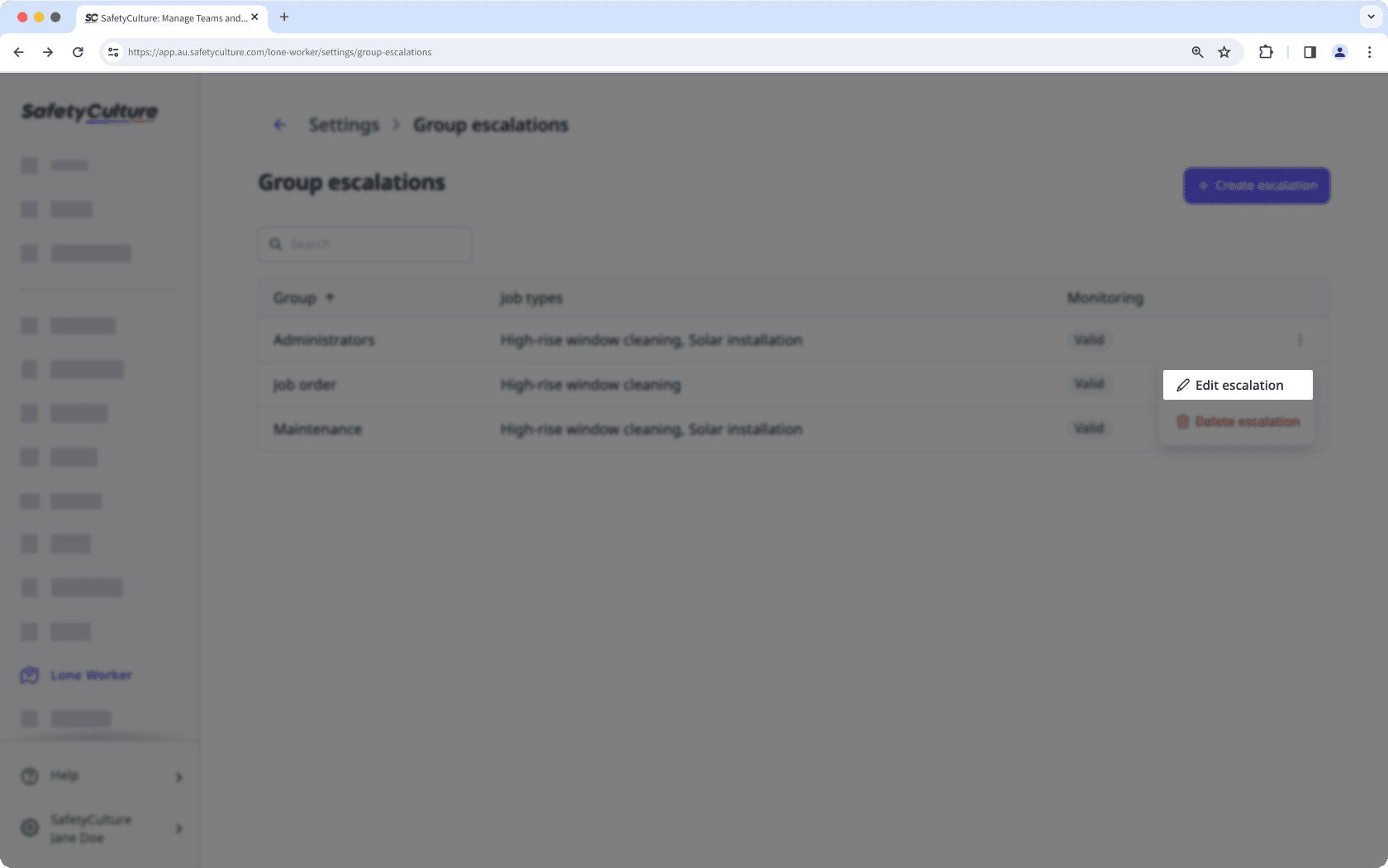
Configure the escalation and click Guardar on the upper-right corner of the page.
Si se elimina el grupo de escalamiento de un grupo, puede editar el escalamiento para reasignarlo a otro grupo.
¿Esta página le fue de ayuda?
Gracias por hacérnoslo saber.