- Administración
- Gestión de usuarios
- Gestionar enlaces de invitación
Gestionar enlaces de invitación
Aprenda a crear, editar y desactivar enlaces de invitación a través de la aplicación web para simplificar el proceso de registro de su equipo y permitir que varios miembros del equipo se unan a su organización a la vez.¿Qué son los enlaces de invitación?
Los enlaces de invitación permiten añadir rápidamente nuevos miembros del equipo a la plataforma de SafetyCulture sin tener que pasar por la tediosa configuración manual. Mientras que la incorporación puede ser lenta e inconsistente cuando los usuarios se añaden individualmente, los enlaces de invitación agilizan el proceso, ayudando a los administradores a implementar el acceso a escala y manteniendo el control y la visibilidad. Puede crear enlaces únicos que asignen automáticamente a los usuarios a los grupos, sitios y conjuntos de permisos correctos. También puede personalizar cada enlace con fechas de vencimiento o límites de uso.
Por ejemplo, puede configurar un enlace para su equipo de inspección que los añada automáticamente como miembros de un sitio, y otro para los contratistas que venza en una semana. Esto facilita que todos se registren correctamente en la plataforma desde el principio, lo que reduce las dificultades de incorporación y mejora la gestión de usuarios en toda su organización.
Si ha establecido una fecha de vencimiento para un enlace de invitación, recuerde renovarlo cuando sea necesario.
Si está compartiendo el código QR de un enlace de invitación y se ha establecido una contraseña, deberá compartir la contraseña con los miembros de su equipo internamente.
Crear un enlace de invitación
Haga clic en el nombre de su organización en la esquina inferior izquierda de la página y seleccione Usuarios.
Haga clic en
Gestionar invitaciones en la esquina superior derecha de la página, luego haga clic en
Crear.
Introduzca el nombre de la invitación y elija un tipo de licencia.
Configure el enlace de invitación según corresponda.
Contraseña del enlace: active los ajustes para establecer una contraseña que los usuarios deberán introducir antes de poder acceder al enlace de invitación.
Vencimiento: active el ajuste para establecer una fecha de vencimiento para el enlace de invitación.
Límite de invitaciones: active esta opción para configurar el número de usuarios que pueden acceder al enlace de invitación para unirse a la organización.
Conjunto de permisos: el conjunto de permisos que desea asignar a un usuario.
Grupos: los grupos a los que desea añadir un usuario.
Sitios: los sitios o niveles a los que desea añadir un usuario.
Haga clic en Crear.
Haga clic en un enlace de invitación para ver los usuarios que se han unido a su organización a través de ese enlace específico.
Editar un enlace de invitación
Haga clic en el nombre de su organización en la esquina inferior izquierda de la página y seleccione Usuarios.
Haga clic en
Gestionar invitaciones en la esquina superior derecha de la página.
Haga clic en el enlace de invitación que desea editar.
En el panel lateral, haga clic en Ajustes.
Haga clic en Editar en la sección de "Detalles".
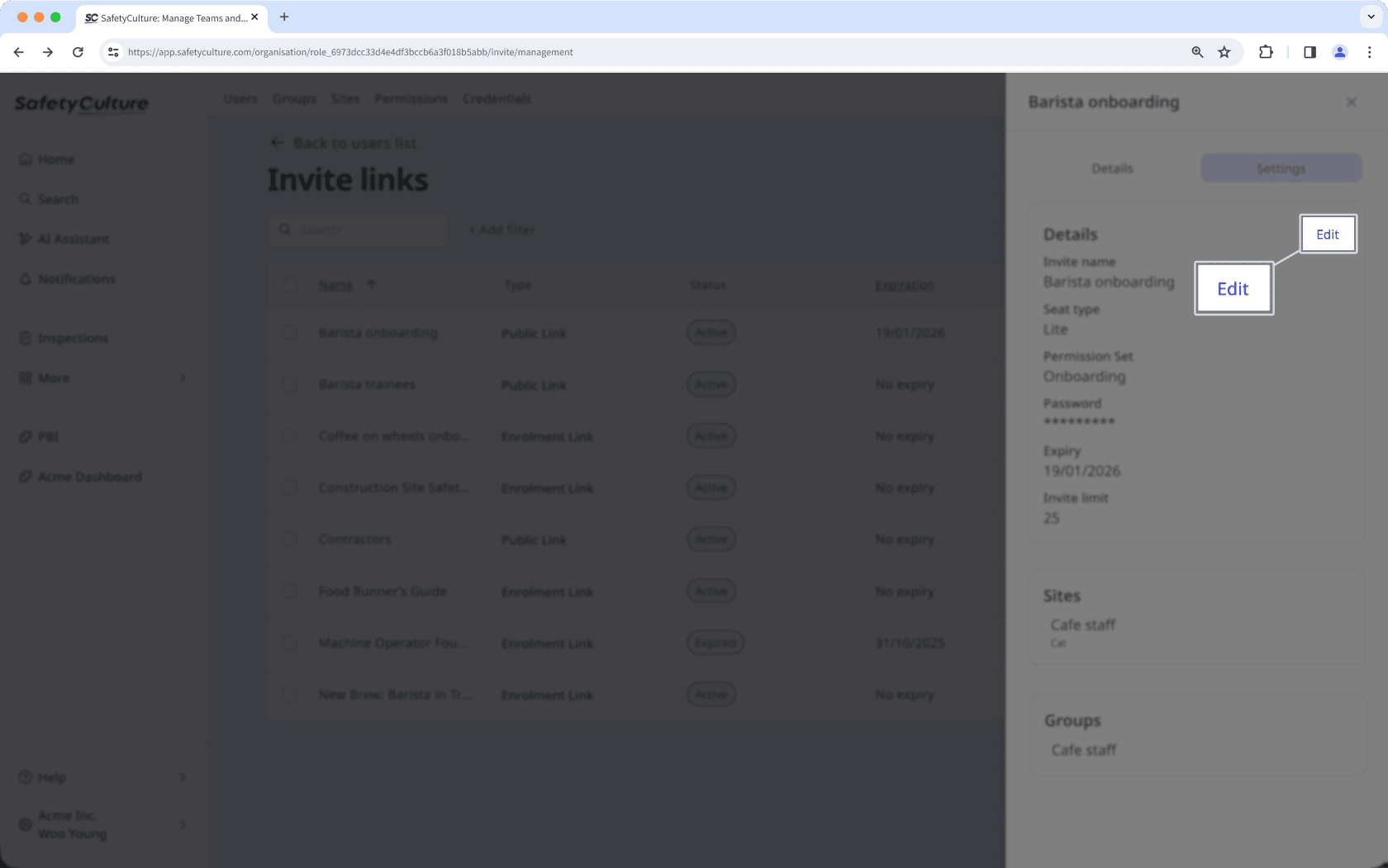
Edite los campos como corresponda.
Haga clic en Guardar.
Desactivar un enlace de invitación
Haga clic en el nombre de su organización en la esquina inferior izquierda de la página y seleccione Usuarios.
Haga clic en
Gestionar invitaciones en la esquina superior derecha de la página.
Haga clic en
en el lado derecho del enlace de invitación y seleccione
Desactivar.
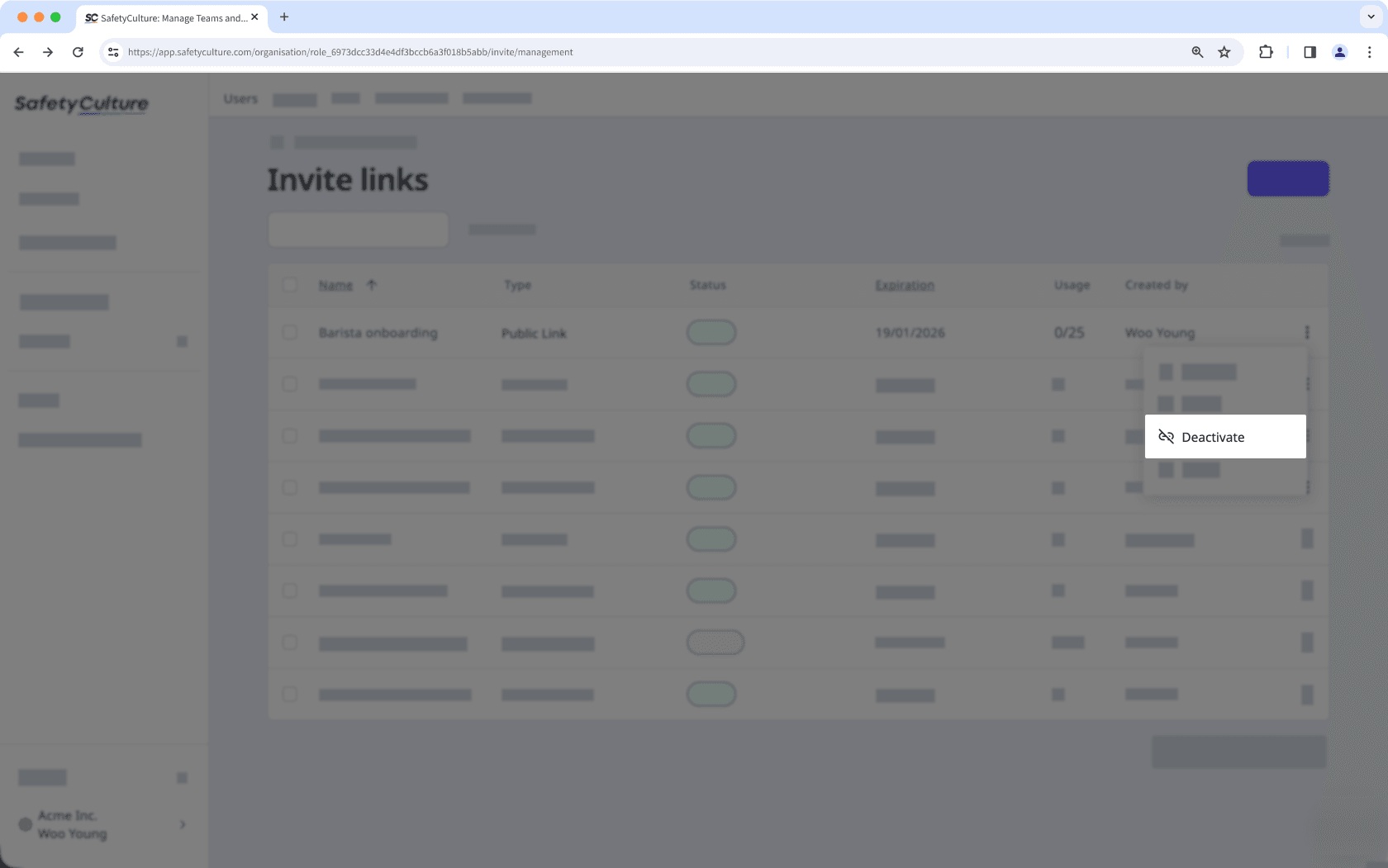
En la ventana emergente, haga clic en Desactivar.
Eliminar un enlace de invitación
Haga clic en el nombre de su organización en la esquina inferior izquierda de la página y seleccione Usuarios.
Haga clic en
Gestionar invitaciones en la esquina superior derecha de la página.
Haga clic en
en el lado derecho del enlace de invitación y seleccione
Eliminar.
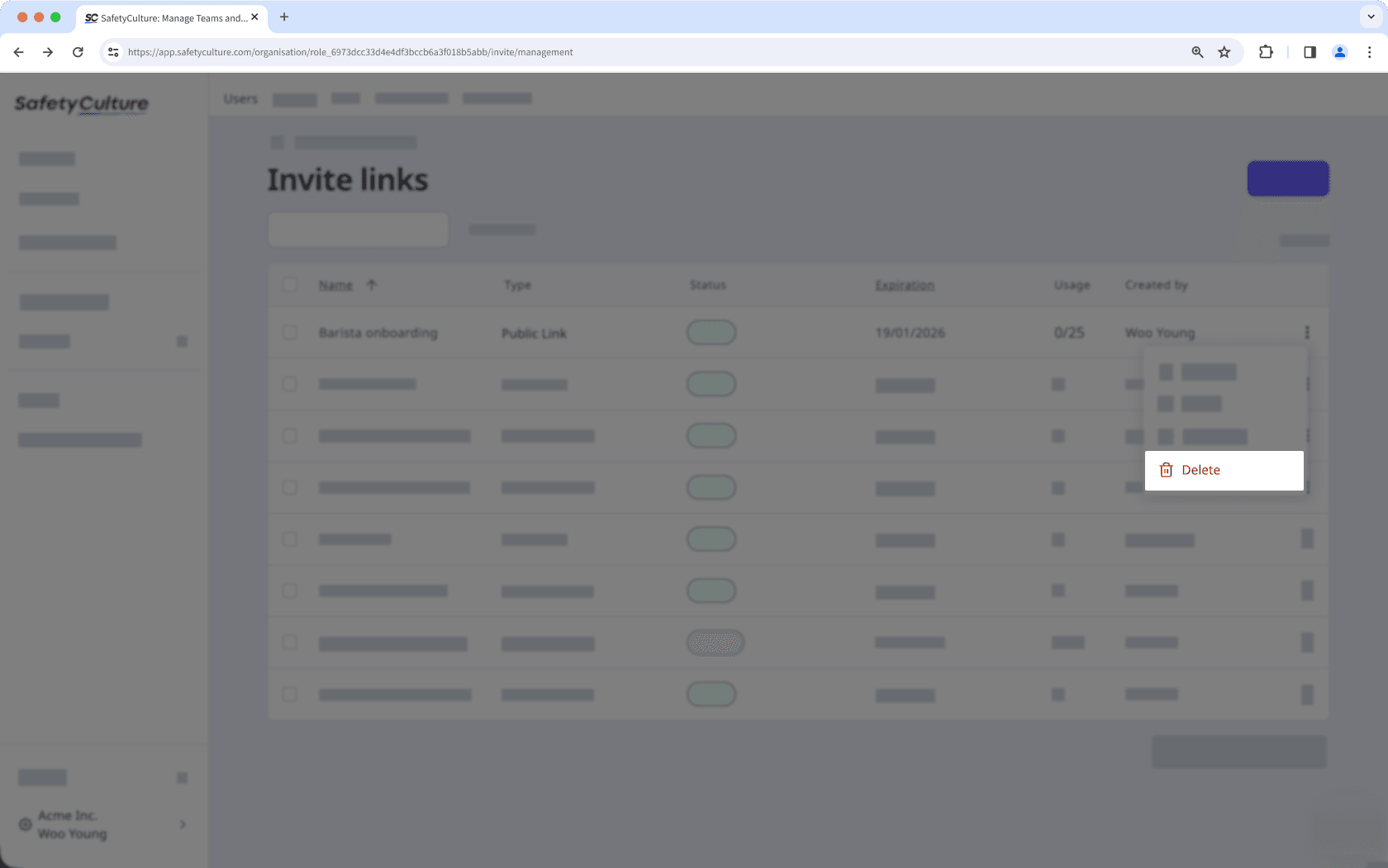
En la ventana emergente, haga clic en Eliminar.
Editar enlaces de invitación en masa
Click your organization name on the lower-left corner of the page and select Usuarios.
Click
Gestionar invitaciones on the upper-right corner of the page.
Check the boxes on the left-hand side of the invite links you want to edit.
At the bottom of the page, click Editar and update one of the following options for the users:
Renovar: Select a new expiration date for the invite links and click Renovar.
Desactivar: Click Desactivar to deactivate the links.
Reactivar: Click Reactivar to reactivate the links.
Actualizar límite de invitaciones: Enter the number of users that can access the invite link to join the organization and click Actualizar.
Eliminar: Click Eliminar to delete the links.
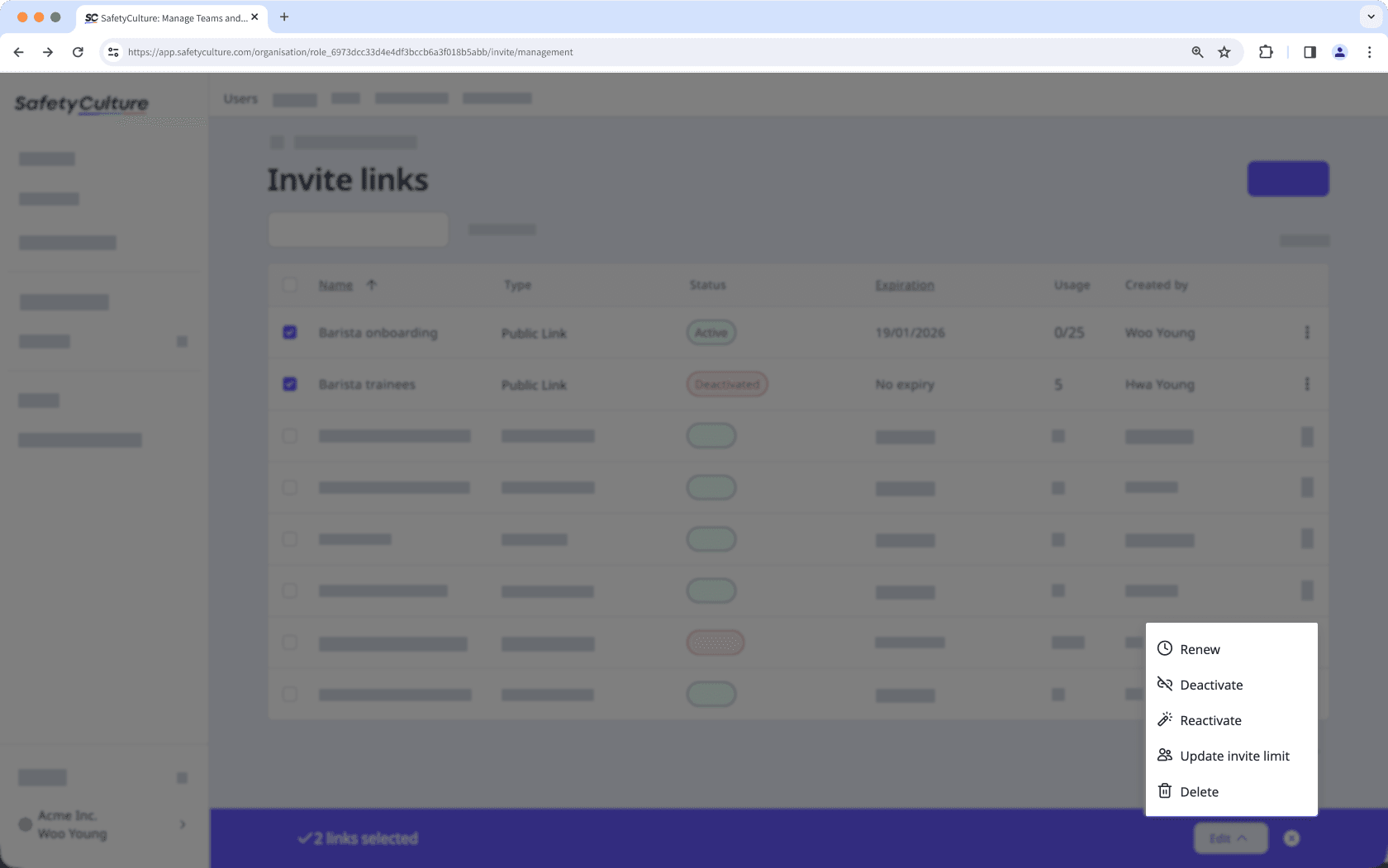
¿Esta página le fue de ayuda?
Gracias por hacérnoslo saber.