- Administración
- Gestión de usuarios
- Gestionar enlaces de invitación
Gestionar enlaces de invitación
Aprenda a gestionar enlaces de invitación dentro de su organización a través de la aplicación web.Puede hacer clic en el enlace de invitación y hacer clic en Ajustes para verificar qué usuarios se han unido a la organización.
Si está compartiendo el código QR de un enlace de invitación y se ha establecido una contraseña, deberá compartir la contraseña con los miembros de su equipo internamente.
Editar un enlace de invitación
Click your organization name on the lower-left corner of the page and select Usuarios.
Click
Gestionar invitaciones on the upper-right corner of the page.
Click on the invite link you want to edit.
In the side panel, click Ajustes.
Click Editar in the "Details" section.
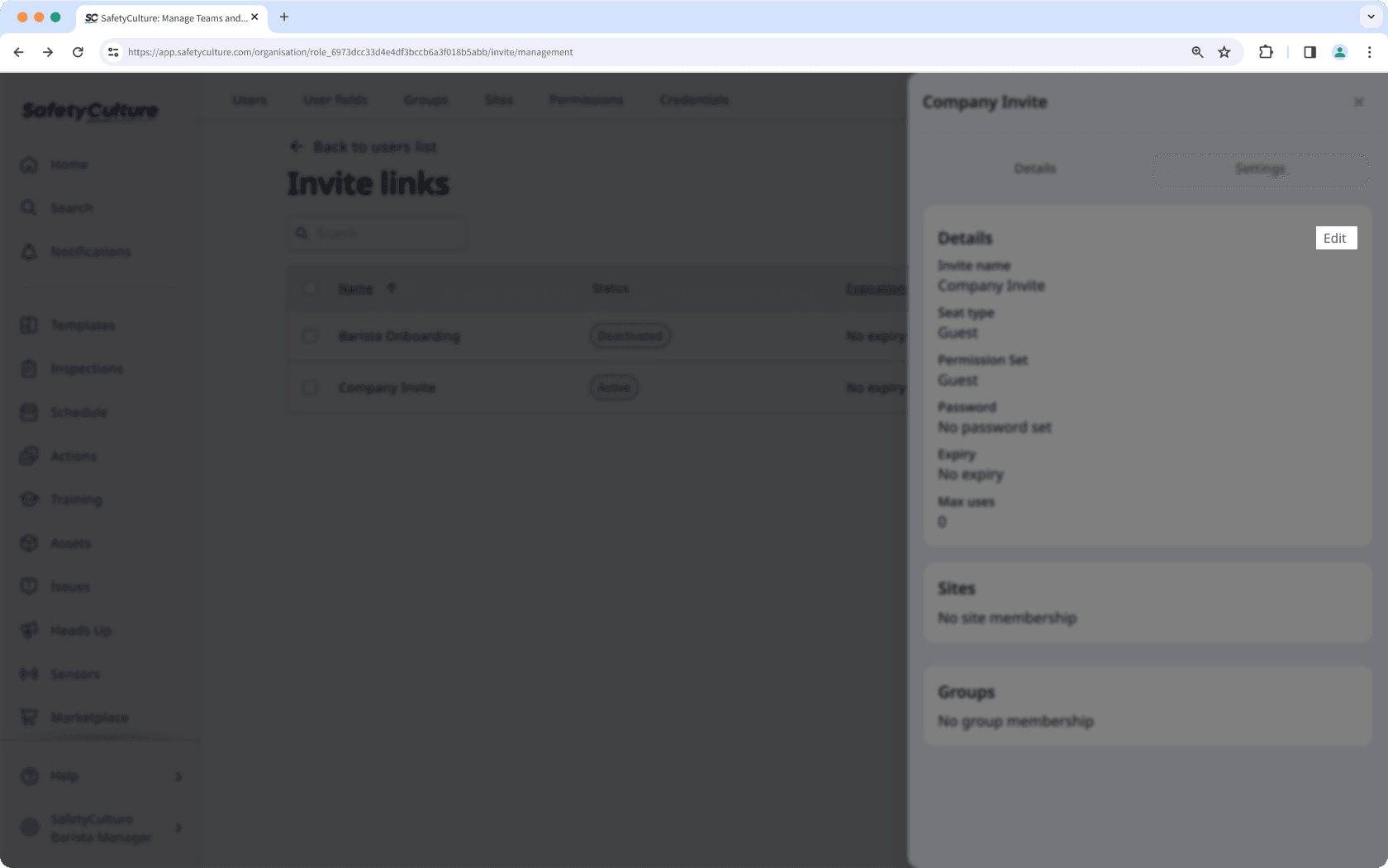
Edit the fields accordingly.
Click Guardar.
Si ha establecido una fecha de vencimiento, recuerde renovar el enlace de invitación cuando sea necesario.
Desactivar un enlace de invitación
Click your organization name on the lower-left corner of the page and select Usuarios.
Click
Gestionar invitaciones on the upper-right corner of the page.
Click
on the right of the link's row and select
Desactivar.
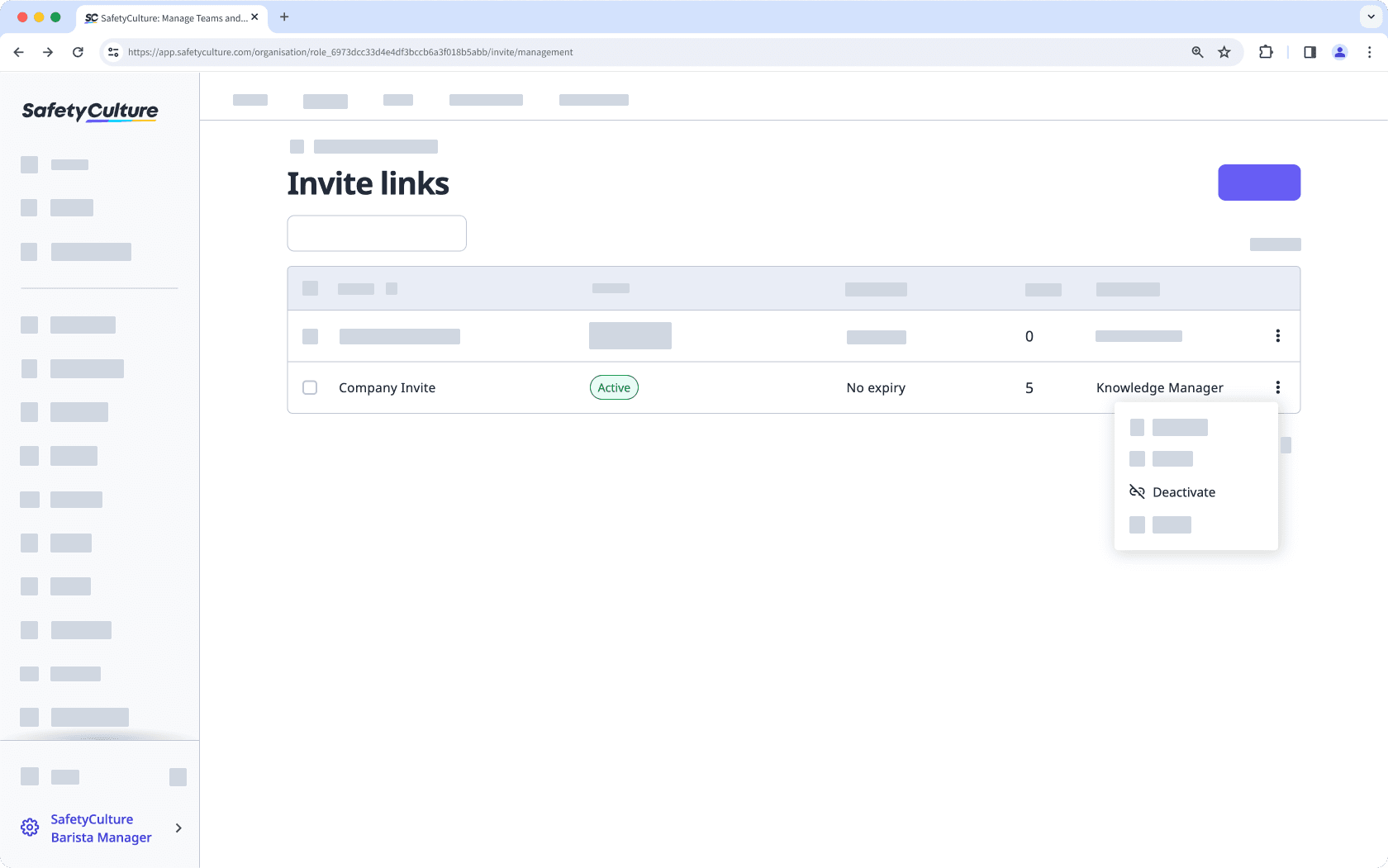
In the pop-up window, click on Desactivar.
Eliminar un enlace de invitación
Click your organization name on the lower-left corner of the page and select Usuarios.
Click
Gestionar invitaciones on the upper-right corner of the page.
Click
on the right of the link's row and select
Eliminar.
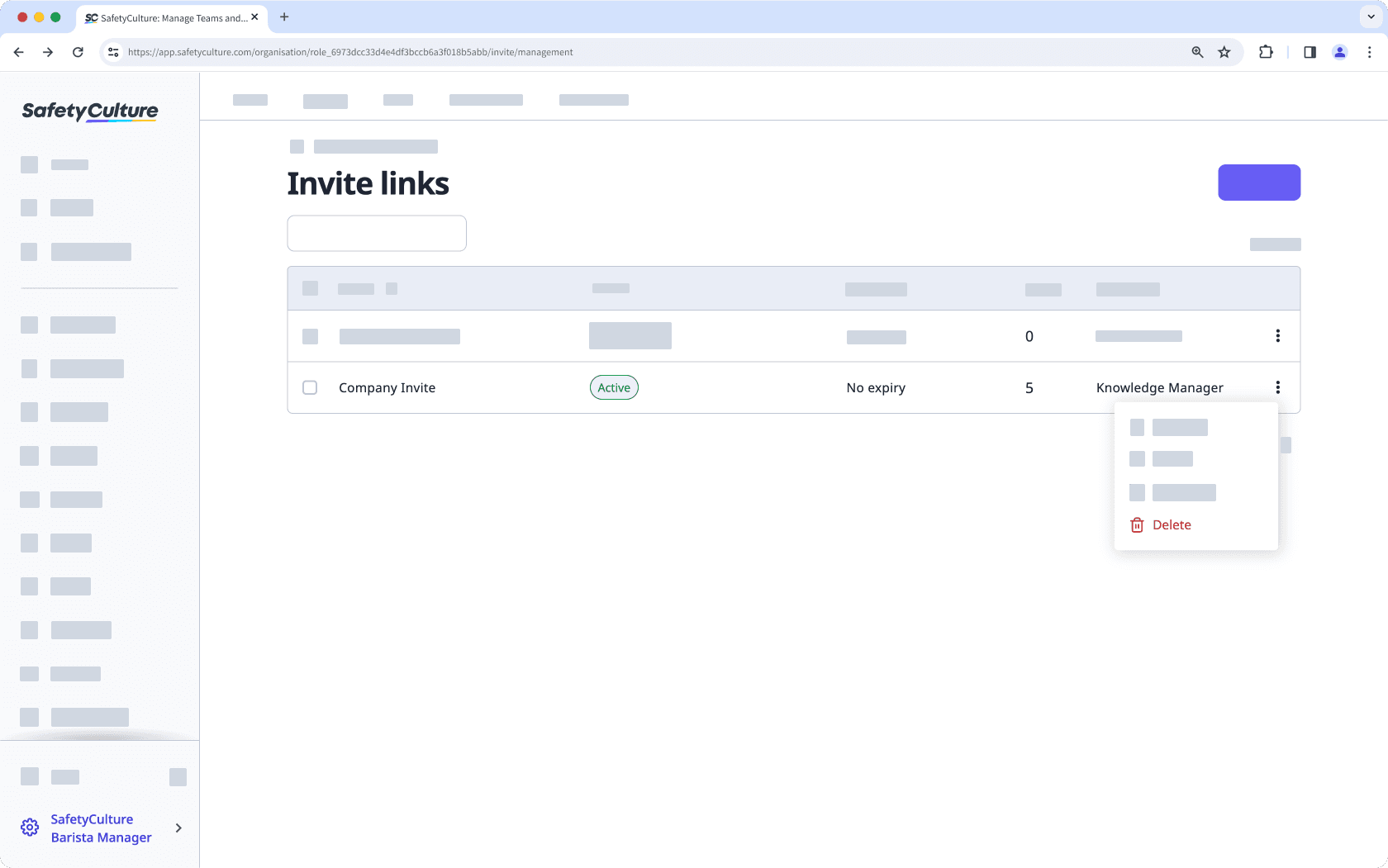
In the pop-up window, click on Eliminar.
Editar enlaces de invitación en masa
Click your organization name on the lower-left corner of the page and select Usuarios.
Click
Gestionar invitaciones on the upper-right corner of the page.
Check the boxes on the left-hand side of the invite links you want to edit.
At the bottom of the page, click Editar and update one of the following options for the users:
Renovar: Select a new expiration date for the invite links and click Renovar.
Desactivar: Click Desactivar to deactivate the links.
Reactivar: Click Reactivar to reactivate the links.
Actualizar límite de invitaciones: Enter the number of users that can access the invite link to join the organization and click Actualizar.
Eliminar: Click Eliminar to delete the links.
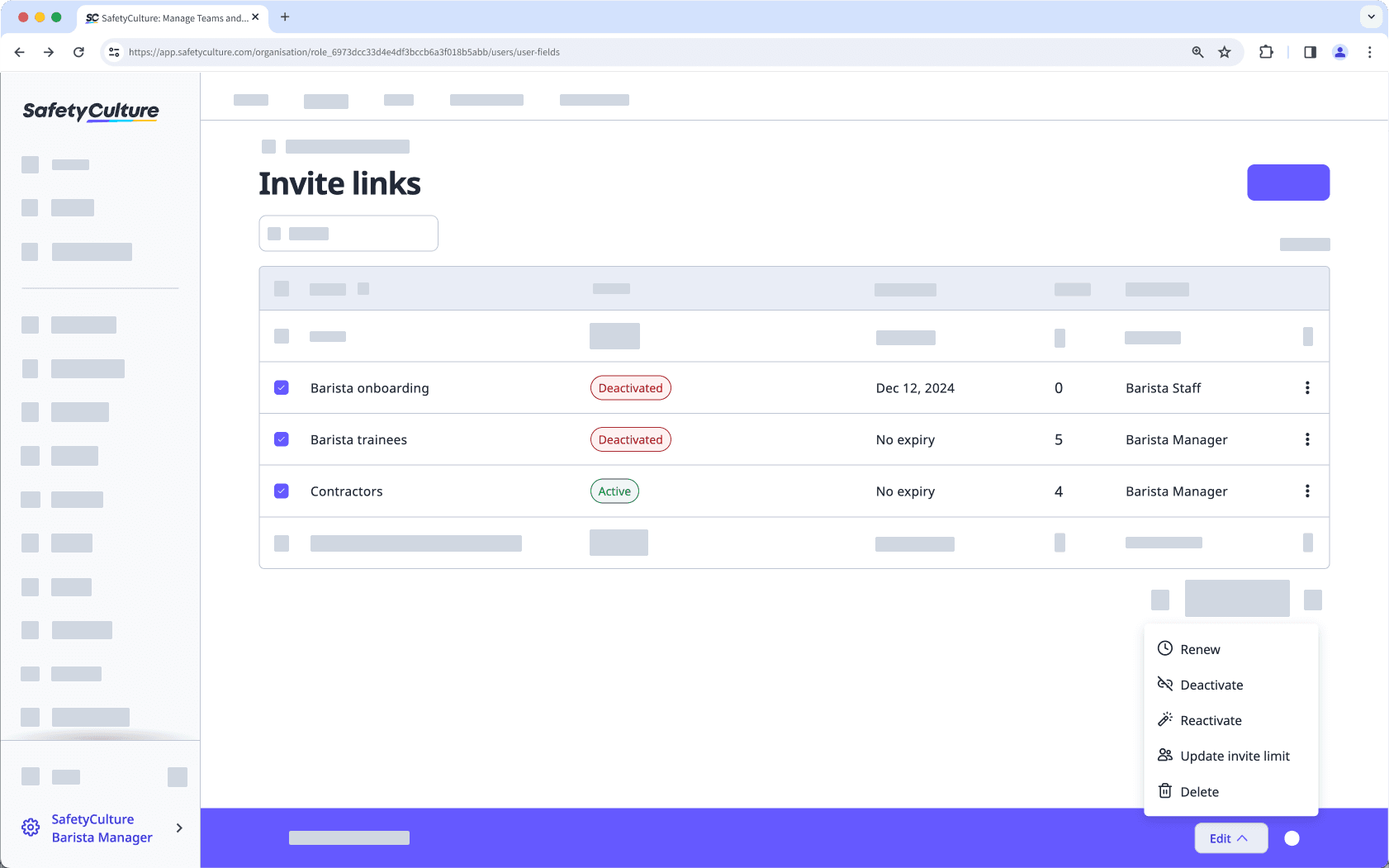
¿Esta página le fue de ayuda?
Gracias por hacérnoslo saber.