- Usar SafetyCulture
- Documentos
- Añadir archivos
Añadir archivos
Aprenda a añadir archivos en Documentos a través de la aplicación web y la aplicación móvil.¿Qué es Documentos?
La función de Documentos es su solución integral para la gestión de archivos. Almacene y gestione de forma segura los archivos de su organización en SafetyCulture y ordénelos fácilmente con carpetas, etiquetas y marcadores para un acceso rápido. También puede realizar un seguimiento de las versiones de los archivos, compartir el acceso a archivos y carpetas fácilmente con su equipo y habilitar el acceso sin conexión a los archivos.
Para ayudarle a gestionar los archivos de su organización, existen ciertos permisos para controlar quién puede añadir archivos y crear carpetas, así como gestionar etiquetas.
Puede añadir las plantillas que haya descargado como archivos PDF en Documentos para que su equipo pueda acceder a ellas en cualquier momento y lugar.
Para añadir archivos a una carpeta, necesita Acceso "Editar" para esa carpeta.
Añadir un archivo
Seleccione
Documentos en la barra lateral o selecciónelo en
Más.
Seleccione una carpeta si desea añadirle archivos.
Haga clic en
Añadir en la parte superior derecha de la página.
Seleccione
Añadir archivo(s).
Suba su archivo según corresponda. También puede arrastrar y soltar hasta 100 archivos de una sola vez.
Abra la aplicación móvil.
Toque
Más y seleccione
Documentos.
Si está en la pestaña Sin conexión, toque Todo en la parte superior de la pantalla.
Toque una carpeta si desea añadirle un archivo.
Toque
en la parte superior derecha de la pantalla y seleccione
Añadir archivo.
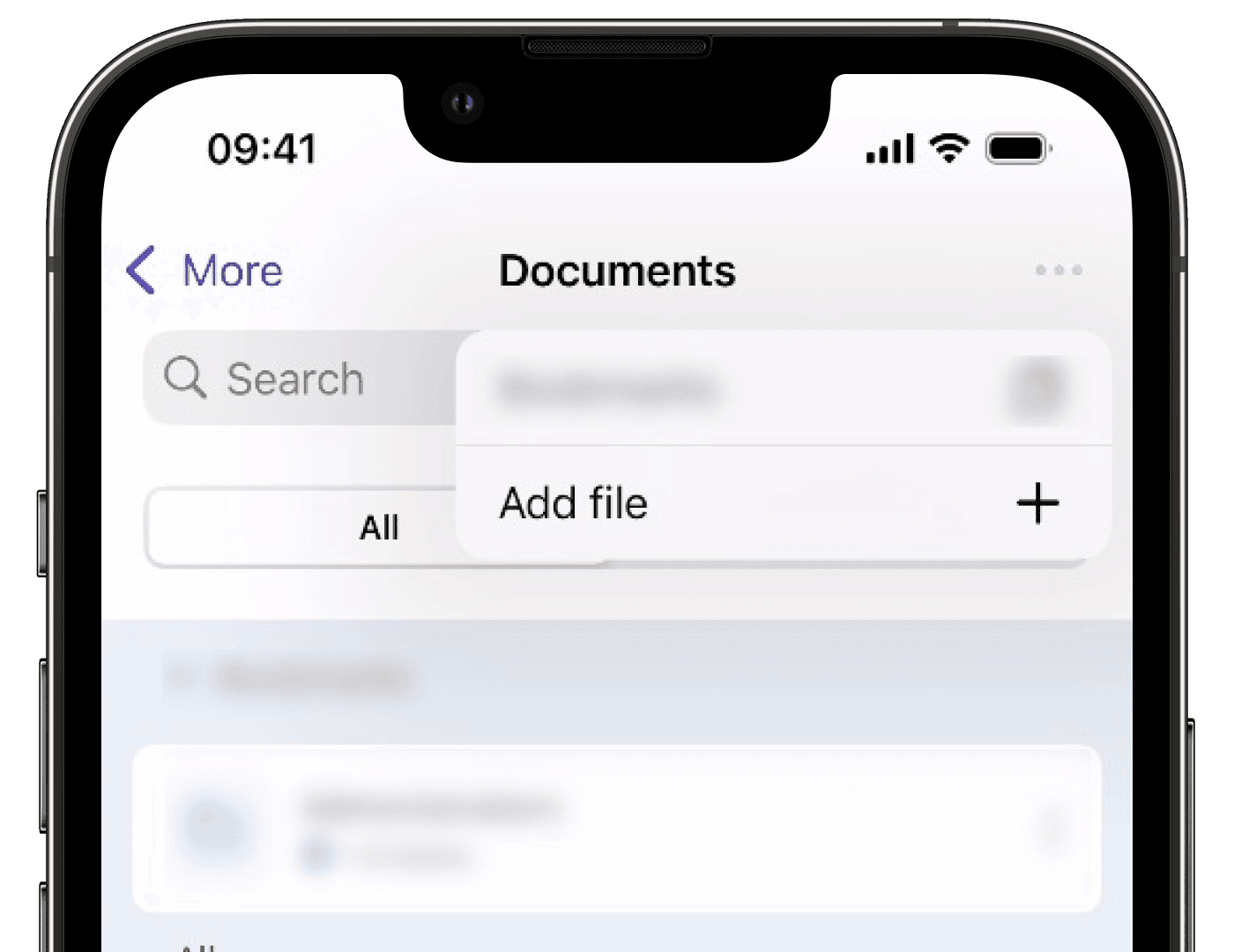
Suba su archivo según corresponda.
Limitations
You can upload files up to 50MB in DOCX, DOC, GIF, JPEG, JPG, PNG, WEBP, PDF, XLS, and XLSX formats.
If your organization is on Plan Premium o Plan Enterprise de SafetyCulture, you can add up to 10,000 files in total. Each folder can contain up to 400 items, which includes both files and subfolders.
If your organization is on Plan Gratuito de SafetyCulture, you can add up to 100 files.
You can only add 1 file at a time on the mobile app.
You can't name your files with the following reserved names: CON, PRN, AUX, NUL, COM1–COM9, and LPT1–LPT9.
Folder names can't begin with a space and a tilde (~).
The following special characters are not supported for file names:
“, *, :, <, >, ?, /, \,and|.Folders are always listed first, followed by files. Everything is sorted alphabetically by name. If you're using numbers to organize items, they may not appear in the order you expect. For example, 10 might appear before 2. To keep things in the right order, use leading zeros such as 01, 02, and 03. You can also change the sort order by clicking the column headers.
¿Esta página le fue de ayuda?
Gracias por hacérnoslo saber.