- Using SafetyCulture
- Assets
- Download asset event history as CSV
Download asset event history as CSV
Learn how to download asset events as CSV via the web app.This feature is part of an add-on package for individual assets. To explore if it’s the right fit for your team, reach out to your customer success manager or get in touch with a product expert about sensor and telematics solutions.
What you'll need
Connected GPS tracking device
You can download up to 5,000 asset events per CSV file. Apply filters to narrow the results if needed.
Download asset event history as CSV
Select
Assets in the sidebar or select it in
More.
Click Event history at the top of the page.
Search for the asset's unique ID, type, or display name.
Click
Add filter to filter results by site, asset type, or asset.
Click the date picker on the left-hand side to set your preferred date range.
Click
to download the events that match your selected filters.
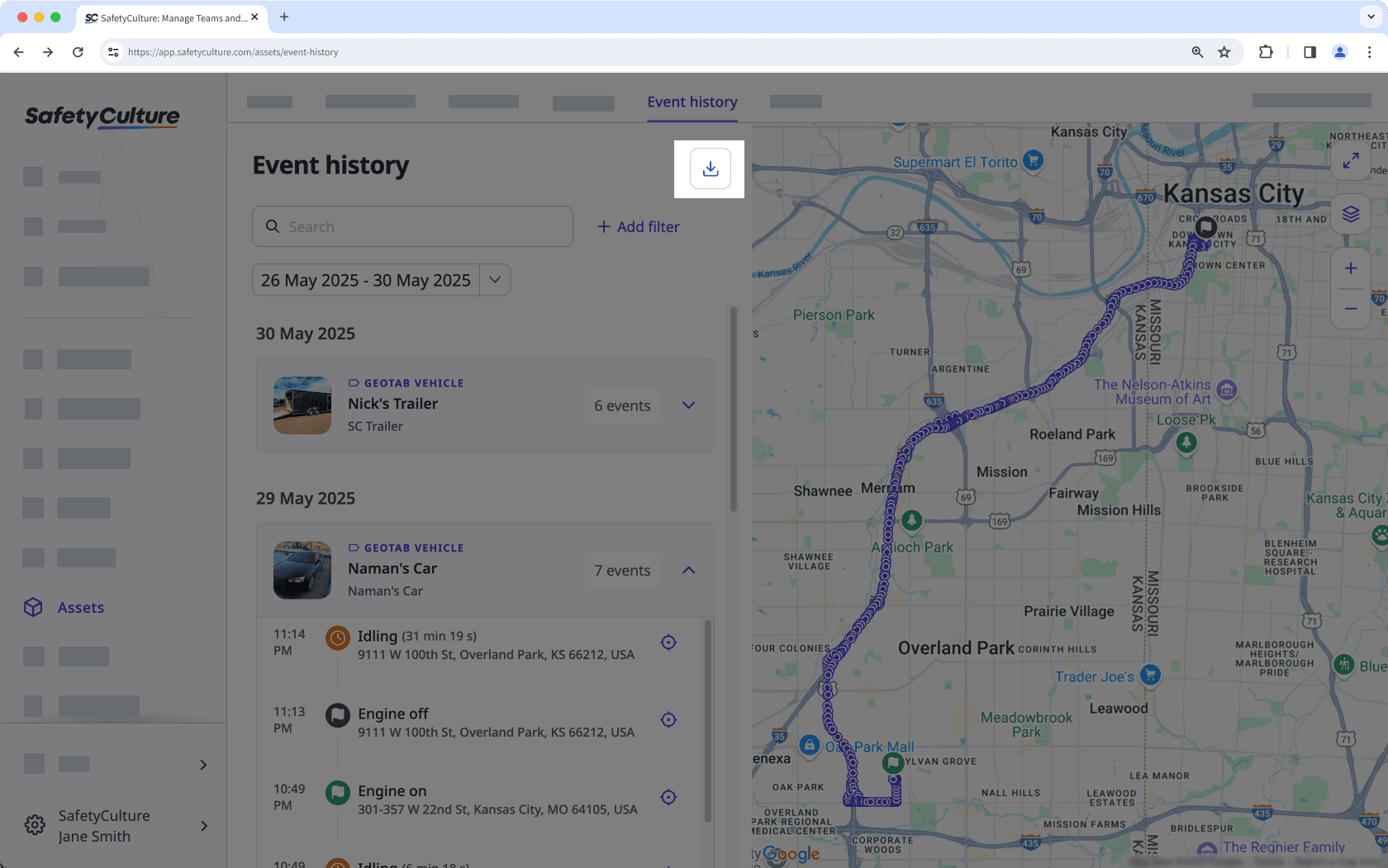
In the pop-up window, click
Download CSV. If you have filters applied, check the "Remove filters" box to download the events from all assets you have access to within the specified date range.
CSV column headers
Column header | Description |
|---|---|
Asset unique ID | The unique identifier of an asset in your own system. |
Asset type | The type of the asset. |
Display Name | The primary name that the asset is known by within your organization. |
Site | The site where the asset is assigned to. |
Time | Timestamp when the event occurred, based on your account's date and time format. |
Event | Automated updates from telematics devices that reflect the asset's movement or operating status, specifically: • Engine on/off: Indicates when an asset's engine is started or stopped. • Idle started/ended: Indicates when an asset's engine is started or stopped, but it remains stationary. • Location updates: Captures periodic GPS-reported locations showing where the asset was at a specific time. |
Heading | Populated using directional data collected by the GPS or telematics device attached to the asset. These devices continuously record a heading reading, which indicates the compass direction the asset is pointing. The expected values range from 0° to 360°. • 0° (or 360°) = North • 90° = East • 180° = South • 270° = West The column may contain blank cells if heading data wasn’t captured by the telematics device at the time of the event. |
Latitude | The latitude GPS coordinate of an asset. |
Longitude | The longitude GPS coordinate of an asset. |
Was this page helpful?
Thank you for letting us know.