- Account settings
- Profile settings
- Change my account's date and time formats
Change my account's date and time formats
Learn how to change your account's date and time formats via the web app.
Why change my account's date and time formats?
Depending on your geographical location, you may be accustomed to using a particular date and time format. We've made it possible to change your date and time formats in SafetyCulture so you can more easily understand when inspections were conducted, regardless of your location.
What you'll need
If you have "Platform management: Organization" permission, you can also change the date and time format settings for your organization.
Date and time format options
Date format | Example |
|---|---|
dd/MM/yyyy | 03/21/2022 |
MM/dd/yyyy | 21/03/2022 |
dd.MM.yyyy | 03.21.2022 |
yyyy-MM-dd | 2022-03-21 |
d MMM yyyy | 21 Mar 2022 |
MMM d, yyyy | Mar 21, 2022 |
Time format | Example |
|---|---|
12hr time | 3:30 PM |
24hr time | 15:30 |
Change your account's date and time format
Click your username on the lower-left corner of the page and select My Profile.
Click
Settings on the upper-right of the page.
Click
Edit in the "Details" section.
By default, the "Date format" and "Time format" settings follow your organization's preference. You can uncheck the box and select the date and time format that only applies to your account on the web app.
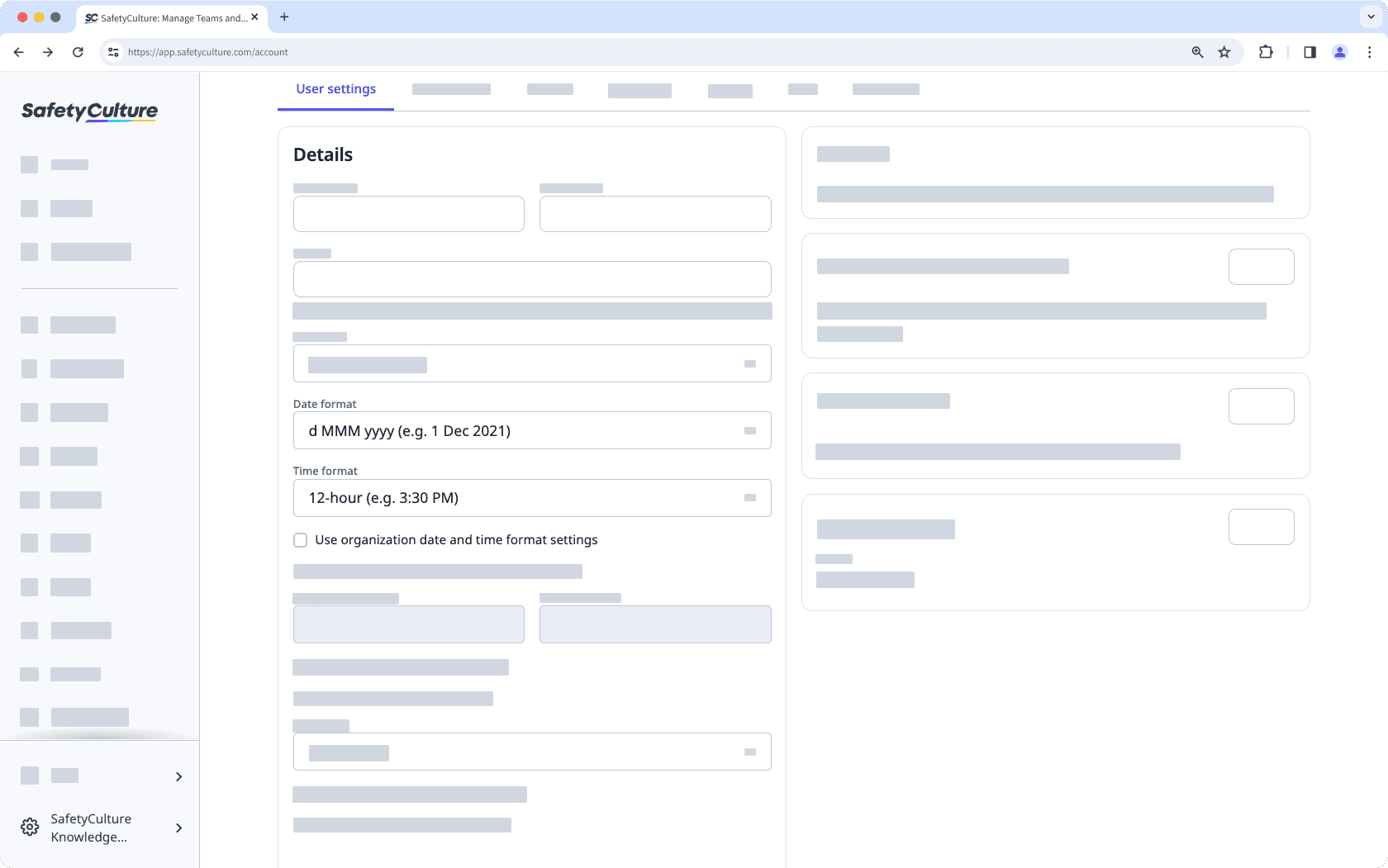
Click Save changes.
Was this page helpful?
Thank you for letting us know.