- Using SafetyCulture
- Analytics
- What are Analytics dashboards?
What are Analytics dashboards?
Gain an overview of Analytics dashboards in SafetyCulture.What are Analytics dashboards?
The Analytics feature empowers you to see all your data in one place, although this can sometimes be overwhelming for groups or users who don't require full visibility. By creating individual Analytics dashboards, you can manage the data flow across your organization so that stakeholders only see the information most relevant to them.
Exploring Analytics dashboards
Dashboard types
Custom
Custom dashboards are static, meaning the data is of the entire organization, and what each user sees at the dashboard level is the same. However, if a user wants to drill down into specific data, what they can see is based on their access.
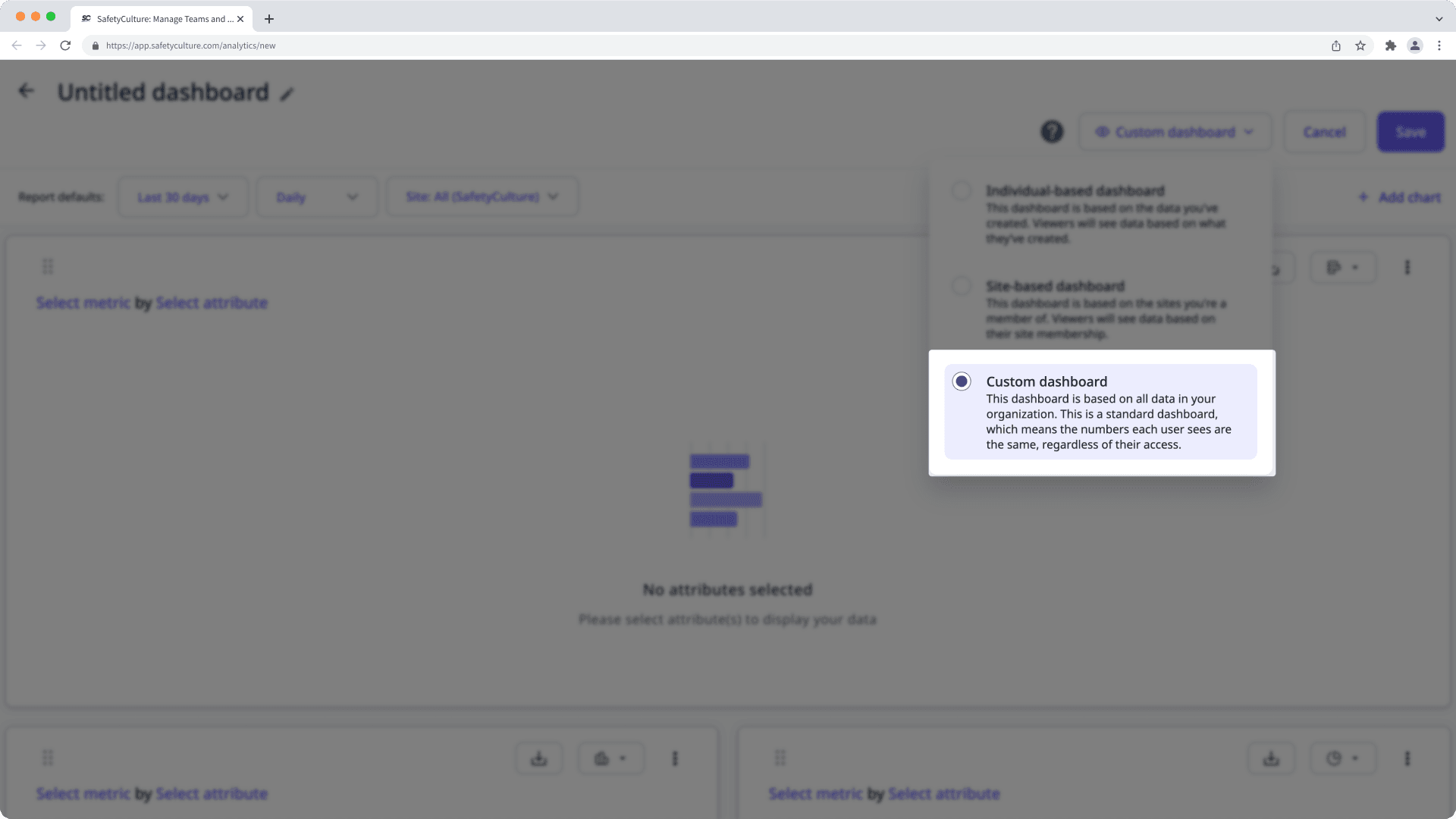
For example, if John creates a custom dashboard, the data he sees as he adds charts and applies filters are of the entire organization. When he shares the dashboard with Jane, Jane will see the same set of data. However, if John or Jane drills down into specific data, they'll only be able to see the details of what they can access.
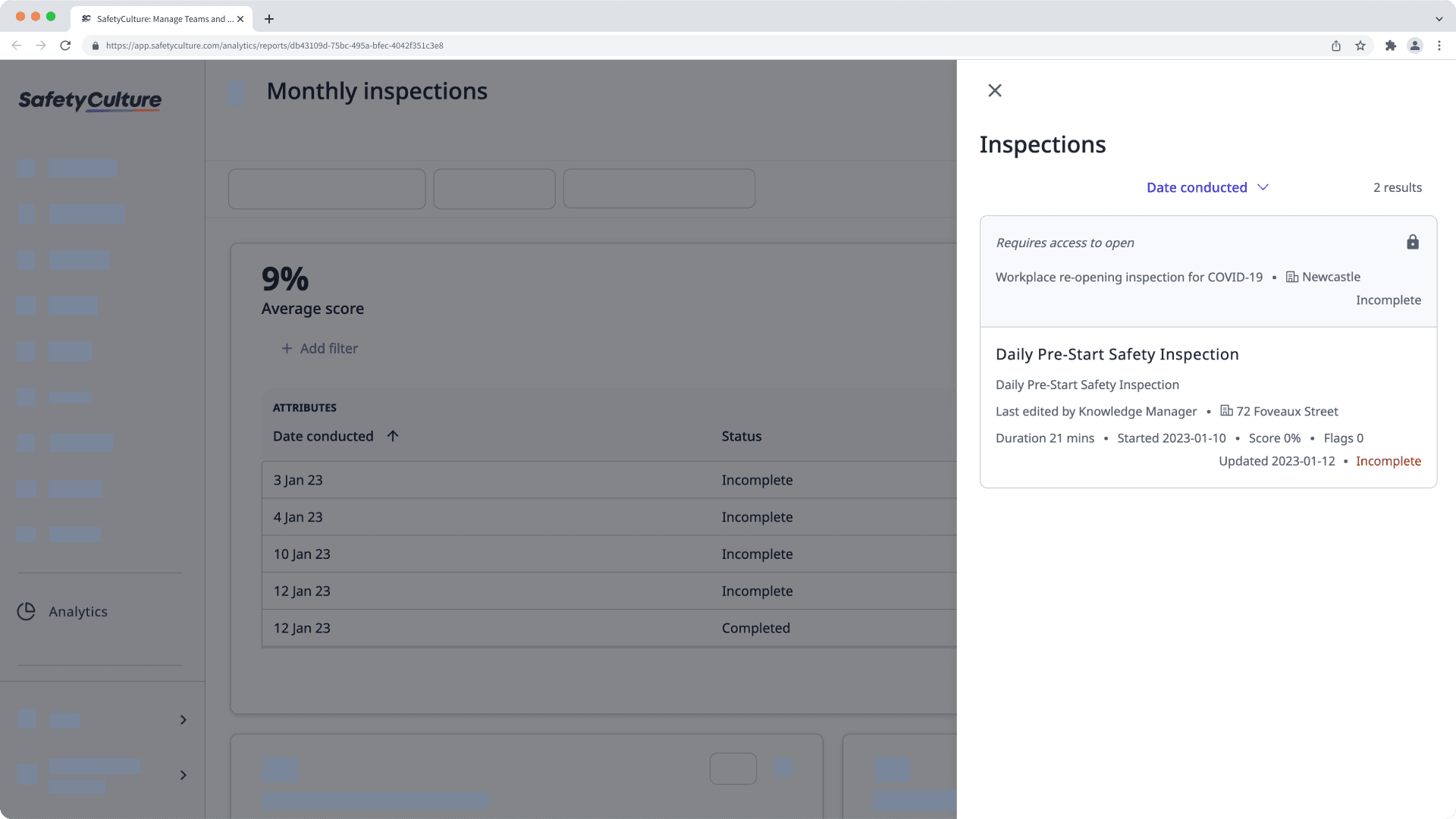
Site-based
Site-based dashboards are dynamic, meaning the data each user sees is different, as it's based on the data associated with the sites they're a member of.
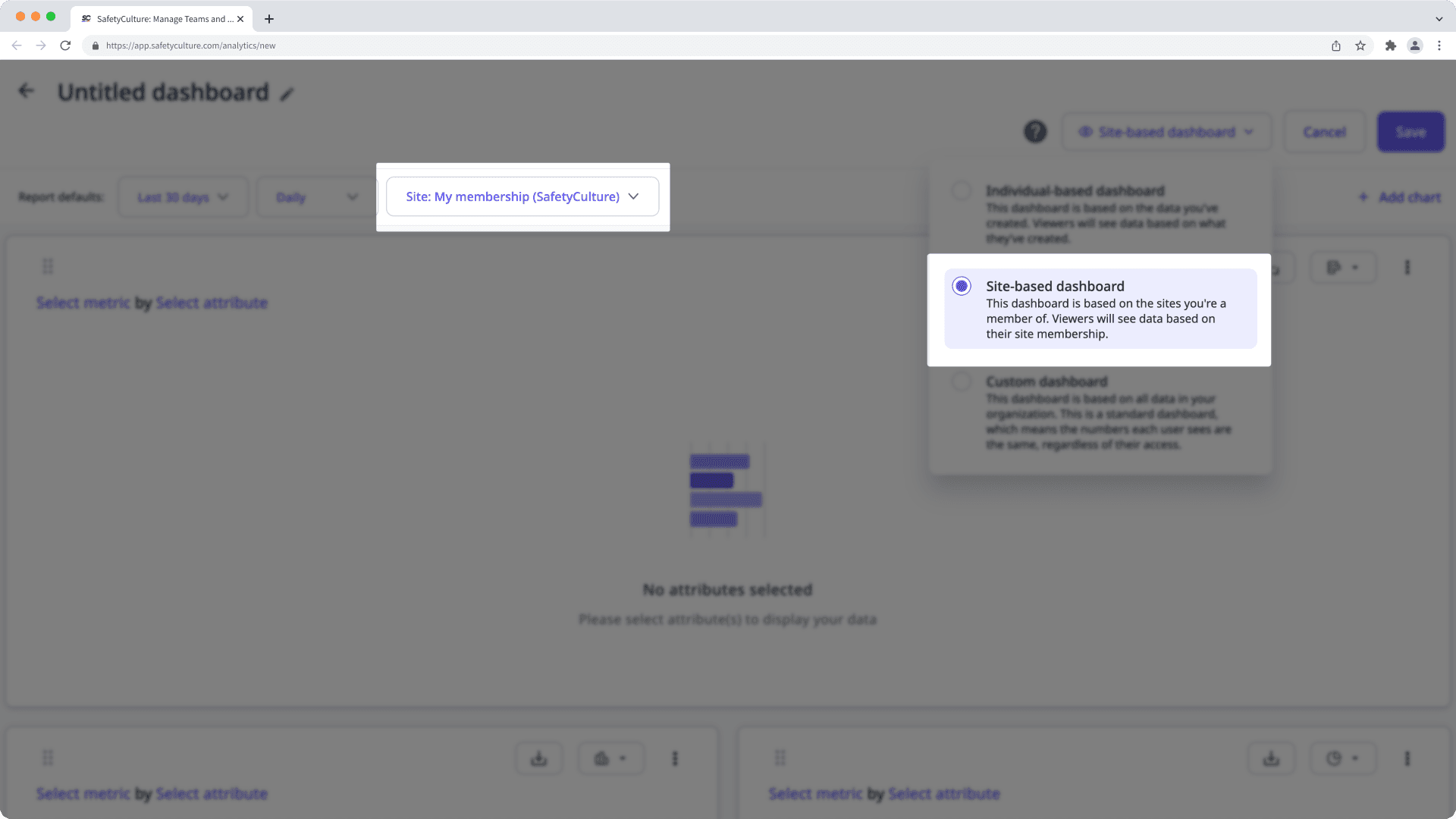
For example, if John creates a site-based dashboard, the "Site membership" filter will be turned on, and he'll only see inspections, actions, etc., associated with the sites he's a member of. When he shares the dashboard with Jane, Jane may see a different set of data based on the inspections, actions, etc., associated with the sites that she's a member of.
Individual-based
Individual-based dashboards are dynamic, meaning the data each user sees is different, as it's based on what each user has created.
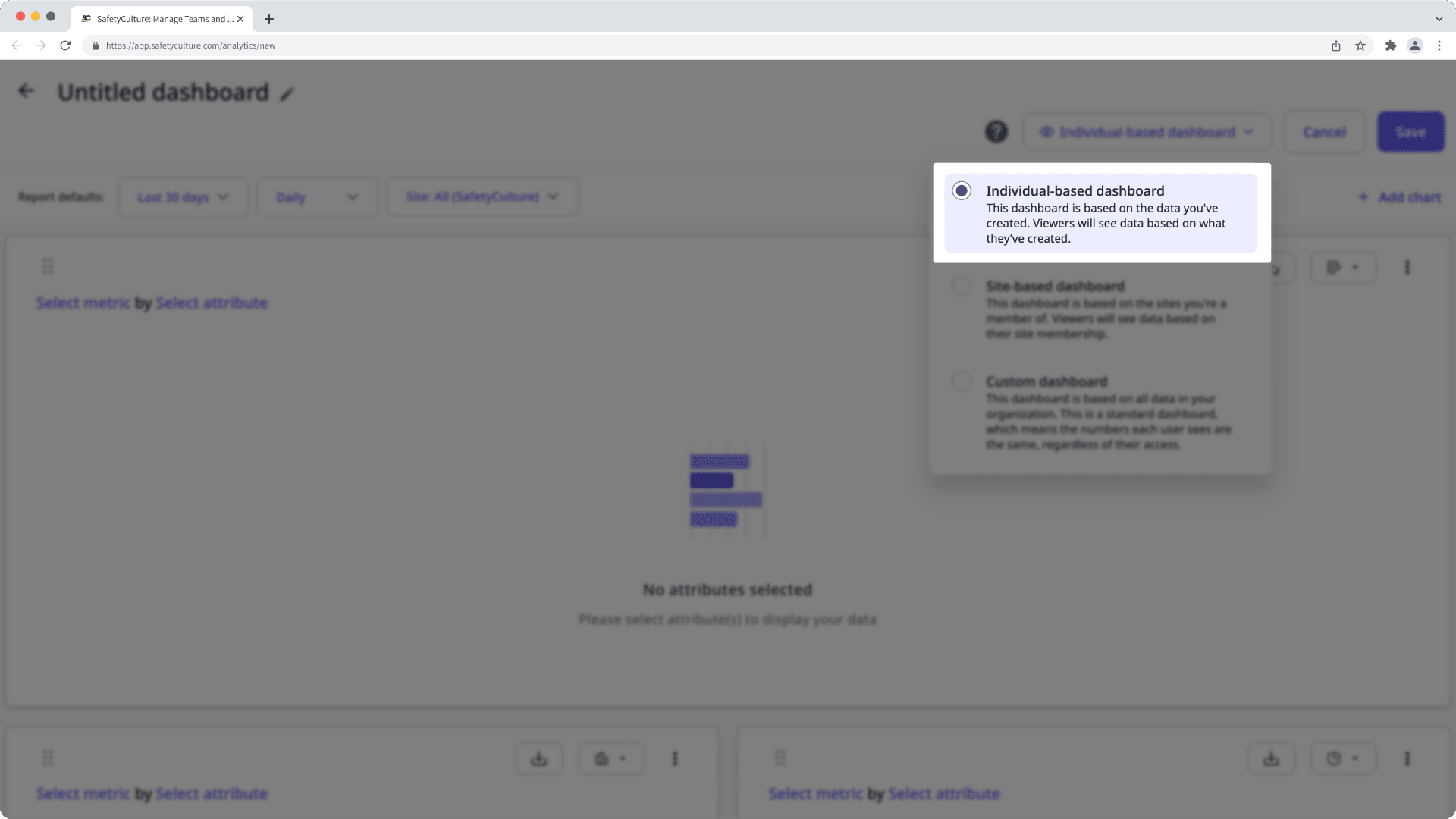
For example, if John creates an individual-based dashboard, he'll only see inspections, actions, etc., that he has created. When he shares the dashboard with Jane, Jane will see a different set of data based on the inspections, actions, etc., that she has created.
Depending on the type of dashboard you want to create, you'll need the corresponding permission:
Custom dashboard: "Analytics: Manage" permission
Site-based dashboard: "Analytics: Create dashboard (site-based)" permission
Individual-based dashboard: "Analytics: Create dashboard (individual-based)" permission
Multiple charts
Adding multiple charts to your Analytics dashboard allows your team to easily view insights from different data sources, identify trends, and compare metrics in one integrated dashboard.
Dashboard filters
Filter your Analytics dashboard to focus on the most significant data for your organization. Set a custom date range, select relevant sites, and choose specific groups to filter your data and visualize trends.
Dashboard sharing
After customizing your Analytics dashboard, you can share it with specific groups or provide access to everyone in your organization. This allows you to control access based on roles or specific needs, ensuring relevant data is only available to the appropriate teams.
Dashboard customizability
Since charts can sometimes occupy too much screen space, you can easily resize your analytics charts to quickly view and analyze data. Optimize your dashboard by resizing charts and customizing data visibility to display zero values or hide total metric counts, ensuring your team focuses on the most relevant information at a glance.
Was this page helpful?
Thank you for letting us know.