- Using SafetyCulture
- Asset maintenance
- Edit asset maintenance programs
Edit asset maintenance programs
Learn how to edit asset maintenance programs via the web app.This feature is part of an add-on package for individual assets. To explore if it’s the right fit for your team, reach out to your customer success manager or register your interest for asset maintenance.
Why use preventative asset maintenance?
Preventative asset maintenance keeps your vehicles, equipment, and machinery running reliably through planned servicing. By addressing wear and tear before it affects performance, you reduce the risk of disruptions, repair costs, and safety hazards.
Organizations apply this approach differently depending on their operations. A manufacturing plant might service conveyor motors every 1,000 runtime hours to avoid unexpected downtime. A delivery fleet could schedule oil changes every 10,000 kilometers to protect engine health and avoid roadside issues.
In SafetyCulture, you manage preventative maintenance using programs and plans. A program groups multiple maintenance plans and links them to selected assets like forklifts, generators, or trucks. Each plan sets how often maintenance should happen and what condition triggers it, whether it’s every 500 kilometers, 250 engine hours, or every 90 days.
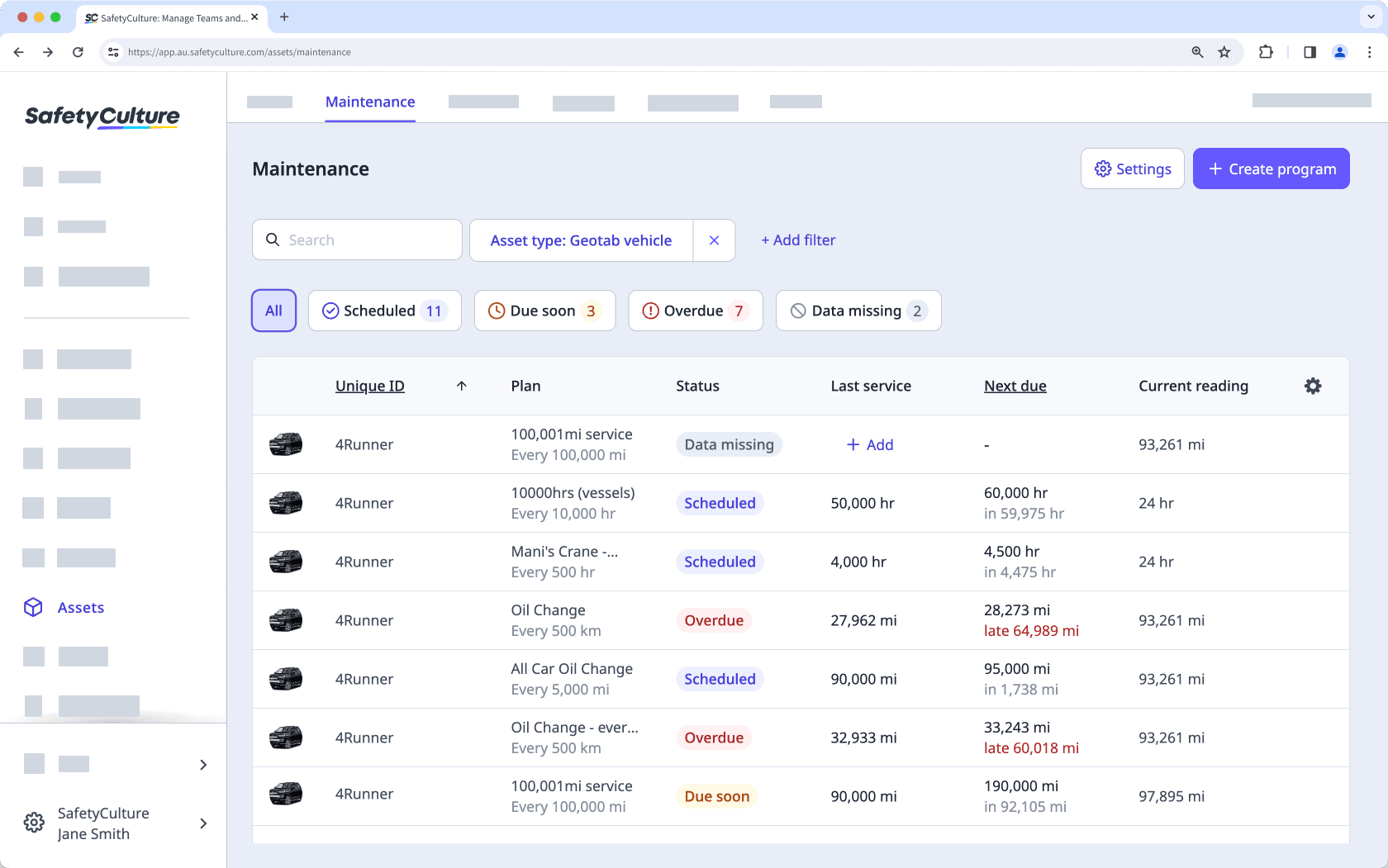
Plans also handle automated notifications. For example, a forklift plan might notify the maintenance team to service the asset after 100 runtime hours or 3 weeks, whichever comes first. These alerts prompt users to create and complete service-related actions.
Tailoring programs and plans to your assets helps ensure maintenance happens at the right time. This reduces downtime, improves asset reliability, and supports consistent operations across your organization.
Depending on asset access settings, the assets you can view and manage may vary based on your site membership.
Edit an asset maintenance program
Select
Assets in the sidebar or select it in
More.
Click
Settings on the upper-right of the page.
Click Maintenance at the top of the page.
Click
on the right-hand side of the program, and select
Edit.
In
Program details, you can modify the following details:
Program name and description
Add a usage-based or time-based maintenance plan.
Add or remove assets from the program.
Record the readings from the last service.
Click Next on the upper-right of the page.
In
Record last service, enter the most recent service reading or service date for each asset in the program to establish the maintenance baseline.
Click Finish on the upper-right corner of the page.
Was this page helpful?
Thank you for letting us know.