Delete courses, lessons, and lesson slides
Learn how to delete courses, lessons, and lesson slides via the web app.Deleting courses, lessons, and lesson slides is permanent and cannot be undone. Deleting a course will also erase all associated progress and data, and it will be removed from all analytics.
Delete a course
Select
Training in the sidebar or select it in
More.
If you're on the "Learn" page, click Content at the top of the page and select Courses.
Hover your cursor over the course and click
.
Select Delete and enter "delete" in the pop-up window.
Click Delete course.
If a published course is part of an onboarding workflow, make sure to remove the course from the onboarding steps before deleting or reverting it to draft.
Delete a lesson
Select
Training in the sidebar or select it in
More.
If you're on the "Learn" page, click Content at the top of the page and select Courses.
Create a new course or click Edit on an existing one.
If you're editing an existing course and it's published, click
Edit on the upper-right of the page.
Hover your cursor over the lesson you want to delete and click
.
Select
Delete and click Delete in the pop-up window.
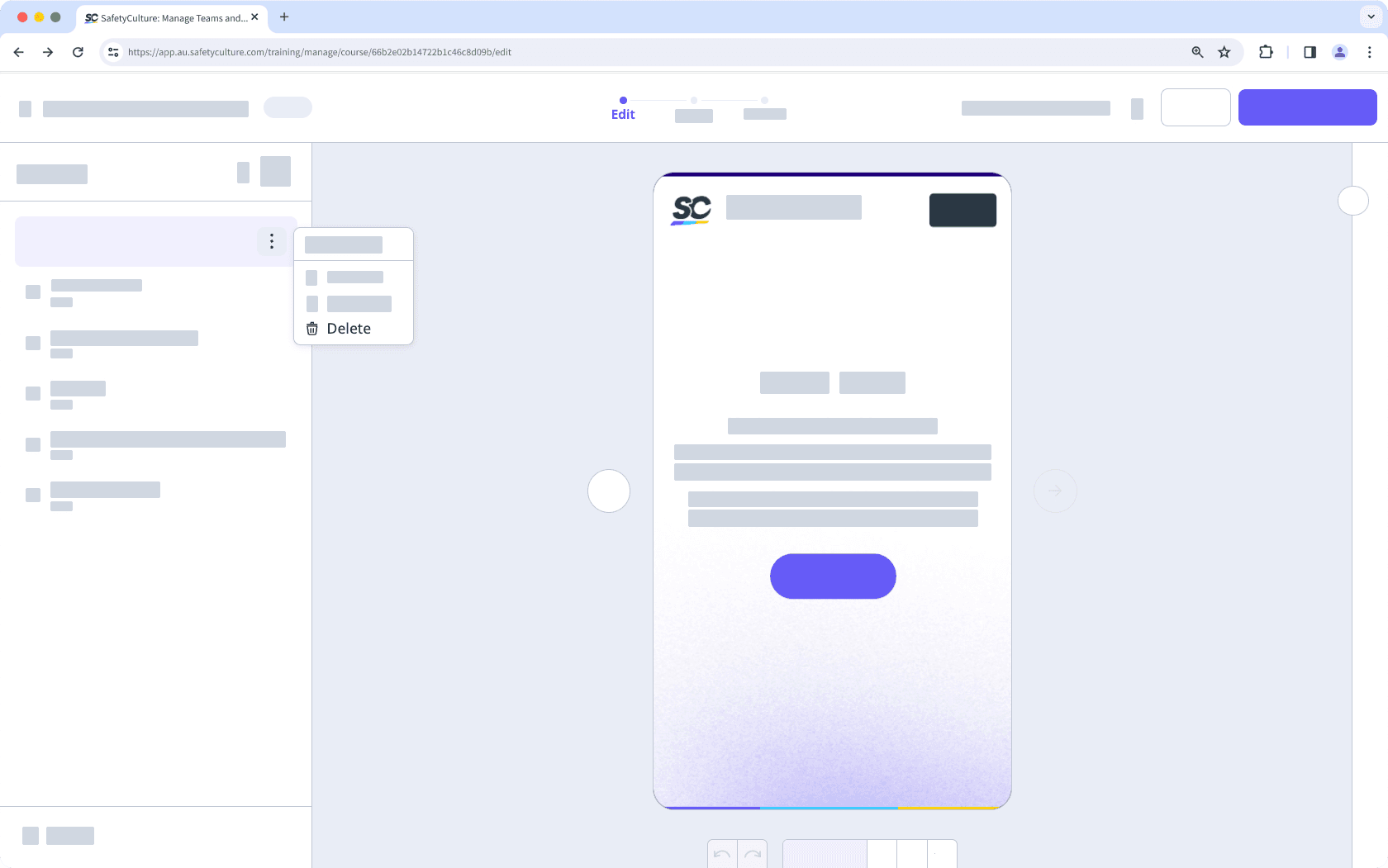
Delete a lesson slide
Select
Training in the sidebar or select it in
More.
If you're on the "Learn" page, click Content at the top of the page and select Courses.
Create a new course or click Edit on an existing one.
If you're editing an existing course and it's published, click
Edit on the upper-right of the page.
Click a lesson and hover your cursor over the lesson slide you want to delete.
Click
and select
Delete.
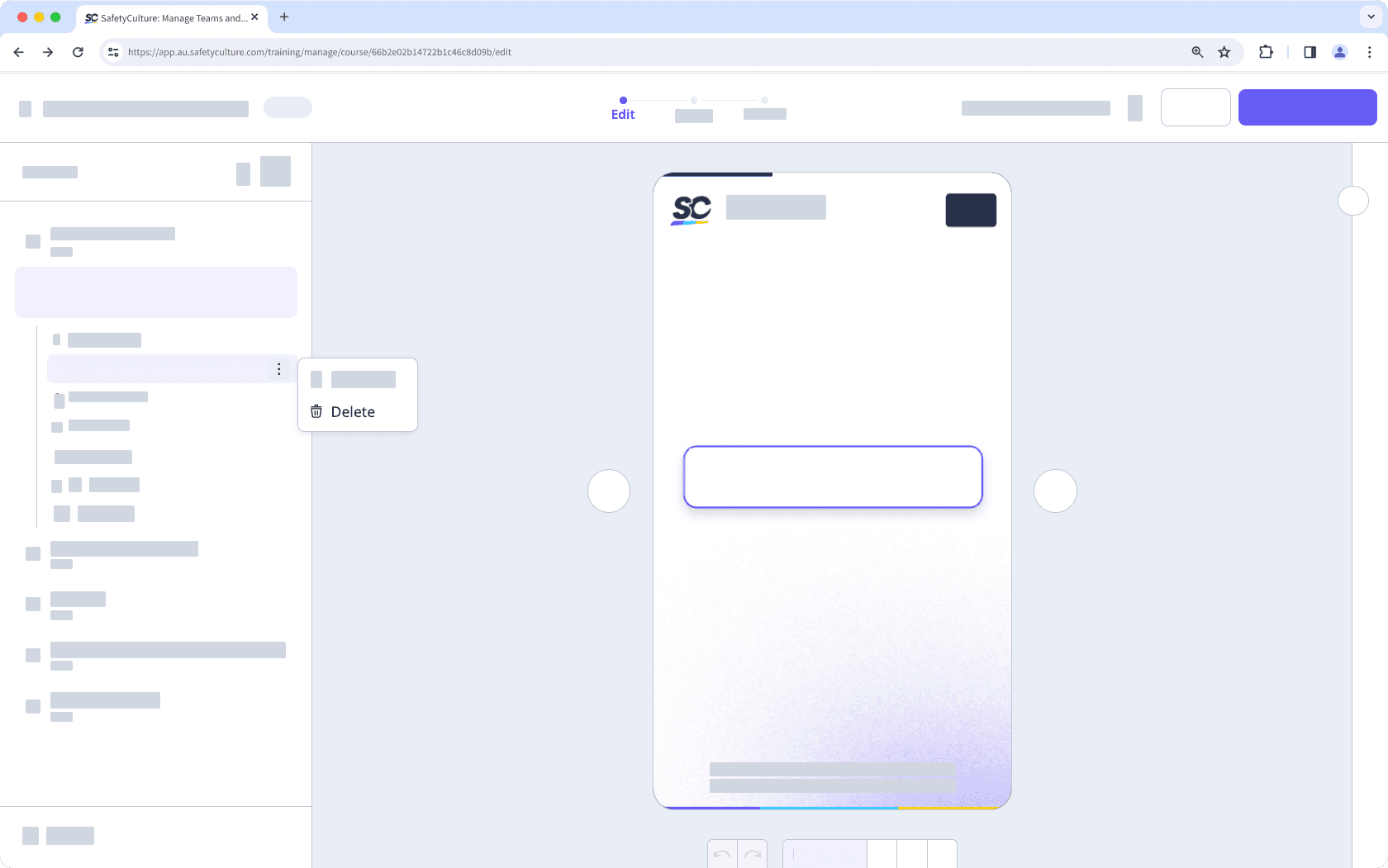
If your course is currently a draft, remember to publish it to make your changes available to your team.
Was this page helpful?
Thank you for letting us know.