- Account settings
- Profile settings
- View my user profile
View my user profile
Learn how to view your user profile via the web app and mobile app.What you'll need
Depending on where you’re at on the web app, you can also view other users' profiles with the "Platform management: Users" permission.
View my user profile
Click your username on the lower-left corner of the page and select My Profile.
On this page, you can view your account details, memberships, and qualifications. You also have an option to view and manage your qualifications in the following tabs:
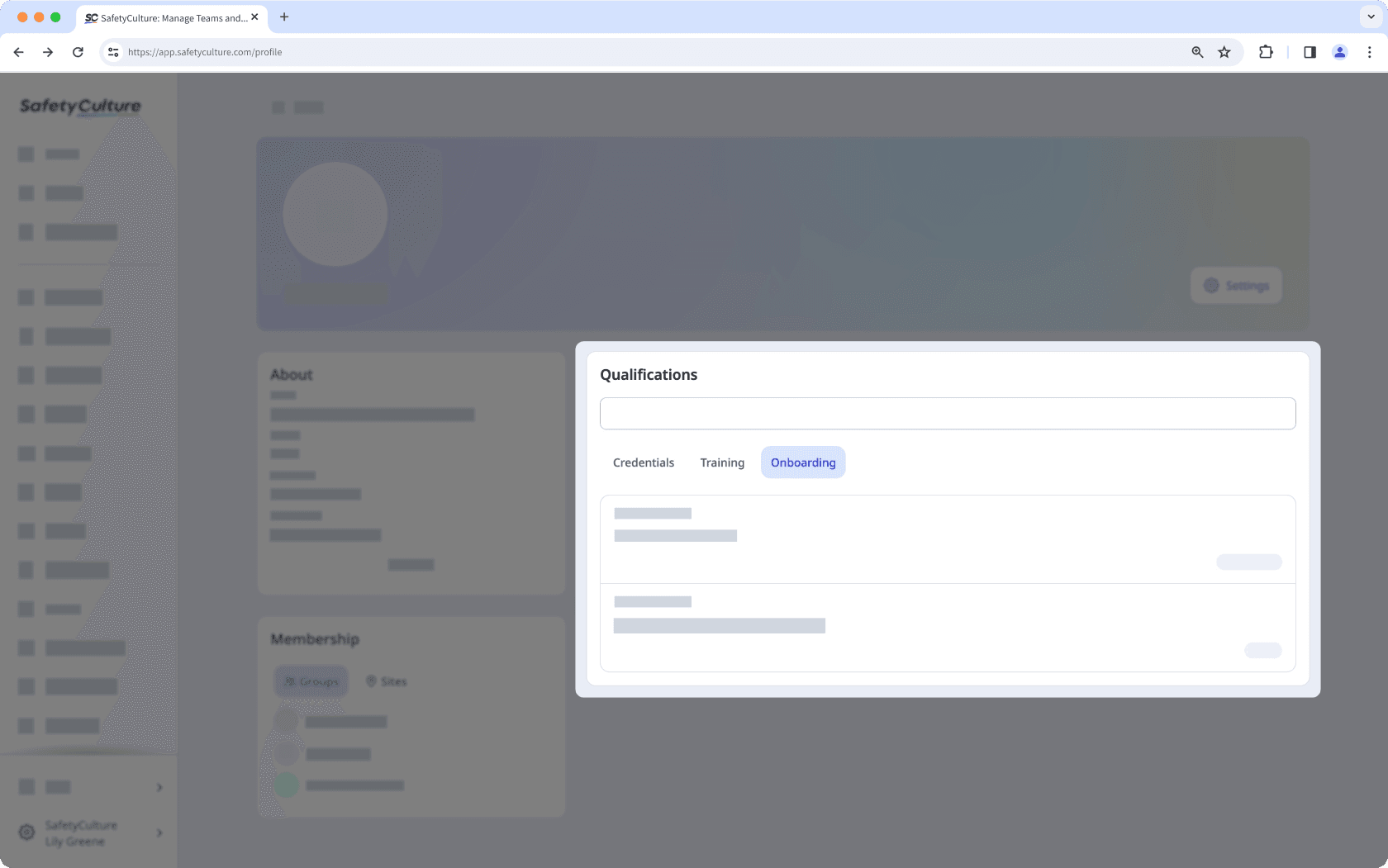
Credentials: View your credentials and upload new ones. You can also edit or delete your credentials directly from your profile settings.
Training: View your progress and certificates for training courses assigned to you. You can also access your training records from your profile settings.
Onboarding : View onboarding workflows assigned to you. You can also view your progress for each training course and credential included in the workflow.
Click
Settings on the upper-right side of the page to view your user settings. This is where you can manage your seat type, permission set, name, email, account time zone, user fields, and password.
Open the mobile app.
Tap
Home at the bottom of your screen.
Tap your user profile icon at the upper-right corner of your screen.
In the pop-up menu, tap
My profile right below your profile icon, name, and email address.
On your profile, you can view your account details, including your name, seat type, email, timezone, and user fields.
You also have an option to view and manage your qualifications in the following tabs:
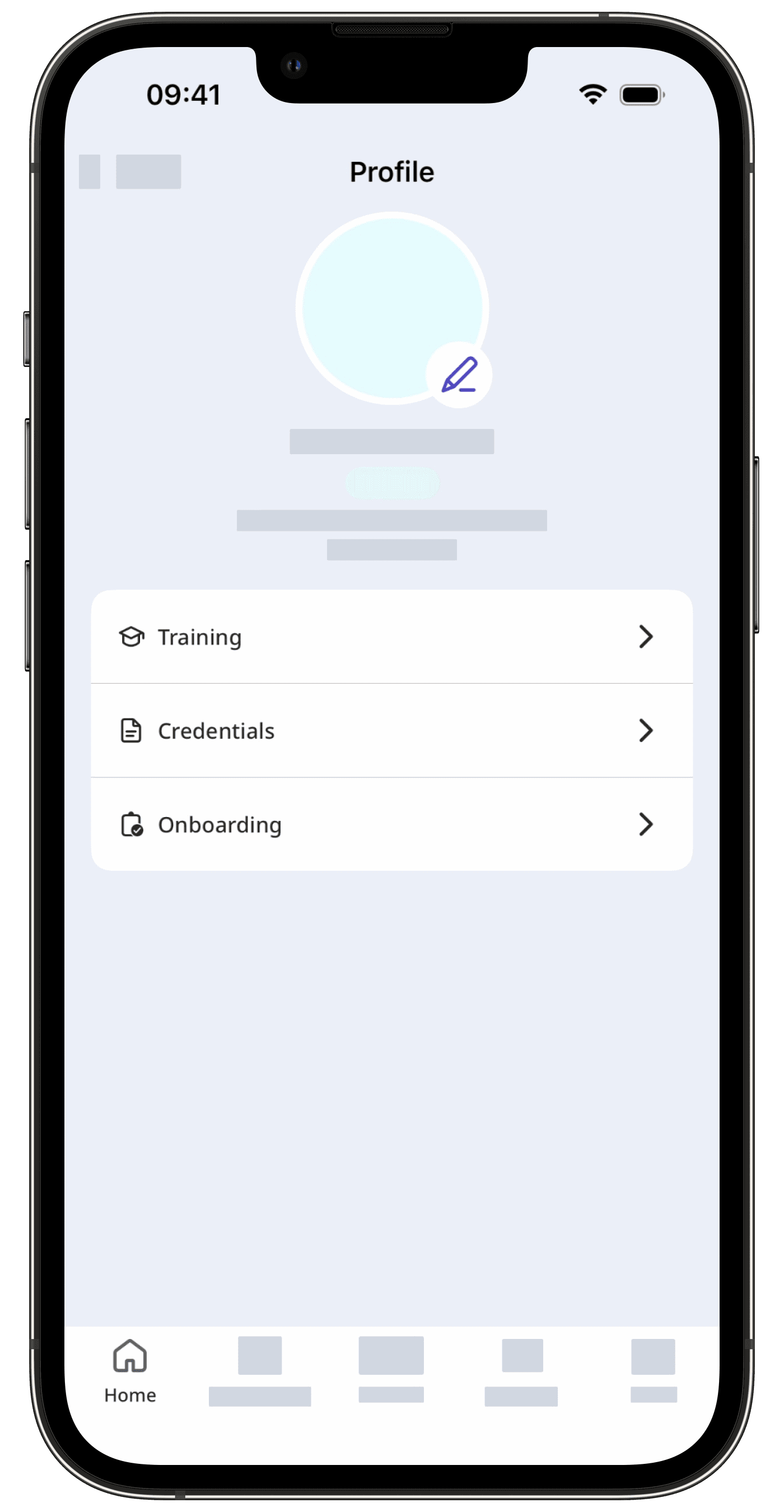
Training: View a list of training courses assigned to you. You can also view your progress and certificates attached to each course.
Credentials: View your credentials and upload new ones. You can also view and edit the credentials' details, including the issue date, expiration date, media, approval status, created by, and created date.
Onboarding : View onboarding workflows assigned to you. You can also view your progress for each training course and credential included in the workflow.
Your user profile is accessible even offline. This lets you view your credentials, training certificates, and onboarding workflows without an internet connection.
Frequently asked questions
If a user field is greyed out, only administrators or users with the "Platform management: Users" permission can update the field's details.
To request changes, you may reach out to an administrator or any user with the "Platform management: Users" permission.
Was this page helpful?
Thank you for letting us know.