Start and complete courses
Learn about courses, their lesson types, and how you can start and complete them via the web app and the mobile app.What's a course?
A course in SafetyCulture is a structured training program with lessons designed to educate users about various topics such as workplace safety, compliance, or risk management.
These courses are used to ensure that users understand and adhere to protocols, requirements, and best practices relevant to their industry or workplace environment.
Course lesson types
The standard lesson type makes use of a wide range of slide templates for a fun and interactive learning experience.
You can progress and learn from slides through visually appealing lessons, take different quizzes, and partake in games and discussions to upload your own ideas and feedback.
The discussion lesson type encourages learners to exchange ideas, knowledge, and thoughts with team members and administrators. In a discussion, you can respond to a question or topic related to the lesson and to contribute in open discussion amongst your team members.
The assignment lesson type is a great way to test or check if learners have absorbed all the relevant information throughout the course. You can be prompted submit written tasks, which can be graded by administrators once submitted on top of sharing feedback with you.
With the practical lesson type, you can participate in hands-on training, gaining experience and applying the skills you've learned from the course.
Assessors can provide immediate feedback to help you track your progress in mastering the subject matter discussed in the course as seen in the example below.
Participate in team discussions with the meeting lesson type, as this allows you and your team members to meet in person or virtually.
Administrators can add a recording link to ensure that users who missed the meeting can get caught up with the discussion.
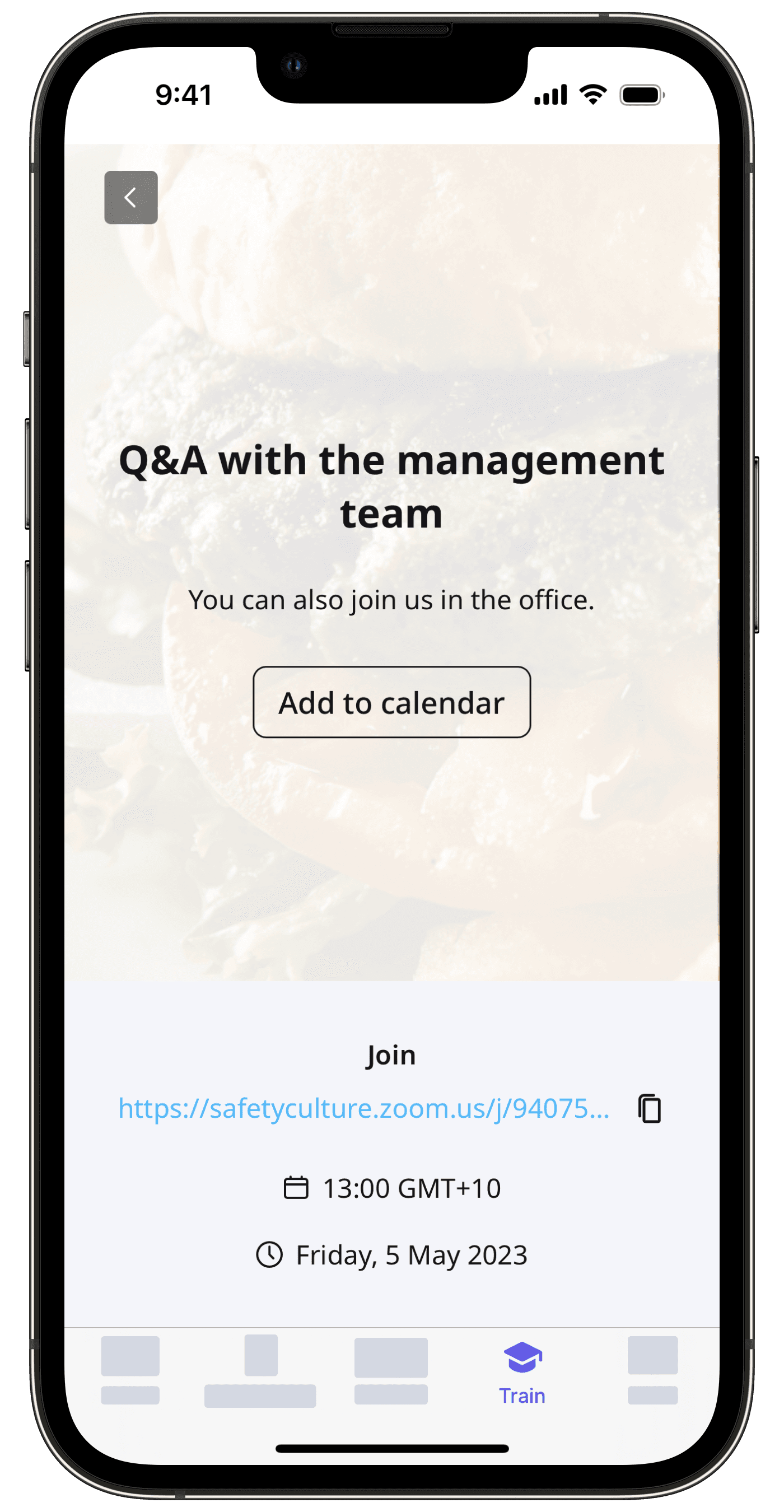
Download lessons before going offline so you can start and complete courses anywhere.
Start and complete a course
Select
Training in the sidebar or select it in
More.
If you're on the "Content" page, click Learn at the top of the page.
Click the assigned courses you want to complete.
To complete the course, follow the steps in each lesson to start and complete them. Note that some courses may have supplementary documents available in the course briefcase to help you with the training.
Open the mobile app.
Tap
Training in the navigation bar or select it from
More. If you're currently on Facilitate or Create tab, tap Learn at the top of your screen.
Tap the assigned courses you want to complete.
To complete the course, follow the steps in each lesson to start and complete them. Note that some courses may have supplementary documents available in the course briefcase to help you with the training.
If you're an assessor as part of a team member's training, learn how to conduct practical assessments via the web app.
Once you’ve completed a course, you can review its lessons anytime, so you can stay knowledgeable and confident about the topics discussed.
Frequently asked questions
If your course status shows “Not Started” even though you’ve already completed it, this means your administrator reset your course progress. When a course progress is reset, all completed assignments, discussions, and practical assessments are cleared so you can start fresh. You’ll need to complete the course again to update your status and regain your completion record.
If a course completion certificate is turned on, you’ll receive a new certificate once you finish the course again after the reset.
Was this page helpful?
Thank you for letting us know.