Create calculation response questions
Learn how to add calculation formulas to your templates and understand why calculation response questions are useful via the web app and the mobile app.Why use calculation response questions?
Calculation response questions automatically generate answers based on selected responses within an inspection. They're especially useful when you need to perform quick calculations or automate repetitive data entry. You can reference questions with "Number" and "Slider" response types, as well as multiple choice questions with custom response sets, to build dynamic formulas that streamline workflows and improve data accuracy.
For example, you can create a formula that multiplies the quantity of items by the unit cost to automatically calculate the total cost.
What you'll need
Only questions with “Number” and “Slider” response types, and multiple choice questions with custom response sets, can be referenced in a formula.
Create a calculation response question
Select
 Templates in the sidebar or select it in
Templates in the sidebar or select it in More.
Click the template and select Edit template in the side panel.
Add a new number response question or select an existing one.
Under the question, click Number on the right-hand side of "Format" and select Calculation from the dropdown menu.
In the side panel, create a calculation formula.
Type $ followed by a question's label or a function to use it in your formula. To use mathematical symbols as part of your formula: + to add, - to subtract, * to multiply, / to divide, and ** for exponentiation.
You can also select the relevant function and question from the "Functions" and "Questions" dropdowns.
Click Save and apply.
Click Publish on the upper-right of the page to publish the template. If you're not ready to publish the template, you can go back to the template list and publish the changes when you're ready.
Open the mobile app.
Tap
Inspections in the navigation bar or select it from
More.
Select Templates tab at the top of your screen.
Tap the template and select
Edit template from the pop-up options.
Add a new number response question or select an existing one.
Under the question, tap
on the right-hand side of "Number" and tap Number next to "Format".
On this screen, select Calculation.
Create a calculation formula.
Type $ followed by a question's label or a function to use it in your formula. To use mathematical symbols as part of your formula: + to add, - to subtract, * to multiply, / to divide, and ** for exponentiation.
You can also select the relevant function and question from the "Functions" and "Questions" dropdowns.
Tap Save and apply.
Tap Publish on the upper-right of the screen to publish the template. If you're not ready to publish the template, you can go back to the template list and publish the changes when you're ready.
Formulas using number questions with units will not be converted automatically.
For example, if you’re calculating the speed in kilometers per hour, and you referenced a number question using meters as a unit in your calculation, meters will not be converted to kilometers. You will need to change the unit in the number question or the number question altogether.
Frequently asked questions
You'll need SafetyCulture 23.14 or above to see calculation response questions while conducting inspections.
If your device has SafetyCulture 23.12 or below installed, calculation response questions won't be visible during inspections, but you can see them when viewing the relevant inspection report.
While we support calculation response questions in repeat sections, this isn't supported in all scenarios. In some cases, you won't be able to create formulas that reference number or calculation response questions within repeat sections.
Scenario 1: A formula inside a repeat section can't reference a number or a calculation response question that is part of a nested repeat section.
In the example below, the "How many units were missing?" question can't reference the number response questions in the "Received, sold, and in-stock units" section, as they are nested within the repeat section.
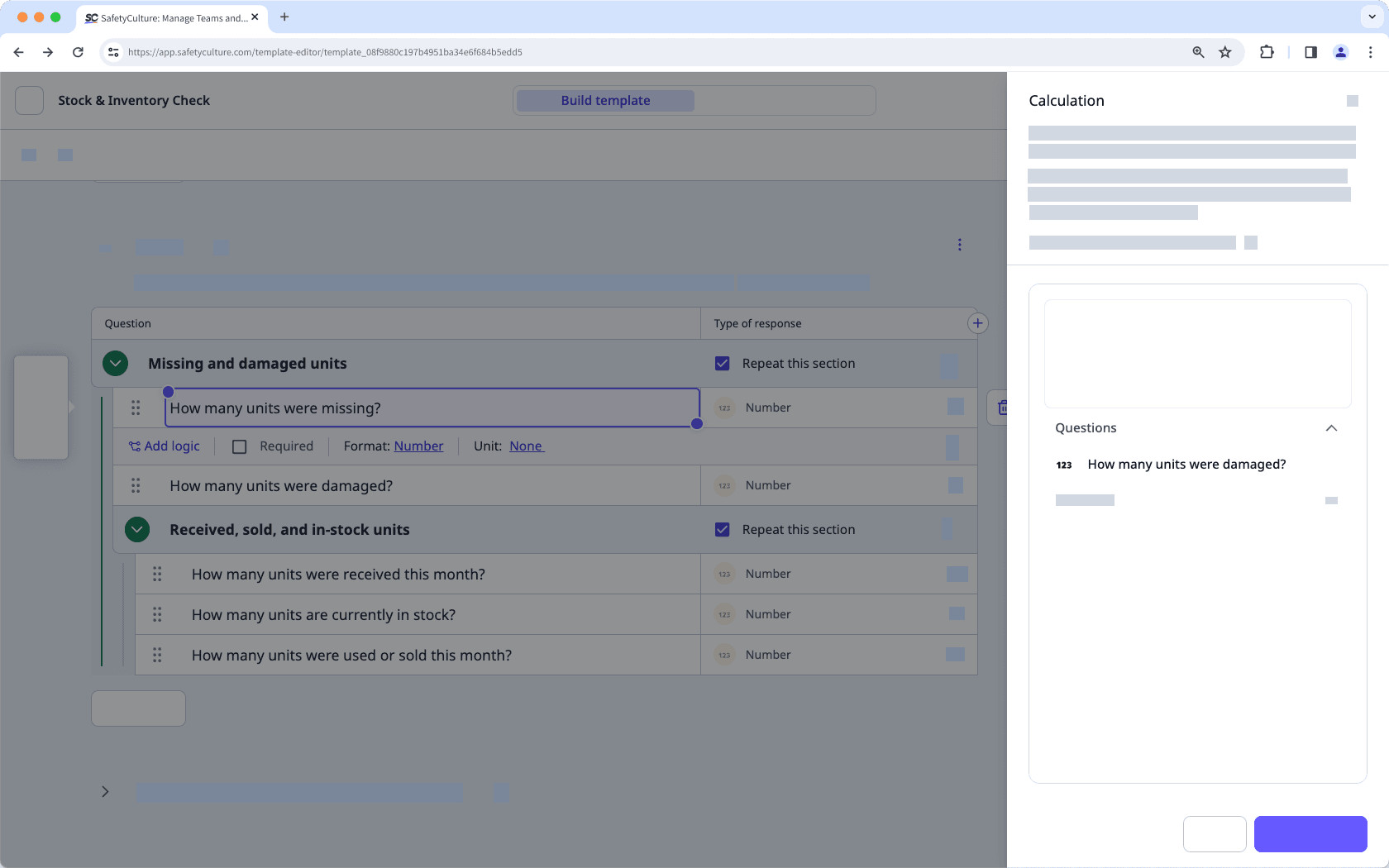
Scenario 2: A formula inside a repeat section can't reference a number or a calculation response question from a separate repeat section.
In the example below, the "How many units are currently in stock?" question can't reference the number response questions in the "Missing and damaged units" section, as these questions are in a separate repeat section.
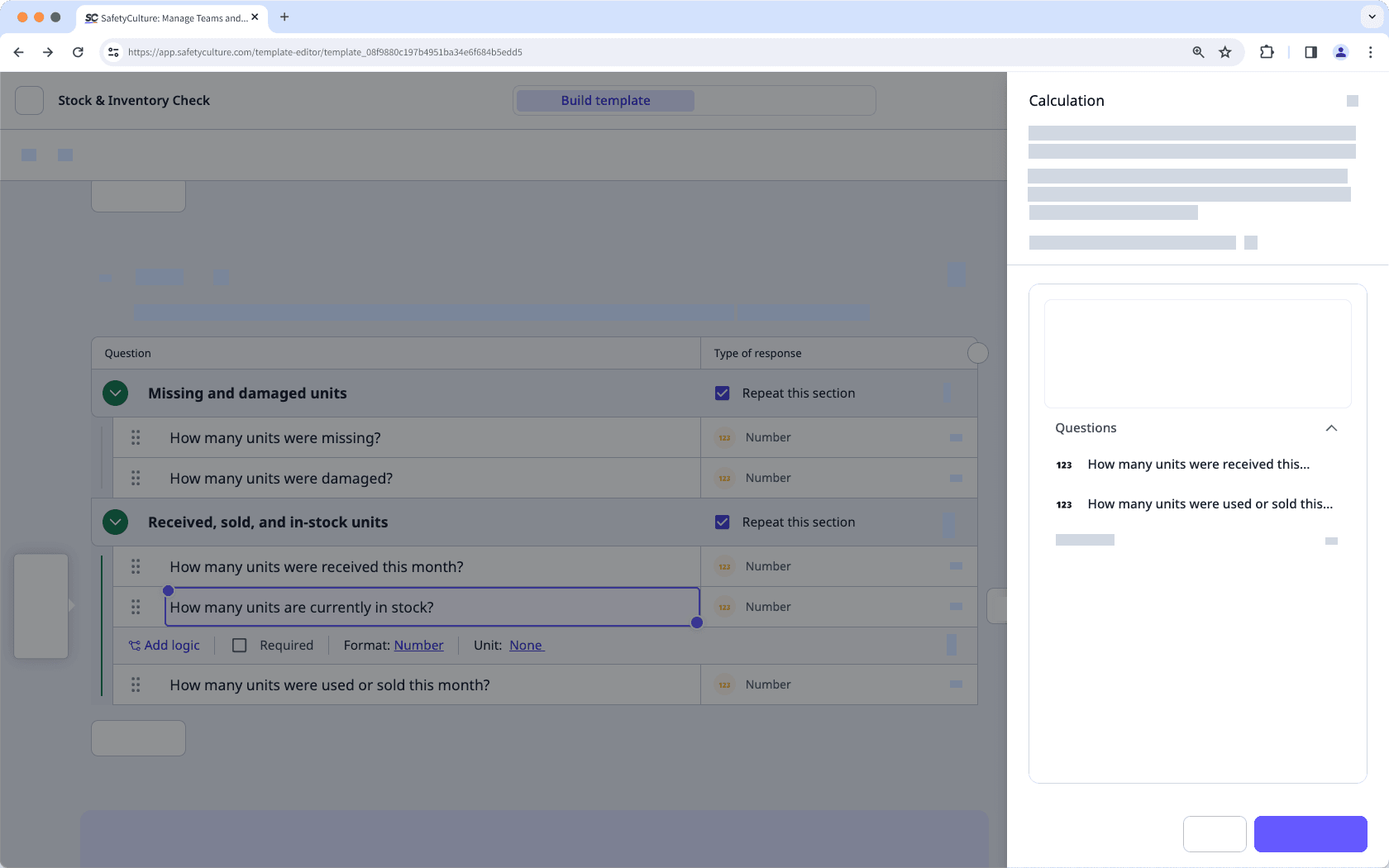
If your inspection has a calculation formula with functions, you may get an error message on mobile app versions below 25.12. While the data entered will be calculated and can still be viewed on the web app, it's best to keep your mobile app up to date to ensure you can view functions in inspections.
Calculation response questions can't be marked as required.
Was this page helpful?
Thank you for letting us know.